Page 39 of 281
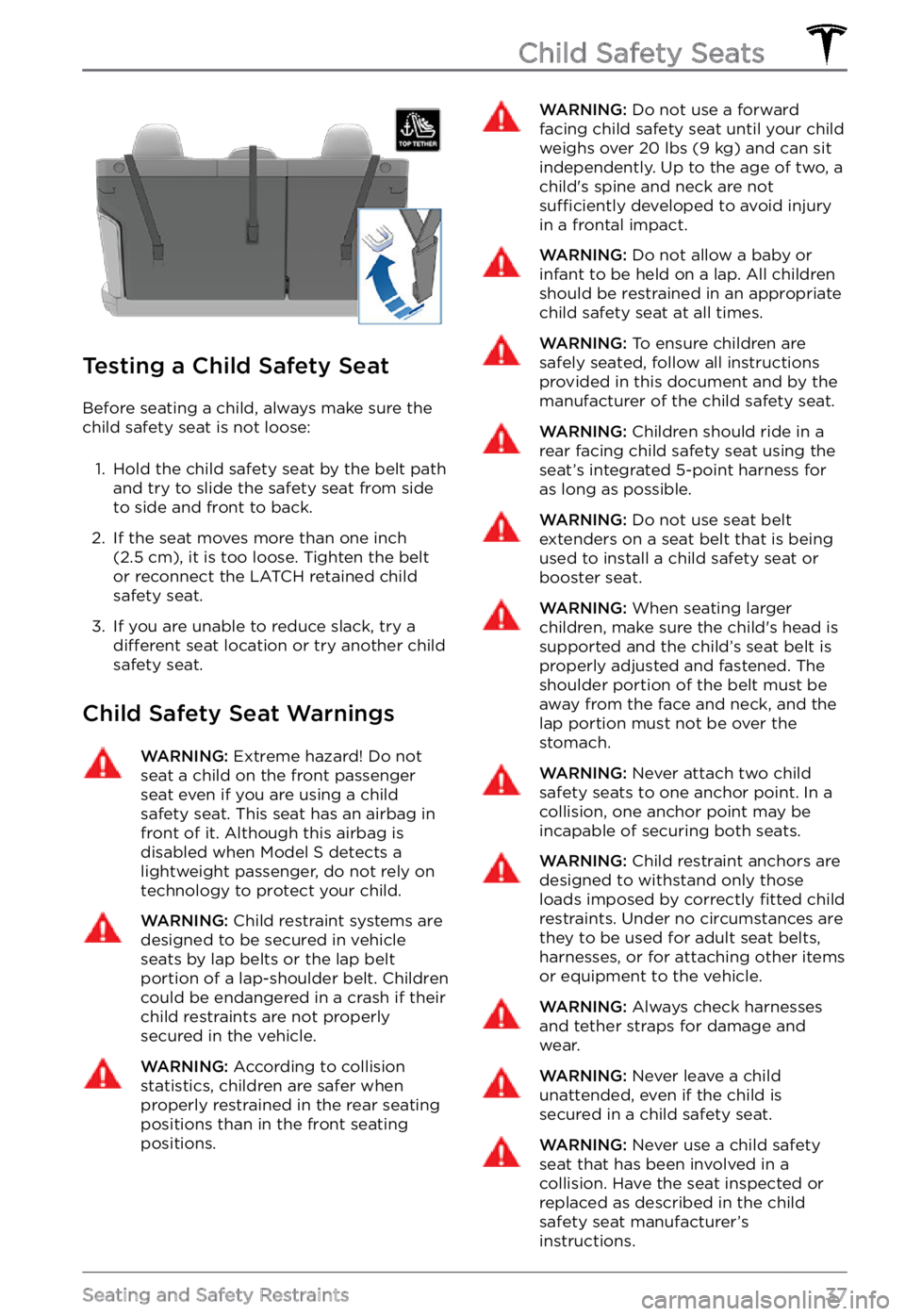
Testing a Child Safety Seat
Before seating a child, always make sure the child safety seat is not loose:
1.
Hold the child safety seat by the belt path
and try to slide the safety seat from side
to side and front to back.
2.
If the seat moves more than one inch (2.5 cm), it is too loose. Tighten the belt
or reconnect the LATCH retained child
safety seat.
3.
If you are unable to reduce slack, try a different seat location or try another child
safety seat.
Child Safety Seat Warnings
WARNING: Extreme hazard! Do not seat a child on the front passenger seat even if you are using a child safety seat. This seat has an airbag in front of it. Although this airbag is disabled when Model S detects a lightweight passenger, do not rely on technology to protect your child.
WARNING: Child restraint systems are designed to be secured in vehicle seats by lap belts or the lap belt portion of a lap-shoulder belt. Children could be endangered in a crash if their child restraints are not properly secured in the vehicle.
WARNING: According to collision statistics, children are safer when properly restrained in the rear seating positions than in the front seating positions.
WARNING: Do not use a forward facing child safety seat until your child weighs over 20 lbs (9 kg) and can sit independently. Up to the age of two, a child
Page 58 of 281
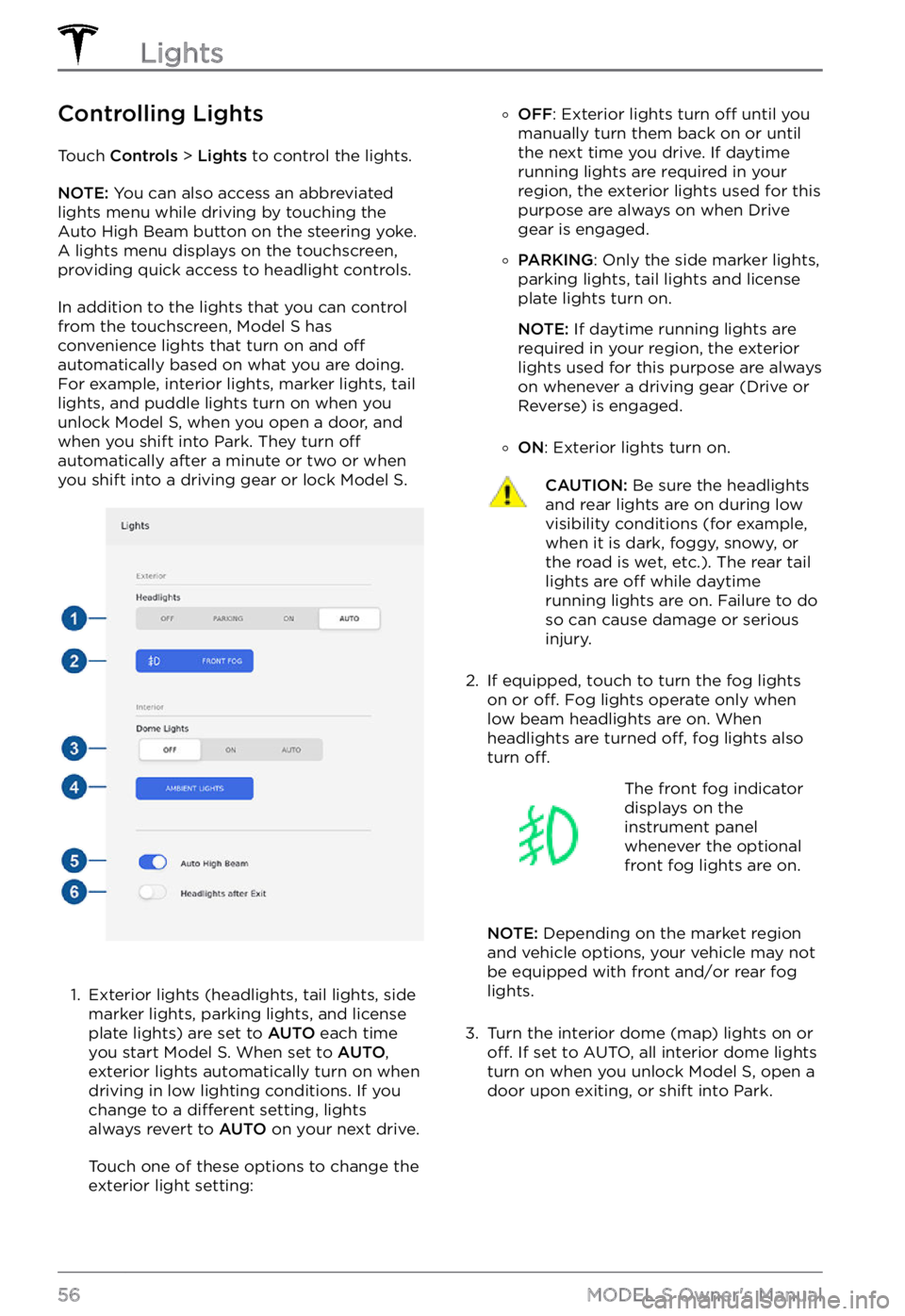
Controlling Lights
Touch Controls > Lights to control the lights.
NOTE: You can also access an abbreviated
lights menu while driving by touching the
Auto High Beam button on the steering yoke.
A lights menu displays on the touchscreen,
providing quick access to headlight controls.
In addition to the lights that you can control
from the touchscreen, Model S has
convenience lights that turn on and off
automatically based on what you are doing.
For example, interior lights, marker lights, tail
lights, and puddle lights turn on when you
unlock
Model S, when you open a door, and
when you shift into Park. They turn off
automatically after a minute or two or when
you shift into a driving gear or lock Model S.
1.
Exterior lights (headlights, tail lights, side
marker lights, parking lights, and license plate lights) are set to
AUTO each time
you start Model S. When set to AUTO,
exterior lights automatically turn on when driving in low lighting conditions. If you change to a
different setting, lights
always revert to AUTO on your next drive.
Touch one of these options to change the
exterior light setting:
�
Page 59 of 281
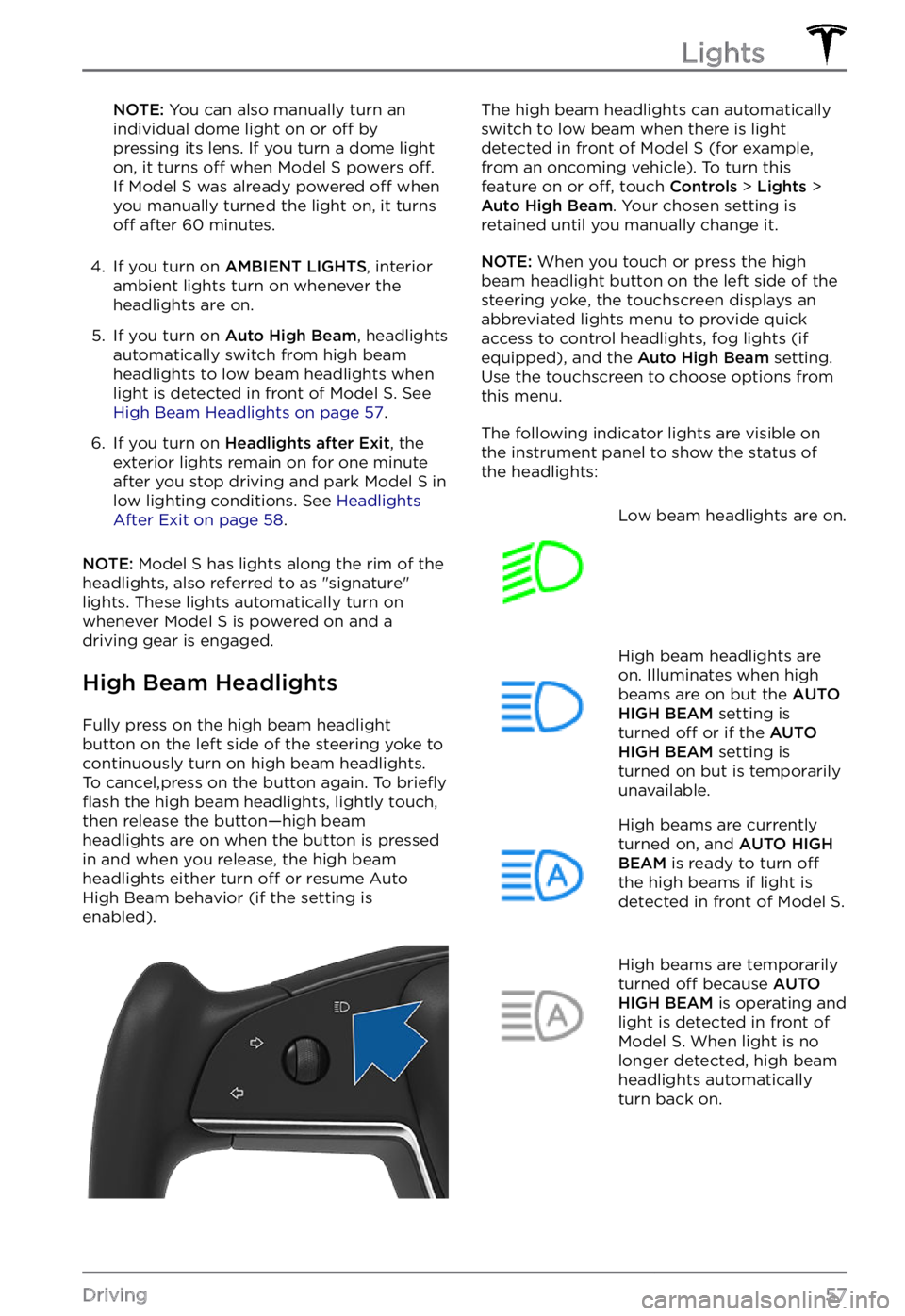
NOTE: You can also manually turn an
individual dome light on or off by
pressing its lens. If you turn a dome light
on, it turns
off when Model S powers off.
If Model S was already powered off when
you manually turned the light on, it turns
off after 60 minutes.
4.
If you turn on AMBIENT LIGHTS, interior
ambient lights turn on whenever the
headlights are on.
5.
If you turn on Auto High Beam, headlights
automatically switch from high beam
headlights to low beam headlights when light is detected in front of
Model S. See High Beam Headlights on page 57.
6.
If you turn on Headlights after Exit, the
exterior lights remain on for one minute after you stop driving and park
Model S in
low lighting conditions. See Headlights After Exit on page 58.
NOTE: Model S has lights along the rim of the
headlights, also referred to as "signature" lights. These lights automatically turn on
whenever Model S is powered on and a
driving gear is engaged.
High Beam Headlights
Fully press on the high beam headlight
button on the left side of the steering yoke to
continuously turn on high beam headlights.
To cancel,press on the button again. To
briefly
flash the high beam headlights, lightly touch,
then release the button
Page 61 of 281
NOTE: Hazard warning flashers operate even
without a key nearby.
Lights
59Driving
Page 63 of 281
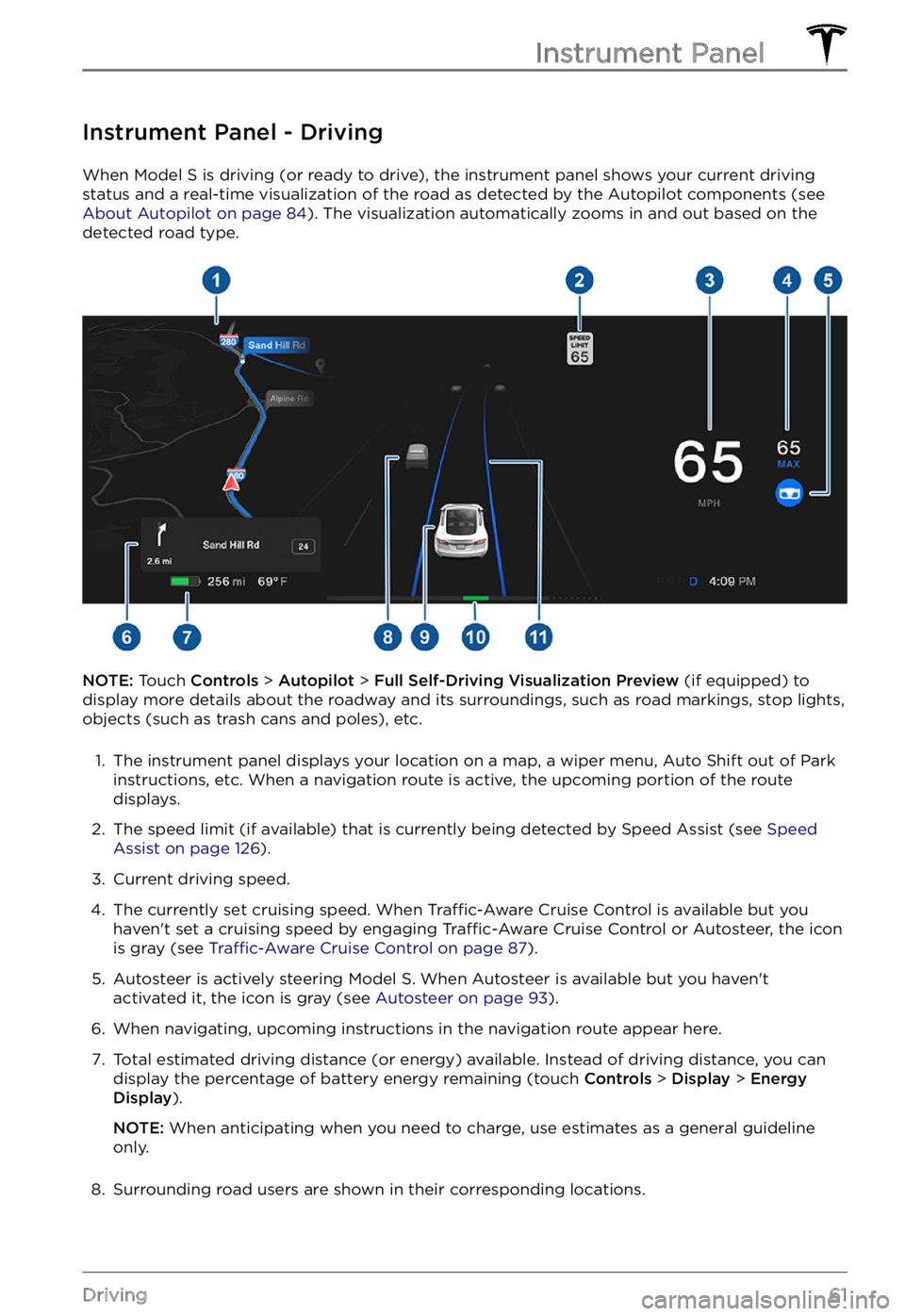
Instrument Panel - Driving
When Model S is driving (or ready to drive), the instrument panel shows your current driving
status and a real-time visualization of the road as detected by the Autopilot components (see
About Autopilot on page 84). The visualization automatically zooms in and out based on the
detected road type.
NOTE: Touch Controls > Autopilot > Full Self-Driving Visualization Preview (if equipped) to
display more details about the roadway and its surroundings, such as road markings, stop lights,
objects (such as trash cans and poles), etc.
1.
The instrument panel displays your location on a map, a wiper menu, Auto Shift out of Park instructions, etc. When a navigation route is active, the upcoming portion of the route
displays.
2.
The speed limit (if available) that is currently being detected by Speed Assist (see Speed Assist on page 126).
3.
Current driving speed.
4.
The currently set cruising speed. When Traffic-Aware Cruise Control is available but you
haven
Page 64 of 281
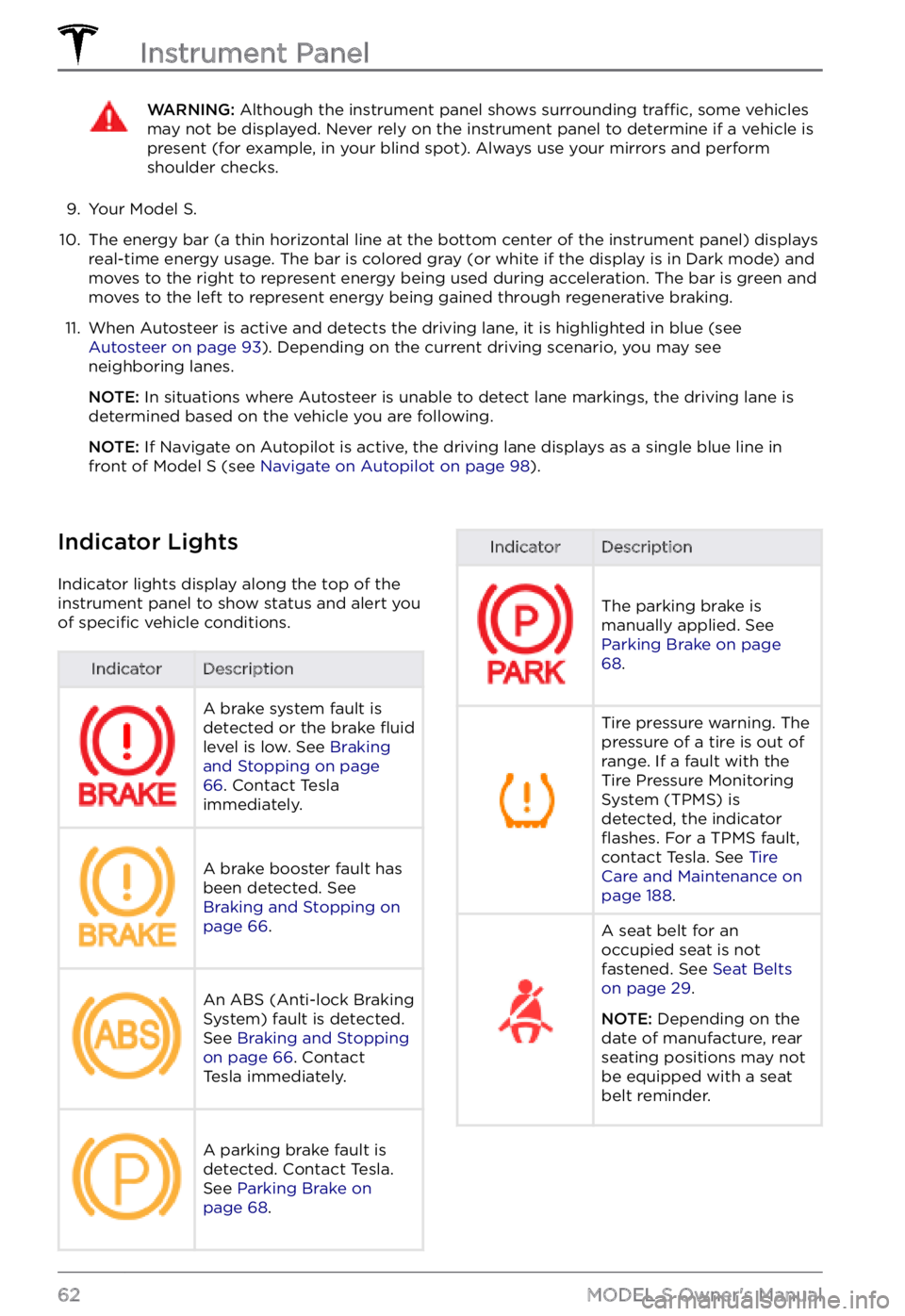
WARNING: Although the instrument panel shows surrounding traffic, some vehicles may not be displayed. Never rely on the instrument panel to determine if a vehicle is present (for example, in your blind spot). Always use your mirrors and perform shoulder checks.
9.
Your Model S.
10.
The energy bar (a thin horizontal line at the bottom center of the instrument panel) displays
real-time energy usage. The bar is colored gray (or white if the display is in Dark mode) and moves to the right to represent energy being used during acceleration. The bar is green and
moves to the left to represent energy being gained through regenerative braking.
11.
When Autosteer is active and detects the driving lane, it is highlighted in blue (see Autosteer on page 93). Depending on the current driving scenario, you may see
neighboring lanes.
NOTE: In situations where Autosteer is unable to detect lane markings, the driving lane is
determined based on the vehicle you are following.
NOTE: If Navigate on Autopilot is active, the driving lane displays as a single blue line in
front of Model S (see Navigate on Autopilot on page 98).
Indicator Lights
Indicator lights display along the top of the
instrument panel to show status and alert you
of
specific vehicle conditions.
IndicatorDescriptionA brake system fault is
detected or the brake fluid
level is low. See Braking and Stopping on page 66. Contact Tesla
immediately.
A brake booster fault has
been detected. See
Braking and Stopping on page 66.
An ABS (Anti-lock Braking
System) fault is detected.
See
Braking and Stopping on page 66. Contact
Tesla immediately.
A parking brake fault is
detected. Contact Tesla.
See
Parking Brake on page 68.
IndicatorDescription
The parking brake is
manually applied. See
Parking Brake on page 68.
Tire pressure warning. The
pressure of a tire is out of
range. If a fault with the
Tire Pressure Monitoring
System (TPMS) is
detected, the indicator
flashes. For a TPMS fault,
contact Tesla. See Tire Care and Maintenance on page 188.
A seat belt for an
occupied seat is not
fastened. See
Seat Belts on page 29.
NOTE: Depending on the
date of manufacture, rear seating positions may not be equipped with a seat
belt reminder.
Instrument Panel
62MODEL S Owner
Page 65 of 281
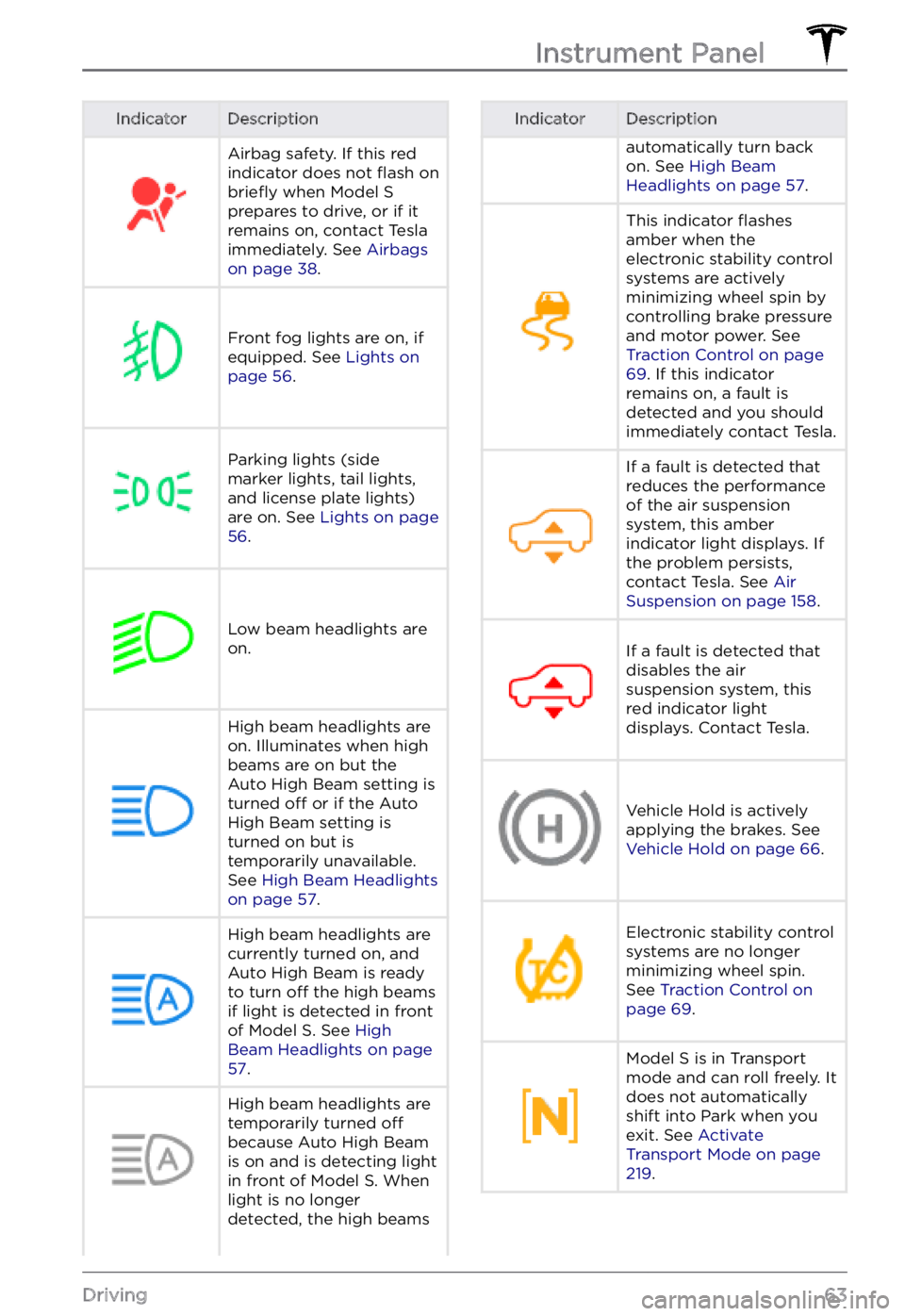
IndicatorDescriptionAirbag safety. If this red
indicator does not flash on briefly when Model S prepares to drive, or if it
remains on, contact Tesla
immediately. See
Airbags on page 38.
Front fog lights are on, if
equipped. See Lights on page 56.
Parking lights (side
marker lights, tail lights,
and license plate lights)
are on. See
Lights on page 56.
Low beam headlights are
on.
High beam headlights are on. Illuminates when high
beams are on but the
Auto High Beam setting is
turned
off or if the Auto
High Beam setting is
turned on but is
temporarily unavailable.
See
High Beam Headlights on page 57.
High beam headlights are currently turned on, and
Auto High Beam is ready
to turn
off the high beams
if light is detected in front
of
Model S. See High Beam Headlights on page 57.
High beam headlights are temporarily turned off
because Auto High Beam
is on and is detecting light
in front of
Model S. When
light is no longer
detected, the high beams
IndicatorDescriptionautomatically turn back
on. See High Beam Headlights on page 57.
This indicator flashes
amber when the
electronic stability control
systems are actively
minimizing wheel spin by
controlling brake pressure
and motor power. See
Traction Control on page 69. If this indicator
remains on, a fault is
detected and you should
immediately contact Tesla.
If a fault is detected that
reduces the performance
of the air suspension
system, this amber
indicator light displays. If
the problem persists,
contact Tesla. See
Air Suspension on page 158.
If a fault is detected that
disables the air
suspension system, this
red indicator light
displays. Contact Tesla.Vehicle Hold is actively
applying the brakes. See
Vehicle Hold on page 66.
Electronic stability control
systems are no longer
minimizing wheel spin.
See
Traction Control on page 69.
Model S is in Transport
mode and can roll freely. It
does not automatically
shift into Park when you
exit. See
Activate Transport Mode on page 219.
Instrument Panel
63Driving
Page 67 of 281
Wipers and Washers
You can access wiper settings by touching
the wiper button on the steering yoke or
touching Controls > Wipers.
Lightly touch the wiper button on the steering yoke to wipe the windshield. For multiple
wipes, continue touching