2022 TESLA MODEL S display
[x] Cancel search: displayPage 64 of 281
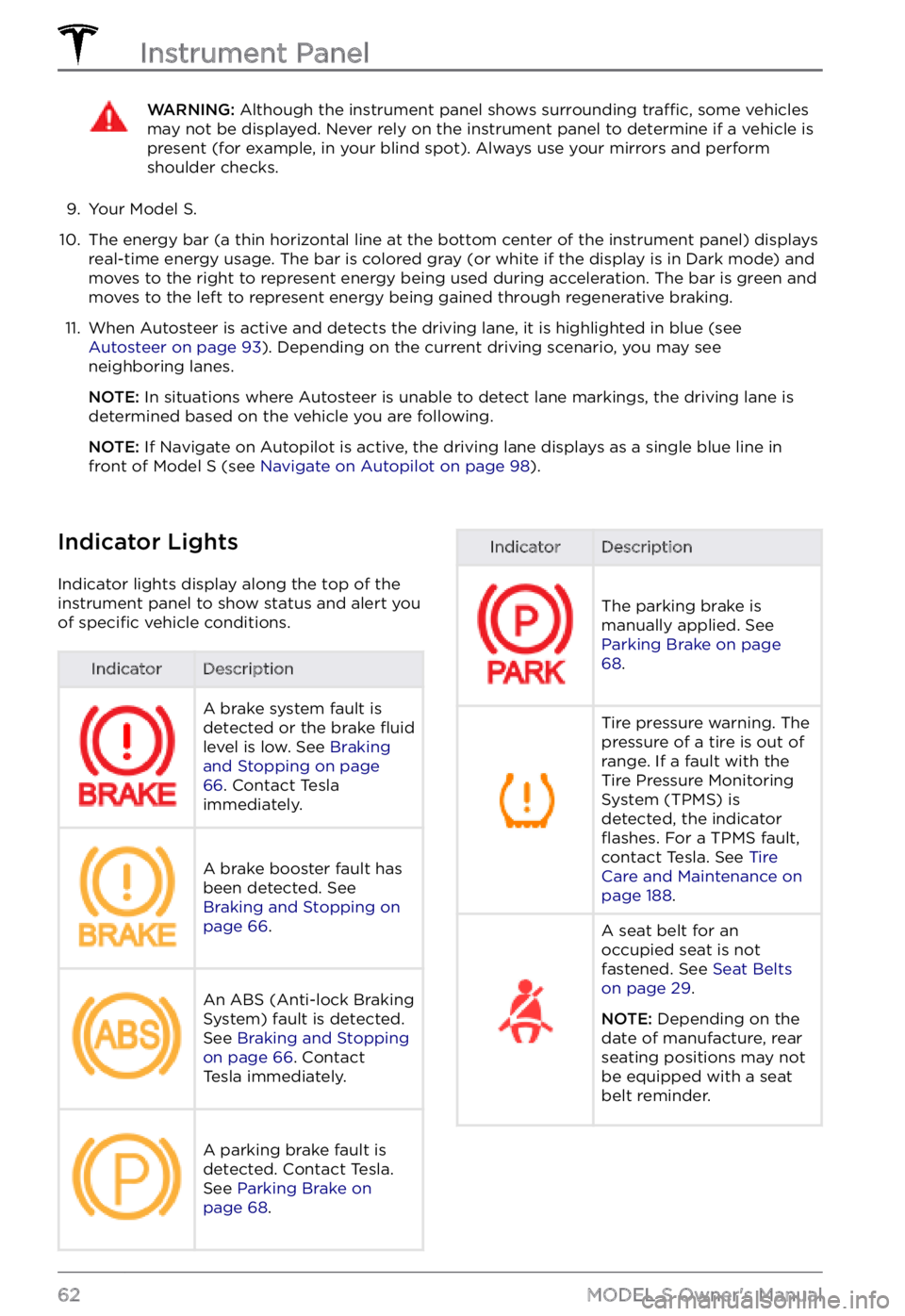
WARNING: Although the instrument panel shows surrounding traffic, some vehicles may not be displayed. Never rely on the instrument panel to determine if a vehicle is present (for example, in your blind spot). Always use your mirrors and perform shoulder checks.
9.
Your Model S.
10.
The energy bar (a thin horizontal line at the bottom center of the instrument panel) displays
real-time energy usage. The bar is colored gray (or white if the display is in Dark mode) and moves to the right to represent energy being used during acceleration. The bar is green and
moves to the left to represent energy being gained through regenerative braking.
11.
When Autosteer is active and detects the driving lane, it is highlighted in blue (see Autosteer on page 93). Depending on the current driving scenario, you may see
neighboring lanes.
NOTE: In situations where Autosteer is unable to detect lane markings, the driving lane is
determined based on the vehicle you are following.
NOTE: If Navigate on Autopilot is active, the driving lane displays as a single blue line in
front of Model S (see Navigate on Autopilot on page 98).
Indicator Lights
Indicator lights display along the top of the
instrument panel to show status and alert you
of
specific vehicle conditions.
IndicatorDescriptionA brake system fault is
detected or the brake fluid
level is low. See Braking and Stopping on page 66. Contact Tesla
immediately.
A brake booster fault has
been detected. See
Braking and Stopping on page 66.
An ABS (Anti-lock Braking
System) fault is detected.
See
Braking and Stopping on page 66. Contact
Tesla immediately.
A parking brake fault is
detected. Contact Tesla.
See
Parking Brake on page 68.
IndicatorDescription
The parking brake is
manually applied. See
Parking Brake on page 68.
Tire pressure warning. The
pressure of a tire is out of
range. If a fault with the
Tire Pressure Monitoring
System (TPMS) is
detected, the indicator
flashes. For a TPMS fault,
contact Tesla. See Tire Care and Maintenance on page 188.
A seat belt for an
occupied seat is not
fastened. See
Seat Belts on page 29.
NOTE: Depending on the
date of manufacture, rear seating positions may not be equipped with a seat
belt reminder.
Instrument Panel
62MODEL S Owner
Page 65 of 281
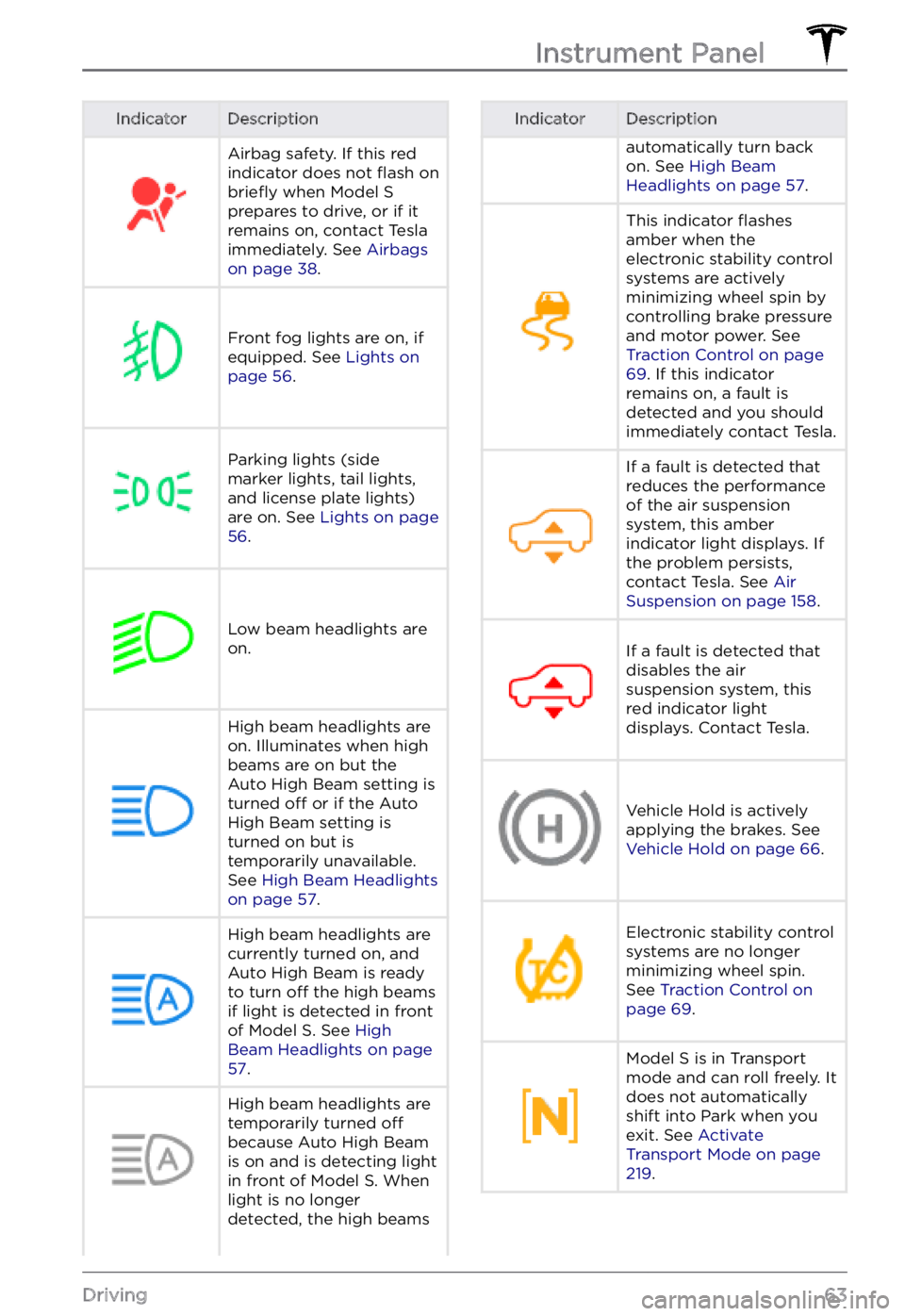
IndicatorDescriptionAirbag safety. If this red
indicator does not flash on briefly when Model S prepares to drive, or if it
remains on, contact Tesla
immediately. See
Airbags on page 38.
Front fog lights are on, if
equipped. See Lights on page 56.
Parking lights (side
marker lights, tail lights,
and license plate lights)
are on. See
Lights on page 56.
Low beam headlights are
on.
High beam headlights are on. Illuminates when high
beams are on but the
Auto High Beam setting is
turned
off or if the Auto
High Beam setting is
turned on but is
temporarily unavailable.
See
High Beam Headlights on page 57.
High beam headlights are currently turned on, and
Auto High Beam is ready
to turn
off the high beams
if light is detected in front
of
Model S. See High Beam Headlights on page 57.
High beam headlights are temporarily turned off
because Auto High Beam
is on and is detecting light
in front of
Model S. When
light is no longer
detected, the high beams
IndicatorDescriptionautomatically turn back
on. See High Beam Headlights on page 57.
This indicator flashes
amber when the
electronic stability control
systems are actively
minimizing wheel spin by
controlling brake pressure
and motor power. See
Traction Control on page 69. If this indicator
remains on, a fault is
detected and you should
immediately contact Tesla.
If a fault is detected that
reduces the performance
of the air suspension
system, this amber
indicator light displays. If
the problem persists,
contact Tesla. See
Air Suspension on page 158.
If a fault is detected that
disables the air
suspension system, this
red indicator light
displays. Contact Tesla.Vehicle Hold is actively
applying the brakes. See
Vehicle Hold on page 66.
Electronic stability control
systems are no longer
minimizing wheel spin.
See
Traction Control on page 69.
Model S is in Transport
mode and can roll freely. It
does not automatically
shift into Park when you
exit. See
Activate Transport Mode on page 219.
Instrument Panel
63Driving
Page 68 of 281

Vehicle HoldWhen Model S is stopped
while in a driving gear, the
brakes are automatically
applied without you having to put your foot on the
brake pedal. Whether
stopped on a
flat surface or
a hill, Vehicle Hold keeps the
brake applied, provided your
foot remains
off the
accelerator and brake
pedals. The speedometer
displays this indicator to
inform you that Vehicle Hold
is actively braking
Model S.
To disengage Vehicle Hold, press the
accelerator pedal or press and release the
brake pedal.
NOTE: Shifting into Neutral also disengages
Vehicle Hold.
NOTE: After actively braking Model S for
approximately ten minutes, Model S shifts into
Park and Vehicle Hold cancels. Model S also
shifts into Park when you open the driver
Page 70 of 281

The amount of energy fed back to the Battery using regenerative braking can depend on the
current state of the Battery. For example,
regenerative braking may be limited if the
Battery is already fully charged or if the
ambient temperature is too cold.
NOTE: If regenerative braking is limited, a
dashed black line displays on the energy bar
(see
Instrument Panel on page 60).
Parking Brake
To engage the parking brake, touch Controls > Safety > Parking Brake. Follow the onscreen
instructions.
NOTE: The parking brake operates on the rear
wheels only, and is independent of the pedal- operated brake system.
WARNING: In snowy or icy conditions the rear wheels may not have sufficient traction to prevent Model S from sliding down a slope, particularly if not using winter tires. Avoid parking on hills in snowy or icy conditions. You are always responsible for parking safely.
WARNING: Your Model S may display an alert if the road is too steep to safely park on, or if the parking brakes are not properly engaged. These alerts are for guidance purposes only and are not a substitute for the driver
Page 72 of 281
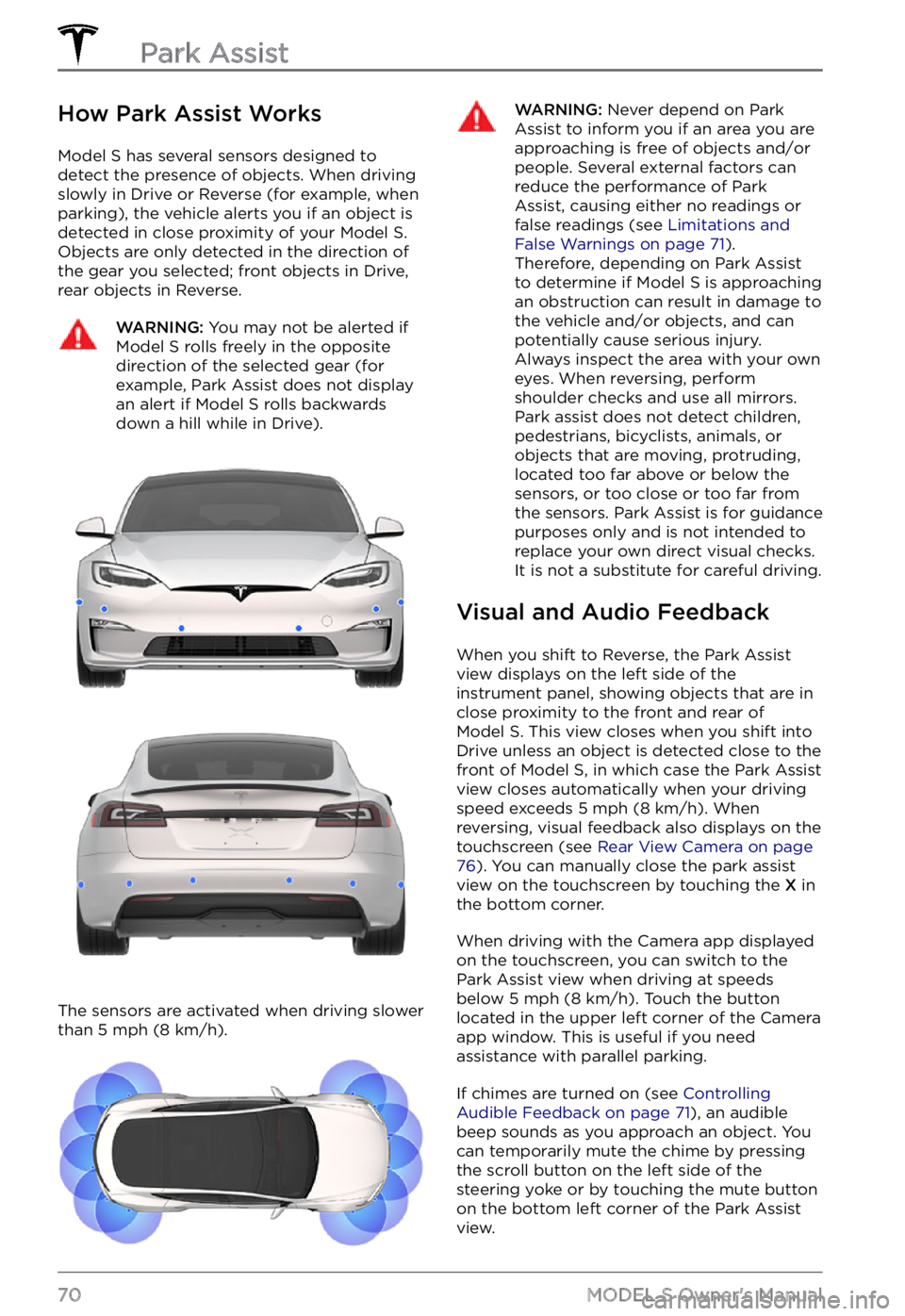
How Park Assist Works
Model S has several sensors designed to
detect the presence of objects. When driving slowly in Drive or Reverse (for example, when
parking), the vehicle alerts you if an object is
detected in close proximity of your
Model S.
Objects are only detected in the direction of
the gear you selected; front objects in Drive,
rear objects in Reverse.
WARNING: You may not be alerted if Model S rolls freely in the opposite direction of the selected gear (for example, Park Assist does not display an alert if Model S rolls backwards down a hill while in Drive).
The sensors are activated when driving slower
than 5 mph (8 km/h).
WARNING: Never depend on Park Assist to inform you if an area you are approaching is free of objects and/or people. Several external factors can reduce the performance of Park Assist, causing either no readings or false readings (see Limitations and False Warnings on page 71). Therefore, depending on Park Assist to determine if Model S is approaching an obstruction can result in damage to the vehicle and/or objects, and can potentially cause serious injury. Always inspect the area with your own eyes. When reversing, perform shoulder checks and use all mirrors. Park assist does not detect children, pedestrians, bicyclists, animals, or objects that are moving, protruding, located too far above or below the sensors, or too close or too far from the sensors. Park Assist is for guidance purposes only and is not intended to replace your own direct visual checks. It is not a substitute for careful driving.
Visual and Audio Feedback
When you shift to Reverse, the Park Assist
view displays on the left side of the instrument panel, showing objects that are in
close proximity to the front and rear of
Model S. This view closes when you shift into
Drive unless an object is detected close to the
front of
Model S, in which case the Park Assist
view closes automatically when your driving
speed exceeds
5 mph (8 km/h). When
reversing, visual feedback also displays on the
touchscreen (see
Rear View Camera on page 76). You can manually close the park assist
view on the touchscreen by touching the X in
the bottom corner.
When driving with the Camera app displayed
on the touchscreen, you can switch to the
Park Assist view when driving at speeds
below
5 mph (8 km/h). Touch the button
located in the upper left corner of the Camera
app window. This is useful if you need
assistance with parallel parking.
If chimes are turned on (see Controlling Audible Feedback on page 71), an audible
beep sounds as you approach an object. You
can temporarily mute the chime by pressing
the scroll button on the left side of the
steering yoke or by touching the mute button
on the bottom left corner of the Park Assist
view.
Park Assist
70MODEL S Owner
Page 73 of 281

NOTE: If a sensor is unable to provide
feedback, the instrument panel displays an
alert message.CAUTION: Keep sensors clean from dirt, debris, snow, and ice. Avoid using a high pressure power washer on the sensors and do not clean a sensor with a sharp or abrasive object that can scratch or damage its surface.
CAUTION: Do not install accessories or stickers on or near the parking sensors.
Controlling Audible Feedback
You can use Park Assist with or without
audible feedback. To turn chimes on or off,
touch Controls > Safety > Park Assist Chimes.
To mute the chimes temporarily, touch the
mute button in the corner of the Park Assist
view. The chimes are muted until you shift
into a
different gear or drive over 5 mph (8 km/h).
Limitations and False Warnings
The parking sensors may not function
correctly in these situations:
Page 75 of 281

Displaying Trip Information
Trip information displays on the touchscreen
when you touch Controls > Trips. For the
current trip, you can display distance,
duration and average energy usage. You can
also show distance and total and average
energy used since your last charge and for additional trips.
To name or rename a trip, touch the trip
Page 78 of 281
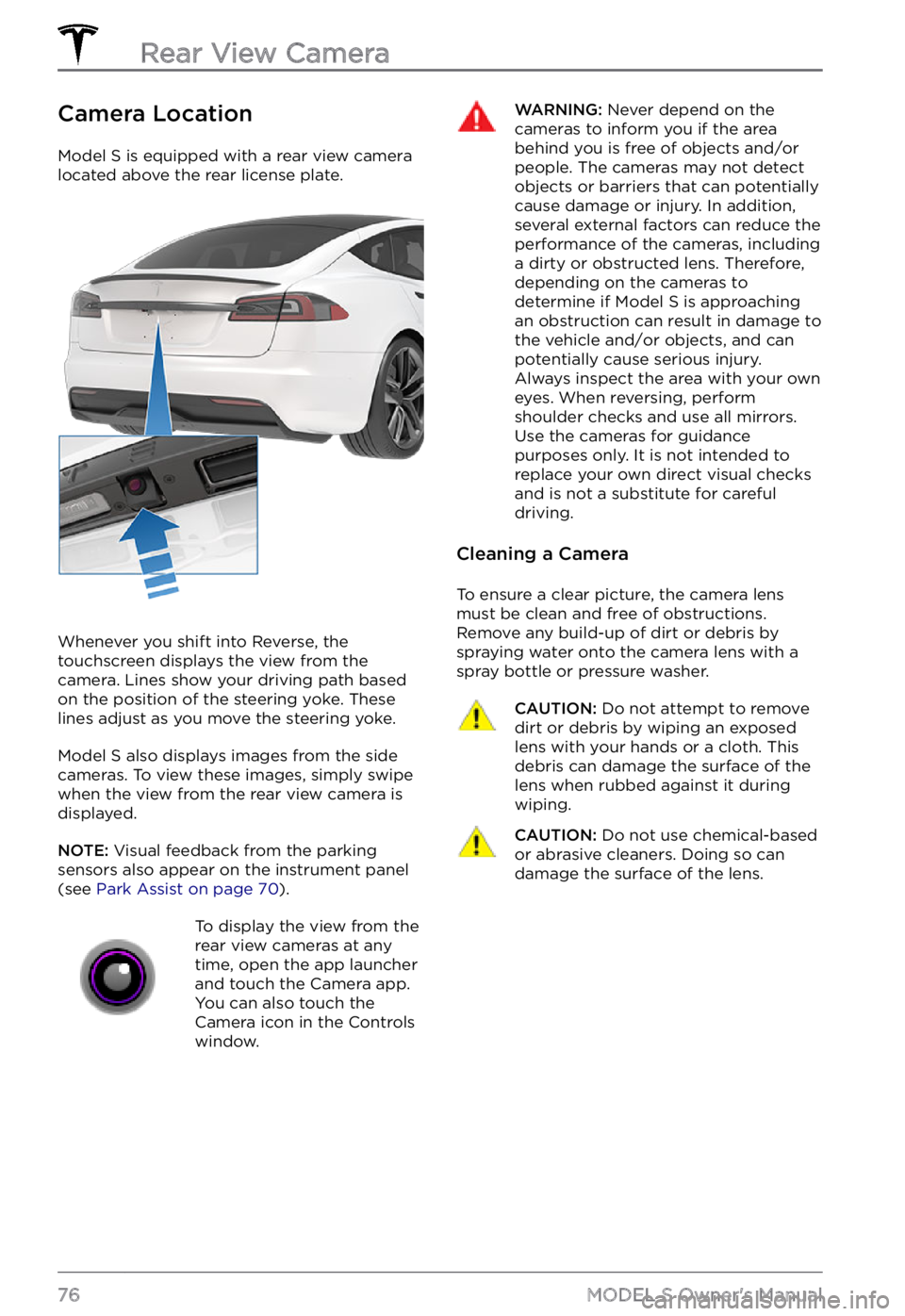
Camera Location
Model S is equipped with a rear view camera
located above the rear license plate.
Whenever you shift into Reverse, the
touchscreen displays the view from the
camera. Lines show your driving path based
on the position of the
steering yoke. These
lines adjust as you move the steering yoke.
Model S also displays images from the side
cameras. To view these images, simply swipe
when the view from the rear view camera is displayed.
NOTE: Visual feedback from the parking
sensors also appear on the instrument panel (see Park Assist on page 70).
To display the view from the
rear view cameras at any
time, open the app launcher
and touch the Camera app.
You can also touch the
Camera icon in the Controls
window.WARNING: Never depend on the cameras to inform you if the area behind you is free of objects and/or people. The cameras may not detect objects or barriers that can potentially cause damage or injury. In addition, several external factors can reduce the performance of the cameras, including a dirty or obstructed lens. Therefore, depending on the cameras to determine if Model S is approaching an obstruction can result in damage to the vehicle and/or objects, and can potentially cause serious injury. Always inspect the area with your own eyes. When reversing, perform shoulder checks and use all mirrors. Use the cameras for guidance purposes only. It is not intended to replace your own direct visual checks and is not a substitute for careful driving.
Cleaning a Camera
To ensure a clear picture, the camera lens
must be clean and free of obstructions.
Remove any build-up of dirt or debris by
spraying water onto the camera lens with a
spray bottle or pressure washer.
CAUTION: Do not attempt to remove dirt or debris by wiping an exposed lens with your hands or a cloth. This debris can damage the surface of the lens when rubbed against it during wiping.
CAUTION: Do not use chemical-based or abrasive cleaners. Doing so can damage the surface of the lens.Rear View Camera
76MODEL S Owner