Page 12 of 281
If the key card is not successfully scanned
within approximately thirty seconds, the mobile app displays an error message. To
retry, touch
PHONE KEY again in the Tesla
mobile app.
To view a list of keys that can currently access Model S, or to remove a phone key, touch Controls > Locks (see Managing Keys on page 12).
Authenticating your phone allows you to use
it as a key to access Model S.
Model S can connect to three phone keys
simultaneously. Therefore, if more than one
phone key is detected and you want to use, or
authenticate, a
different phone, move the
other connected phone key(s) out of range or
turn
off its Bluetooth setting.
Unlike the mobile app, once a phone has been authenticated, it no longer requires an
internet connection to be used as a phone
key for
Model S. Authenticated phone keys
communicate with Model S using Bluetooth.
However, to use the phone hands-free, access
your phone
Page 15 of 281
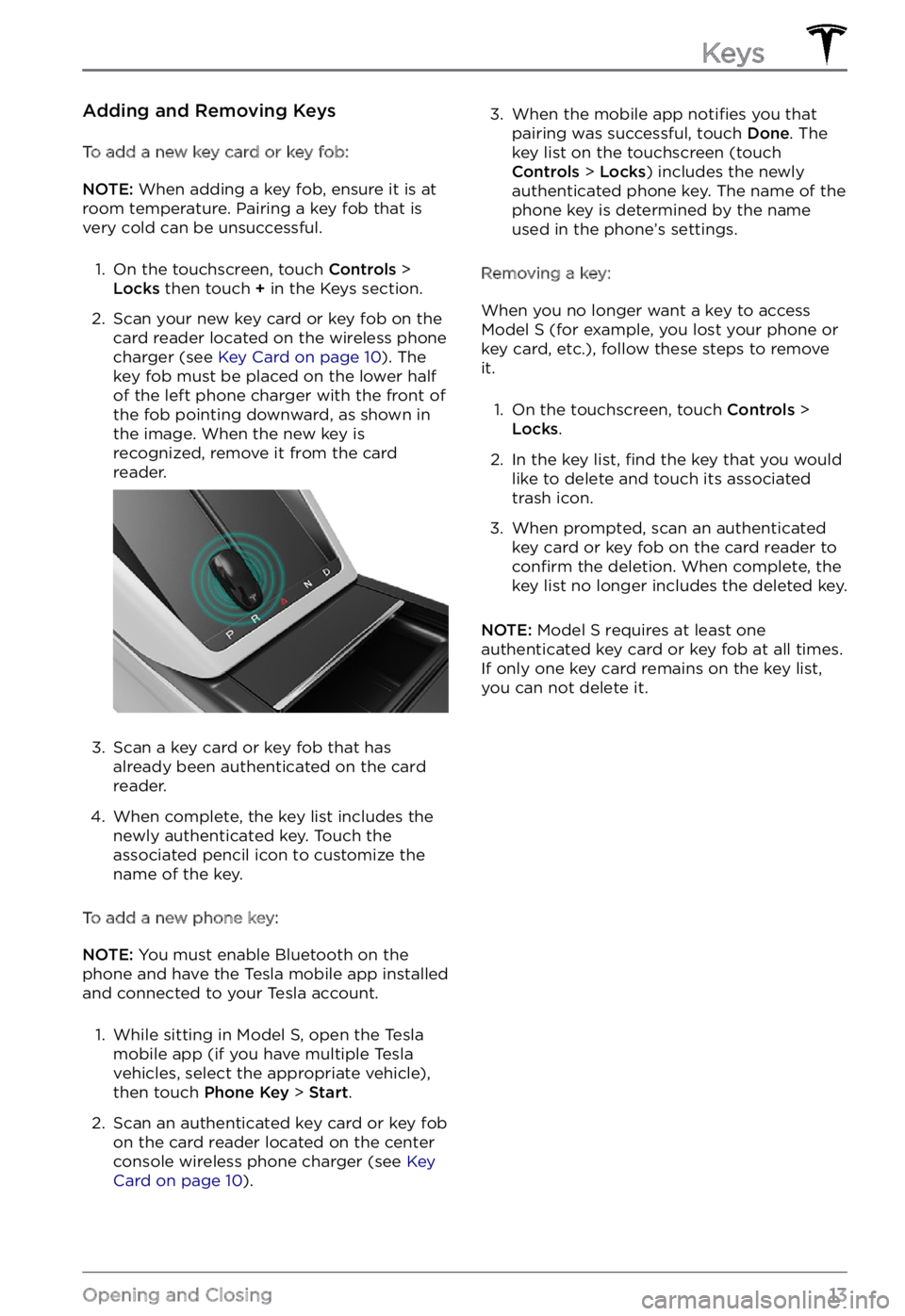
Adding and Removing Keys
To add a new key card or key fob:
NOTE: When adding a key fob, ensure it is at
room temperature. Pairing a key fob that is
very cold can be unsuccessful.
1.
On the touchscreen, touch Controls > Locks then touch + in the Keys section.
2.
Scan your new key card or key fob on the
card reader located on the wireless phone
charger (see
Key Card on page 10). The
key fob must be placed on the lower half
of the left phone charger with the front of the fob pointing downward, as shown in
the image. When the new key is
recognized, remove it from the card
reader.
3.
Scan a key card or key fob that has
already been authenticated on the card
reader.
4.
When complete, the key list includes the
newly authenticated key. Touch the
associated pencil icon to customize the name of the key.
To add a new phone key:
NOTE: You must enable Bluetooth on the
phone and have the Tesla mobile app installed
and connected to your Tesla account.
1.
While sitting in Model S, open the Tesla
mobile app (if you have multiple Tesla
vehicles, select the appropriate vehicle),
then touch
Phone Key > Start.
2.
Scan an authenticated key card or key fob
on the card reader located on the center console wireless phone charger (see
Key Card on page 10).
3. When the mobile app notifies you that
pairing was successful, touch Done. The
key list on the touchscreen (touch
Controls > Locks) includes the newly
authenticated phone key. The name of the
phone key is determined by the name
used in the phone
Page 130 of 281
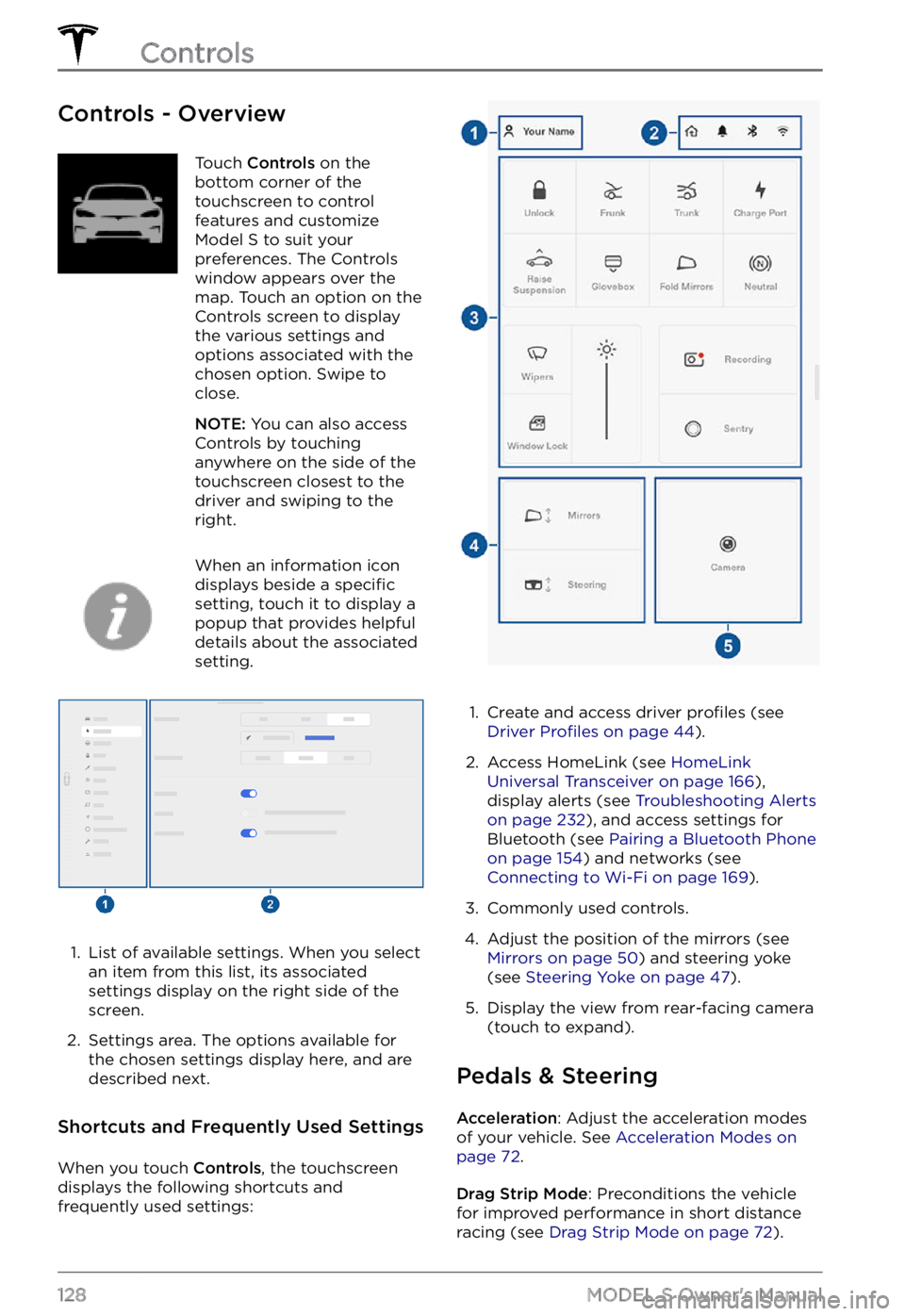
Controls - OverviewTouch Controls on the
bottom corner of the
touchscreen to control
features and customize
Model S to suit your
preferences. The Controls
window appears over the
map. Touch an option on the
Controls screen to display
the various settings and
options associated with the
chosen option. Swipe to
close.
NOTE: You can also access
Controls by touching
anywhere on the side of the
touchscreen closest to the
driver and swiping to the
right.
When an information icon
displays beside a specific
setting, touch it to display a
popup that provides helpful
details about the associated
setting.
1.
List of available settings. When you select
an item from this list, its associated settings display on the right side of the
screen.
2.
Settings area. The options available for
the chosen settings display here, and are
described next.
Shortcuts and Frequently Used Settings
When you touch Controls, the touchscreen
displays the following shortcuts and
frequently used settings:
1.
Create and access driver profiles (see Driver Profiles on page 44).
2.
Access HomeLink (see HomeLink Universal Transceiver on page 166),
display alerts (see Troubleshooting Alerts on page 232), and access settings for
Bluetooth (see Pairing a Bluetooth Phone on page 154) and networks (see Connecting to Wi-Fi on page 169).
3.
Commonly used controls.
4.
Adjust the position of the mirrors (see Mirrors on page 50) and steering yoke
(see Steering Yoke on page 47).
5.
Display the view from rear-facing camera
(touch to expand).
Pedals & Steering
Acceleration: Adjust the acceleration modes
of your vehicle. See Acceleration Modes on page 72.
Drag Strip Mode: Preconditions the vehicle
for improved performance in short distance racing (see
Drag Strip Mode on page 72).
Controls
128MODEL S Owner
Page 156 of 281
Page 157 of 281
Importing Contacts and Recent
Calls
Once paired, use the Bluetooth settings
screen to specify whether you want to allow
access to your phone
Page 274 of 281
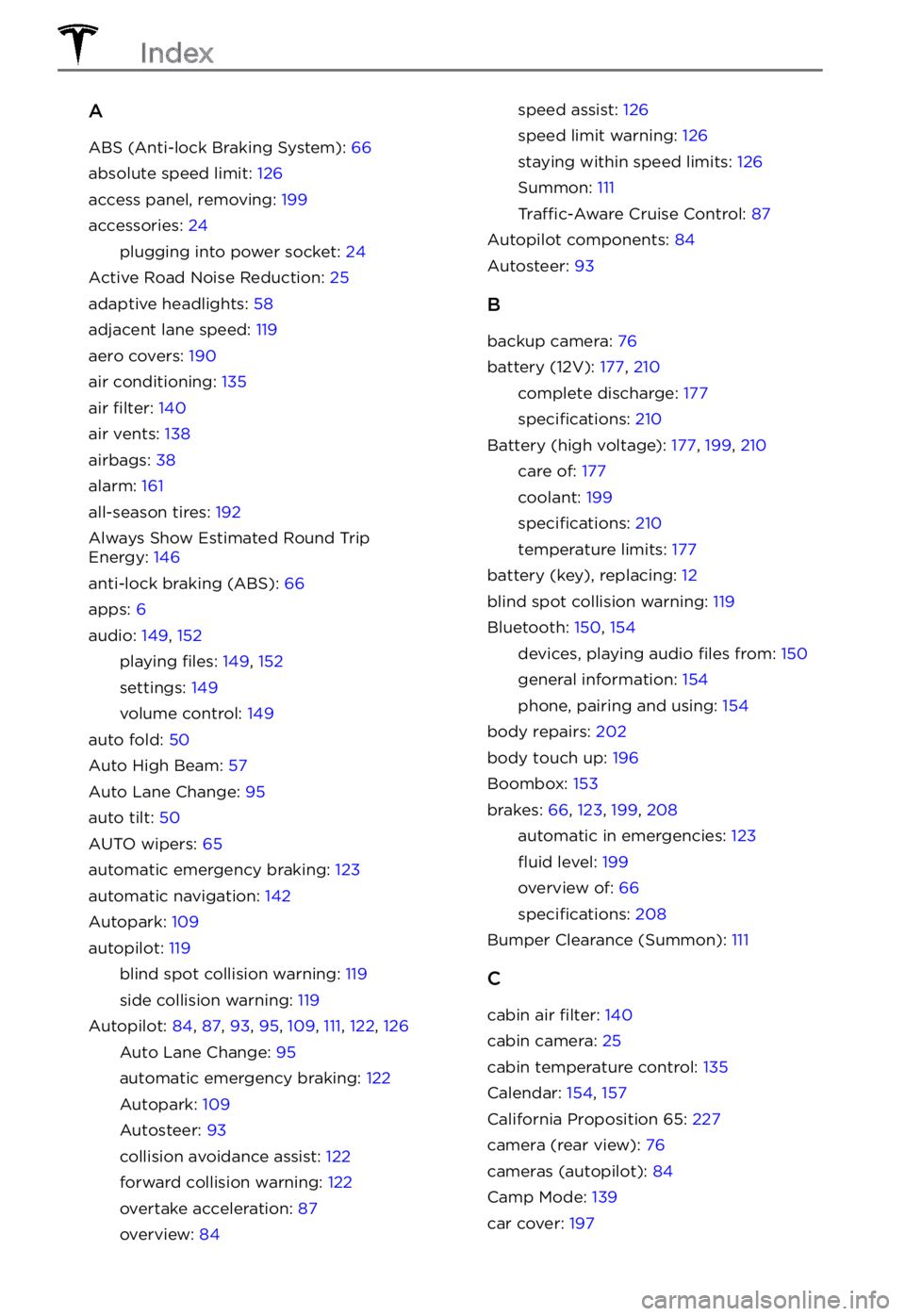
A
ABS (Anti-lock Braking System): 66
absolute speed limit: 126
access panel, removing: 199
accessories: 24
plugging into power socket: 24
Active Road Noise Reduction: 25
adaptive headlights: 58
adjacent lane speed: 119
aero covers: 190
air conditioning: 135
air filter: 140
air vents: 138
airbags: 38
alarm: 161
all-season tires: 192
Always Show Estimated Round Trip Energy: 146
anti-lock braking (ABS): 66
apps: 6
audio: 149, 152
playing files: 149, 152
settings: 149
volume control: 149
auto fold: 50
Auto High Beam: 57
Auto Lane Change: 95
auto tilt: 50
AUTO wipers: 65
automatic emergency braking: 123
automatic navigation: 142
Autopark: 109
autopilot: 119
blind spot collision warning: 119
side collision warning: 119
Autopilot: 84, 87, 93, 95, 109, 111, 122, 126
Auto Lane Change: 95
automatic emergency braking: 122
Autopark: 109
Autosteer: 93
collision avoidance assist: 122
forward collision warning: 122
overtake acceleration: 87
overview: 84
speed assist: 126
speed limit warning: 126
staying within speed limits: 126
Summon: 111
Traffic-Aware Cruise Control: 87
Autopilot components: 84
Autosteer: 93
B
backup camera: 76
battery (12V): 177, 210
complete discharge: 177
specifications: 210
Battery (high voltage): 177, 199, 210
care of: 177
coolant: 199
specifications: 210
temperature limits: 177
battery (key), replacing: 12
blind spot collision warning: 119
Bluetooth: 150, 154
devices, playing audio files from: 150
general information: 154
phone, pairing and using: 154
body repairs: 202
body touch up: 196
Boombox: 153
brakes: 66, 123, 199, 208
automatic in emergencies: 123
fluid level: 199
overview of: 66
specifications: 208
Bumper Clearance (Summon): 111
C
cabin air filter: 140
cabin camera: 25
cabin temperature control: 135
Calendar: 154, 157
California Proposition 65: 227
camera (rear view): 76
cameras (autopilot): 84
Camp Mode: 139
car cover: 197
Index
Page 275 of 281
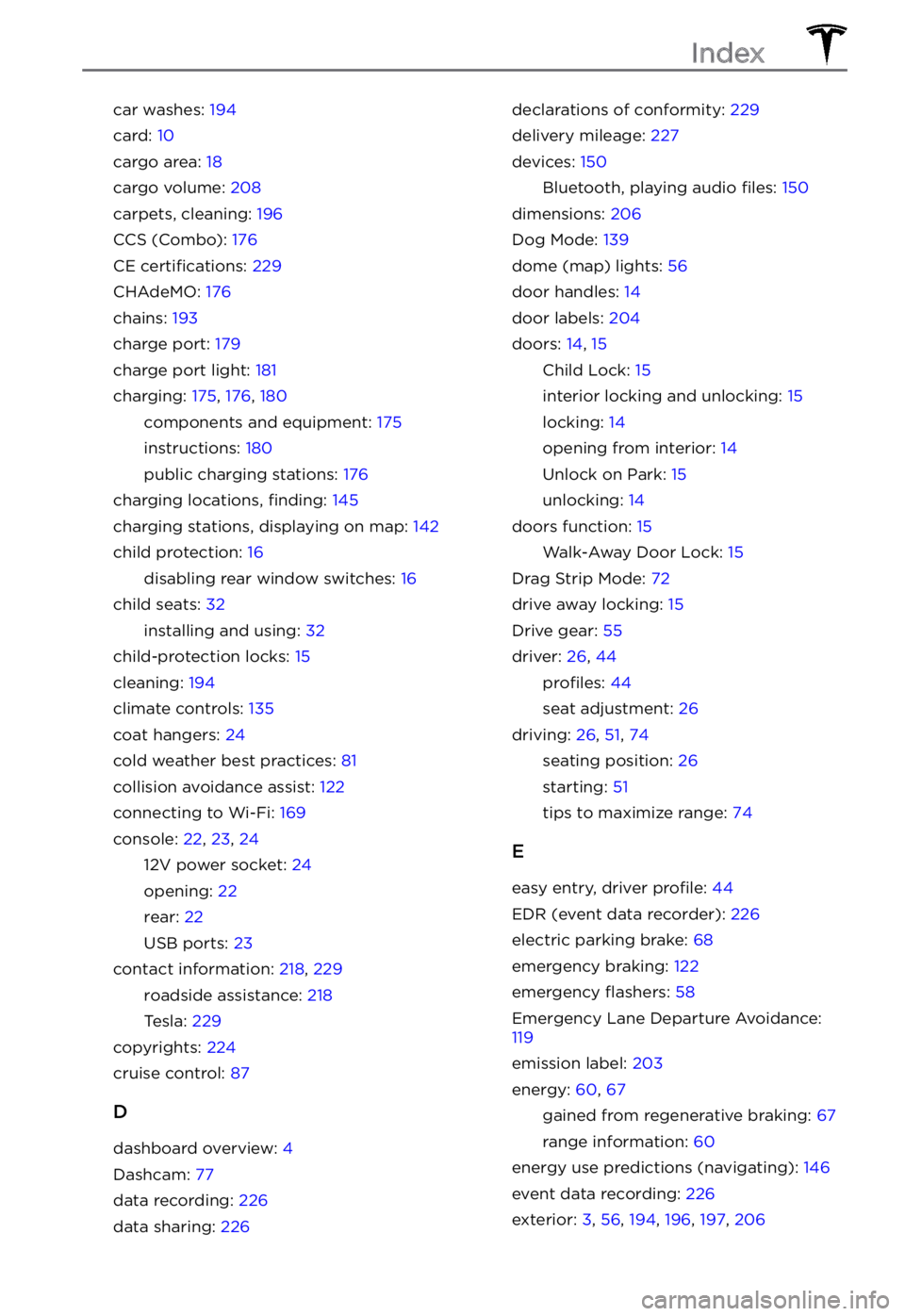
car washes: 194
card: 10
cargo area: 18
cargo volume: 208
carpets, cleaning: 196
CCS (Combo): 176
CE certifications: 229
CHAdeMO: 176
chains: 193
charge port: 179
charge port light: 181
charging: 175, 176, 180
components and equipment: 175
instructions: 180
public charging stations: 176
charging locations, finding: 145
charging stations, displaying on map: 142
child protection: 16
disabling rear window switches: 16
child seats: 32
installing and using: 32
child-protection locks: 15
cleaning: 194
climate controls: 135
coat hangers: 24
cold weather best practices: 81
collision avoidance assist: 122
connecting to Wi-Fi: 169
console: 22, 23, 24
12V power socket: 24
opening: 22
rear: 22
USB ports: 23
contact information: 218, 229
roadside assistance: 218
Tesla: 229
copyrights: 224
cruise control: 87
D
dashboard overview: 4
Dashcam: 77
data recording: 226
data sharing: 226
declarations of conformity: 229
delivery mileage: 227
devices: 150
Bluetooth, playing audio files: 150
dimensions: 206
Dog Mode: 139
dome (map) lights: 56
door handles: 14
door labels: 204
doors: 14, 15
Child Lock: 15
interior locking and unlocking: 15
locking: 14
opening from interior: 14
Unlock on Park: 15
unlocking: 14
doors function: 15
Walk-Away Door Lock: 15
Drag Strip Mode: 72
drive away locking: 15
Drive gear: 55
driver: 26, 44
profiles: 44
seat adjustment: 26
driving: 26, 51, 74
seating position: 26
starting: 51
tips to maximize range: 74
E
easy entry, driver profile: 44
EDR (event data recorder): 226
electric parking brake: 68
emergency braking: 122
emergency flashers: 58
Emergency Lane Departure Avoidance: 119
emission label: 203
energy: 60, 67
gained from regenerative braking: 67
range information: 60
energy use predictions (navigating): 146
event data recording: 226
exterior: 3, 56, 194, 196, 197, 206
Index