Page 129 of 164
ANDROID AUTO™
Cables
Always use a high-quality OEM USB cable.
Ensure the Android phone is fully up to date. Also verify that the
Android Auto™ app, along with all other apps that work with
Android Auto™, are up to date. Android Auto™ might not function
properly if one of them is outdated or having an issue. The apps can
be downloaded from the Play Store.
For more information, visit www.android.com/auto/
HOW TO APPENDIX
127
Page 130 of 164
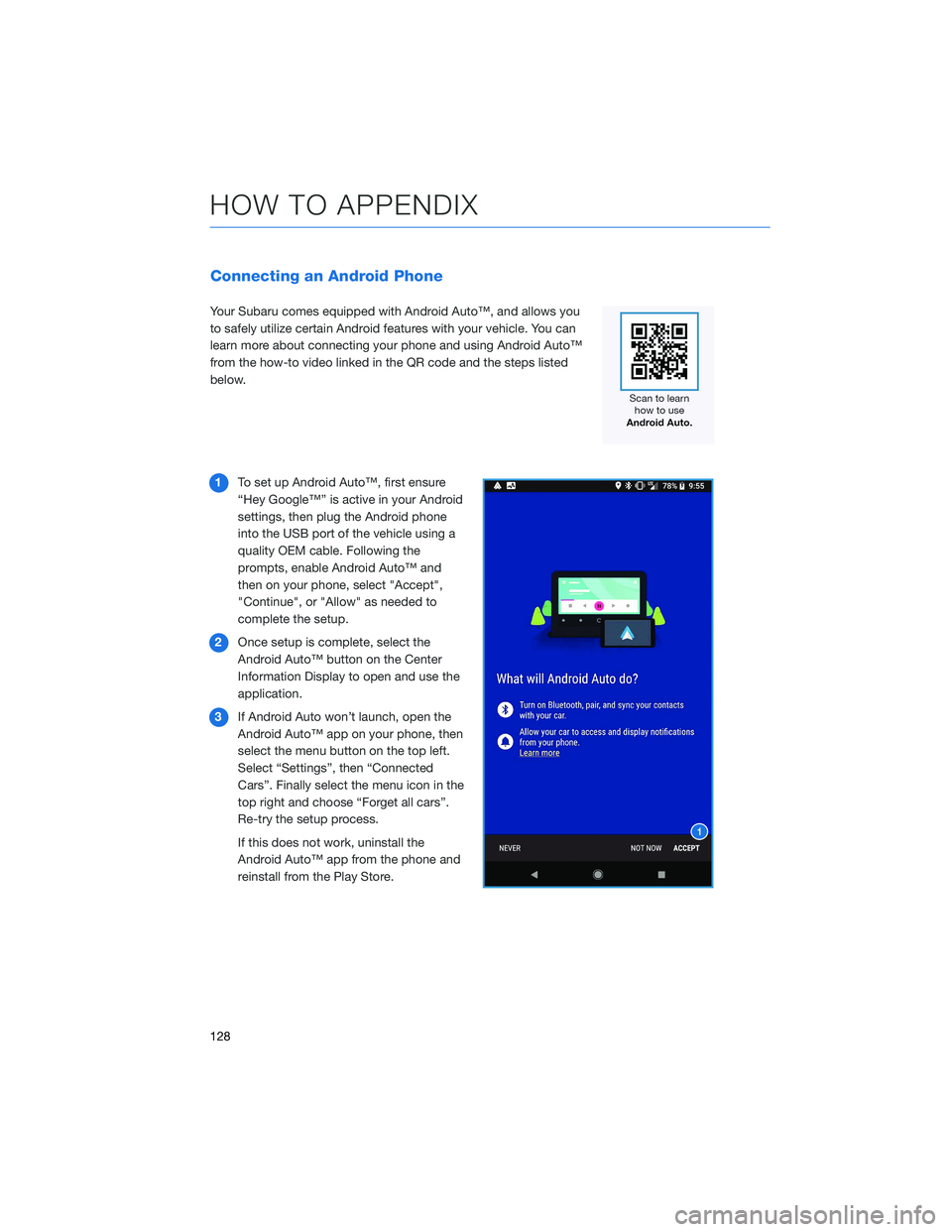
Connecting an Android Phone
Your Subaru comes equipped with Android Auto™, and allows you
to safely utilize certain Android features with your vehicle. You can
learn more about connecting your phone and using Android Auto™
from the how-to video linked in the QR code and the steps listed
below.
1To set up Android Auto™, first ensure
“Hey Google™” is active in your Android
settings, then plug the Android phone
into the USB port of the vehicle using a
quality OEM cable. Following the
prompts, enable Android Auto™ and
then on your phone, select "Accept",
"Continue", or "Allow" as needed to
complete the setup.
2Once setup is complete, select the
Android Auto™ button on the Center
Information Display to open and use the
application.
3If Android Auto won’t launch, open the
Android Auto™ app on your phone, then
select the menu button on the top left.
Select “Settings”, then “Connected
Cars”. Finally select the menu icon in the
top right and choose “Forget all cars”.
Re-try the setup process.
If this does not work, uninstall the
Android Auto™ app from the phone and
reinstall from the Play Store.
HOW TO APPENDIX
128
Page 131 of 164
Compatible Models
Android Auto™ is available on Android phones. To see if your phone
is compatible, please refer to the Android Auto™ website:
https://www.android.com/phones/
APPLE CARPLAY®
Cables
Apple CarPlay®requires compatible iPhones to be connected via
your Subaru’s USB port. Cables must be an 8-Pin Lightning MFi
Certified cable (made for iPod/iPhone). Look for the “Works with
Apple CarPlay
®” or “Made for iPod, iPhone, iPad” icons when
selecting a cable.
For more information, visit: www.apple.com/ios/carplay/
HOW TO APPENDIX
129
Page 156 of 164
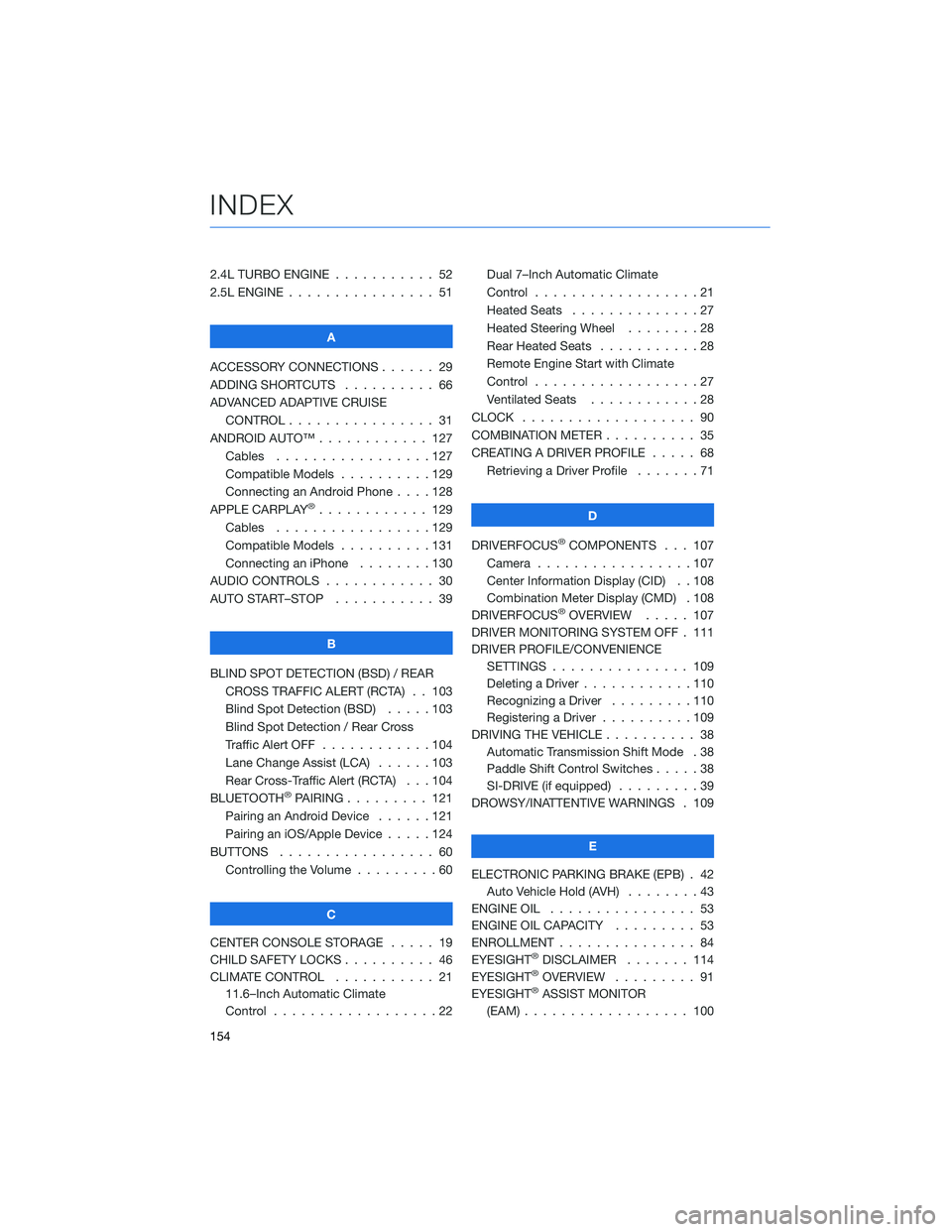
2.4L TURBO ENGINE . . . ........ 52
2.5L ENGINE . . . . . . . . . . . . . . . . 51
A
ACCESSORY CONNECTIONS . . . . . . 29
ADDING SHORTCUTS . ......... 66
ADVANCED ADAPTIVE CRUISE
CONTROL . . . . . . . . ........ 31
ANDROID AUTO™ . . . . . . . . . . . . 127
Cables . . . . . . . . . . . . .....127
Compatible Models . . . . . . . . . . 129
Connecting an Android Phone....128
APPLE CARPLAY
®............ 129
Cables . . . . . . . . . . . . .....129
Compatible Models . . . . . . . . . . 131
Connecting an iPhone . . . . . . . . 130
AUDIO CONTROLS . . . . . . . . . . . . 30
AUTO START–STOP . . . . . . ..... 39
B
BLIND SPOT DETECTION (BSD) / REAR
CROSS TRAFFIC ALERT (RCTA) . . 103
Blind Spot Detection (BSD).....103
Blind Spot Detection / Rear Cross
Traffic Alert OFF . . . . . . . . . . . . 104
Lane Change Assist (LCA) . . . . . . 103
Rear Cross-Traffic Alert (RCTA) . . . 104
BLUETOOTH
®PAIRING . . . ...... 121
Pairing an Android Device......121
Pairing an iOS/Apple Device . . . . . 124
BUTTONS . . . . . . . . . . . . . . . . . 60
Controlling the Volume . ........60
C
CENTER CONSOLE STORAGE ..... 19
CHILD SAFETY LOCKS .......... 46
CLIMATE CONTROL . . . . . . ..... 21
11.6–Inch Automatic Climate
Control . . . . . . . . . .........22Dual 7–Inch Automatic Climate
Control . . . . . . . . . . . . . . . . . . 21
Heated Seats..............27
Heated Steering Wheel . . ......28
Rear Heated Seats . ..........28
Remote Engine Start with Climate
Control . . . . . . . . . . . . . . . . . . 27
Ventilated Seats . ...........28
CLOCK . .................. 90
COMBINATION METER . ......... 35
CREATING A DRIVER PROFILE . . . . . 68
Retrieving a Driver Profile . . . . . . . 71
D
DRIVERFOCUS
®COMPONENTS . . . 107
Camera . ................107
Center Information Display (CID) . . 108
Combination Meter Display (CMD) . 108
DRIVERFOCUS
®OVERVIEW..... 107
DRIVER MONITORING SYSTEM OFF . 111
DRIVER PROFILE/CONVENIENCE
SETTINGS............... 109
Deleting a Driver . . . . . . ......110
Recognizing a Driver . . . . . . . . . 110
Registering a Driver . . . . ......109
DRIVING THE VEHICLE . . . . . . . . . . 38
Automatic Transmission Shift Mode . 38
Paddle Shift Control Switches .....38
SI-DRIVE (if equipped).........39
DROWSY/INATTENTIVE WARNINGS . 109
E
ELECTRONIC PARKING BRAKE (EPB) . 42
Auto Vehicle Hold (AVH)........43
ENGINE OIL................ 53
ENGINE OIL CAPACITY ......... 53
ENROLLMENT............... 84
EYESIGHT
®DISCLAIMER....... 114
EYESIGHT®OVERVIEW . . . . . . . . . 91
EYESIGHT®ASSIST MONITOR
(EAM).................. 100
INDEX
154
Page 159 of 164
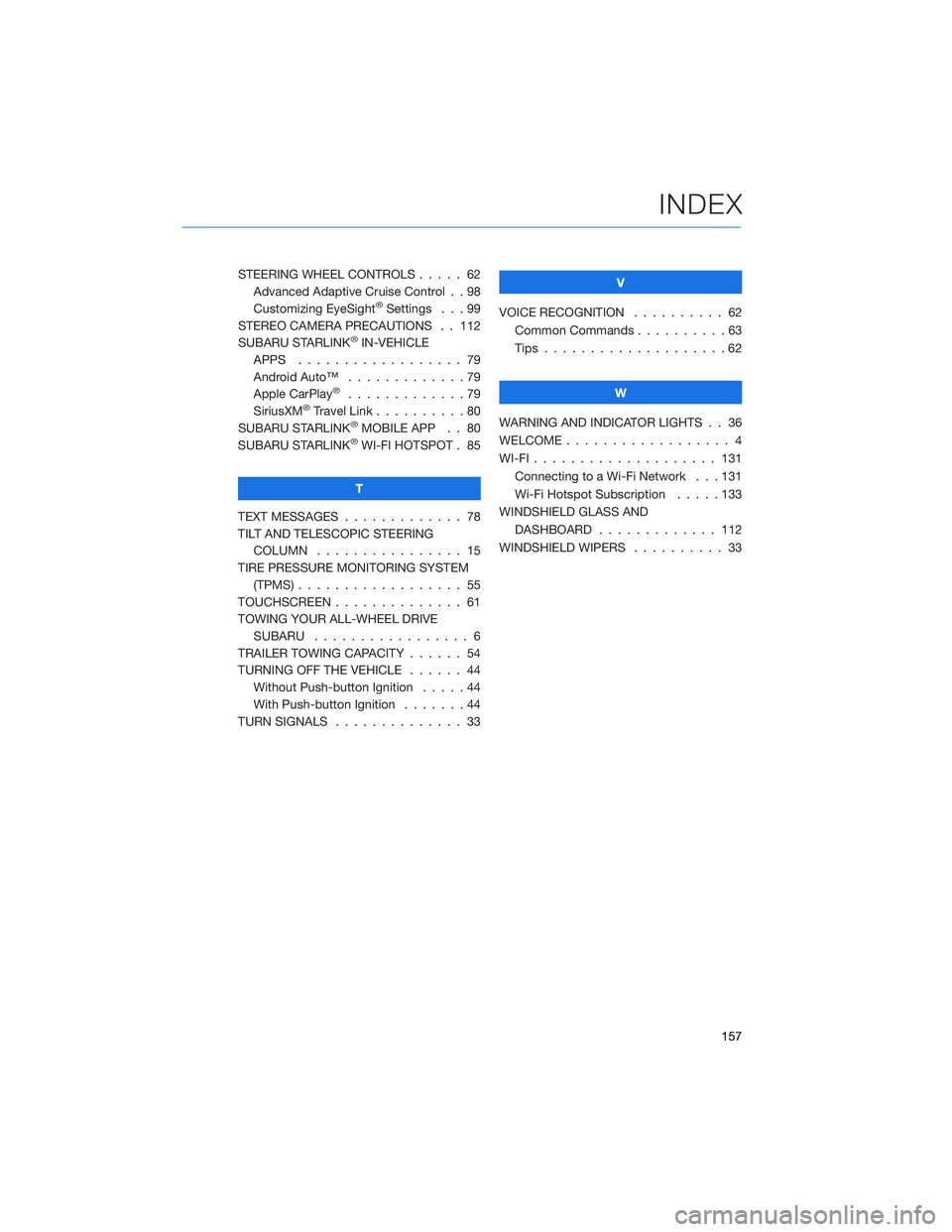
STEERING WHEEL CONTROLS..... 62
Advanced Adaptive Cruise Control . . 98
Customizing EyeSight
®Settings . . . 99
STEREO CAMERA PRECAUTIONS . . 112
SUBARU STARLINK
®IN-VEHICLE
APPS . . . . . . . ........... 79
Android Auto™ . . . ..........79
Apple CarPlay
®.............79
SiriusXM®Travel Link . . . . . . . . . . 80
SUBARU STARLINK®MOBILE APP . . 80
SUBARU STARLINK®WI-FI HOTSPOT . 85
T
TEXT MESSAGES . . . . . ........ 78
TILT AND TELESCOPIC STEERING
COLUMN . . . . . ........... 15
TIRE PRESSURE MONITORING SYSTEM
(TPMS) . . . . . . . . . . ........ 55
TOUCHSCREEN . . . . . . . . . . . . . . 61
TOWING YOUR ALL-WHEEL DRIVE
SUBARU . . . . . . . . . ........ 6
TRAILER TOWING CAPACITY . . . . . . 54
TURNING OFF THE VEHICLE...... 44
Without Push-button Ignition .....44
With Push-button Ignition.......44
TURN SIGNALS . . . . . ......... 33V
VOICE RECOGNITION.......... 62
Common Commands..........63
Tips....................62
W
WARNING AND INDICATOR LIGHTS . . 36
WELCOME . . . . . . . . . ......... 4
WI-FI . . . . ................ 131
Connecting to a Wi-Fi Network . . . 131
Wi-Fi Hotspot Subscription.....133
WINDSHIELD GLASS AND
DASHBOARD . . ........... 112
WINDSHIELD WIPERS . . . ....... 33
INDEX
157