Page 79 of 108
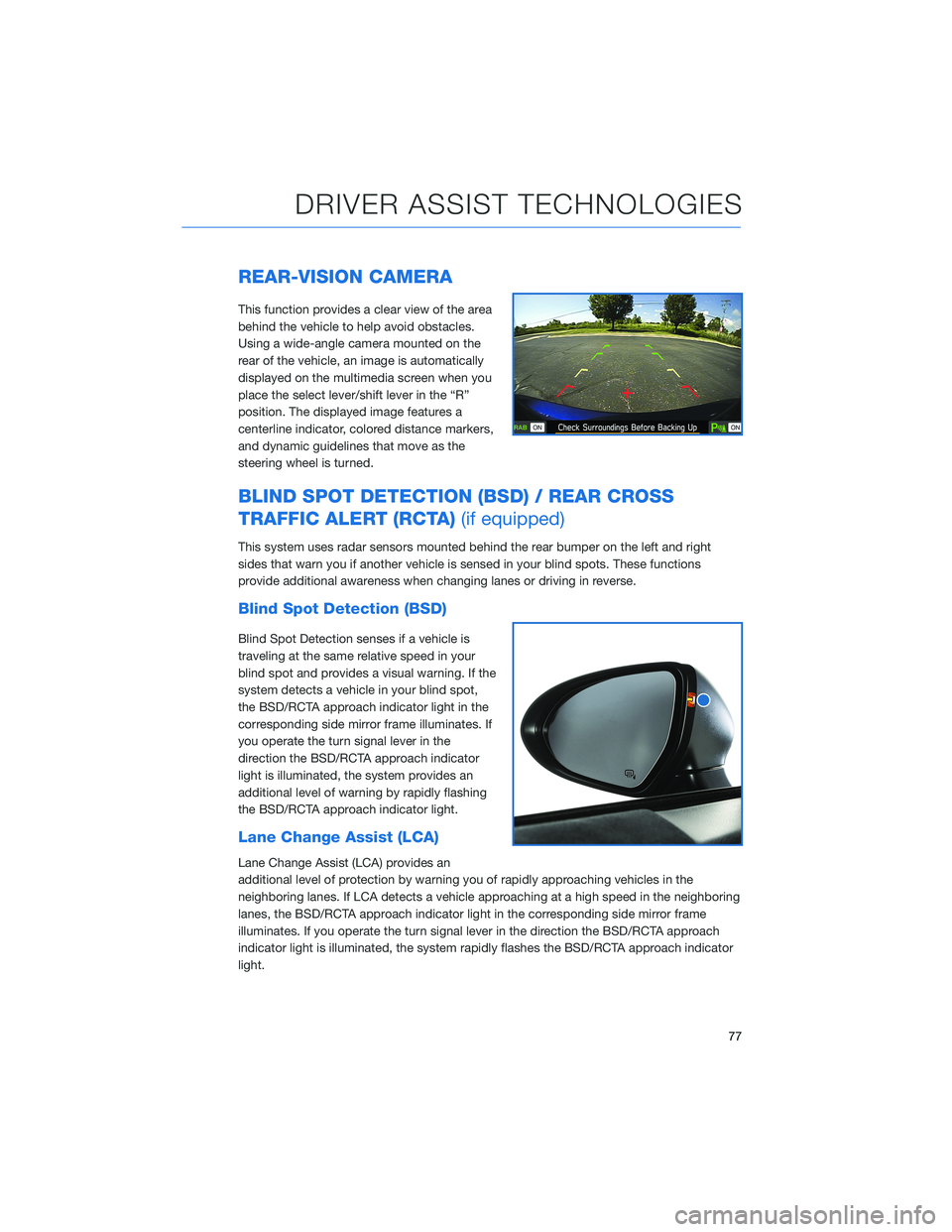
REAR-VISION CAMERA
This function provides a clear view of the area
behind the vehicle to help avoid obstacles.
Using a wide-angle camera mounted on the
rear of the vehicle, an image is automatically
displayed on the multimedia screen when you
place the select lever/shift lever in the “R”
position. The displayed image features a
centerline indicator, colored distance markers,
and dynamic guidelines that move as the
steering wheel is turned.
BLIND SPOT DETECTION (BSD) / REAR CROSS
TRAFFIC ALERT (RCTA)(if equipped)
This system uses radar sensors mounted behind the rear bumper on the left and right
sides that warn you if another vehicle is sensed in your blind spots. These functions
provide additional awareness when changing lanes or driving in reverse.
Blind Spot Detection (BSD)
Blind Spot Detection senses if a vehicle is
traveling at the same relative speed in your
blind spot and provides a visual warning. If the
system detects a vehicle in your blind spot,
the BSD/RCTA approach indicator light in the
corresponding side mirror frame illuminates. If
you operate the turn signal lever in the
direction the BSD/RCTA approach indicator
light is illuminated, the system provides an
additional level of warning by rapidly flashing
the BSD/RCTA approach indicator light.
Lane Change Assist (LCA)
Lane Change Assist (LCA) provides an
additional level of protection by warning you of rapidly approaching vehicles in the
neighboring lanes. If LCA detects a vehicle approaching at a high speed in the neighboring
lanes, the BSD/RCTA approach indicator light in the corresponding side mirror frame
illuminates. If you operate the turn signal lever in the direction the BSD/RCTA approach
indicator light is illuminated, the system rapidly flashes the BSD/RCTA approach indicator
light.
DRIVER ASSIST TECHNOLOGIES
77
Page 80 of 108
Rear Cross-Traffic Alert (RCTA)
This function detects a vehicle approaching
from either side as you reverse, helping you
check the rear and side areas of the vehicle
when moving backward. If RCTA detects a
vehicle approaching from either side while
moving backward, the system provides visual
and audible warnings: The BSD/RCTA
approach indicator light(s) on the side mirror(s)
flash, the BSD/RCTA warning indicator
appears in the upper corner of the Rear-Vision Camera display, and a warning buzzer
sounds.
Blind Spot Detection / Rear Cross Traffic Alert OFF
BSD/RCTA can be turned on or off in the
Center Information Display (CID):
1. Select the “Car Settings” Icon.
2. In the “Driving Assistance” menu, select
“BSD/RCTA” to turn the function on or off.
When this function is off, a yellow BSD/RCTA OFF indicator will be
displayed in Combination Meter.
DRIVER ASSIST TECHNOLOGIES
78
Page 81 of 108
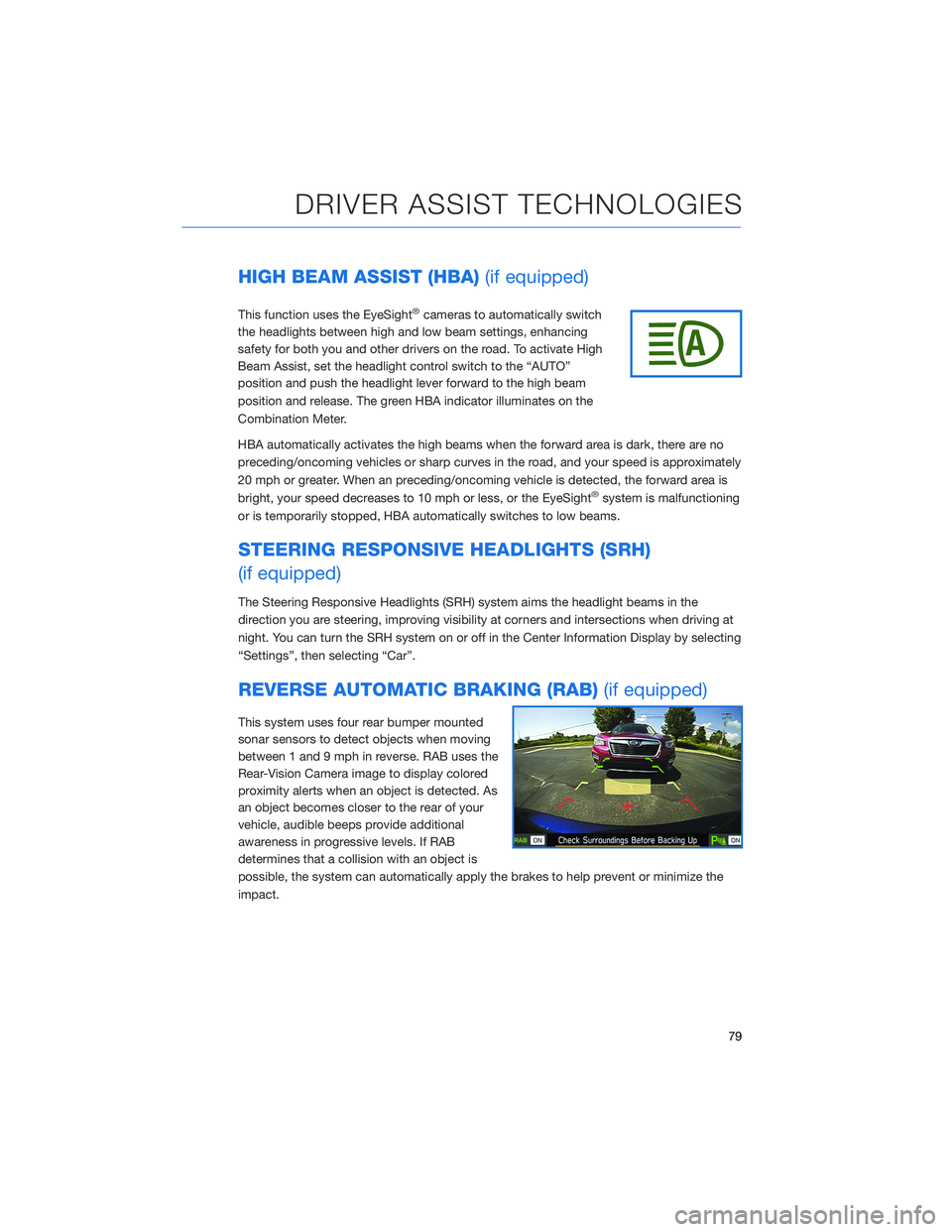
HIGH BEAM ASSIST (HBA)(if equipped)
This function uses the EyeSight®cameras to automatically switch
the headlights between high and low beam settings, enhancing
safety for both you and other drivers on the road. To activate High
Beam Assist, set the headlight control switch to the “AUTO”
position and push the headlight lever forward to the high beam
position and release. The green HBA indicator illuminates on the
Combination Meter.
HBA automatically activates the high beams when the forward area is dark, there are no
preceding/oncoming vehicles or sharp curves in the road, and your speed is approximately
20 mph or greater. When an preceding/oncoming vehicle is detected, the forward area is
bright, your speed decreases to 10 mph or less, or the EyeSight
®system is malfunctioning
or is temporarily stopped, HBA automatically switches to low beams.
STEERING RESPONSIVE HEADLIGHTS (SRH)
(if equipped)
The Steering Responsive Headlights (SRH) system aims the headlight beams in the
direction you are steering, improving visibility at corners and intersections when driving at
night. You can turn the SRH system on or off in the Center Information Display by selecting
“Settings”, then selecting “Car”.
REVERSE AUTOMATIC BRAKING (RAB)(if equipped)
This system uses four rear bumper mounted
sonar sensors to detect objects when moving
between 1 and 9 mph in reverse. RAB uses the
Rear-Vision Camera image to display colored
proximity alerts when an object is detected. As
an object becomes closer to the rear of your
vehicle, audible beeps provide additional
awareness in progressive levels. If RAB
determines that a collision with an object is
possible, the system can automatically apply the brakes to help prevent or minimize the
impact.
DRIVER ASSIST TECHNOLOGIES
79
Page 83 of 108
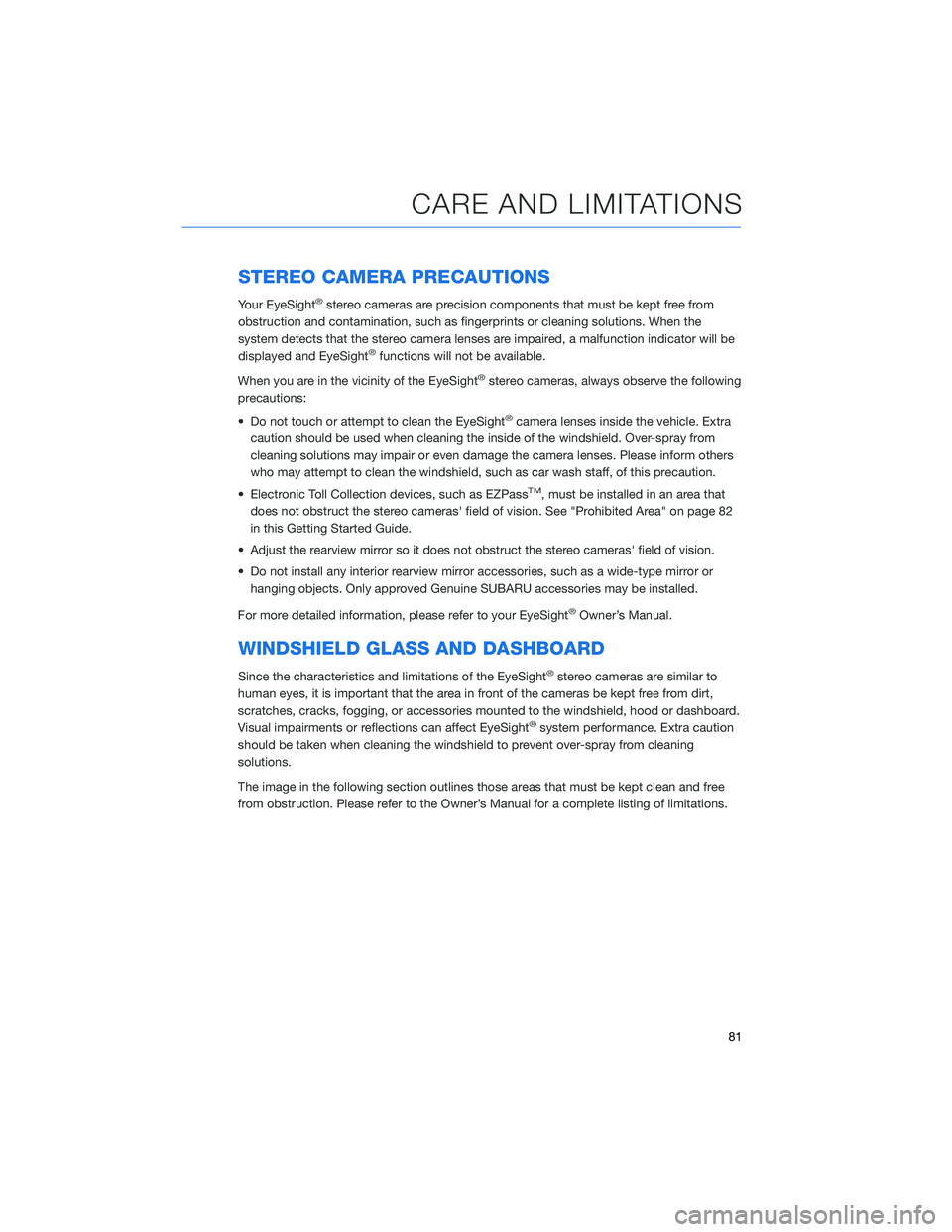
STEREO CAMERA PRECAUTIONS
Your EyeSight®stereo cameras are precision components that must be kept free from
obstruction and contamination, such as fingerprints or cleaning solutions. When the
system detects that the stereo camera lenses are impaired, a malfunction indicator will be
displayed and EyeSight
®functions will not be available.
When you are in the vicinity of the EyeSight
®stereo cameras, always observe the following
precautions:
• Do not touch or attempt to clean the EyeSight
®camera lenses inside the vehicle. Extra
caution should be used when cleaning the inside of the windshield. Over-spray from
cleaning solutions may impair or even damage the camera lenses. Please inform others
who may attempt to clean the windshield, such as car wash staff, of this precaution.
• Electronic Toll Collection devices, such as EZPass
TM, must be installed in an area that
does not obstruct the stereo cameras' field of vision. See "Prohibited Area" on page 82
in this Getting Started Guide.
• Adjust the rearview mirror so it does not obstruct the stereo cameras' field of vision.
• Do not install any interior rearview mirror accessories, such as a wide-type mirror or
hanging objects. Only approved Genuine SUBARU accessories may be installed.
For more detailed information, please refer to your EyeSight
®Owner’s Manual.
WINDSHIELD GLASS AND DASHBOARD
Since the characteristics and limitations of the EyeSight®stereo cameras are similar to
human eyes, it is important that the area in front of the cameras be kept free from dirt,
scratches, cracks, fogging, or accessories mounted to the windshield, hood or dashboard.
Visual impairments or reflections can affect EyeSight
®system performance. Extra caution
should be taken when cleaning the windshield to prevent over-spray from cleaning
solutions.
The image in the following section outlines those areas that must be kept clean and free
from obstruction. Please refer to the Owner’s Manual for a complete listing of limitations.
CARE AND LIMITATIONS
81
Page 86 of 108
HOW TO OVERVIEW
This “How To” appendix provides detailed, step-by-step instructions to easily connect with
features of your BRZ.
If you need some help with these features or want to
learn more, we are here to assist you:
Your Subaru Owner’s Manuals:
Located in the glovebox
Online Subaru Owner’s Resources:
www.subaru.com/owners
Subaru Customer Support:
www.subaru.com/customer-support
1-800-782-2783 (1-800-SUBARU3 )
SETTING THE CLOCK
Clock settings can be adjusted when the ignition is in the “ON” position. You can adjust
the clock manually or set the clock to adjust automatically in the clock setting screen. To
directly access the clock setting screen, you can select the clock on the status bar at the
top of the Center Information Display. Full directions for accessing the clock settings and
adjusting the clock manually or automatically are given below.
For more information, please refer to “Quick Guide” in your STARLINK®Owner’s
Manual.
HOW TO APPENDIX
84
Page 87 of 108
Manually
To set the clock manually:
1Select the Clock Display in the Status
Bar.
2Select “Time Setting”.
3Select “Manual”.
4Adjust the time and date using the
“Arrow Up” and “Arrow Down” buttons.
5Once you are finished, select “OK”.
HOW TO APPENDIX
85
Page 88 of 108
Automatically
To set the clock automatically:
1Select the Clock Display in the Status
Bar.
2Select “Time Setting”.
3For vehicles with STARLINK
®Safety and
Security, select “Auto”. For vehicles
without STARLINK
®Safety and Security,
select “Sync With Phone”.
4Select “Back”.
The clock automatically adjusts as follows:
• Vehicles with STARLINK
®Safety and Security: Automatically adjusts the clock when a
STARLINK®Safety and Security signal is available.
• Vehicles without STARLINK
®Safety and Security: Automatically adjusts the clock when
a phone is paired and connected via Bluetooth®. “Phonebook Download” must be
enabled in the Phone Settings.
For step-by-step procedure to pair a phone to the SUBARU STARLINK
®Touchscreen, see
page 87 for Android devices or page 90 for Apple devices in this Getting Started Guide.
HOW TO APPENDIX
86
Page 89 of 108
BLUETOOTH®PAIRING
Pairing an Android Device
1To pair an Android device, start by
touching the “Phone” button on the
Home screen.
2If there is no phone connected, it will ask
you, “Do you want to add a device?”.
Select “Yes”. If a device has already been
paired, select “Manage Devices”, then
select “Add ”.
3The screen to the right will be displayed
when pairing mode is in progress. The
device name will most likely be Subaru
BRZ, but be sure to make note of what
name it is so you can find it on your
phone.
4On your Android device, go to “Settings”
(it can be found under apps).
5Next select “Connected Devices” or
“Connections”.
HOW TO APPENDIX
87