Page 62 of 108
TEXT MESSAGES
Received messages can be forwarded from
the connected Bluetooth®phone, enabling
checking and replying using the system. To
use this function, it is necessary to set the
phonebook download function to ON.
When a Short Message Service (SMS)/
Multimedia Messaging Service (MMS) is
received, the incoming message screen pops
up with sound and is ready to be retrieved
using the Touchscreen. Select “Play” to listen
to the message.
If there is more than one unread message, a
screen will appear allowing you to either view
your inbox or ignore the message.
Depending on the Bluetooth
®phone type,
messages may not be transferred to the inbox,
the screen display may differ, and it may not
be possible to use certain functions.
PHONE
60
Page 66 of 108
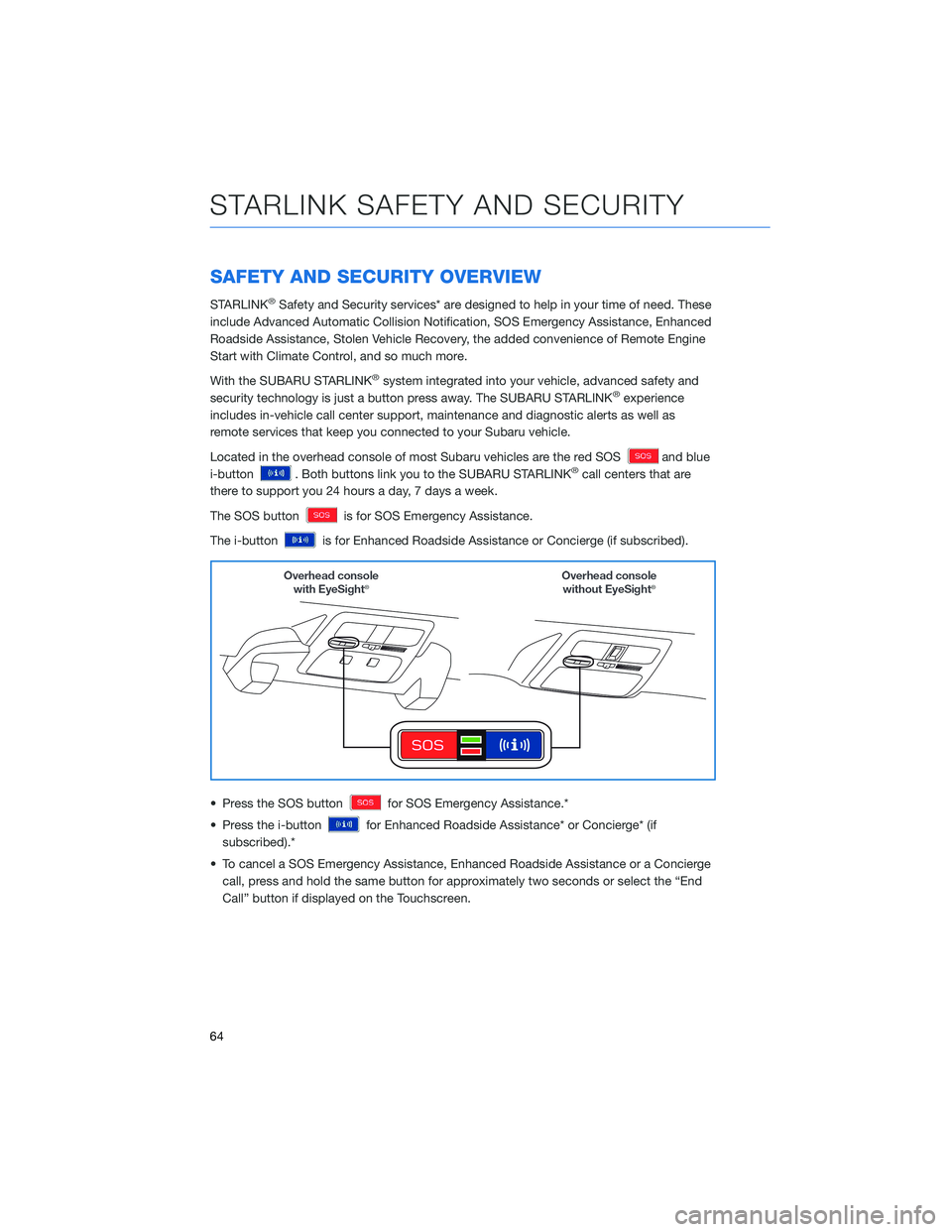
SAFETY AND SECURITY OVERVIEW
STARLINK®Safety and Security services* are designed to help in your time of need. These
include Advanced Automatic Collision Notification, SOS Emergency Assistance, Enhanced
Roadside Assistance, Stolen Vehicle Recovery, the added convenience of Remote Engine
Start with Climate Control, and so much more.
With the SUBARU STARLINK
®system integrated into your vehicle, advanced safety and
security technology is just a button press away. The SUBARU STARLINK®experience
includes in-vehicle call center support, maintenance and diagnostic alerts as well as
remote services that keep you connected to your Subaru vehicle.
Located in the overhead console of most Subaru vehicles are the red SOS
and blue
i-button
. Both buttons link you to the SUBARU STARLINK®call centers that are
there to support you 24 hours a day, 7 days a week.
The SOS button
is for SOS Emergency Assistance.
The i-button
is for Enhanced Roadside Assistance or Concierge (if subscribed).
• Press the SOS button
for SOS Emergency Assistance.*
• Press the i-button
for Enhanced Roadside Assistance* or Concierge* (if
subscribed).*
• To cancel a SOS Emergency Assistance, Enhanced Roadside Assistance or a Concierge
call, press and hold the same button for approximately two seconds or select the “End
Call” button if displayed on the Touchscreen.
STARLINK SAFETY AND SECURITY
64
Page 71 of 108
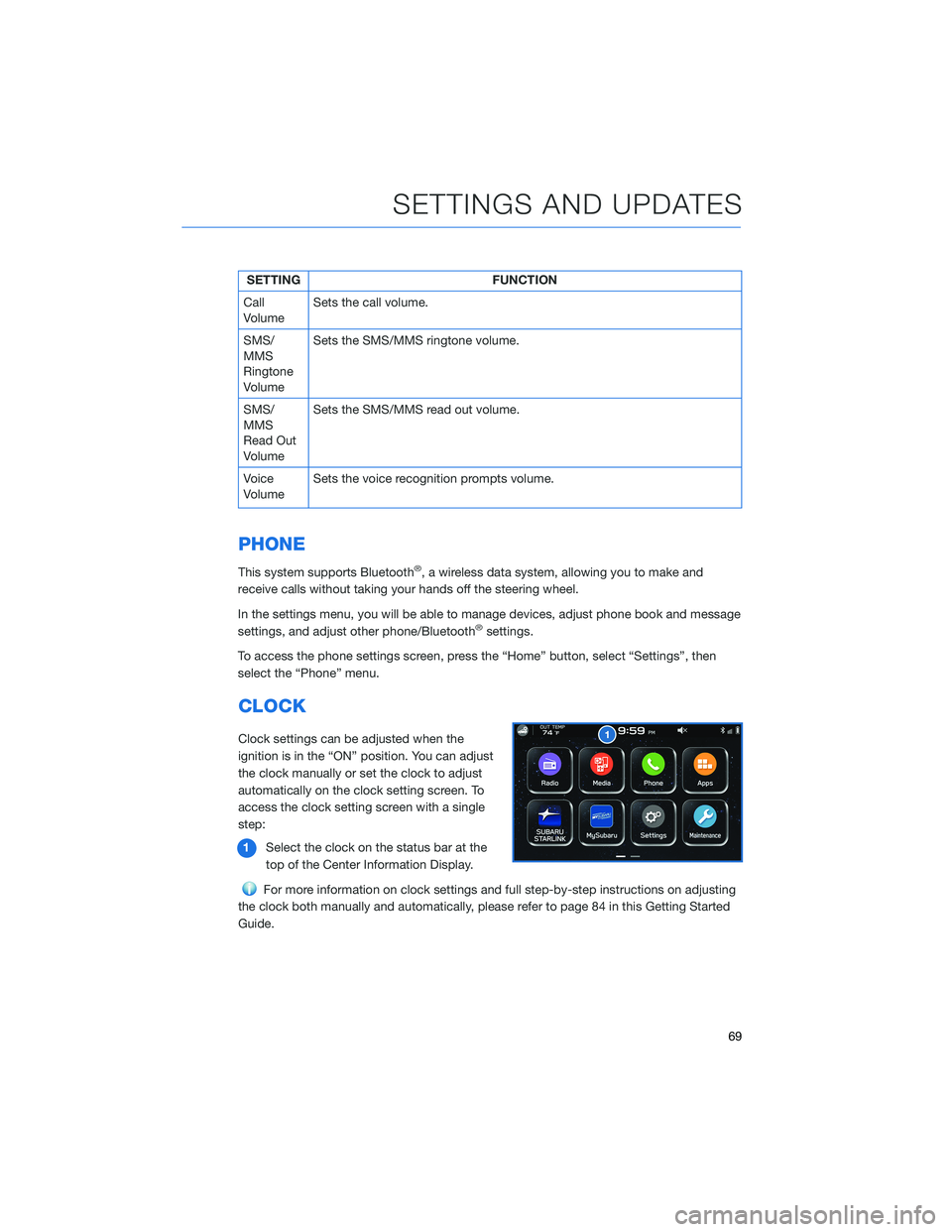
SETTING FUNCTION
Call
VolumeSets the call volume.
SMS/
MMS
Ringtone
VolumeSets the SMS/MMS ringtone volume.
SMS/
MMS
Read Out
VolumeSets the SMS/MMS read out volume.
Voice
VolumeSets the voice recognition prompts volume.
PHONE
This system supports Bluetooth®, a wireless data system, allowing you to make and
receive calls without taking your hands off the steering wheel.
In the settings menu, you will be able to manage devices, adjust phone book and message
settings, and adjust other phone/Bluetooth
®settings.
To access the phone settings screen, press the “Home” button, select “Settings”, then
select the “Phone” menu.
CLOCK
Clock settings can be adjusted when the
ignition is in the “ON” position. You can adjust
the clock manually or set the clock to adjust
automatically on the clock setting screen. To
access the clock setting screen with a single
step:
1Select the clock on the status bar at the
top of the Center Information Display.
For more information on clock settings and full step-by-step instructions on adjusting
the clock both manually and automatically, please refer to page 84 in this Getting Started
Guide.
SETTINGS AND UPDATES
69
Page 73 of 108
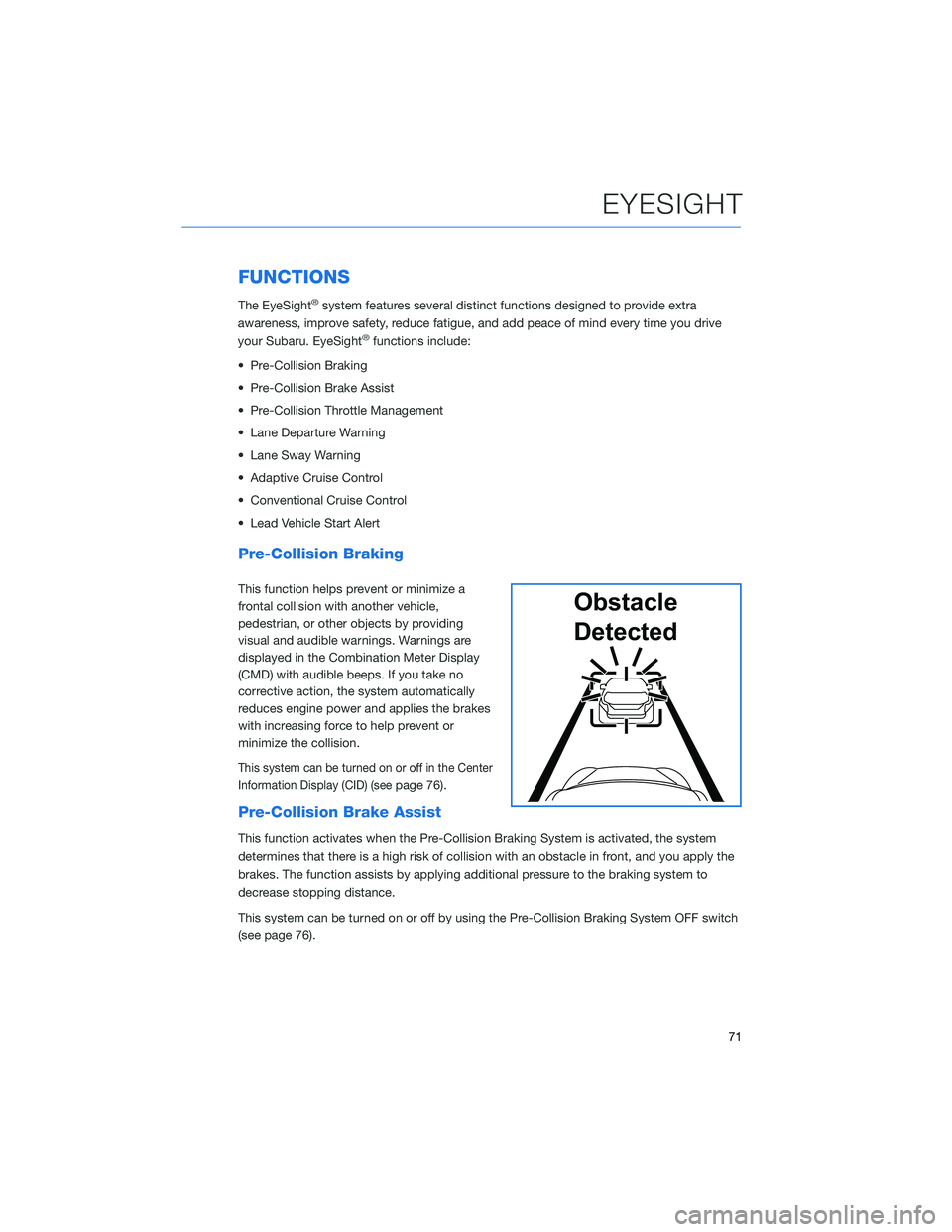
FUNCTIONS
The EyeSight®system features several distinct functions designed to provide extra
awareness, improve safety, reduce fatigue, and add peace of mind every time you drive
your Subaru. EyeSight
®functions include:
• Pre-Collision Braking
• Pre-Collision Brake Assist
• Pre-Collision Throttle Management
• Lane Departure Warning
• Lane Sway Warning
• Adaptive Cruise Control
• Conventional Cruise Control
• Lead Vehicle Start Alert
Pre-Collision Braking
This function helps prevent or minimize a
frontal collision with another vehicle,
pedestrian, or other objects by providing
visual and audible warnings. Warnings are
displayed in the Combination Meter Display
(CMD) with audible beeps. If you take no
corrective action, the system automatically
reduces engine power and applies the brakes
with increasing force to help prevent or
minimize the collision.
This system can be turned on or off in the Center
Information Display (CID) (see
page 76).
Pre-Collision Brake Assist
This function activates when the Pre-Collision Braking System is activated, the system
determines that there is a high risk of collision with an obstacle in front, and you apply the
brakes. The function assists by applying additional pressure to the braking system to
decrease stopping distance.
This system can be turned on or off by using the Pre-Collision Braking System OFF switch
(see page 76).
Obstacle
Detected
EYESIGHT
71
Page 74 of 108
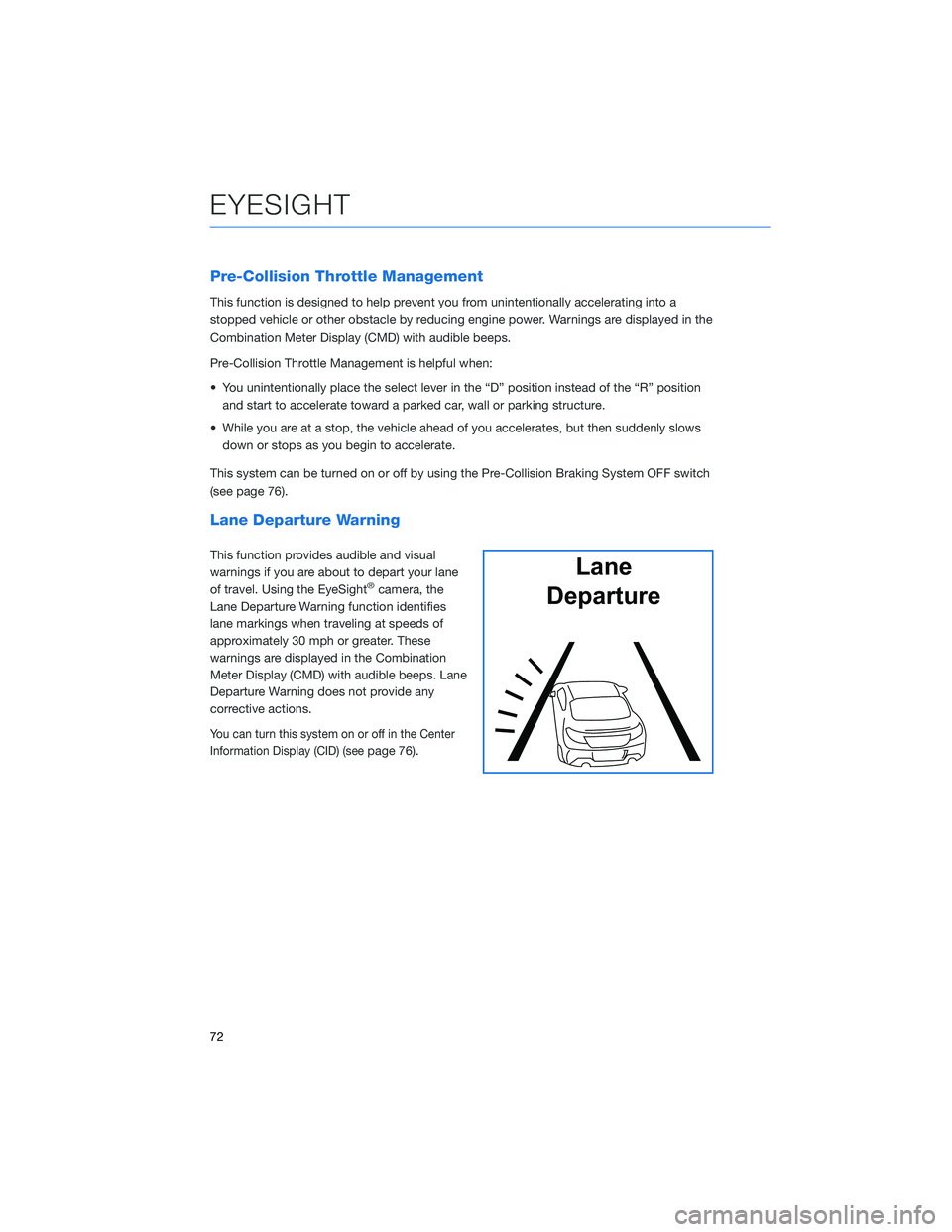
Pre-Collision Throttle Management
This function is designed to help prevent you from unintentionally accelerating into a
stopped vehicle or other obstacle by reducing engine power. Warnings are displayed in the
Combination Meter Display (CMD) with audible beeps.
Pre-Collision Throttle Management is helpful when:
• You unintentionally place the select lever in the “D” position instead of the “R” position
and start to accelerate toward a parked car, wall or parking structure.
• While you are at a stop, the vehicle ahead of you accelerates, but then suddenly slows
down or stops as you begin to accelerate.
This system can be turned on or off by using the Pre-Collision Braking System OFF switch
(see page 76).
Lane Departure Warning
This function provides audible and visual
warnings if you are about to depart your lane
of travel. Using the EyeSight
®camera, the
Lane Departure Warning function identifies
lane markings when traveling at speeds of
approximately 30 mph or greater. These
warnings are displayed in the Combination
Meter Display (CMD) with audible beeps. Lane
Departure Warning does not provide any
corrective actions.
You can turn this system on or off in the Center
Information Display (CID) (see
page 76).
Lane
Departure
EYESIGHT
72
Page 75 of 108
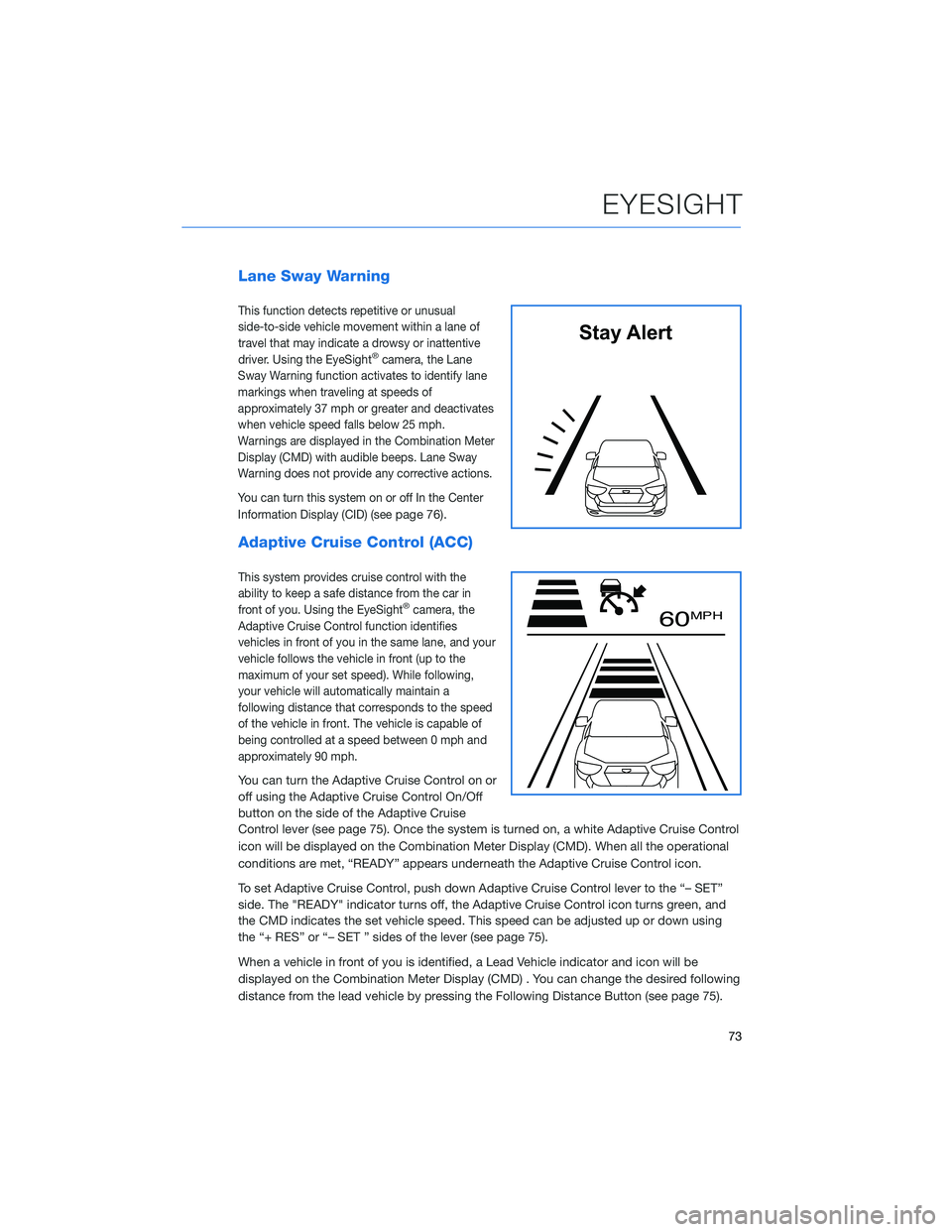
Lane Sway Warning
This function detects repetitive or unusual
side-to-side vehicle movement within a lane of
travel that may indicate a drowsy or inattentive
driver. Using the EyeSight
®camera, the Lane
Sway Warning function activates to identify lane
markings when traveling at speeds of
approximately 37 mph or greater and deactivates
when vehicle speed falls below 25 mph.
Warnings are displayed in the Combination Meter
Display (CMD) with audible beeps. Lane Sway
Warning does not provide any corrective actions.
You can turn this system on or off In the Center
Information Display (CID) (see
page 76).
Adaptive Cruise Control (ACC)
This system provides cruise control with the
ability to keep a safe distance from the car in
front of you. Using the EyeSight
®camera, the
Adaptive Cruise Control function identifies
vehicles in front of you in the same lane, and your
vehicle follows the vehicle in front (up to the
maximum of your set speed). While following,
your vehicle will automatically maintain a
following distance that corresponds to the speed
of the vehicle in front. The vehicle is capable of
being controlled at a speed between 0 mph and
approximately 90 mph.
You can turn the Adaptive Cruise Control on or
off using the Adaptive Cruise Control On/Off
button on the side of the Adaptive Cruise
Control lever (see page 75). Once the system is turned on, a white Adaptive Cruise Control
icon will be displayed on the Combination Meter Display (CMD). When all the operational
conditions are met, “READY” appears underneath the Adaptive Cruise Control icon.
To set Adaptive Cruise Control, push down Adaptive Cruise Control lever to the “– SET”
side. The "READY" indicator turns off, the Adaptive Cruise Control icon turns green, and
the CMD indicates the set vehicle speed. This speed can be adjusted up or down using
the “+ RES” or “– SET ” sides of the lever (see page 75).
When a vehicle in front of you is identified, a Lead Vehicle indicator and icon will be
displayed on the Combination Meter Display (CMD) . You can change the desired following
distance from the lead vehicle by pressing the Following Distance Button (see page 75).
Stay Alert
60 MPH
EYESIGHT
73
Page 76 of 108
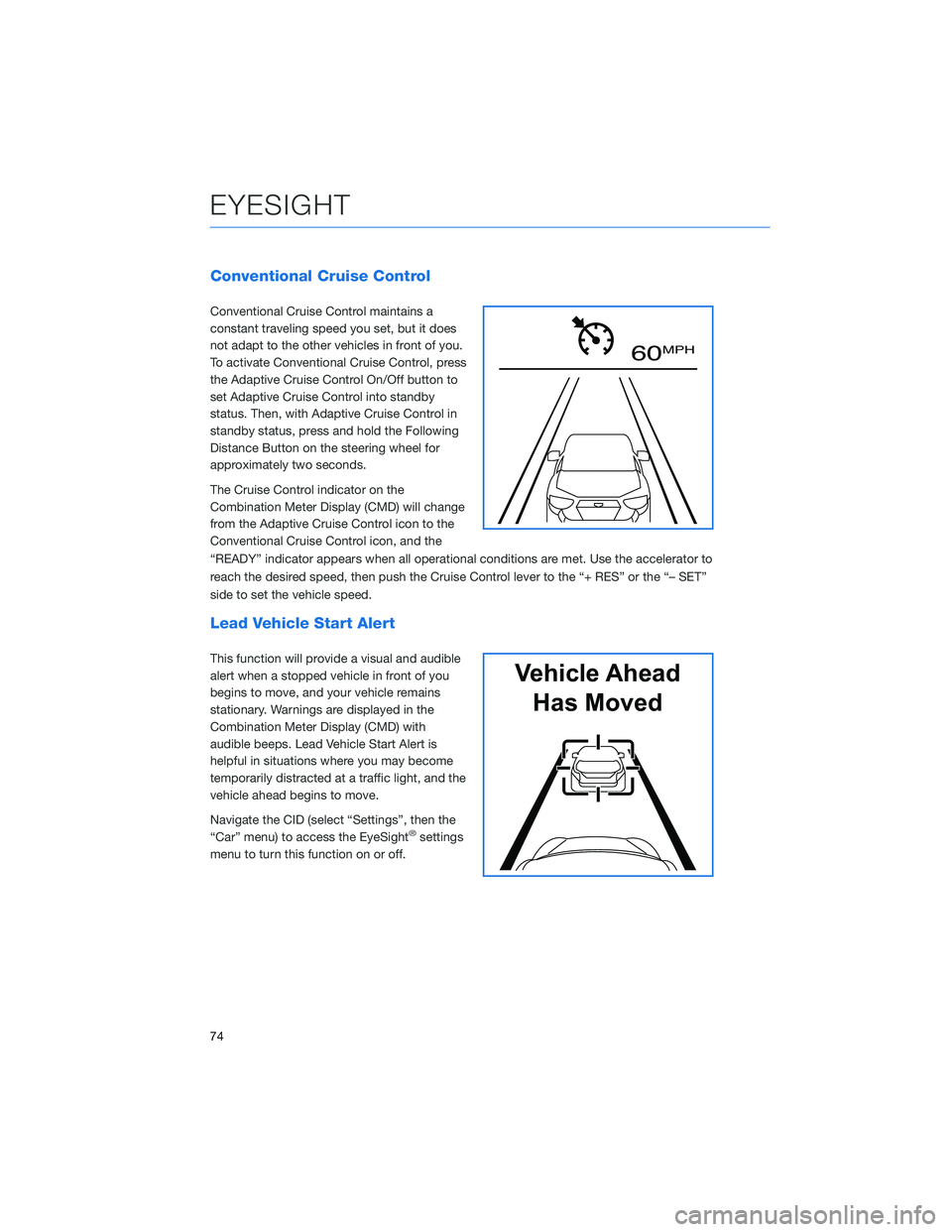
Conventional Cruise Control
Conventional Cruise Control maintains a
constant traveling speed you set, but it does
not adapt to the other vehicles in front of you.
To activate Conventional Cruise Control, press
the Adaptive Cruise Control On/Off button to
set Adaptive Cruise Control into standby
status. Then, with Adaptive Cruise Control in
standby status, press and hold the Following
Distance Button on the steering wheel for
approximately two seconds.
The Cruise Control indicator on the
Combination Meter Display (CMD) will change
from the Adaptive Cruise Control icon to the
Conventional Cruise Control icon, and the
“READY” indicator appears when all operational conditions are met. Use the accelerator to
reach the desired speed, then push the Cruise Control lever to the “+ RES” or the “– SET”
side to set the vehicle speed.
Lead Vehicle Start Alert
This function will provide a visual and audible
alert when a stopped vehicle in front of you
begins to move, and your vehicle remains
stationary. Warnings are displayed in the
Combination Meter Display (CMD) with
audible beeps. Lead Vehicle Start Alert is
helpful in situations where you may become
temporarily distracted at a traffic light, and the
vehicle ahead begins to move.
Navigate the CID (select “Settings”, then the
“Car” menu) to access the EyeSight
®settings
menu to turn this function on or off.
60 MPH
Vehicle Ahead
Has Moved
EYESIGHT
74
Page 77 of 108
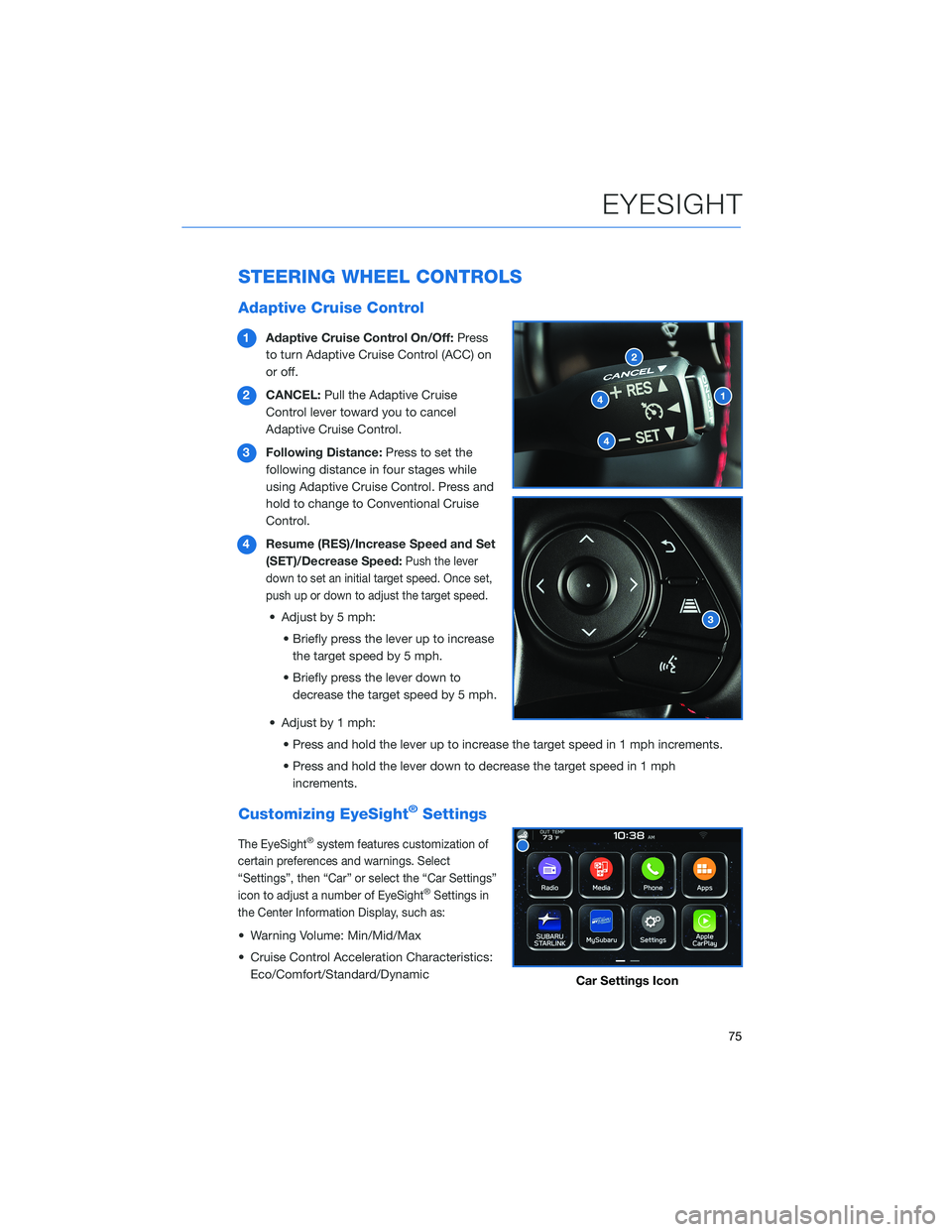
STEERING WHEEL CONTROLS
Adaptive Cruise Control
1Adaptive Cruise Control On/Off:Press
to turn Adaptive Cruise Control (ACC) on
or off.
2CANCEL:Pull the Adaptive Cruise
Control lever toward you to cancel
Adaptive Cruise Control.
3Following Distance:Press to set the
following distance in four stages while
using Adaptive Cruise Control. Press and
hold to change to Conventional Cruise
Control.
4Resume (RES)/Increase Speed and Set
(SET)/Decrease Speed:
Push the lever
down to set an initial target speed. Once set,
push up or down to adjust the target speed.
• Adjust by 5 mph:
• Briefly press the lever up to increase
the target speed by 5 mph.
• Briefly press the lever down to
decrease the target speed by 5 mph.
• Adjust by 1 mph:
• Press and hold the lever up to increase the target speed in 1 mph increments.
• Press and hold the lever down to decrease the target speed in 1 mph
increments.
Customizing EyeSight®Settings
The EyeSight®system features customization of
certain preferences and warnings. Select
“Settings”, then “Car” or select the “Car Settings”
icon to adjust a number of EyeSight
®Settings in
the Center Information Display, such as:
• Warning Volume: Min/Mid/Max
• Cruise Control Acceleration Characteristics:
Eco/Comfort/Standard/Dynamic
Car Settings Icon
EYESIGHT
75