Page 102 of 148

LANE DEPARTURE WARNING AND PRE-COLLISION
BRAKING SYSTEM OFF SWITCHES
Lane Departure Warning OFF Switch
Press and hold this switch on the overhead console
for approximately two seconds to turn off the Lane
Departure Warning and Lane Sway Warning functions.
Press and hold the switch again for approximately two
seconds to turn the functions on.
When these functions are off, a yellow Lane Departure
Warning OFF indicator will be illuminated in the
Combination Meter. It may be helpful to turn these functions off when lane markings on the
road are inconsistent.
Pre-Collision Braking System OFF Switch
Press and hold this switch on the overhead console
for approximately two seconds to turn off the
Pre-Collision Braking, Pre-Collision Brake Assist, and
Pre-Collision Throttle Management functions. Press
and hold the switch again for approximately two
seconds to turn the functions on.
When these functions are off, a yellow Pre-Collision
Braking OFF indicator illuminates in the Combination Meter. It may be helpful to turn these
functions off when using a drive-through carwash.
EYESIGHT
100
Page 105 of 148
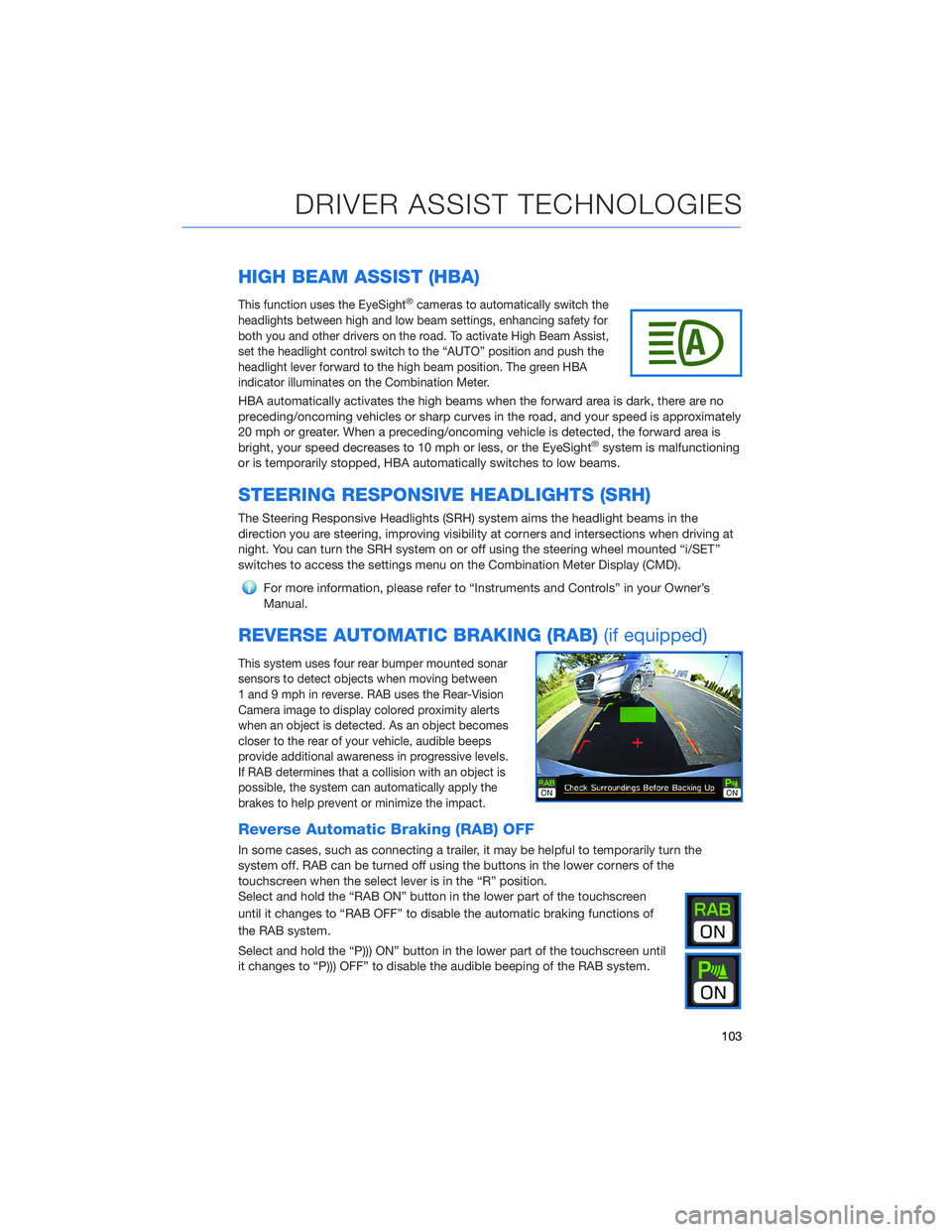
HIGH BEAM ASSIST (HBA)
This function uses the EyeSight®cameras to automatically switch the
headlights between high and low beam settings, enhancing safety for
both you and other drivers on the road. To activate High Beam Assist,
set the headlight control switch to the “AUTO” position and push the
headlight lever forward to the high beam position. The green HBA
indicator illuminates on the Combination Meter.
HBA automatically activates the high beams when the forward area is dark, there are no
preceding/oncoming vehicles or sharp curves in the road, and your speed is approximately
20 mph or greater. When a preceding/oncoming vehicle is detected, the forward area is
bright, your speed decreases to 10 mph or less, or the EyeSight
®system is malfunctioning
or is temporarily stopped, HBA automatically switches to low beams.
STEERING RESPONSIVE HEADLIGHTS (SRH)
The Steering Responsive Headlights (SRH) system aims the headlight beams in the
direction you are steering, improving visibility at corners and intersections when driving at
night. You can turn the SRH system on or off using the steering wheel mounted “i/SET”
switches to access the settings menu on the Combination Meter Display (CMD).
For more information, please refer to “Instruments and Controls” in your Owner’s
Manual.
REVERSE AUTOMATIC BRAKING (RAB)(if equipped)
This system uses four rear bumper mounted sonar
sensors to detect objects when moving between
1 and 9 mph in reverse. RAB uses the Rear-Vision
Camera image to display colored proximity alerts
when an object is detected. As an object becomes
closer to the rear of your vehicle, audible beeps
provide additional awareness in progressive levels.
If RAB determines that a collision with an object is
possible, the system can automatically apply the
brakes to help prevent or minimize the impact.
Reverse Automatic Braking (RAB) OFF
In some cases, such as connecting a trailer, it may be helpful to temporarily turn the
system off. RAB can be turned off using the buttons in the lower corners of the
touchscreen when the select lever is in the “R” position.
Select and hold the “RAB ON” button in the lower part of the touchscreen
until it changes to “RAB OFF” to disable the automatic braking functions of
the RAB system.
Select and hold the “P))) ON” button in the lower part of the touchscreen until
it changes to “P))) OFF” to disable the audible beeping of the RAB system.
DRIVER ASSIST TECHNOLOGIES
103
Page 108 of 148

EYESIGHT®DISCLAIMER
EyeSight®is a driver assist technology which may not operate optimally under all driving
conditions. The driver is always responsible for safe and attentive driving. System
effectiveness depends on many factors such as vehicle maintenance, weather and road
conditions. See Owner’s Manual for complete details on system operations and limitations.
The Pre-Collision Braking system is designed to provide automatic braking that either
prevents a collision or reduces the severity of a frontal impact.
The Pre-Collision Throttle Management system is designed to reduce acceleration and
minimize the severity of certain frontal impacts.
Advanced Adaptive Cruise Control and Brake Light Recognition are designed to assist the
driver and are not substitutes for safe and attentive driving.
Lane Centering function operates only when used in conjunction with Advanced Adaptive
Cruise Control.
Lane Departure Prevention operates only when the lane markings are visible, and system
effectiveness depends on many factors.
Blind-Spot Detection, Lane Change Assist and Rear Cross Traffic Alert are systems
designed to assist the driver by monitoring the rear and side areas of the vehicle during a
lane change or reversing and are not a substitute for safe and attentive driving.
The Reverse Automatic Braking System is not a substitute for safe and attentive driving.
System effectiveness depends on many factors, such as vehicle maintenance, weather
and road conditions. Always exercise caution and use vehicle mirrors and the Rear-Vision
Camera when backing up. See Owner’s Manual for complete details on system operation
and limitations.
EYESIGHT DISCLAIMER
106
Page 120 of 148
9. On your iOS/Apple device, SubaruBT should now
be listed under “Bluetooth Settings”. Select the
blue “i” next to the device name. Then ensure
“Show Notifications” and “Sync Contacts” are
enabled.
10. Your iOS/Apple device is now paired. It is
recommended that you restart your Subaru to
complete the process and ensure everything is
fully synced.
11. If your phonebook or messages are not
appearing, press the “Phone” icon on the
home screen and then select “Change
Device” in the Overview menu.
12. Select your phone and ensure
“Phonebook Download” is enabled.
HOW TO APPENDIX
118
Page 127 of 148
MAPS(if equipped)
Finding a Destination by Address
Start by selecting the “Map” button to display the map screen. To search by address:
1. Select the “Menu” button, then select
“Search for Destination Enter Address.”
2. The keypad screen displays. Enter the
address or a keyword (e.g. pizza) and select
“Search.” As you type the address or name
of the destination, suggestions will display.
The route calculation screen is displayed if
a suggested is selected.
3. Select the desired item from the list, then
select “GO” for the route calculation
screen.
4. The route calculation screen displays three
recommended routes at the bottom left of
the screen. Select the desired route, then
select “GO”.
HOW TO APPENDIX
125
Page 128 of 148
Finding a Destination by POI
To search by Points Of Interest (POI):
1. Push the “Map” button to display the map
screen. Then, select “Menu”, followed by
“Nearby Places List of POI”.
2. Categories are listed alphabetically. Use the
scroll bar on the right, if needed, to display
more categories, then make your selection.
3. Select the desired item from the list, then
select “GO” for the route calculation
screen.
4. The route calculation screen displays three
recommended routes at the bottom left of
the screen. Select the desired route, then
select “GO”.
HOW TO APPENDIX
126
Page 129 of 148
Route Options
You can set the navigation system to avoid
various types of routes:
1. Select “Route Options” on the route
calculation screen.
2. Select the desired item to avoid.
3. Select the check mark in the upper right
corner.
NOTE: The avoidance criteria for the route
calculation can also be set from the navigation
settings screen.
Shortest/Fastest/Economic
You can set the route preferences to search for
the shortest, fastest, or most economic route.
To do this:
1. Select “Settings” on the home screen.
2. Select “Navigation”.
3. Select “Route Settings”.
4. Select the preference you would like to use:
Shortest, Fastest, or Economic.
Saving Destination as a Favorite
Registered points can be set as a destination.
To save a location as a favorite once you have
arrived:
1. Select the current street name.
2. Select “Save”.
3. Select to save as Home, Work, or Favorite.
HOW TO APPENDIX
127
Page 136 of 148
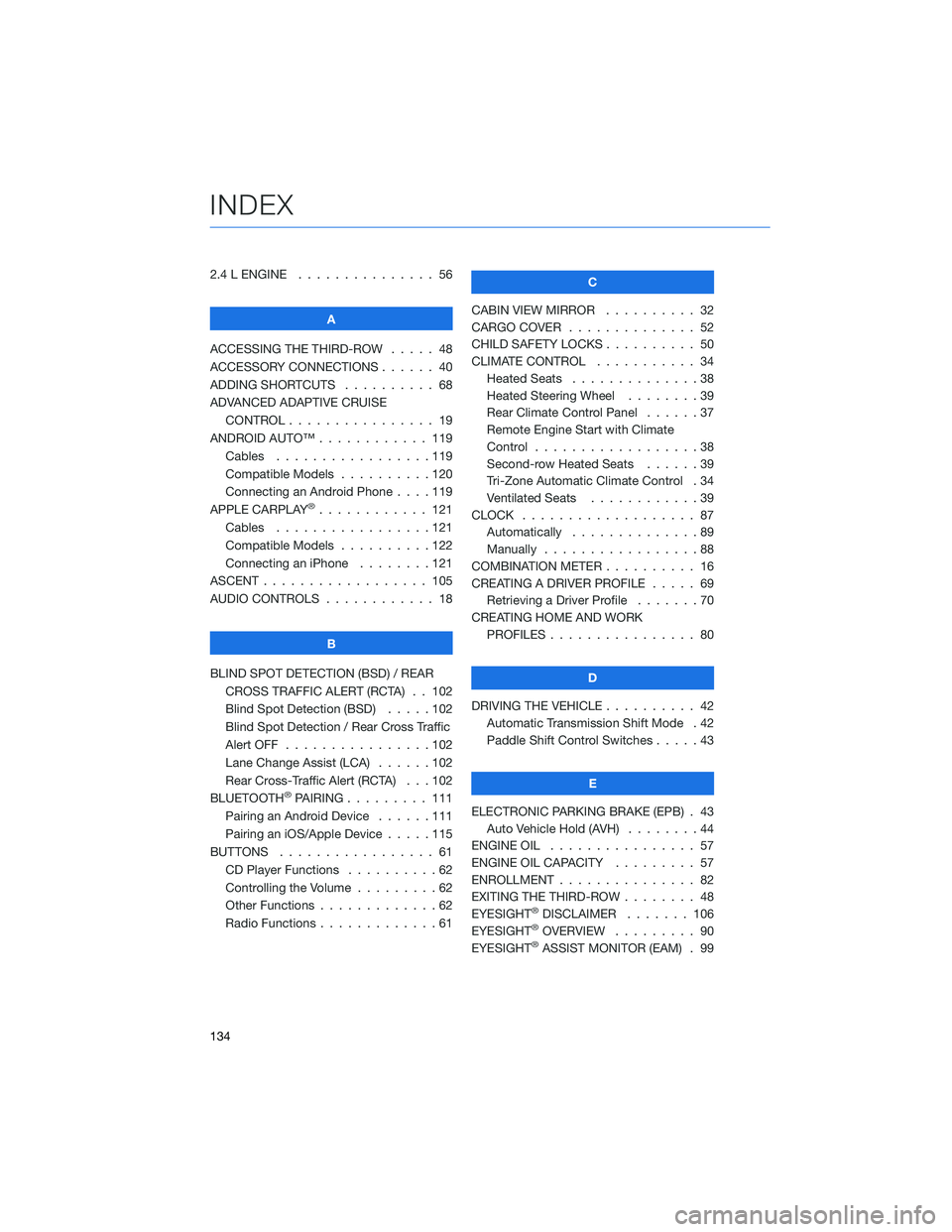
2.4 L ENGINE . . . . . . . . . . . . . . . 56
A
ACCESSING THE THIRD-ROW..... 48
ACCESSORY CONNECTIONS . . . . . . 40
ADDING SHORTCUTS . ......... 68
ADVANCED ADAPTIVE CRUISE
CONTROL . . . . . . . . ........ 19
ANDROID AUTO™ . . . . . . . . . . . . 119
Cables . . . . . . . . . . . . .....119
Compatible Models . . . . . . . . . . 120
Connecting an Android Phone....119
APPLE CARPLAY
®............ 121
Cables . . . . . . . . . . . . .....121
Compatible Models . . . . . . . . . . 122
Connecting an iPhone . . . . . . . . 121
ASCENT . . . . . . . . . . . . . . . . . . 105
AUDIO CONTROLS . . . . . . . . . . . . 18
B
BLIND SPOT DETECTION (BSD) / REAR
CROSS TRAFFIC ALERT (RCTA) . . 102
Blind Spot Detection (BSD).....102
Blind Spot Detection / Rear Cross Traffic
Alert OFF . . . . . . . . . .......102
Lane Change Assist (LCA) . . . . . . 102
Rear Cross-Traffic Alert (RCTA) . . . 102
BLUETOOTH
®PAIRING . . . ...... 111
Pairing an Android Device......111
Pairing an iOS/Apple Device . . . . . 115
BUTTONS . . . . . . . . . . . . . . . . . 61
CD Player Functions . . ........62
Controlling the Volume . ........62
Other Functions . . . . . . . . . . . . . 62
Radio Functions . . . . . . . . . . . . . 61C
CABIN VIEW MIRROR . . . . ...... 32
CARGO COVER . . . . .......... 52
CHILD SAFETY LOCKS . . ........ 50
CLIMATE CONTROL . . ......... 34
Heated Seats..............38
Heated Steering Wheel . . ......39
Rear Climate Control Panel . . . . . . 37
Remote Engine Start with Climate
Control . . . . . . . . . . . . . . . . . . 38
Second-row Heated Seats . .....39
Tri-Zone Automatic Climate Control . 34
Ventilated Seats . ...........39
CLOCK . .................. 87
Automatically . . . . ..........89
Manually . . . . . . ...........88
COMBINATION METER . ......... 16
CREATING A DRIVER PROFILE . . . . . 69
Retrieving a Driver Profile . . . . . . . 70
CREATING HOME AND WORK
PROFILES................ 80
D
DRIVING THE VEHICLE . . . . . . . . . . 42
Automatic Transmission Shift Mode . 42
Paddle Shift Control Switches .....43
E
ELECTRONIC PARKING BRAKE (EPB) . 43
Auto Vehicle Hold (AVH)........44
ENGINE OIL................ 57
ENGINE OIL CAPACITY ......... 57
ENROLLMENT............... 82
EXITING THE THIRD-ROW ........ 48
EYESIGHT
®DISCLAIMER....... 106
EYESIGHT®OVERVIEW . . . . . . . . . 90
EYESIGHT®ASSIST MONITOR (EAM) . 99
INDEX
134