Page 88 of 148
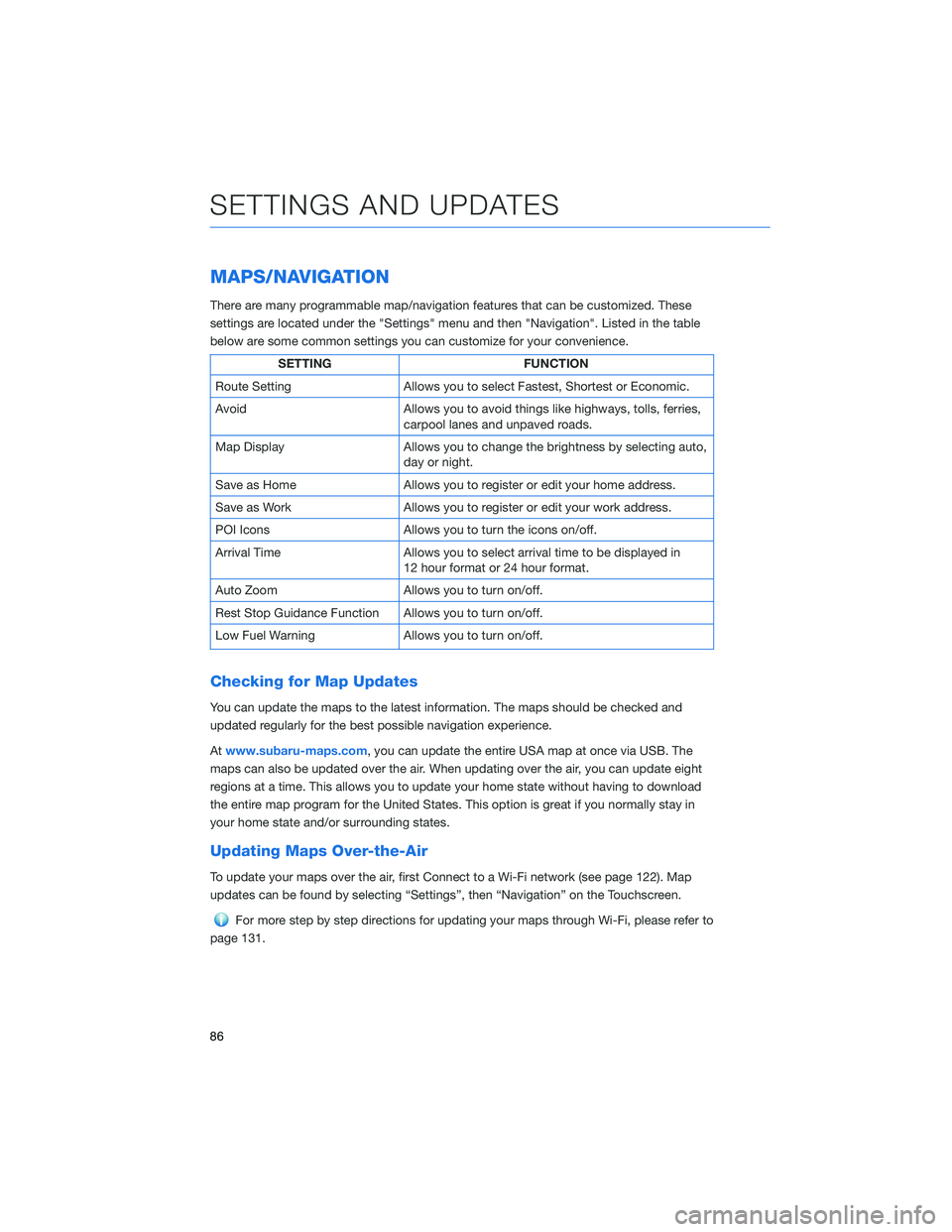
MAPS/NAVIGATION
There are many programmable map/navigation features that can be customized. These
settings are located under the "Settings" menu and then "Navigation". Listed in the table
below are some common settings you can customize for your convenience.
SETTING FUNCTION
Route Setting Allows you to select Fastest, Shortest or Economic.
Avoid Allows you to avoid things like highways, tolls, ferries,
carpool lanes and unpaved roads.
Map Display Allows you to change the brightness by selecting auto,
day or night.
Save as Home Allows you to register or edit your home address.
Save as Work Allows you to register or edit your work address.
POI Icons Allows you to turn the icons on/off.
Arrival Time Allows you to select arrival time to be displayed in
12 hour format or 24 hour format.
Auto Zoom Allows you to turn on/off.
Rest Stop Guidance Function Allows you to turn on/off.
Low Fuel Warning Allows you to turn on/off.
Checking for Map Updates
You can update the maps to the latest information. The maps should be checked and
updated regularly for the best possible navigation experience.
Atwww.subaru-maps.com, you can update the entire USA map at once via USB. The
maps can also be updated over the air. When updating over the air, you can update eight
regions at a time. This allows you to update your home state without having to download
the entire map program for the United States. This option is great if you normally stay in
your home state and/or surrounding states.
Updating Maps Over-the-Air
To update your maps over the air, first Connect to a Wi-Fi network (see page 122). Map
updates can be found by selecting “Settings”, then “Navigation” on the Touchscreen.
For more step by step directions for updating your maps through Wi-Fi, please refer to
page 131.
SETTINGS AND UPDATES
86
Page 132 of 148
Nearest Gas Station
To find the nearest gas station, select any
point on the map and then select the fuel icon
in the lower right corner.
When driving on the highway during route
guidance, information on gas stations,
restaurants, or rest areas near the next three
highway exits will be displayed.
Select the desired item from the list, and then
select “GO” to navigate to the selected place.
Arrival Time/Distance
Displays the distance to the destination, the estimated
travel time to the destination, or the estimated arrival
time at the destination. Select the information box in
the lower right corner to change between modes.
Canceling Guidance
To cancel guidance, select “Menu” and then select
“Cancel”.
HOW TO APPENDIX
130
Page 137 of 148
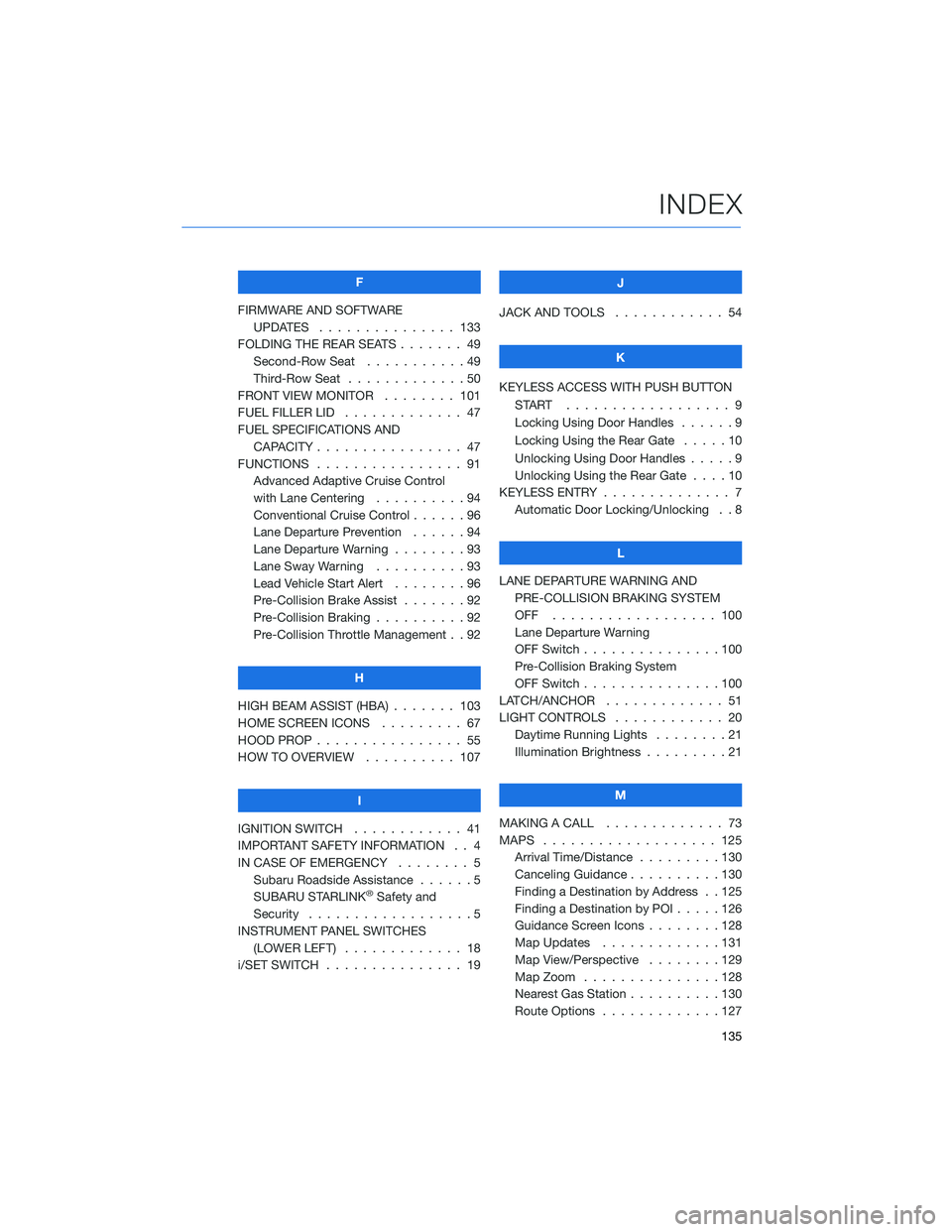
F
FIRMWARE AND SOFTWARE
UPDATES . . . ............ 133
FOLDING THE REAR SEATS....... 49
Second-Row Seat . . . . .......49
Third-Row Seat . . . . .........50
FRONT VIEW MONITOR . . . . . . . . 101
FUEL FILLER LID . . . .......... 47
FUEL SPECIFICATIONS AND
CAPACITY . . . . ............ 47
FUNCTIONS . . . . ............ 91
Advanced Adaptive Cruise Control
with Lane Centering . . . . . . . . . . 94
Conventional Cruise Control......96
Lane Departure Prevention . . . . . . 94
Lane Departure Warning . . . . . . . . 93
Lane Sway Warning..........93
Lead Vehicle Start Alert . . . . . . . . 96
Pre-Collision Brake Assist.......92
Pre-Collision Braking..........92
Pre-Collision Throttle Management . . 92
H
HIGH BEAM ASSIST (HBA) . . . . . . . 103
HOME SCREEN ICONS . . . . . . . . . 67
HOOD PROP . . . . ............ 55
HOW TO OVERVIEW .......... 107
I
IGNITION SWITCH . ........... 41
IMPORTANT SAFETY INFORMATION . . 4
IN CASE OF EMERGENCY . . . . . . . . 5
Subaru Roadside Assistance . . . . . . 5
SUBARU STARLINK
®Safety and
Security . . . . . . . . . .........5
INSTRUMENT PANEL SWITCHES
(LOWER LEFT) . . . . . . . . . . . . . 18
i/SET SWITCH . . . . ........... 19J
JACK AND TOOLS . . .......... 54
K
KEYLESS ACCESS WITH PUSH BUTTON
START .................. 9
Locking Using Door Handles ......9
Locking Using the Rear Gate . . . . . 10
Unlocking Using Door Handles .....9
Unlocking Using the Rear Gate....10
KEYLESS ENTRY . ............. 7
Automatic Door Locking/Unlocking . . 8
L
LANE DEPARTURE WARNING AND
PRE-COLLISION BRAKING SYSTEM
OFF .................. 100
Lane Departure Warning
OFF Switch . . . ............100
Pre-Collision Braking System
OFF Switch . . . ............100
LATCH/ANCHOR . . ........... 51
LIGHT CONTROLS . ........... 20
Daytime Running Lights . .......21
Illumination Brightness . ........21
M
MAKING A CALL . . . .......... 73
MAPS . . . ................ 125
Arrival Time/Distance.........130
Canceling Guidance . . ........130
Finding a Destination by Address . . 125
Finding a Destination by POI.....126
Guidance Screen Icons . .......128
Map Updates .............131
Map View/Perspective . . . .....129
Map Zoom . . . . . . . . . ......128
Nearest Gas Station ..........130
Route Options . . . . . . . ......127
INDEX
135