2022 SUBARU ASCENT clock
[x] Cancel search: clockPage 4 of 148

REFUELING
FUEL FILLER LID............47
FUEL SPECIFICATIONS
AND CAPACITY..............47
PASSENGER/CARGO AREAS
ACCESSING THE THIRD-ROW . 48
EXITING THE THIRD-ROW.....48
FOLDING THE REAR SEATS...49
CHILD SAFETY LOCKS.......50
LATCH/ANCHOR............51
REAR SEAT REMINDER.......51
CARGO COVER.............52
SPARE TIRE................53
JACK AND TOOLS...........54
ENGINE COMPARTMENT
HOOD PROP................55
2.4 L ENGINE...............56
ADDITIONAL SPECIFICATIONS
NEW VEHICLE BREAK-IN......57
ENGINE OIL................57
ENGINE OIL CAPACITY.......57
ROOF RAIL CAPACITY.......58
TRAILER TOWING CAPACITY . . 58
TIRE PRESSURE MONITORING
SYSTEM (TPMS).............59
STARLINK OVERVIEW
OVERVIEW OF YOUR
MULTIMEDIA SYSTEM........61
BUTTONS..................61
TOUCHSCREEN.............63
STEERING WHEEL
CONTROLS.................64
VOICE RECOGNITION........64
STARLINK HOME
HOME SCREEN ICONS.......67
REARRANGING ICONS.......67
ADDING SHORTCUTS........68
DRIVER PROFILE
CREATING A DRIVER
PROFILE...................69
MULTIMEDIA
RADIO.....................71
MEDIA.....................72
PHONE
PAIRING A PHONE...........73
MAKING A CALL.............73
RECEIVING A CALL..........74
TEXT MESSAGES............75
APPS
SUBARU STARLINK®
IN-VEHICLE APPS...........76
SUBARU STARLINK®
MOBILE APP................78
MYSUBARU................79
MAPS (if equipped)
MAPS OVERVIEW............80
CREATING HOME AND
WORK PROFILES............80
STARLINK SAFETY AND
SECURITY
SAFETY AND SECURITY
OVERVIEW.................81
ENROLLMENT..............82
MYSUBARU INTEGRATION....82
SUBARU STARLINK
®
WI-FI HOTSPOT.............83
SETTINGS AND UPDATES
SETTINGS AND UPDATES
OVERVIEW.................84
SOUND....................85
PHONE....................85
MAPS/NAVIGATION..........86
CLOCK....................87
EYESIGHT
EYESIGHT®OVERVIEW.......90
OPERATION................91
FUNCTIONS................91
STEERING WHEEL
CONTROLS.................97
EYESIGHT
®ASSIST MONITOR
(EAM).....................99
LANE DEPARTURE WARNING
AND PRE-COLLISION BRAKING
SYSTEM OFF SWITCHES.....100
TABLE OF CONTENTS
2
Page 36 of 148

CLIMATE CONTROL
Tri-Zone Automatic Climate Control
The Tri-Zone Automatic Climate Control system allows you to set separate temperatures
for the driver, passenger, and rear seats. Set your desired temperature and let the system
automatically make the adjustments for you. At any time, you can manually take control of
the climate settings.
Operation in Automatic Mode
1Automatic Control Button:This system automatically controls all of the climate
system except defogging. Press “AUTO” to activate. Press “ON/OFF” to turn off the
system.
2Temperature Control Dial:Turn the dial clockwise to increase the temperature or
counterclockwise to decrease the temperature. The temperature will appear on the
screen. You can adjust separate temperature settings for the driver’s side and
passenger’s side.
3Tri-Zone Temperature SYNC Button:Press the button to synchronize the driver’s,
passenger’s and rear temperatures to the driver’s temperature control dial.
When using automatic mode, the fan speed, airflow distribution, air-inlet control and air
conditioning compressor are controlled automatically. To activate:
1. Press the “AUTO” button. The “FULL AUTO” indicator light illuminates on the climate
control display.
2. Set the preferred temperature using the temperature control dial.
If you operate any of the buttons other than “ON/OFF”, rear window defogger, “SYNC”, or
the temperature control dial, the “FULL” indicator light will turn off. The “AUTO” light will
remain illuminated. You can then manually control the system as desired. Press the
“AUTO” button to change back to “FULL AUTO” mode.
GETTING COMFORTABLE
34
Page 49 of 148

FUEL FILLER LID
The fuel filler lid is located toward the rear of the
passenger side. To open the lid:
1. Make sure your Subaru is stopped and the select
lever is placed in the “P” position. Then, turn the
ignition to the "LOCK"/ "OFF" position.
2. The fuel filler lid is unlocked by using the unlock
switch in the door, access key fob, or door handles.
3. Push the rear side of the lid.
4. When the lid opens slightly, open it further by hand.
While refueling, place the fuel filler cap on the cap
holder inside the lid.
After refueling, put the cap back on and turn it
clockwise until you hear a clicking noise. Be certain
not to catch the tether under the cap while tightening.
To close the lid, press it until you hear it latch.
NOTE: The Check Engine warning light may illuminate if the fuel filler cap is not tightened
properly.
FUEL SPECIFICATIONS AND CAPACITY
2.4L Engine Fuel Specifications and Capacity
Fuel Octane Rating
87 AKI or higher
Ethanol Content Limit
No more than 15%
Fuel Tank Capacity
19.3 US Gallons
Low Fuel Warning Light
2.6 US Gallons
Fuel Filler Lid and Cap
REFUELING
47
Page 89 of 148

Updating Maps Using Your PC/MAC
Maps can also be updated using a USB memory device, which will
allow the entire map program to be updated at one time. This is a
great option if you are going to take a cross-country trip and your
maps have not been updated in a while.
To update the map using a USB memory device, start by going to
www.subaru-maps.com.
CLOCK
You can adjust the clock manually or set the clock to update
automatically. When set to “Auto,” the clock automatically adjusts
when a Bluetooth
®connected phone is paired (vehicles without
navigation), or through the GPS signal (vehicles with navigation
system).
The following sections contain step-by-step instructions for setting
the clock, and you can scan the QR codes for a helpful “how to”
video. Choose the appropriate QR code based on your
Multi-Function Display (Color LCD or Black and White LCD).
SETTINGS AND UPDATES
87
Page 90 of 148

Manually
Use the STARLINK®Touchscreen to set the clock:
1Press the “Home” button.
2Select “Settings”.
3Select “Vehicle”.
4Select “Time/Date”.
5Select “Mode”.
6Select “Manual”.
7Now adjust the time and date using the “+” and
“-” buttons. Select the check mark when finished.
For black-and-white Multi-Function Display
(MFD), use the “+” and “-” buttons next to the
clock.
SETTINGS AND UPDATES
88
Page 91 of 148

Automatically
To set the clock automatically, the “Auto” mode must be selected in the clock adjustment
setting. To set the clock:
1Press the “Home” button.
2Select “Settings”.
3Select “Vehicle”.
4Select “Time/Date”.
5Select “Mode”.
6Select “Auto”. Press the “Home” button when
finished.
The clock automatically adjusts as follows:
• Systems with Navigation: Automatically adjusts the
clock when a GPS signal is available.
• Systems without Navigation: Automatically adjusts
the clock when a phone is paired and connected via
Bluetooth
®. “Phonebook Download” must be enabled in the Phone Settings.
For step-by-step procedures to pair a phone to the SUBARU STARLINK®
Touchscreen, see page 111 for Android devices or page 115 for Apple devices.
SETTINGS AND UPDATES
89
Page 135 of 148
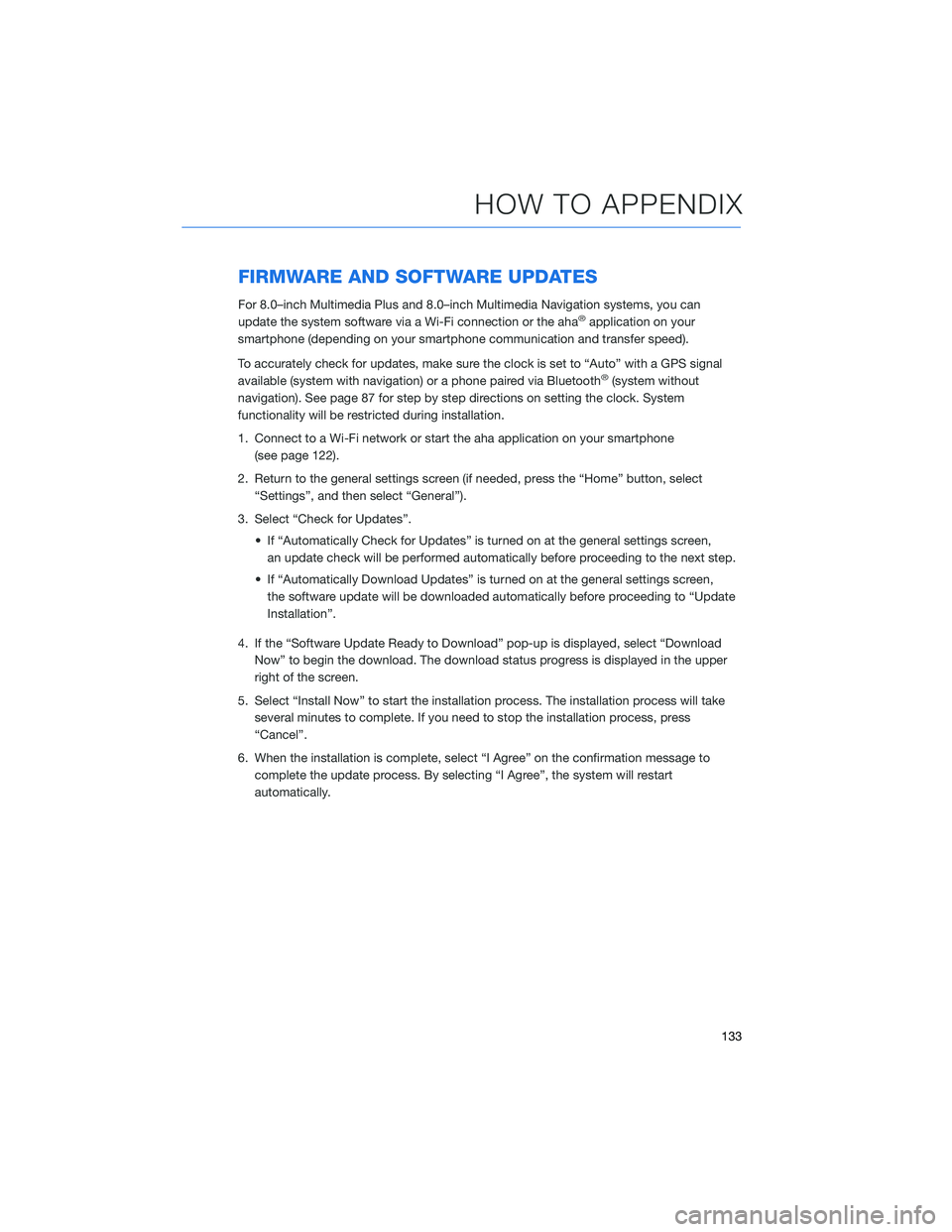
FIRMWARE AND SOFTWARE UPDATES
For 8.0–inch Multimedia Plus and 8.0–inch Multimedia Navigation systems, you can
update the system software via a Wi-Fi connection or the aha®application on your
smartphone (depending on your smartphone communication and transfer speed).
To accurately check for updates, make sure the clock is set to “Auto” with a GPS signal
available (system with navigation) or a phone paired via Bluetooth
®(system without
navigation). See page 87 for step by step directions on setting the clock. System
functionality will be restricted during installation.
1. Connect to a Wi-Fi network or start the aha application on your smartphone
(see page 122).
2. Return to the general settings screen (if needed, press the “Home” button, select
“Settings”, and then select “General”).
3. Select “Check for Updates”.
• If “Automatically Check for Updates” is turned on at the general settings screen,
an update check will be performed automatically before proceeding to the next step.
• If “Automatically Download Updates” is turned on at the general settings screen,
the software update will be downloaded automatically before proceeding to “Update
Installation”.
4. If the “Software Update Ready to Download” pop-up is displayed, select “Download
Now” to begin the download. The download status progress is displayed in the upper
right of the screen.
5. Select “Install Now” to start the installation process. The installation process will take
several minutes to complete. If you need to stop the installation process, press
“Cancel”.
6. When the installation is complete, select “I Agree” on the confirmation message to
complete the update process. By selecting “I Agree”, the system will restart
automatically.
HOW TO APPENDIX
133
Page 136 of 148
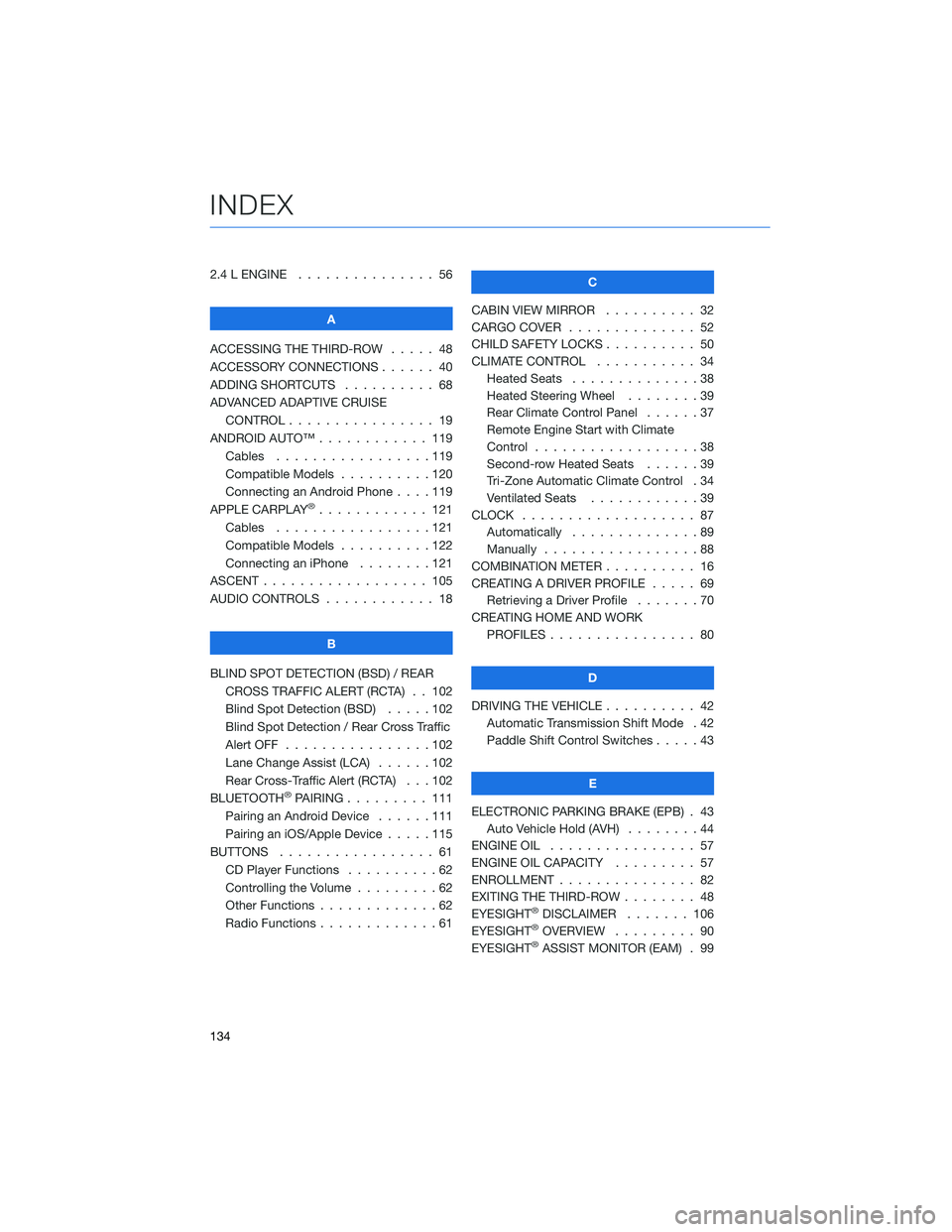
2.4 L ENGINE . . . . . . . . . . . . . . . 56
A
ACCESSING THE THIRD-ROW..... 48
ACCESSORY CONNECTIONS . . . . . . 40
ADDING SHORTCUTS . ......... 68
ADVANCED ADAPTIVE CRUISE
CONTROL . . . . . . . . ........ 19
ANDROID AUTO™ . . . . . . . . . . . . 119
Cables . . . . . . . . . . . . .....119
Compatible Models . . . . . . . . . . 120
Connecting an Android Phone....119
APPLE CARPLAY
®............ 121
Cables . . . . . . . . . . . . .....121
Compatible Models . . . . . . . . . . 122
Connecting an iPhone . . . . . . . . 121
ASCENT . . . . . . . . . . . . . . . . . . 105
AUDIO CONTROLS . . . . . . . . . . . . 18
B
BLIND SPOT DETECTION (BSD) / REAR
CROSS TRAFFIC ALERT (RCTA) . . 102
Blind Spot Detection (BSD).....102
Blind Spot Detection / Rear Cross Traffic
Alert OFF . . . . . . . . . .......102
Lane Change Assist (LCA) . . . . . . 102
Rear Cross-Traffic Alert (RCTA) . . . 102
BLUETOOTH
®PAIRING . . . ...... 111
Pairing an Android Device......111
Pairing an iOS/Apple Device . . . . . 115
BUTTONS . . . . . . . . . . . . . . . . . 61
CD Player Functions . . ........62
Controlling the Volume . ........62
Other Functions . . . . . . . . . . . . . 62
Radio Functions . . . . . . . . . . . . . 61C
CABIN VIEW MIRROR . . . . ...... 32
CARGO COVER . . . . .......... 52
CHILD SAFETY LOCKS . . ........ 50
CLIMATE CONTROL . . ......... 34
Heated Seats..............38
Heated Steering Wheel . . ......39
Rear Climate Control Panel . . . . . . 37
Remote Engine Start with Climate
Control . . . . . . . . . . . . . . . . . . 38
Second-row Heated Seats . .....39
Tri-Zone Automatic Climate Control . 34
Ventilated Seats . ...........39
CLOCK . .................. 87
Automatically . . . . ..........89
Manually . . . . . . ...........88
COMBINATION METER . ......... 16
CREATING A DRIVER PROFILE . . . . . 69
Retrieving a Driver Profile . . . . . . . 70
CREATING HOME AND WORK
PROFILES................ 80
D
DRIVING THE VEHICLE . . . . . . . . . . 42
Automatic Transmission Shift Mode . 42
Paddle Shift Control Switches .....43
E
ELECTRONIC PARKING BRAKE (EPB) . 43
Auto Vehicle Hold (AVH)........44
ENGINE OIL................ 57
ENGINE OIL CAPACITY ......... 57
ENROLLMENT............... 82
EXITING THE THIRD-ROW ........ 48
EYESIGHT
®DISCLAIMER....... 106
EYESIGHT®OVERVIEW . . . . . . . . . 90
EYESIGHT®ASSIST MONITOR (EAM) . 99
INDEX
134