Page 281 of 604
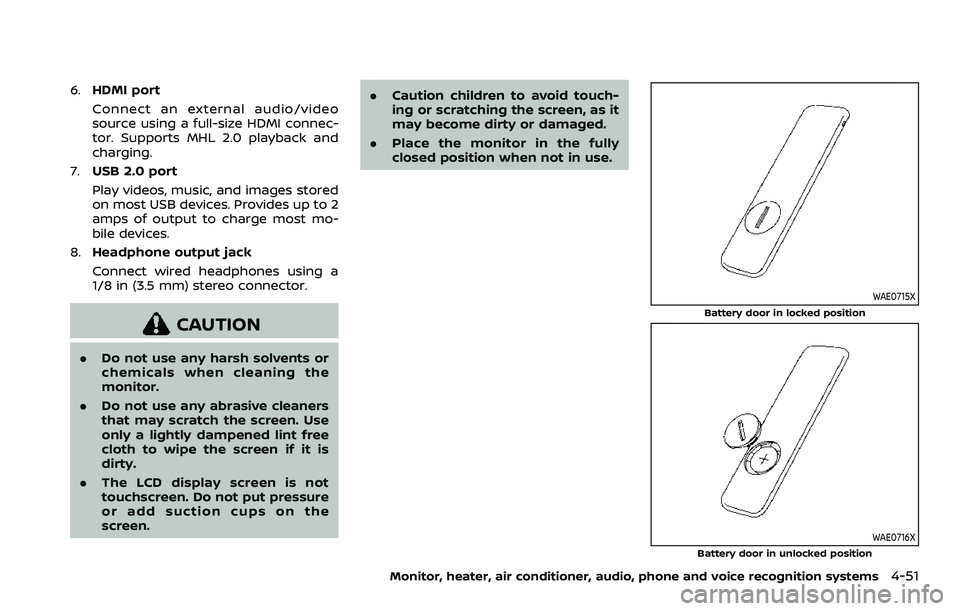
6.HDMI port
Connect an external audio/video
source using a full-size HDMI connec-
tor. Supports MHL 2.0 playback and
charging.
7. USB 2.0 port
Play videos, music, and images stored
on most USB devices. Provides up to 2
amps of output to charge most mo-
bile devices.
8. Headphone output jack
Connect wired headphones using a
1/8 in (3.5 mm) stereo connector.
CAUTION
.Do not use any harsh solvents or
chemicals when cleaning the
monitor.
. Do not use any abrasive cleaners
that may scratch the screen. Use
only a lightly dampened lint free
cloth to wipe the screen if it is
dirty.
. The LCD display screen is not
touchscreen. Do not put pressure
or add suction cups on the
screen. .
Caution children to avoid touch-
ing or scratching the screen, as it
may become dirty or damaged.
. Place the monitor in the fully
closed position when not in use.
WAE0715X
Battery door in locked position
WAE0716X
Battery door in unlocked position
Monitor, heater, air conditioner, audio, phone and voice recognition systems4-51
Page 283 of 604
to operate monitor A (Driver side).
3. Directional pad
Press these buttons to increase/de-
crease the volume or navigate up/
down when displaying a menu or file
list.
4. Home
Press this button to return to the
home screen.
5. Back
Press this button to go back to the
previous screen.
6. Monitor B
Press this button to transmit the
remote control codes and functions
to operate monitor B (Passenger side).
7. Select
Press this button to make a selection
when displaying a menu or file list.
8. Menu
Press this button to open the context
menu (when available).
NOTE:
You must first select the desired moni-
tor (press A or B) to control it. Example -
Press A, then press Power to turn
monitor A on/off.
WAE0718X
Monitor, heater, air conditioner, audio, phone and voice recognition systems4-53
Page 287 of 604
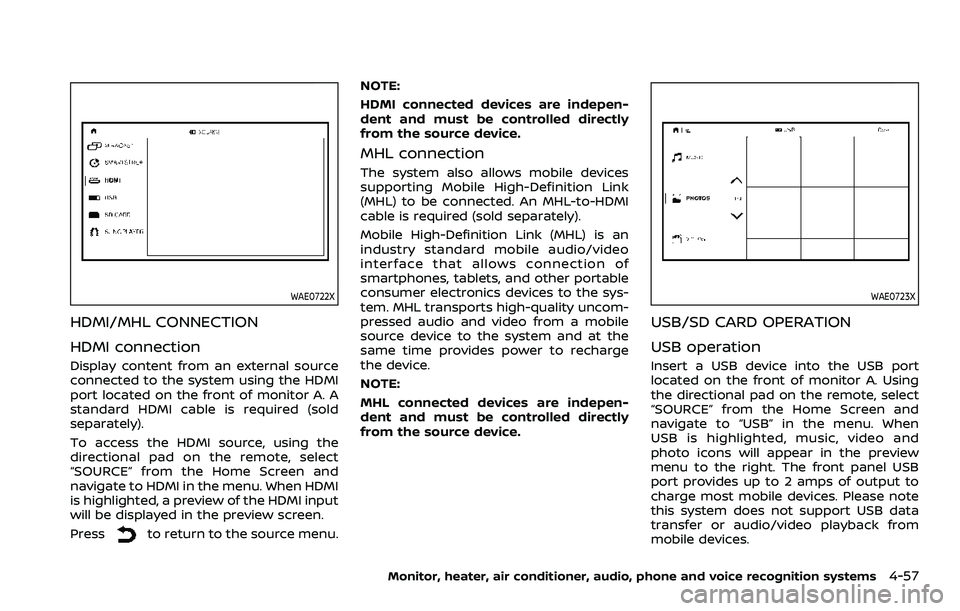
WAE0722X
HDMI/MHL CONNECTION
HDMI connection
Display content from an external source
connected to the system using the HDMI
port located on the front of monitor A. A
standard HDMI cable is required (sold
separately).
To access the HDMI source, using the
directional pad on the remote, select
“SOURCE” from the Home Screen and
navigate to HDMI in the menu. When HDMI
is highlighted, a preview of the HDMI input
will be displayed in the preview screen.
Press
to return to the source menu.NOTE:
HDMI connected devices are indepen-
dent and must be controlled directly
from the source device.
MHL connection
The system also allows mobile devices
supporting Mobile High-Definition Link
(MHL) to be connected. An MHL-to-HDMI
cable is required (sold separately).
Mobile High-Definition Link (MHL) is an
industry standard mobile audio/video
interface that allows connection of
smartphones, tablets, and other portable
consumer electronics devices to the sys-
tem. MHL transports high-quality uncom-
pressed audio and video from a mobile
source device to the system and at the
same time provides power to recharge
the device.
NOTE:
MHL connected devices are indepen-
dent and must be controlled directly
from the source device.
WAE0723X
USB/SD CARD OPERATION
USB operation
Insert a USB device into the USB port
located on the front of monitor A. Using
the directional pad on the remote, select
“SOURCE” from the Home Screen and
navigate to “USB” in the menu. When
USB is highlighted, music, video and
photo icons will appear in the preview
menu to the right. The front panel USB
port provides up to 2 amps of output to
charge most mobile devices. Please note
this system does not support USB data
transfer or audio/video playback from
mobile devices.
Monitor, heater, air conditioner, audio, phone and voice recognition systems4-57
Page 288 of 604
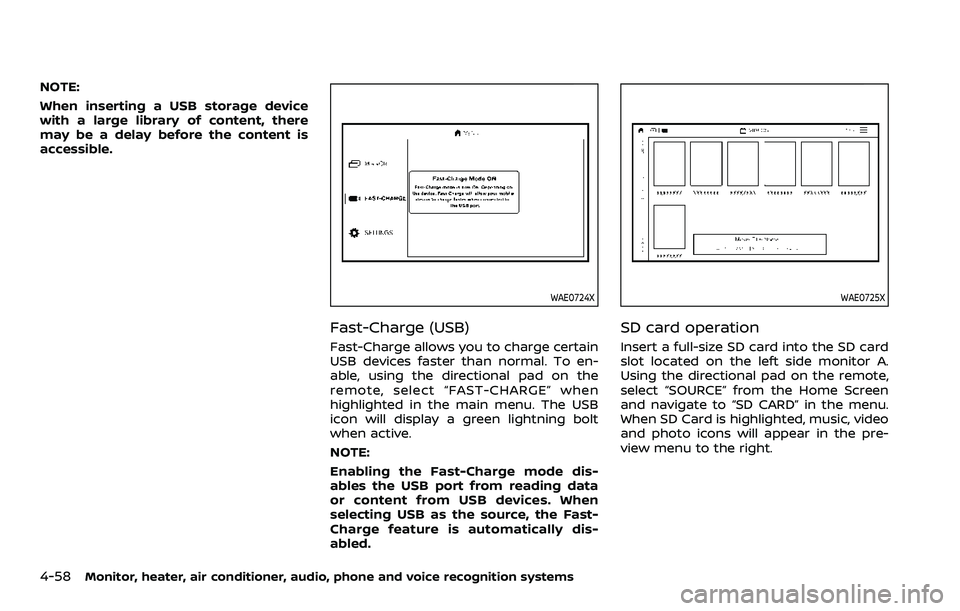
4-58Monitor, heater, air conditioner, audio, phone and voice recognition systems
NOTE:
When inserting a USB storage device
with a large library of content, there
may be a delay before the content is
accessible.
WAE0724X
Fast-Charge (USB)
Fast-Charge allows you to charge certain
USB devices faster than normal. To en-
able, using the directional pad on the
remote, select “FAST-CHARGE” when
highlighted in the main menu. The USB
icon will display a green lightning bolt
when active.
NOTE:
Enabling the Fast-Charge mode dis-
ables the USB port from reading data
or content from USB devices. When
selecting USB as the source, the Fast-
Charge feature is automatically dis-
abled.
WAE0725X
SD card operation
Insert a full-size SD card into the SD card
slot located on the left side monitor A.
Using the directional pad on the remote,
select “SOURCE” from the Home Screen
and navigate to “SD CARD” in the menu.
When SD Card is highlighted, music, video
and photo icons will appear in the pre-
view menu to the right.
Page 289 of 604

Basic navigation
USB and SD card are characterized by
three different categories which are vi-
deos, music, and photos. Each media type
will show a preview of the available
content. After selecting a media type,
navigate the content, and select the
desired file or photo. When a media item
is highlighted, the preview image is en-
larged and surrounded by a white border.
If available, the item’s metadata (video
title, filename, or photo name) will be
displayed in the information bar at the
bottom of the screen.
Context menu
Presson the remote while navigating
content to open the context menu. The
context menu provides options to adjust
the page view, sorting, and searching. The
options will vary, depending on the con-
tent. Press
to select or toggle the
highlighted item on the menu. Press
to exit the context menu.
WAE0726X
Page view — music and videos
Using the directional pad on the remote,
select “PAGE VIEW” to change between
List or Grid. List provides an alphanumeric
text listing of all content, whereas Grid
provides an alphanumeric thumbnail gra-
phic view of the content.
Page view — photos
Using the directional pad on the remote,
select “PAGE VIEW” to change between
Grid, Overview, Slideshow, or Full Screen.
Grid provides a large thumbnail graphic
view, whereas Overview provides a small
thumbnail graphic view of the content.
Slideshow will play photos in sequence
and Full Screen fills the entire screen.
Monitor, heater, air conditioner, audio, phone and voice recognition systems4-59
Page 290 of 604
4-60Monitor, heater, air conditioner, audio, phone and voice recognition systems
WAE0727X
Search
Search provides an easy way to find and
play content by name. Using the direc-
tional pad on the remote, select “SEARCH”
to display the on-screen keyboard. Use
the directional pad to navigate the key-
board and enter the first few characters
of the filename. Once the desired file is
displayed, press
to hide the key-
board. Pressto begin playback.
Sorting — videos
Using the directional pad on the remote,
select “SORTING” to select between Title,
Rating, Year, Filename, or Genre.
Sorting — music
Using the directional pad on the remote,
select “SORTING” to select between Artist,
Album, Year, Filename, Song, or Genre.
Sorting — photos
Using the directional pad on the remote,
select “SORTING” to select between Date
or Filename.
Page 291 of 604
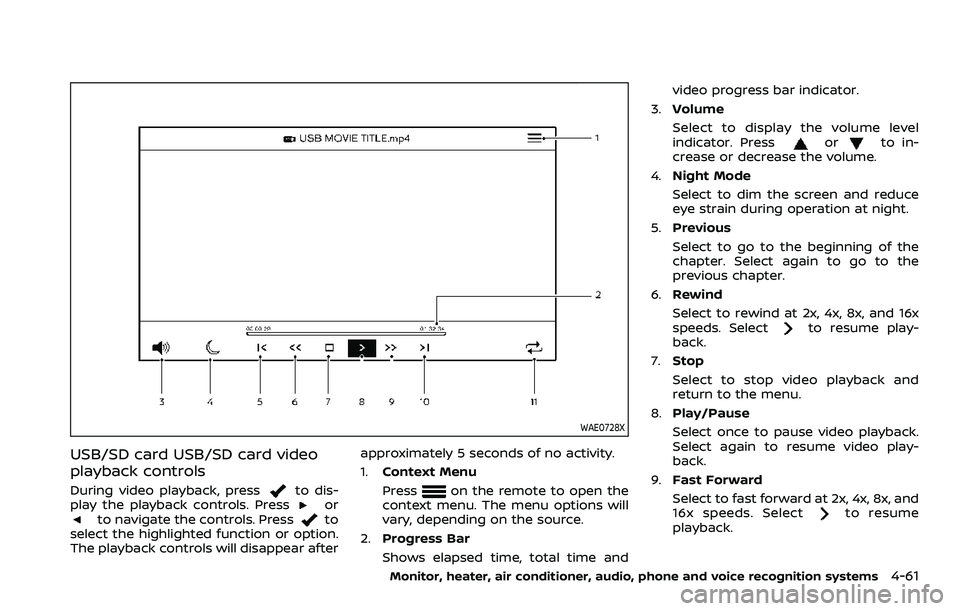
WAE0728X
USB/SD card USB/SD card video
playback controls
During video playback, pressto dis-
play the playback controls. Pressorto navigate the controls. Pressto
select the highlighted function or option.
The playback controls will disappear after approximately 5 seconds of no activity.
1.
Context Menu
Press
on the remote to open the
context menu. The menu options will
vary, depending on the source.
2. Progress Bar
Shows elapsed time, total time and video progress bar indicator.
3. Volume
Select to display the volume level
indicator. Press
orto in-
crease or decrease the volume.
4. Night Mode
Select to dim the screen and reduce
eye strain during operation at night.
5. Previous
Select to go to the beginning of the
chapter. Select again to go to the
previous chapter.
6. Rewind
Select to rewind at 2x, 4x, 8x, and 16x
speeds. Select
to resume play-
back.
7. Stop
Select to stop video playback and
return to the menu.
8. Play/Pause
Select once to pause video playback.
Select again to resume video play-
back.
9. Fast Forward
Select to fast forward at 2x, 4x, 8x, and
16x speeds. Select
to resume
playback.
Monitor, heater, air conditioner, audio, phone and voice recognition systems4-61
Page 292 of 604
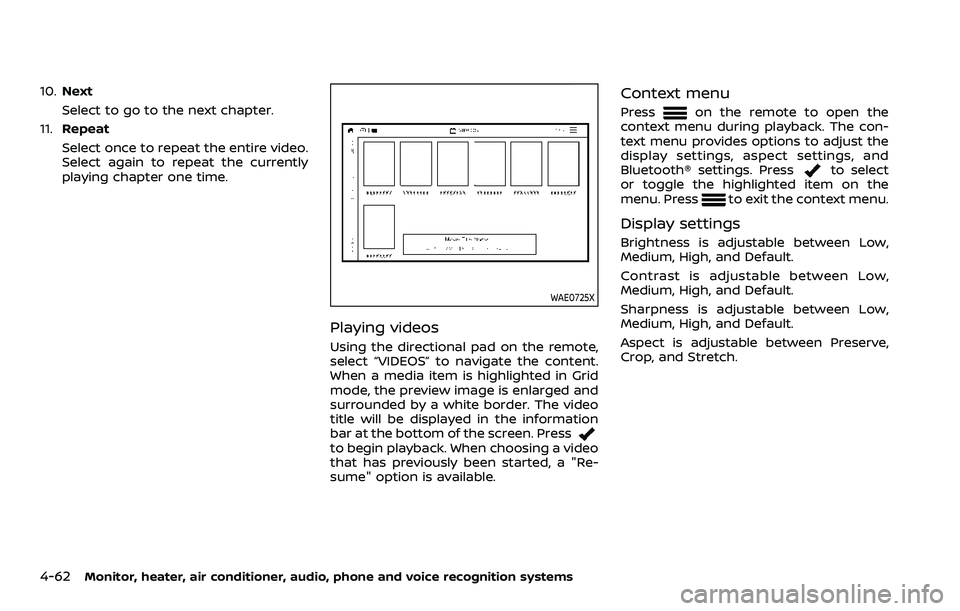
4-62Monitor, heater, air conditioner, audio, phone and voice recognition systems
10.Next
Select to go to the next chapter.
11. Repeat
Select once to repeat the entire video.
Select again to repeat the currently
playing chapter one time.
WAE0725X
Playing videos
Using the directional pad on the remote,
select “VIDEOS” to navigate the content.
When a media item is highlighted in Grid
mode, the preview image is enlarged and
surrounded by a white border. The video
title will be displayed in the information
bar at the bottom of the screen. Press
to begin playback. When choosing a video
that has previously been started, a "Re-
sume" option is available.
Context menu
Presson the remote to open the
context menu during playback. The con-
text menu provides options to adjust the
display settings, aspect settings, and
Bluetooth® settings. Press
to select
or toggle the highlighted item on the
menu. Press
to exit the context menu.
Display settings
Brightness is adjustable between Low,
Medium, High, and Default.
Contrast is adjustable between Low,
Medium, High, and Default.
Sharpness is adjustable between Low,
Medium, High, and Default.
Aspect is adjustable between Preserve,
Crop, and Stretch.