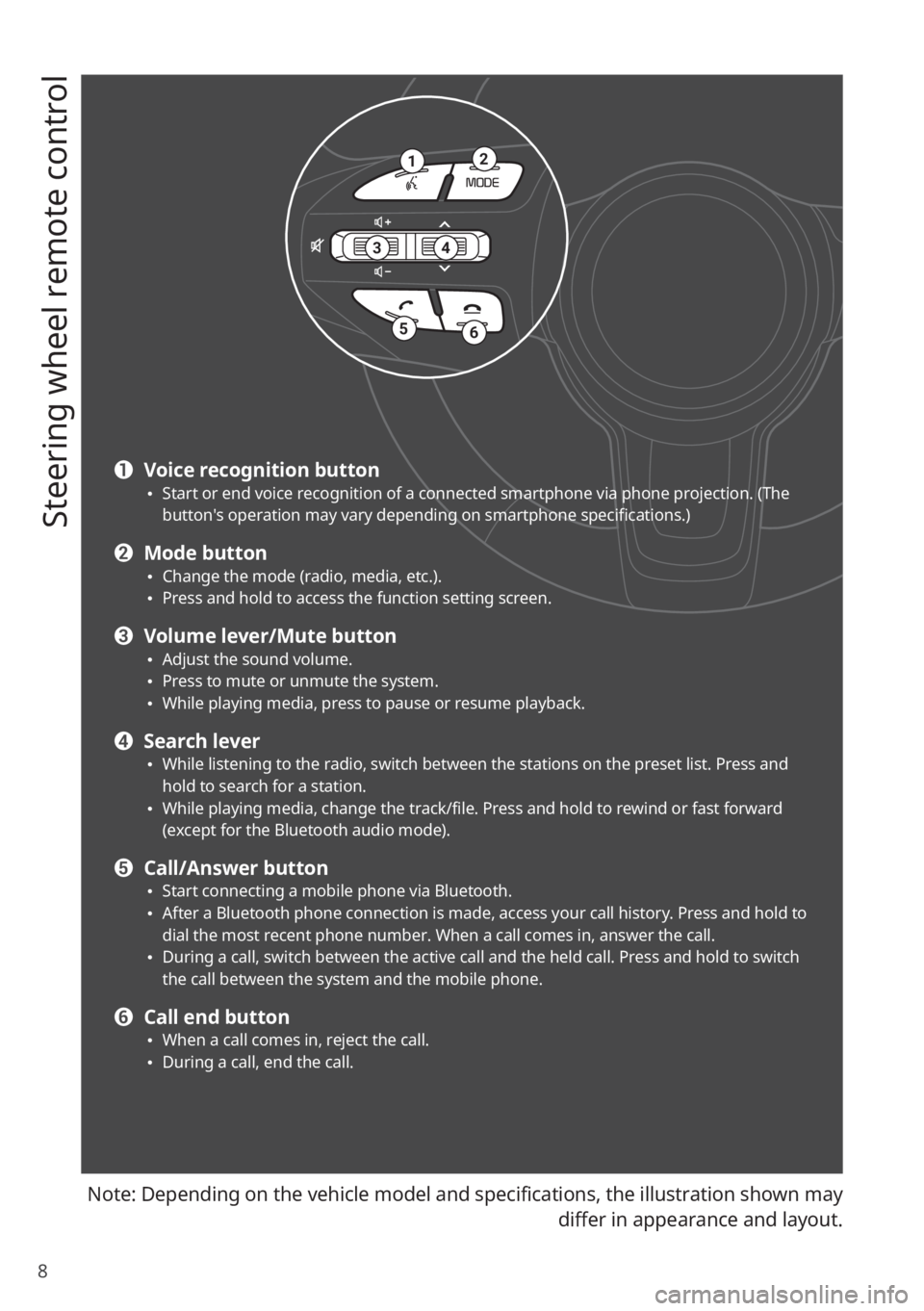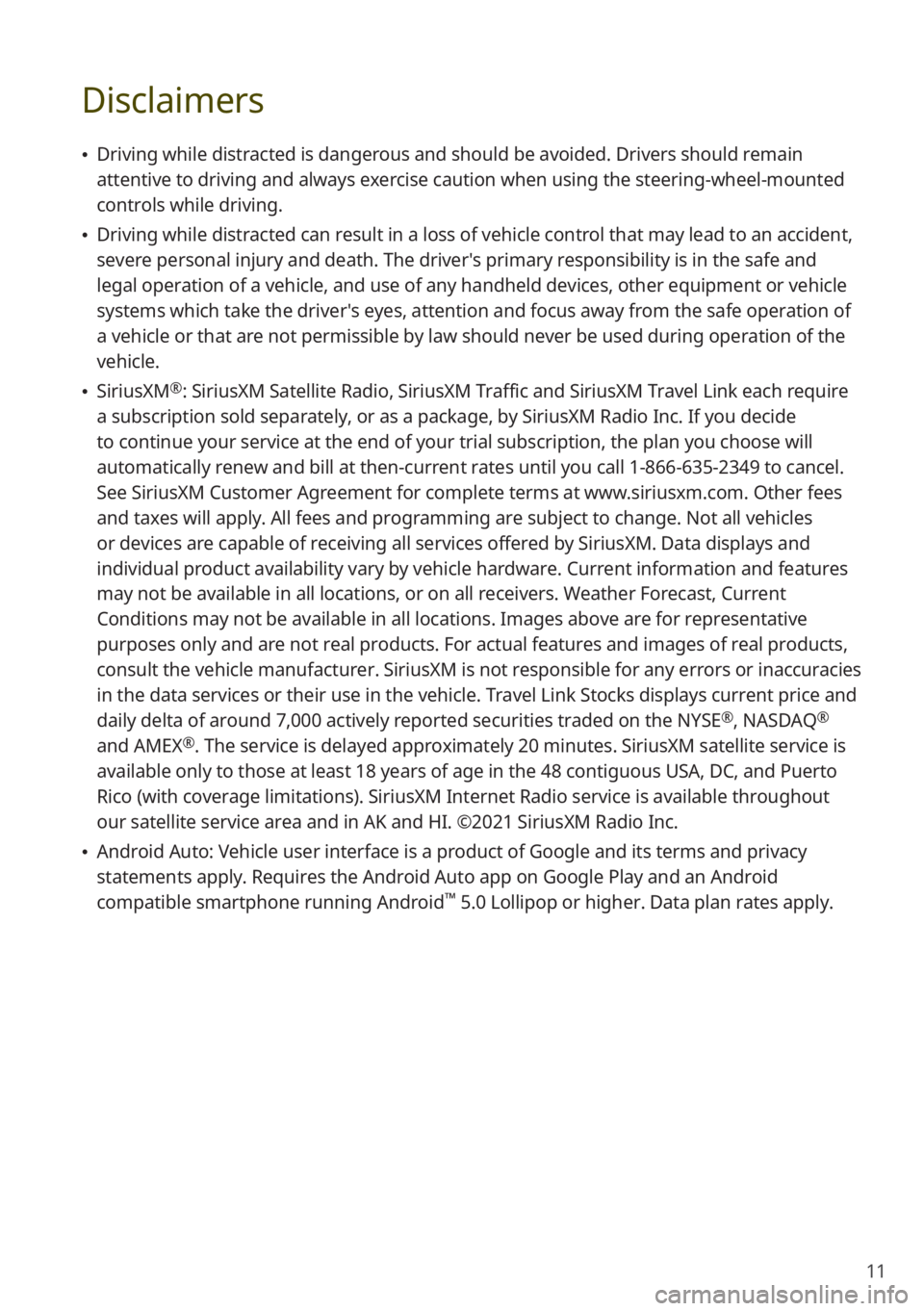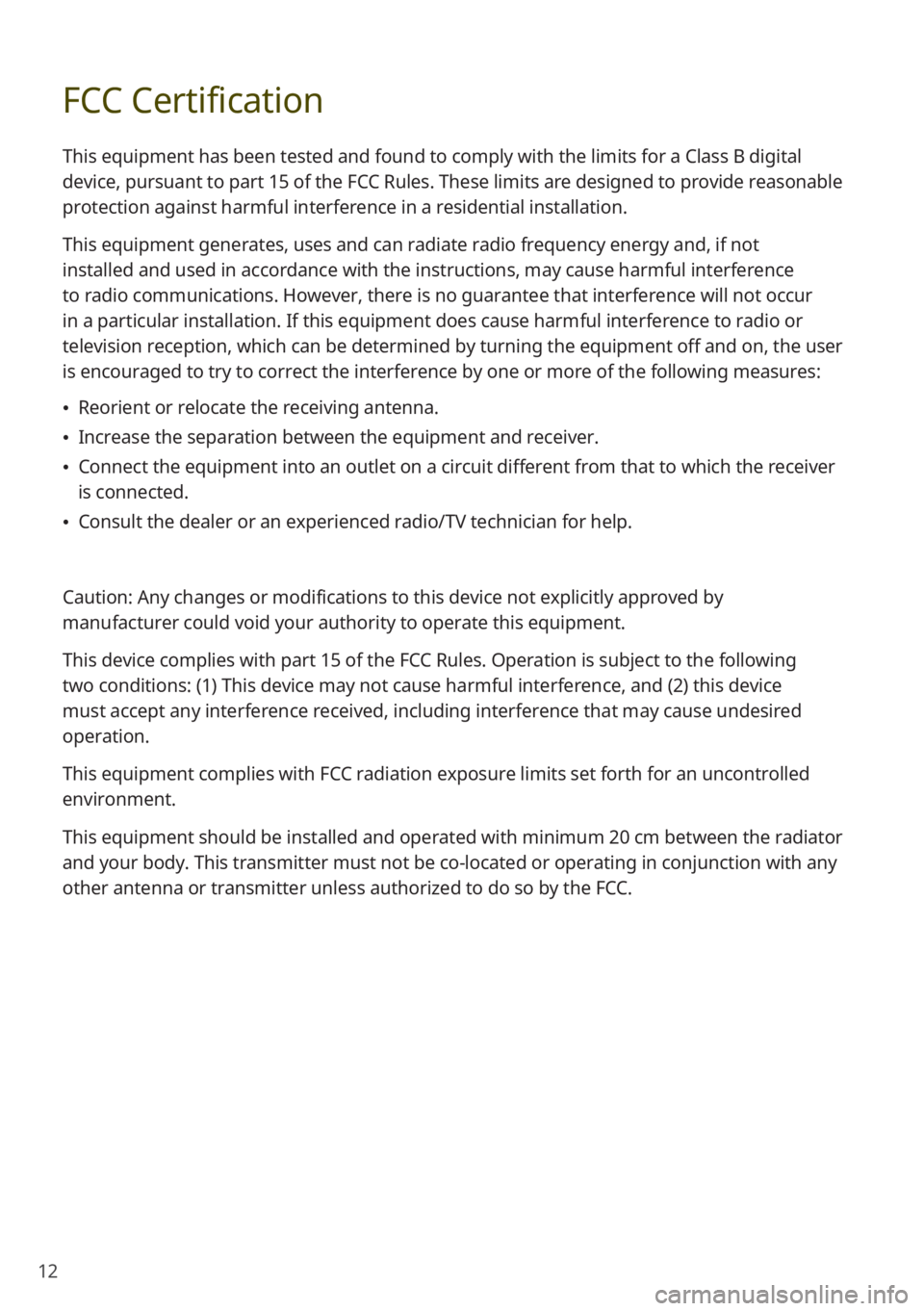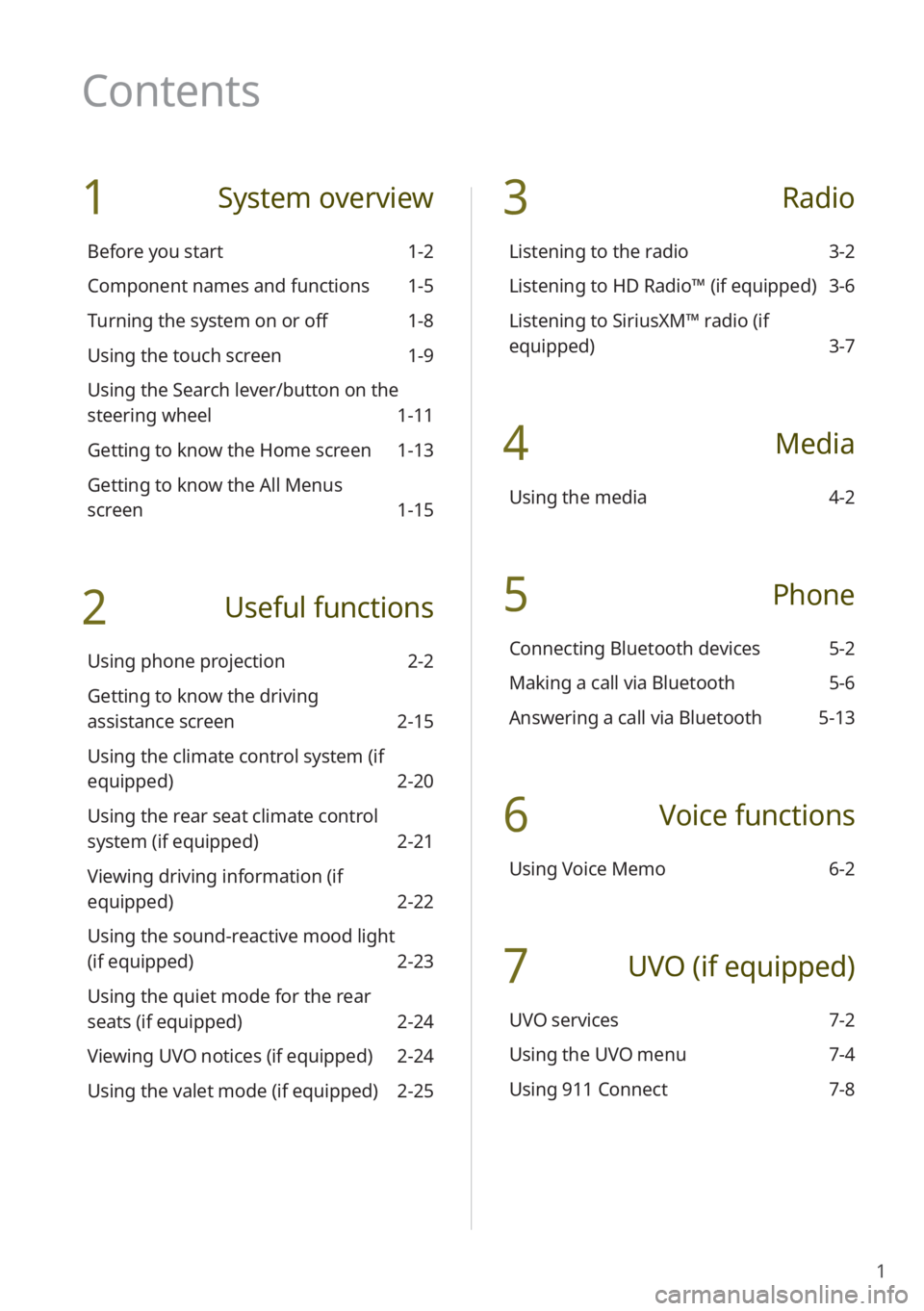Page 9 of 156
7
5678
e Search backward/forward button (SEEK/TRACK) \225While listening to the radio, change the station. \225While playing media, change the track/file. Press and hold to rewind or fast forward
(except for the Bluetooth audio mode).
f Custom button \225Use a custom function. \225Press and hold to access the function setting screen.
g Setup button \225Access the settings screen. \225Press and hold to access the version information screen.
h Search knob (TUNE FILE) \225While listening to the radio, adjust the frequency or change the station. \225While playing media, search for a track/file (except for the Bluetooth audio mode). \225During a search, press to select the current track/file.
Page 10 of 156
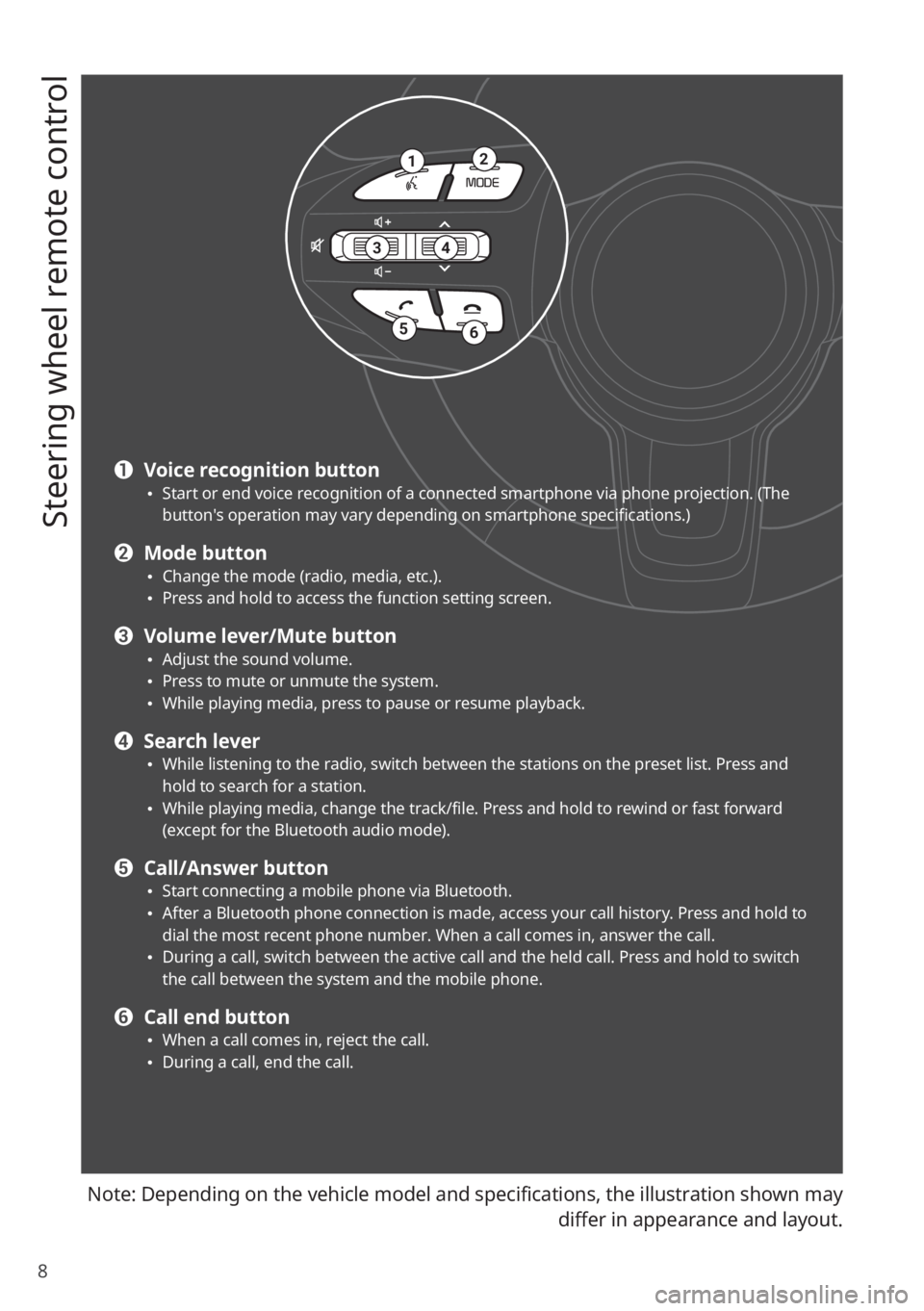
8
Steering wheel remote control
Note: Depending on the vehicle model and specifications, the illustration shown may differ in appearance and layout.
12
34
56
a Voice recognition button \225Start or end voice recognition of a connected smartphone via phone projection. (The
button′s operation may vary depending on smartphone specifications.)
b Mode button \225Change the mode (radio, media, etc.). \225Press and hold to access the function setting screen.
c Volume lever/Mute button \225Adjust the sound volume. \225Press to mute or unmute the system. \225While playing media, press to pause or resume playback.
d Search lever \225While listening to the radio, switch between the stations on the preset list. Press and
hold to search for a station.
\225While playing media, change the track/file. Press and hold to rewind or fast forward
(except for the Bluetooth audio mode).
e Call/Answer button \225Start connecting a mobile phone via Bluetooth. \225After a Bluetooth phone connection is made, access your call history. Press and hold to
dial the most recent phone number. When a call comes in, answer the call.
\225During a call, switch between the active call and the held call. Press and hold to switch
the call between the system and the mobile phone.
f Call end button \225When a call comes in, reject the call. \225During a call, end the call.
Page 11 of 156

9
Turning the system on or off
Turning on the system
1 To turn on the system, start the engine.
2 When the safety warning appears, read it and press Confirm.
\225To change the system language, press Language.
\334Warning
\225Driving while distracted can result in a loss of vehicle control that may lead to an accident,
severe bodily injury, or death. The driver′s primary responsibility is the safe and legal
operation of the vehicle, and the use of any vehicle systems, including the touch screen
and steering wheel controls, which take the driver′s eyes, attention, and focus away from
the safe operation of the vehicle, or which are not permissible by law, should never be
used during the operation of the vehicle.
\225Some functions may be disabled for safety reasons while the vehicle is moving. They work
only when the vehicle stops. Park your vehicle in a safe location before using any of them.
In a manual transmission vehicle, apply the parking brake to use the functions. In an
automatic transmission vehicle, shift to ″P″ (Park) or apply the parking brake.
\225Stop using the system if it malfunctions, such as no audio output or display. If you
continue using the system when it is malfunctioning, it may lead to a fire, electric shock, or
system failure.
\335 Caution
\225You can turn on the system when the key ignition switch is placed in the ″ACC″ or ″ON″
position. Using the system for an extended period without the engine running drains the
battery. If you plan on using the system for a long time, start the engine.
\225If you turn on your system without starting the engine, a battery warning will appear.
Once the engine starts, the battery warning will disappear.
Page 12 of 156
10
Turning off the system
If you do not want to use the system while driving, press and hold the
Power button on the control panel.
\225The screen and the sound will turn off.
\225To use the system again, press the Power button.
After you have turned off the engine, the system will automatically turn off
after a while or as soon as you open the driver's door.
\225Depending on the vehicle model or specifications, the system may turn off as soon as you
turn off the engine.
Product specifications
Common specifications
Item Specifications
Dimensions (W x H x L) 234.6 x 177.7 x 204.6 mm
Weight 1.83 kg
Display
ItemSpecifications
Size (W x H) 8 inch (176.4 x 99.36 mm)
Pixel number 384,000 pixels (resolution: 800 x 480)
Operating method Thin Film Transistor (TFT) Active Matrix
Viewing angle Left/Right, Top/Bottom: 89°
Internal lighting LED
Page 13 of 156
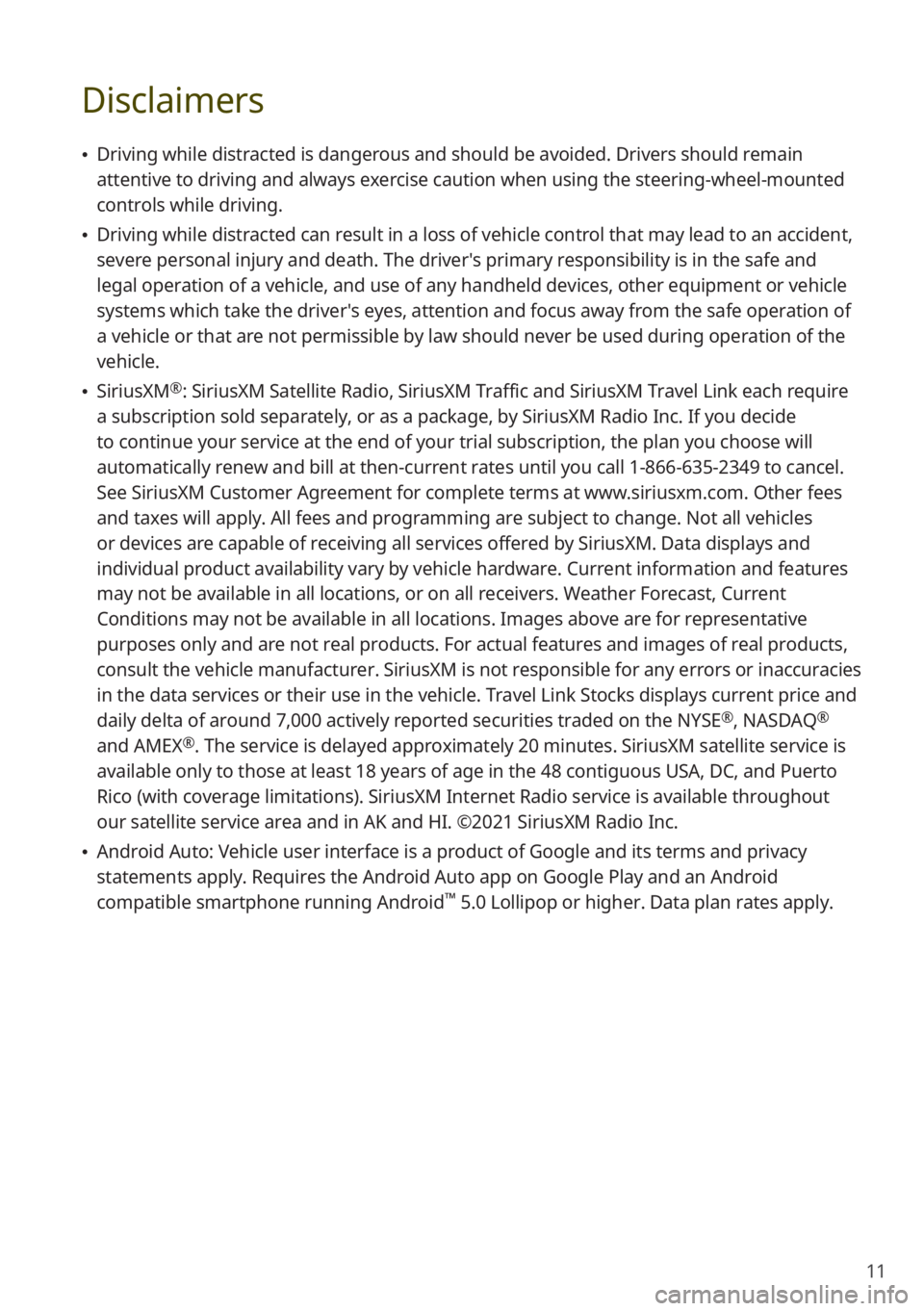
11
Disclaimers
\225Driving while distracted is dangerous and should be avoided. Drivers should remain
attentive to driving and always exercise caution when using the steering-wheel-mounted
controls while driving.
\225Driving while distracted can result in a loss of vehicle control that may lead to an accident,
severe personal injury and death. The driver′s primary responsibility is in the safe and
legal operation of a vehicle, and use of any handheld devices, other equipment or vehicle
systems which take the driver′s eyes, attention and focus away from the safe operation of
a vehicle or that are not permissible by law should never be used during operation of the
vehicle.
\225SiriusXM®: SiriusXM Satellite Radio, SiriusXM Traffic and SiriusXM Travel Link each require
a subscription sold separately, or as a package, by SiriusXM Radio Inc. If you decide
to continue your service at the end of your trial subscription, the plan you choose will
automatically renew and bill at then-current rates until you call 1-866-635-2349 to cancel.
See SiriusXM Customer Agreement for complete terms at www.siriusxm.com. Other fees
and taxes will apply. All fees and programming are subject to change. Not all vehicles
or devices are capable of receiving all services offered by SiriusXM. Data displays and
individual product availability vary by vehicle hardware. Current information and features
may not be available in all locations, or on all receivers. Weather Forecast, Current
Conditions may not be available in all locations. Images above are for representative
purposes only and are not real products. For actual features and images of real products,
consult the vehicle manufacturer. SiriusXM is not responsible for any errors or inaccuracies
in the data services or their use in the vehicle. Travel Link Stocks displays current price and
daily delta of around 7,000 actively reported securities traded on the NYSE
®, NASDAQ®
and AMEX®. The service is delayed approximately 20 minutes. SiriusXM satellite service is
available only to those at least 18 years of age in the 48 contiguous USA, DC, and Puerto
Rico (with coverage limitations). SiriusXM Internet Radio service is available throughout
our satellite service area and in AK and HI. ©2021 SiriusXM Radio Inc.
\225 Android Auto: Vehicle user interface is a product of Google and its terms and privacy
statements apply. Requires the Android Auto app on Google Play and an Android
compatible smartphone running Android
™ 5.0 Lollipop or higher. Data plan rates apply.
Page 14 of 156
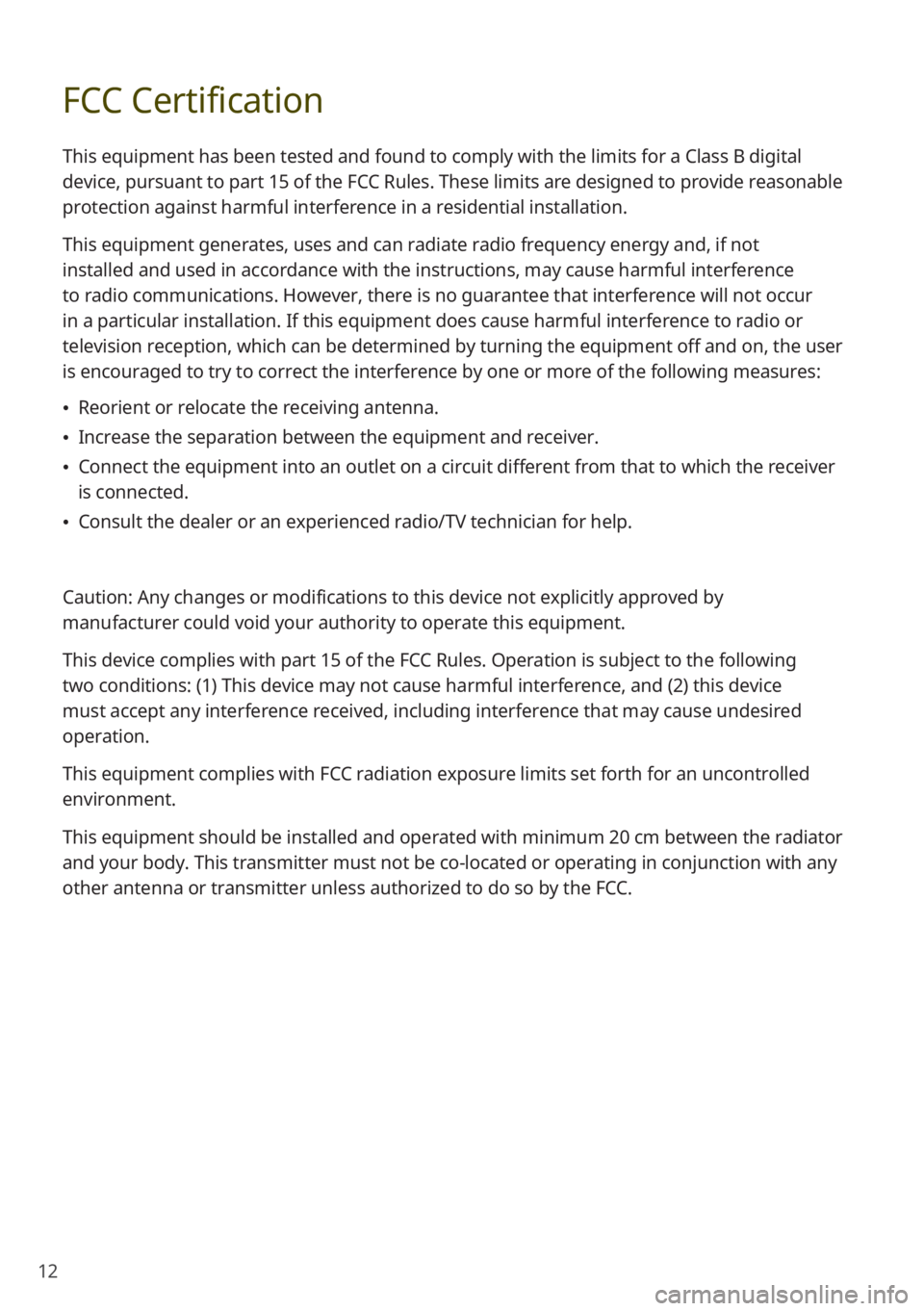
12
FCC Certification
This equipment has been tested and found to comply with the limits for a Class B digital
device, pursuant to part 15 of the FCC Rules. These limits are designed to provide reasonable
protection against harmful interference in a residential installation.
This equipment generates, uses and can radiate radio frequency energy and, if not
installed and used in accordance with the instructions, may cause harmful interference
to radio communications. However, there is no guarantee that interference will not occur
in a particular installation. If this equipment does cause harmful interference to radio or
television reception, which can be determined by turning the equipment off and on, the user
is encouraged to try to correct the interference by one or more of the following measures:
\225Reorient or relocate the receiving antenna.
\225Increase the separation between the equipment and receiver.
\225Connect the equipment into an outlet on a circuit different from that to which the receiver
is connected.
\225Consult the dealer or an experienced radio/TV technician for help.
Caution: Any changes or modifications to this device not explicitly approved by
manufacturer could void your authority to operate this equipment.
This device complies with part 15 of the FCC Rules. Operation is subject to the following
two conditions: (1) This device may not cause harmful interference, and (2) this device
must accept any interference received, including interference that may cause undesired
operation.
This equipment complies with FCC radiation exposure limits set forth for an uncontrolled
environment.
This equipment should be installed and operated with minimum 20 cm between the radiator
and your body. This transmitter must not be co-located or operating in conjunction with any
other antenna or transmitter unless authorized to do so by the FCC.
Page 15 of 156
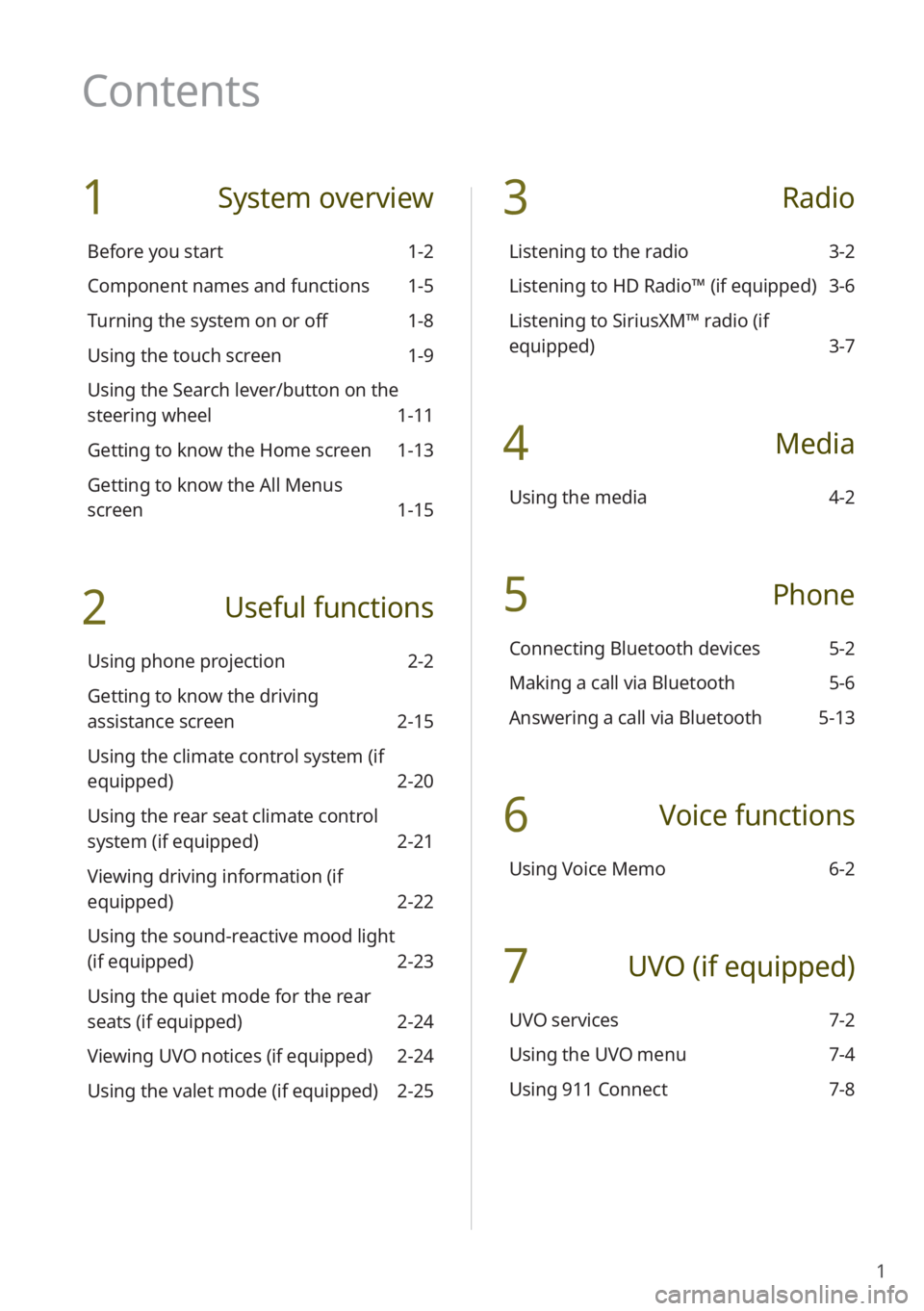
1
1 System overview
Before you start 1-2
Component names and functions 1-5
Turning the system on or off 1-8
Using the touch screen 1-9
Using the Search lever/button on the
steering wheel 1-11
Getting to know the Home screen 1-13
Getting to know the All Menus
screen 1-15
2 Useful functions
Using phone projection 2-2
Getting to know the driving
assistance screen 2-15
Using the climate control system (if
equipped) 2-20
Using the rear seat climate control
system (if equipped) 2-21
Viewing driving information (if
equipped) 2-22
Using the sound-reactive mood light
(if equipped) 2-23
Using the quiet mode for the rear
seats (if equipped) 2-24
Viewing UVO notices (if equipped) 2-24
Using the valet mode (if equipped) 2-25
3 Radio
Listening to the radio 3-2
Listening to HD Radio™ (if equipped) 3-6
Listening to SiriusXM™ radio (if
equipped) 3-7
4 Media
Using the media 4-2
5 Phone
Connecting Bluetooth devices 5-2
Making a call via Bluetooth 5-6
Answering a call via Bluetooth 5-13
6 Voice functions
Using Voice Memo 6-2
7 UVO (if equipped)
UVO services 7-2
Using the UVO menu 7-4
Using 911 Connect 7-8
Contents
Page 16 of 156
2
8 Settings
Configuring the vehicle settings (if
equipped) 8-2
Configuring the device connection
settings 8-6
Configuring the advanced system
settings (if equipped) 8-7
Configuring the button settings (if
equipped) 8-9
Configuring the general system
settings 8-10
Configuring the sound settings 8-14
Configuring the display settings 8-18
Configuring the UVO settings (if
equipped) 8-22
Configuring the Wi-Fi settings (if
equipped) 8-23
9 Appendix
Troubleshooting 9-2
System status icons 9-7
FAQ 9-8
Product specifications 9-12
Important information 9-17
Index 9-18
Trademarks 9-22
Open Source Information 9-22
 1
1 2
2 3
3 4
4 5
5 6
6 7
7 8
8 9
9 10
10 11
11 12
12 13
13 14
14 15
15 16
16 17
17 18
18 19
19 20
20 21
21 22
22 23
23 24
24 25
25 26
26 27
27 28
28 29
29 30
30 31
31 32
32 33
33 34
34 35
35 36
36 37
37 38
38 39
39 40
40 41
41 42
42 43
43 44
44 45
45 46
46 47
47 48
48 49
49 50
50 51
51 52
52 53
53 54
54 55
55 56
56 57
57 58
58 59
59 60
60 61
61 62
62 63
63 64
64 65
65 66
66 67
67 68
68 69
69 70
70 71
71 72
72 73
73 74
74 75
75 76
76 77
77 78
78 79
79 80
80 81
81 82
82 83
83 84
84 85
85 86
86 87
87 88
88 89
89 90
90 91
91 92
92 93
93 94
94 95
95 96
96 97
97 98
98 99
99 100
100 101
101 102
102 103
103 104
104 105
105 106
106 107
107 108
108 109
109 110
110 111
111 112
112 113
113 114
114 115
115 116
116 117
117 118
118 119
119 120
120 121
121 122
122 123
123 124
124 125
125 126
126 127
127 128
128 129
129 130
130 131
131 132
132 133
133 134
134 135
135 136
136 137
137 138
138 139
139 140
140 141
141 142
142 143
143 144
144 145
145 146
146 147
147 148
148 149
149 150
150 151
151 152
152 153
153 154
154 155
155