Page 315 of 528
581
Driving your vehicle
Driver Attention Warning mal-
function and limitations
Driver Attention Warning mal-function
When Driver Attention Warning is not
working properly, the 'Check Driver
Attention Warning (DAW) system'
warning message will appear on the
cluster. If this occurs, have your vehi-
cle inspected by an authorized Kia
dealer.
Limitations of Driver AttentionWarning
Driver Attention Warning may not
work properly in the following situa-
tions:
The vehicle is driven violently.
The vehicle intentionally crosses over lanes frequently.
The vehicle is controlled by Driver Assistance function, such as Lane
Keeping Assist.
Leading Vehicle Departure Alert
function
[A]: Your vehicle, [B]: Front vehicle
When the vehicle cuts in
If a vehicle cuts in front of your vehi-
cle, Leading Departure Alert may not
operate properly.
ODL3059149L
OSC050292N
OCK050295
SC PE USA 5.QXP 9/9/2021 6:20 PM Page 81
Page 316 of 528
Driving your vehicle
82
5
[A] : Your vehicle, [B] : Front vehicle
When the vehicle ahead sharply
steers
If the vehicle in front makes a sharp
turn, such as to turn left or right or
make a U-turn, etc., Leading Vehicle
Departure Alert may not operate
properly. When the vehicle ahead abruptly
departs
If the vehicle in front abruptly depar-
tures, Leading Vehicle Departure
Alert may not operate properly. When a pedestrian is between you
and the vehicle ahead
If there is a pedestrian(s) in between
you and the vehicle in front, Leading
Vehicle Departure Alert may not
operate properly.
OSC050287NOSC050288NOSC050289N
SC PE USA 5.QXP 9/9/2021 6:21 PM Page 82
Page 317 of 528
583
Driving your vehicle
When in a parking lot
If a vehicle parked in front drives
away from you, Leading Vehicle
Departure Alert may alert you that
the parked vehicle is driving away. When driving at a tollgate or inter-
section, etc.
If you pass a tollgate or intersection
with lots of vehicles or you drive
where lanes are merged or divided
frequently, Leading Vehicle
Departure Alert may not operate
properly.
OSC050290NOSC050291N
SC PE USA 5.QXP 9/9/2021 6:21 PM Page 83
Page 318 of 528
Driving your vehicle
84
5
(1) CRUISE indicator
(2) Set speed
(3) Set indicator
Cruise Control allows you to drive at
speeds above 20 mph (30 km/h)
without depressing the accelerator
pedal.
Cruise Control operation
Setting set speed
1. Press the Driving Assist ( ) but-
ton on the steering wheel to turn
the function on. The CRUISE indi-
cator will illuminate.
2. Accelerate to the desired speed, which must be more than 20 mph
(30 km/h).
3. Push the SET- switch down and release it. The SET indicator (Type
A) or the set speed on the LCD
screen (Type B) will illuminate.
4. Release the accelerator pedal. On a steep slope, the vehicle may
slightly slow down or speed up while
driving uphill or downhill.
CRUISE CONTROL (CC) (IF EQUIPPED)
OSC051094N
OSC041596N
ODL3A050124
■
Type A
■ Type B
SC PE USA 5.QXP 9/9/2021 6:21 PM Page 84
Page 319 of 528
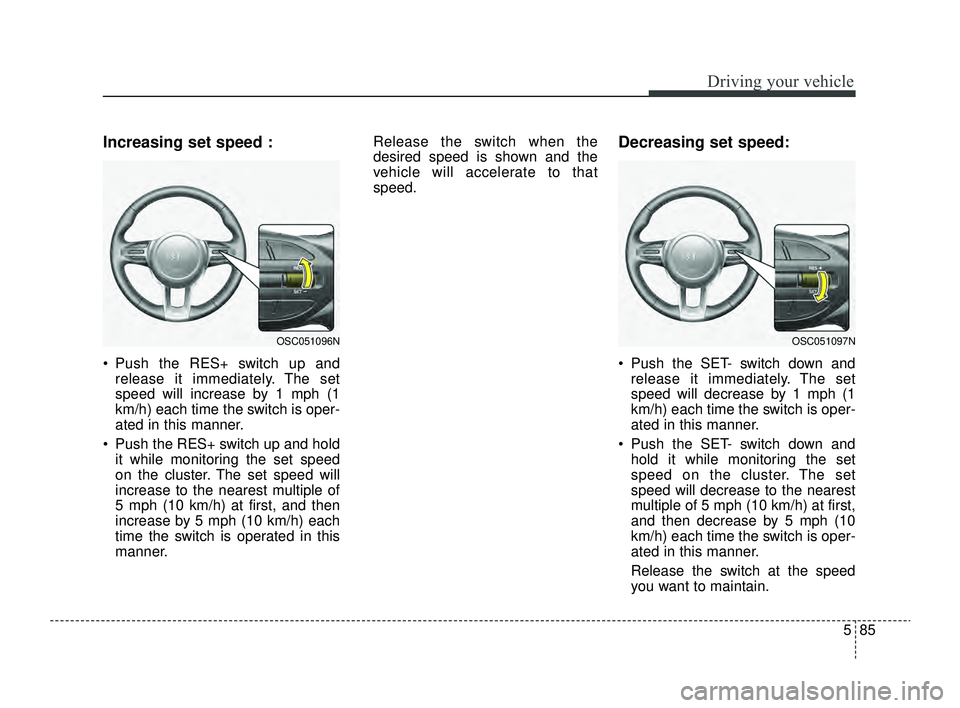
585
Driving your vehicle
Increasing set speed :
Push the RES+ switch up andrelease it immediately. The set
speed will increase by 1 mph (1
km/h) each time the switch is oper-
ated in this manner.
Push the RES+ switch up and hold it while monitoring the set speed
on the cluster. The set speed will
increase to the nearest multiple of
5 mph (10 km/h) at first, and then
increase by 5 mph (10 km/h) each
time the switch is operated in this
manner. Release the switch when the
desired speed is shown and the
vehicle will accelerate to that
speed.
Decreasing set speed:
Push the SET- switch down and
release it immediately. The set
speed will decrease by 1 mph (1
km/h) each time the switch is oper-
ated in this manner.
Push the SET- switch down and hold it while monitoring the set
speed on the cluster. The set
speed will decrease to the nearest
multiple of 5 mph (10 km/h) at first,
and then decrease by 5 mph (10
km/h) each time the switch is oper-
ated in this manner.
Release the switch at the speed
you want to maintain.
OSC051096NOSC051097N
SC PE USA 5.QXP 9/9/2021 6:21 PM Page 85
Page 320 of 528
Driving your vehicle
86
5
Accelerating temporarily
If you want to speed up temporarily
when Cruise Control is on, depress
the accelerator pedal. Increased
speed will not interfere with Cruise
Control operation or change the set
speed.
To return to the set speed, take your
foot off the accelerator pedal.
Temporarily pausing Cruise
Control
Manually
If you want to pause temporarily
when Cruise Control is on, push the
CANCEL button.
The SET indicator (Type A) or the set
speed on the LCD screen (Type B)
will turn off but the CRUISE indicator
will stay on.
Automatically
Cruise Control will be paused when:
Depress the brake pedal.
Shift into N (Neutral)
ESC (Electronic Stability Control)
is operating.
Decrease the vehicle speed to less than approximately 20 mph (30
km/h).
The SET indicator (Type A) or the set
speed on the LCD screen (Type B)
will turn off but the CRUISE indicator
will stay on.
OSC051098N
SC PE USA 5.QXP 9/9/2021 6:21 PM Page 86
Page 321 of 528
587
Driving your vehicle
Resuming Cruise Control
Push the RES+ or SET- switch.
If you push the SET- switch down,
vehicle speed will be set to the cur-
rent speed on the cluster.If you push the RES+ switch up, vehi-
cle speed will resume to the preset
speed.
Vehicle speed must be above 20
mph (30 km/h) for the function to
resume.
Turning off Cruise Control
Press the Driving Assist button to
turn Cruise Control off. The CRUISE
indicator will go off.
Always press the Driving Assist but-
ton to turn Cruise Control off when
not in use.
OSC051094N
OSC051096N
OSC051097N
SC PE USA 5.QXP 9/9/2021 6:21 PM Page 87
Page 322 of 528
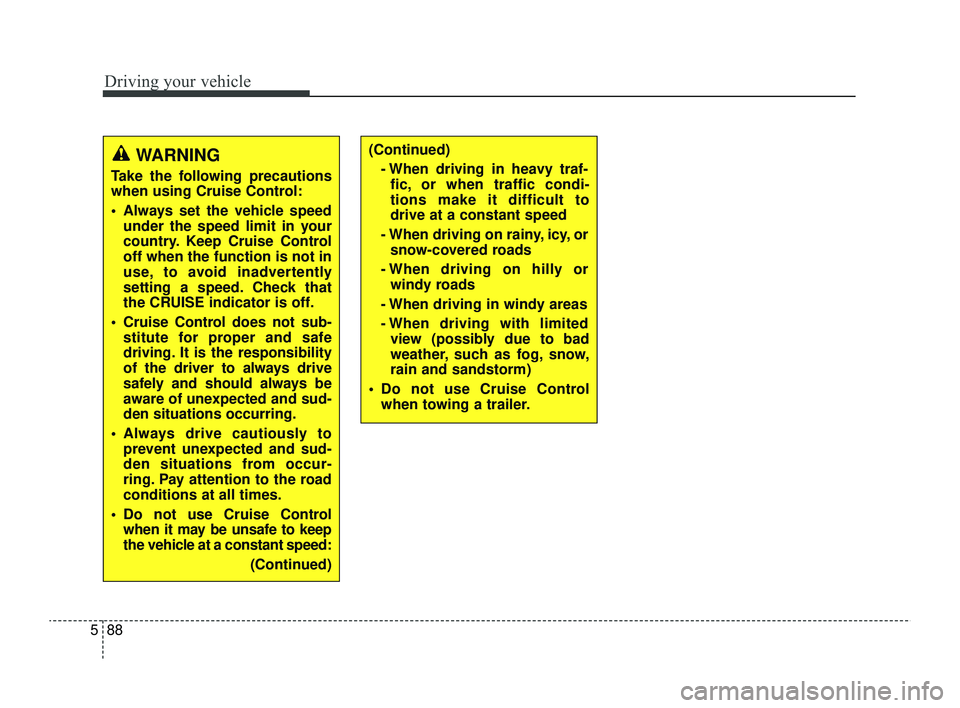
Driving your vehicle
88
5
WARNING
Take the following precautions
when using Cruise Control:
Always set the vehicle speed
under the speed limit in your
country. Keep Cruise Control
off when the function is not in
use, to avoid inadvertently
setting a speed. Check that
the CRUISE indicator is off.
Cruise Control does not sub- stitute for proper and safe
driving. It is the responsibility
of the driver to always drive
safely and should always be
aware of unexpected and sud-
den situations occurring.
Always drive cautiously to prevent unexpected and sud-
den situations from occur-
ring. Pay attention to the road
conditions at all times.
Do not use Cruise Control when it may be unsafe to keep
the vehicle at a constant speed:
(Continued)
(Continued)- When driving in heavy traf-fic, or when traffic condi-
tions make it difficult to
drive at a constant speed
- When driving on rainy, icy, or snow-covered roads
- When driving on hilly or windy roads
- When driving in windy areas
- When driving with limited view (possibly due to bad
weather, such as fog, snow,
rain and sandstorm)
Do not use Cruise Control when towing a trailer.
SC PE USA 5.QXP 9/9/2021 6:21 PM Page 88