Page 128 of 528
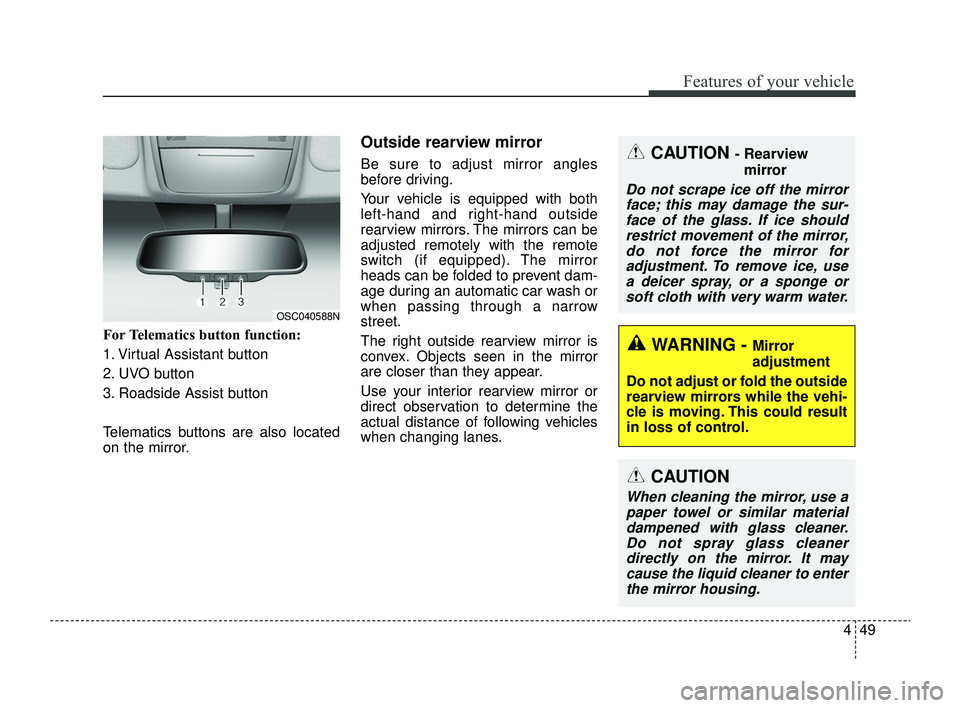
449
Features of your vehicle
For Telematics button function:
1. Virtual Assistant button
2. UVO button
3. Roadside Assist button
Telematics buttons are also located
on the mirror.
Outside rearview mirror
Be sure to adjust mirror angles
before driving.
Your vehicle is equipped with both
left-hand and right-hand outside
rearview mirrors. The mirrors can be
adjusted remotely with the remote
switch (if equipped). The mirror
heads can be folded to prevent dam-
age during an automatic car wash or
when passing through a narrow
street.
The right outside rearview mirror is
convex. Objects seen in the mirror
are closer than they appear.
Use your interior rearview mirror or
direct observation to determine the
actual distance of following vehicles
when changing lanes.CAUTION - Rearview mirror
Do not scrape ice off the mirrorface; this may damage the sur-face of the glass. If ice shouldrestrict movement of the mirror,do not force the mirror foradjustment. To remove ice, usea deicer spray, or a sponge orsoft cloth with very warm water.
WARNING - Mirror
adjustment
Do not adjust or fold the outside
rearview mirrors while the vehi-
cle is moving. This could result
in loss of control.
CAUTION
When cleaning the mirror, use a paper towel or similar materialdampened with glass cleaner.Do not spray glass cleanerdirectly on the mirror. It maycause the liquid cleaner to enterthe mirror housing.
OSC040588N
SC PE USA 4.QXP 9/9/2021 6:03 PM Page 49
Page 130 of 528
451
Features of your vehicle
INSTRUMENT CLUSTER
1. Tachometer
2. Speedometer
3. Engine coolant temperature gauge
4. Fuel gauge
5. Warning and indicator lights
6. LCD display
OSC040101/OSC040102
■ ■Type A
❈The actual cluster and contents of the
LCD display in the vehicle may differ from
the illustration.
■ ■ Type B
SC PE USA 4.QXP 9/9/2021 6:03 PM Page 51
Page 133 of 528
Features of your vehicle
54
4
Engine coolant temperature
gauge
This gauge shows the temperature
of the engine coolant when the igni-
tion switch or ENGINE START/STOP
button is ON.
If the gauge pointer moves beyond
the normal range area (between the
C-H) toward the “H” position, it indi-
cates overheating that may damage
the engine.
Do not continue driving with an over-
heated engine. If your vehicle over-
heats, refer to “If the engine over-
heats” in chapter 6.
Fuel gauge
The fuel gauge indicates the approx-
imate amount of fuel remaining in the
fuel tank.OSC047104N
WARNING - Hot radiator
Never remove the radiator cap
when the engine is hot. The
engine coolant is under pres-
sure and could cause severe
burns. Wait until the engine is
cool before adding coolant to
the reservoir.
OSC047105N
SC PE USA 4.QXP 9/9/2021 6:04 PM Page 54
Page 134 of 528
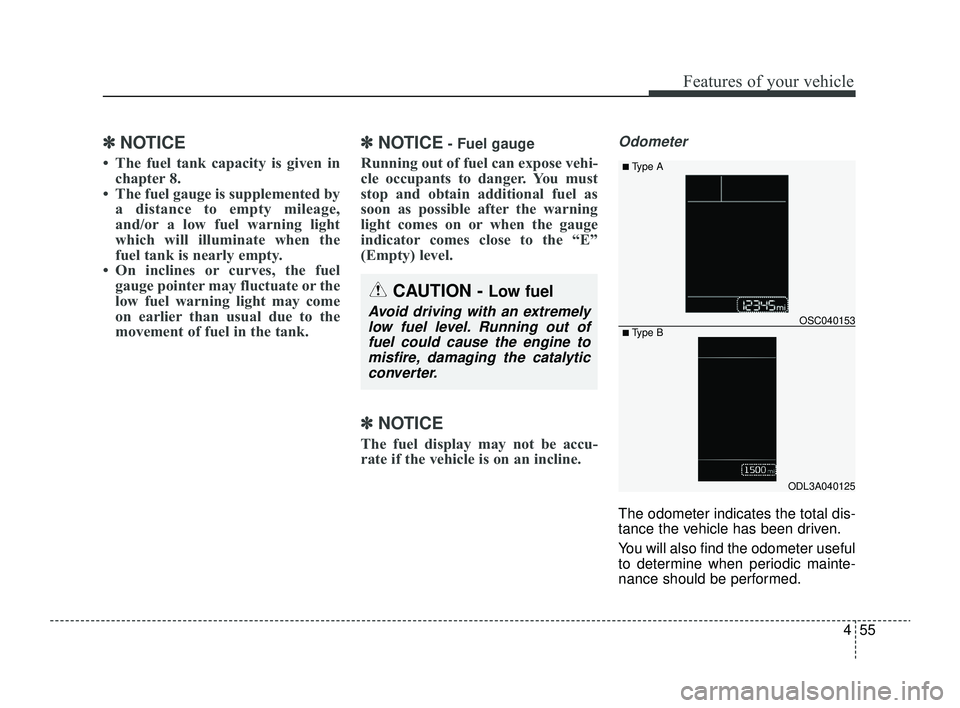
455
Features of your vehicle
✽ ✽
NOTICE
• The fuel tank capacity is given in
chapter 8.
• The fuel gauge is supplemented by a distance to empty mileage,
and/or a low fuel warning light
which will illuminate when the
fuel tank is nearly empty.
• On inclines or curves, the fuel gauge pointer may fluctuate or the
low fuel warning light may come
on earlier than usual due to the
movement of fuel in the tank.
✽ ✽ NOTICE- Fuel gauge
Running out of fuel can expose vehi-
cle occupants to danger. You must
stop and obtain additional fuel as
soon as possible after the warning
light comes on or when the gauge
indicator comes close to the “E”
(Empty) level.
✽ ✽NOTICE
The fuel display may not be accu-
rate if the vehicle is on an incline.
Odometer
The odometer indicates the total dis-
tance the vehicle has been driven.
You will also find the odometer useful
to determine when periodic mainte-
nance should be performed.
CAUTION - Low fuel
Avoid driving with an extremely
low fuel level. Running out offuel could cause the engine tomisfire, damaging the catalyticconverter.
ODL3A040125
OSC040153
■ Type A
■ Type B
SC PE USA 4.QXP 9/9/2021 6:04 PM Page 55
Page 143 of 528
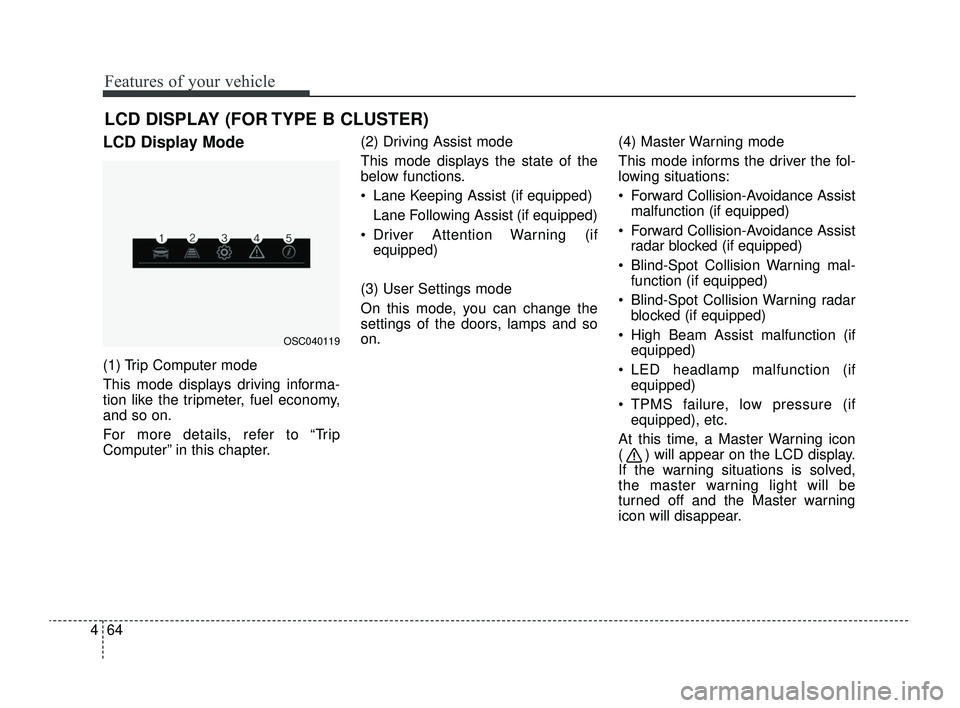
Features of your vehicle
64
4
LCD DISPLAY (FOR TYPE B CLUSTER)
LCD Display Mode
(1) Trip Computer mode
This mode displays driving informa-
tion like the tripmeter, fuel economy,
and so on.
For more details, refer to “Trip
Computer” in this chapter. (2) Driving Assist mode
This mode displays the state of the
below functions.
Lane Keeping Assist (if equipped)
Lane Following Assist (if equipped)
Driver Attention Warning (if equipped)
(3) User Settings mode
On this mode, you can change the
settings of the doors, lamps and so
on. (4) Master Warning mode
This mode informs the driver the fol-
lowing situations:
Forward Collision-Avoidance Assist
malfunction (if equipped)
Forward Collision-Avoidance Assist radar blocked (if equipped)
Blind-Spot Collision Warning mal- function (if equipped)
Blind-Spot Collision Warning radar blocked (if equipped)
High Beam Assist malfunction (if equipped)
LED headlamp malfunction (if equipped)
TPMS failure, low pressure (if equipped), etc.
At this time, a Master Warning icon
( ) will appear on the LCD display.
If the warning situations is solved,
the master warning light will be
turned off and the Master warning
icon will disappear.
OSC040119
SC PE USA 4.QXP 9/9/2021 6:04 PM Page 64
Page 144 of 528
465
Features of your vehicle
(5) Information mode
This mode informs of the digital
speedometer.
❈For controlling the LCD modes,
refer to “LCD Display Control” in
this chapter.Driving Assist mode
(if equipped)
This mode displays the state of :
Lane Keeping Assist (if equipped)
Lane Following Assist (if equipped)
Driver Attention Warning (if equipped)
❈ For more details, refer to each
system information in chapter 5.
Settings
To change the Driver Assistance set-
tings, press the OK button on the
steering wheel for more than 1 sec-
ond when the Driving Assist mode is
displayed.
OYB040553L
WARNING
While driving, please do not
change the setting mode. It may
distract your attention and
cause an accident.
SC PE USA 4.QXP 9/9/2021 6:04 PM Page 65
Page 145 of 528
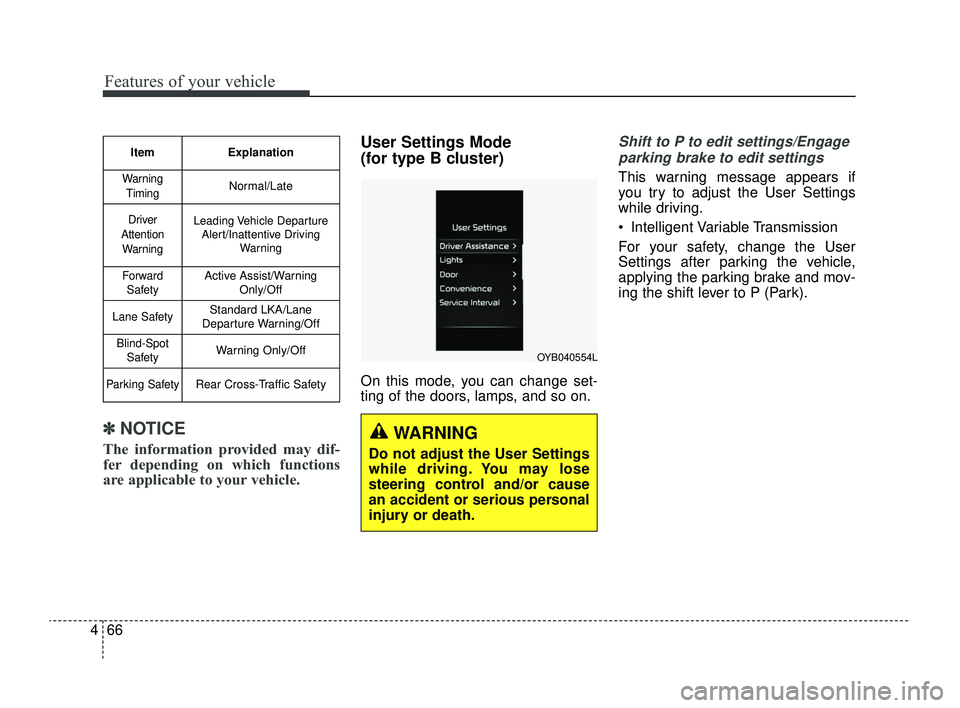
Features of your vehicle
66
4
✽ ✽
NOTICE
The information provided may dif-
fer depending on which functions
are applicable to your vehicle.
User Settings Mode
(for type B cluster)
On this mode, you can change set-
ting of the doors, lamps, and so on.
Shift to P to edit settings/Engage
parking brake to edit settings
This warning message appears if
you try to adjust the User Settings
while driving.
Intelligent Variable Transmission
For your safety, change the User
Settings after parking the vehicle,
applying the parking brake and mov-
ing the shift lever to P (Park).
Item Explanation
Warning
TimingNormal/Late
Driver
Attention WarningLeading Vehicle Departure Alert/Inattentive Driving Warning
ForwardSafetyActive Assist/Warning Only/Off
Lane SafetyStandard LKA/Lane
Departure Warning/Off
Blind-Spot SafetyWarning Only/Off
Parking SafetyRear Cross-Traffic Safety
WARNING
Do not adjust the User Settings
while driving. You may lose
steering control and/or cause
an accident or serious personal
injury or death.
OYB040554L
SC PE USA 4.QXP 9/9/2021 6:05 PM Page 66
Page 146 of 528
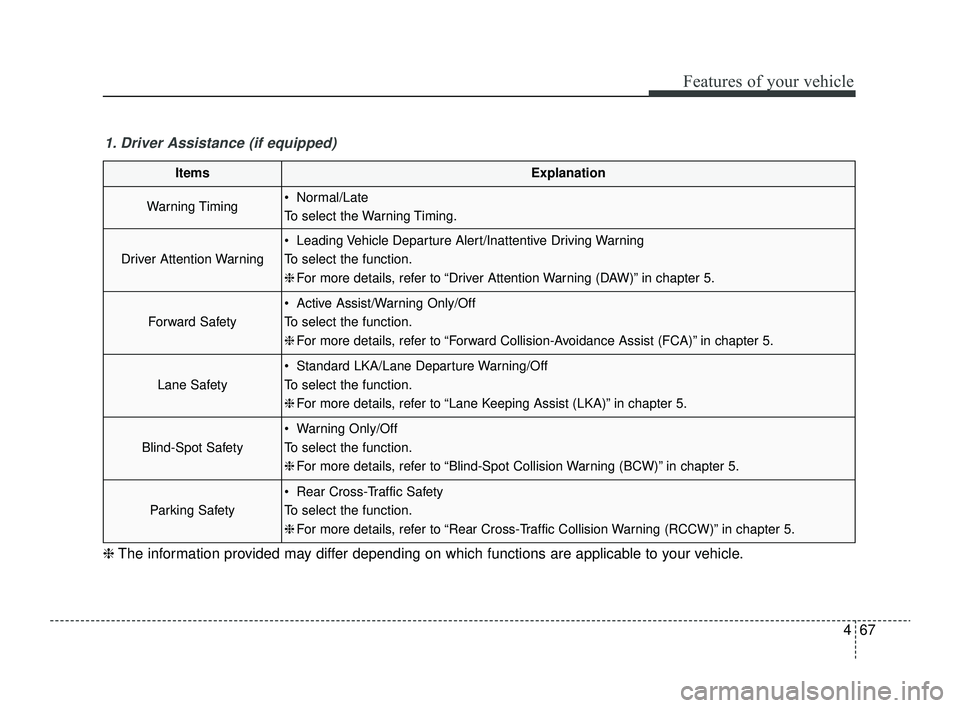
467
Features of your vehicle
1. Driver Assistance (if equipped)
ItemsExplanation
Warning Timing Normal/Late
To select the Warning Timing.
Driver Attention Warning
Leading Vehicle Departure Alert/Inattentive Driving Warning
To select the function.
❈For more details, refer to “Driver Attention Warning (DAW)” in chapter 5.
Forward Safety
Active Assist/Warning Only/Off
To select the function.
❈For more details, refer to “Forward Collision-Avoidance Assist (FCA)” in chapter 5.
Lane Safety
Standard LKA/Lane Departure Warning/Off
To select the function.
❈For more details, refer to “Lane Keeping Assist (LKA)” in chapter 5.
Blind-Spot Safety
Warning Only/Off
To select the function.
❈For more details, refer to “Blind-Spot Collision Warning (BCW)” in chapter 5.
Parking Safety
Rear Cross-Traffic Safety
To select the function.
❈For more details, refer to “Rear Cross-Traffic Collision Warning (RCCW)” in chapter 5.
❈ The information provided may differ depending on which functions are applicable to your vehicle.
SC PE USA 4.QXP 9/9/2021 6:05 PM Page 67