2022 KIA NIRO PHEV service
[x] Cancel search: servicePage 4 of 66
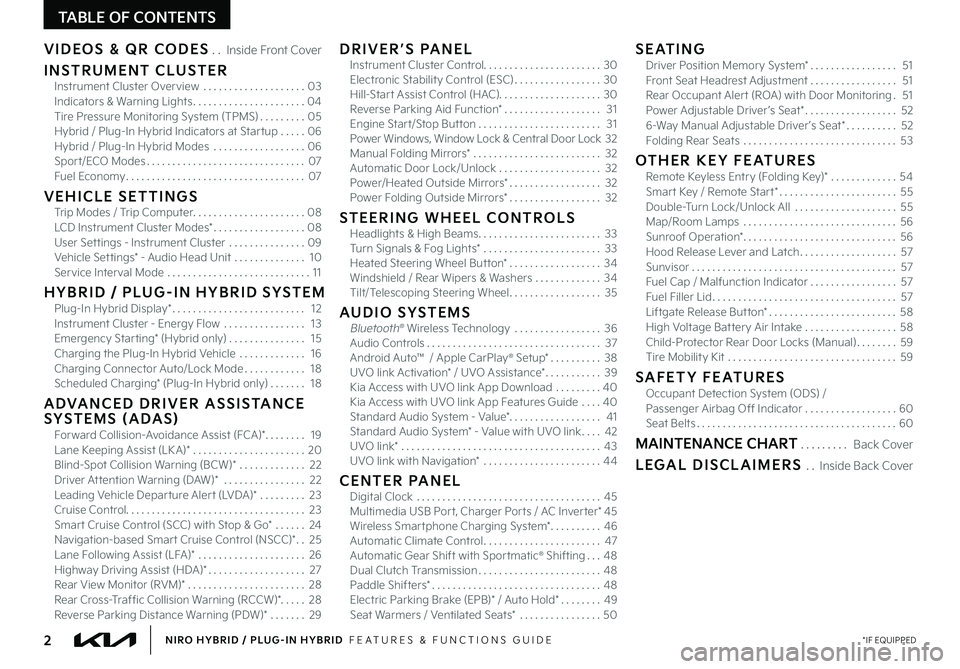
2*IF EQUIPPEDNIRO HYBRID / PLUG-IN HYBRID FEATURES & FUNCTIONS GUIDE
TABLE OF CONTENTS
VIDEOS & QR CODES Inside Front Cover
INSTRUMENT CLUSTERInstrument Cluster Overview 03Indicators & Warning Lights 04Tire Pressure Monitoring System (TPMS) 05Hybrid / Plug-In Hybrid Indicators at Star tup 06Hybrid / Plug-In Hybrid Modes 06Spor t/ECO Modes 07Fuel Economy 07
VEHICLE SETTINGSTrip Modes / Trip Computer 08LCD Instrument Cluster Modes* 08User Set tings - Instrument Cluster 09Vehicle Set tings* - Audio Head Unit 10Service Interval Mode 11
H Y B R I D / P LU G - I N H Y B R I D S YS T E MPlug-In Hybrid Display* 12Instrument Cluster - Energy Flow 13Emergency Star ting* (Hybrid only) 15Charging the Plug-In Hybrid Vehicle 16Charging Connector Auto/Lock Mode 18Scheduled Charging* (Plug-In Hybrid only) 18
ADVANCED DRIVER ASSISTANCE SYSTEMS (ADAS)Forward Collision-Avoidance Assist (FCA)* 19Lane Keeping Assist (LK A)* 20Blind-Spot Collision Warning (BCW)* 22Driver At tention Warning (DAW)* 22Leading Vehicle Depar ture Aler t (LVDA)* 23Cruise Control 23Smar t Cruise Control (SCC) with Stop & Go* 24Navigation-based Smar t Cruise Control (NSCC)* 25Lane Following Assist (LFA)* 26Highway Driving Assist (HDA)* 27Rear View Monitor (RVM)* 28Rear Cross-Traffic Collision Warning (RCCW)* 28Reverse Parking Distance Warning (PDW)* 29
DRIVER’S PANELInstrument Cluster Control 30Electronic Stability Control (ESC) 30Hill-Star t Assist Control (HAC) 30Reverse Parking Aid Function* 31Engine Star t/Stop But ton 31Power Windows, Window Lock & Central Door Lock 32Manual Folding Mirrors* 32Automatic Door Lock/Unlock 32Power/Heated Outside Mirrors* 32Power Folding Outside Mirrors* 32
STEERING WHEEL CONTROLSHeadlights & High Beams 33Turn Signals & Fog Lights* 33Heated Steering Wheel But ton* 34Windshield / Rear Wipers & Washers 34Tilt/Telescoping Steering Wheel 35
AUDIO SYSTEMSBluetooth® Wireless Technology 36 Audio Controls 37Android Auto™ / Apple CarPlay® S et up* 38UVO link Activation* / UVO Assistance* 39Kia Access with UVO link App Download 40Kia Access with UVO link App Features Guide 40Standard Audio System - Value* 41Standard Audio System* - Value with UVO link 42UVO link* 43UVO link with Navigation* 44
CENTER PANELDigital Clock 45Multimedia USB Por t, Charger Por ts / AC Inver ter* 45Wireless Smar tphone Charging System* 46Automatic Climate Control 47Automatic Gear Shift with Spor tmatic® Shifting 48Dual Clutch Transmission 48Paddle Shifters* 48Electric Parking Brake (EPB)* / Auto Hold* 49Seat Warmers / Ventilated Seats* 50
SEATINGDriver Position Memory System* 51Front Seat Headrest Adjustment 51Rear Occupant Aler t (ROA) with Door Monitoring 51Power Adjustable Driver ’s Seat* 526-Way Manual Adjustable Driver ’s Seat* 52Folding Rear Seats 53
OTHER KEY FEATURESRemote Keyless Entry (Folding Key)* 54Smar t Key / Remote Star t* 55Double-Turn Lock/Unlock All 55Map/Room Lamps 56Sunroof Operation* 56Hood Release Lever and Latch 57Sunvisor 57Fuel Cap / Malfunction Indicator 57Fuel Filler Lid 57Liftgate Release But ton* 58High Voltage Bat tery Air Intake 58Child-Protector Rear Door Locks (Manual) 59Tire Mobility Kit 59
SAFETY FEATURESOccupant Detection System (ODS) /Passenger Airbag Off Indicator 60Seat Belts 60
MAINTENANCE CHART Back Cover
LEGAL DISCLAIMERS Inside Back Cover
Page 7 of 66

5*IF EQUIPPEDALWAYS CHECK THE OWNER ’S MANUAL FOR COMPLETE OPER ATING INFORMATION AND SAFET Y WARNINGS
•Even with TPMS, tire pressure should be checked manually at least once a month Only adjust tire pressure on “cold tires” that have been sit ting for sit ting for 3 hours or more, and tires that are not hot in temperature from direct sunlight or heat
•For proper maintenance and optimal fuel economy, maintain recommended tire inflation pressures and stay within the load limits and weight distribution recommended for your vehicle
•In winter or cold weather, the TPMS light may illuminate if the tire pressure was adjusted to the recommended tire inflation pressure during warm weather
QUICK TIPS
25
36 36
36
The TPMS indicator functions as both Low Tire Pressure Light
and TPMS Malfunction Indicator The indicator will illuminate
if it detects one or more tires is significantly underinflated, the vehicle has
a spare tire installed without TPMS or the outside temperature becomes
significantly lower
The LCD screen in the instrument cluster will display the Low Tire Pressure indicator A showing which tires are underinflated Inflate tire(s) to specifications using an accurate digital tire pressure gauge to turn off Low Tire Pressure Light See front driver ’s door jamb for PSI specification
When there is a problem with the TPMS, the TPMS Malfunction Indicator will blink for approximately one minute then illuminate – See dealer for service
REMINDERS:
•
Check the recommended tire pressure label located on the left side of driver's door jamb, visible when the door is open
•
Consult your dealer for ser vice if Low Tire Pressure Light remains illuminated after inflating your tire(s)
Personal electronic devices (such as laptops, wireless chargers, remote star t systems, etc ) may inter fere with TPMS system, which may cause the Malfunction Warning Indicator (Check Engine Light) to illuminate
For more information, refer to section 6 of the Owner ’s Manual
Refer to the inside front cover for more information on QR codes www youtube com/KiaFeatureVideos
Tire Pressure Monitoring System Video
QR CODETire Pressure Monitoring System (TPMS)†1 9
INSTRUMENT CLUSTERINSTRUMENTCLUSTER
A
Page 10 of 66
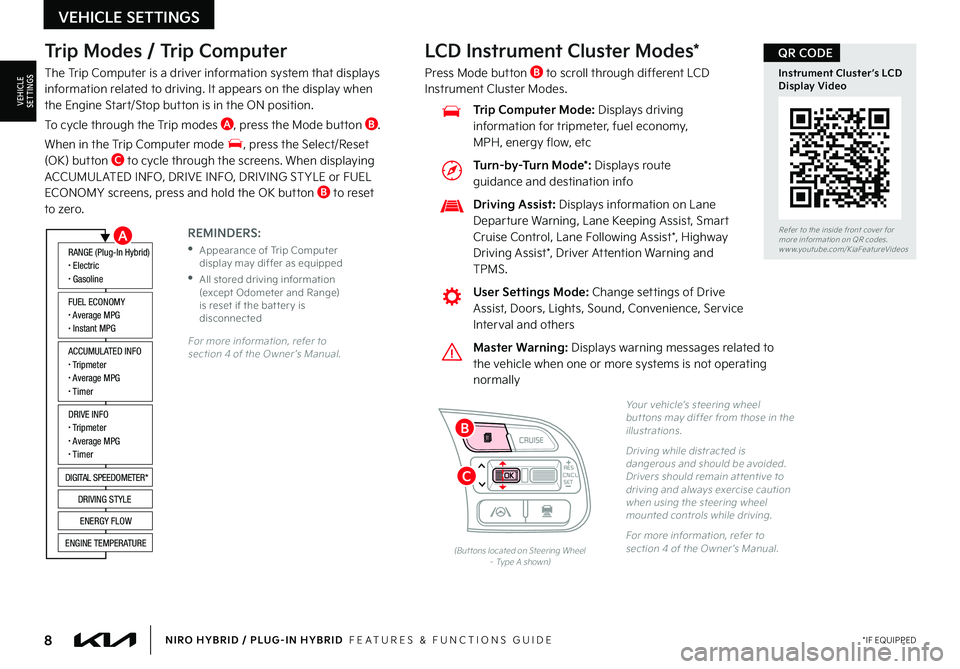
8*IF EQUIPPEDNIRO HYBRID / PLUG-IN HYBRID FEATURES & FUNCTIONS GUIDE
Trip Modes / Trip Computer
The Trip Computer is a driver information system that displays information related to driving It appears on the display when the Engine Start/Stop button is in the ON position
To cycle through the Trip modes A, press the Mode button B
When in the Trip Computer mode , press the Select/Reset (OK) button C to cycle through the screens When displaying ACCUMUL ATED INFO, DRIVE INFO, DRIVING ST YLE or FUEL ECONOMY screens, press and hold the OK button B to reset to zero
For more information, refer to section 4 of the Owner ’s Manual
REMINDERS:
•
Appearance of Trip Computer display may differ as equipped
•
All stored driving information (except Odometer and Range) is reset if the bat ter y is disconnected
ACCUMULATED INFO• Tripmeter• Average MPG• T imer
RANGE (Plug-In Hybrid)• Electric• Gasoline
FUEL ECONOMY• Average MPG• Instant MPG
DRIVE INFO• Tripmeter• Average MPG• T imer
DIGITAL SPEEDOMETER*
DRIVING STYLE
ENERGY FLOW
ENGINE TEMPERATURE
LCD Instrument Cluster Modes*
Press Mode button B to scroll through different LCD Instrument Cluster Modes
Yo u r vehicle’s steering wheel but tons may differ from those in the illustrations
Driving while distracted is dangerous and should be avoided Drivers should remain at tentive to driving and always exercise caution when using the steering wheel mounted controls while driving
For more information, refer to section 4 of the Owner ’s Manual (But tons located on Steering Wheel – Type A shown)
CNCLRES
CRUISE
SETCNCLRES
CRUISE
SET
Refer to the inside front cover for more information on QR codes
www youtube com/KiaFeatureVideos
Instrument Cluster’s LCD Display Video
QR CODE
Master Warning: Displays warning messages related to the vehicle when one or more systems is not operating normally
User Settings Mode: Change settings of Drive Assist, Doors, Lights, Sound, Convenience, Service Interval and others
Driving Assist: Displays information on Lane Departure Warning, Lane Keeping Assist, Smart Cruise Control, Lane Following Assist*, Highway
Driving Assist*, Driver Attention Warning and TPMS
Trip Computer Mode: Displays driving information for tripmeter, fuel economy, MPH, energy flow, etc
VEHICLE SETTINGS
VEHICLESETTINGS
A
C
B
Turn-by-Turn Mode*: Displays route guidance and destination info
Page 11 of 66
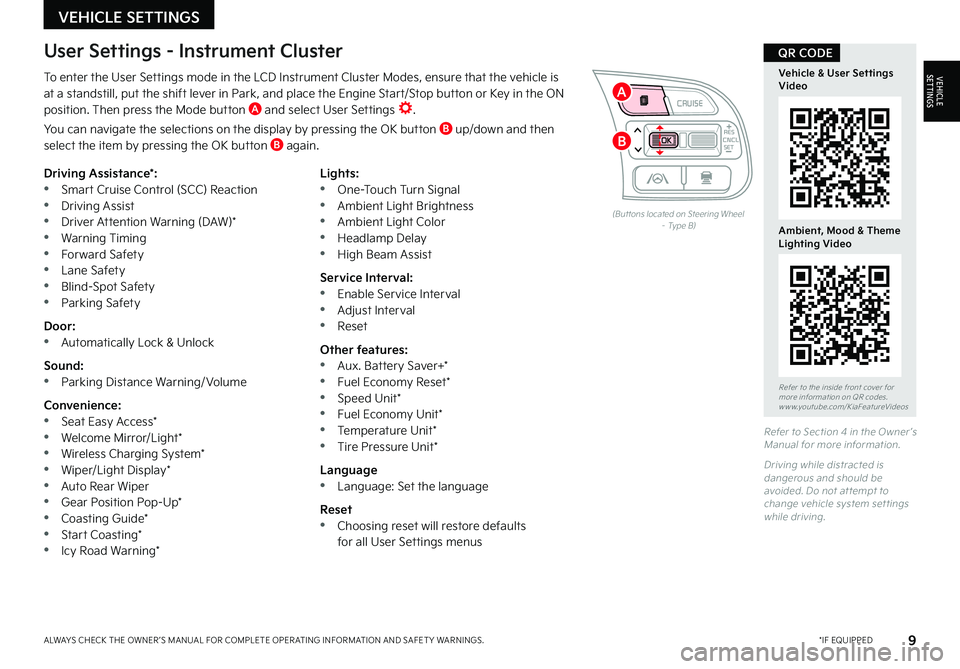
9*IF EQUIPPEDALWAYS CHECK THE OWNER ’S MANUAL FOR COMPLETE OPER ATING INFORMATION AND SAFET Y WARNINGS
To enter the User Settings mode in the LCD Instrument Cluster Modes, ensure that the vehicle is at a standstill, put the shift lever in Park, and place the Engine Start/Stop button or Key in the ON position Then press the Mode button A and select User Settings
You can navigate the selections on the display by pressing the OK button B up/down and then select the item by pressing the OK button B again
Driving Assistance*: •Smart Cruise Control (SCC) Reaction •Driving Assist •Driver Attention Warning (DAW)* •Warning Timing •Forward Safety •Lane Safety •Blind-Spot Safety •Parking Safety
Door: •Automatically Lock & Unlock
Sound: •Parking Distance Warning/ Volume
Convenience: •Seat Easy Access* •Welcome Mirror/Light* •Wireless Charging System* •Wiper/Light Display* •Auto Rear Wiper •Gear Position Pop-Up* •Coasting Guide* •Start Coasting* •Icy Road Warning*
Lights: •One-Touch Turn Signal •Ambient Light Brightness •Ambient Light Color •Headlamp Delay •High Beam Assist
Service Interval: •Enable Service Interval •Adjust Interval •Reset
Other features: •Aux Battery Saver+* •Fuel Economy Reset* •Speed Unit* •Fuel Economy Unit* •Temperature Unit* •Tire Pressure Unit*
Language •Language: Set the language
Reset •Choosing reset will restore defaults for all User Settings menus
(But tons located on Steering Wheel – Type B)
Refer to Section 4 in the Owner ’s Manual for more information
Driving while distracted is dangerous and should be avoided Do not at tempt to change vehicle system set tings while driving
Refer to the inside front cover for more information on QR codes www youtube com/KiaFeatureVideos
Vehicle & User Settings Video
Ambient, Mood & Theme Lighting Video
QR CODEUser Settings - Instrument Cluster
CNCLRES
CRUISE
SETCNCLRES
CRUISE
SET
VEHICLE SETTINGS
VEHICLESETTINGS
B
A
Page 12 of 66
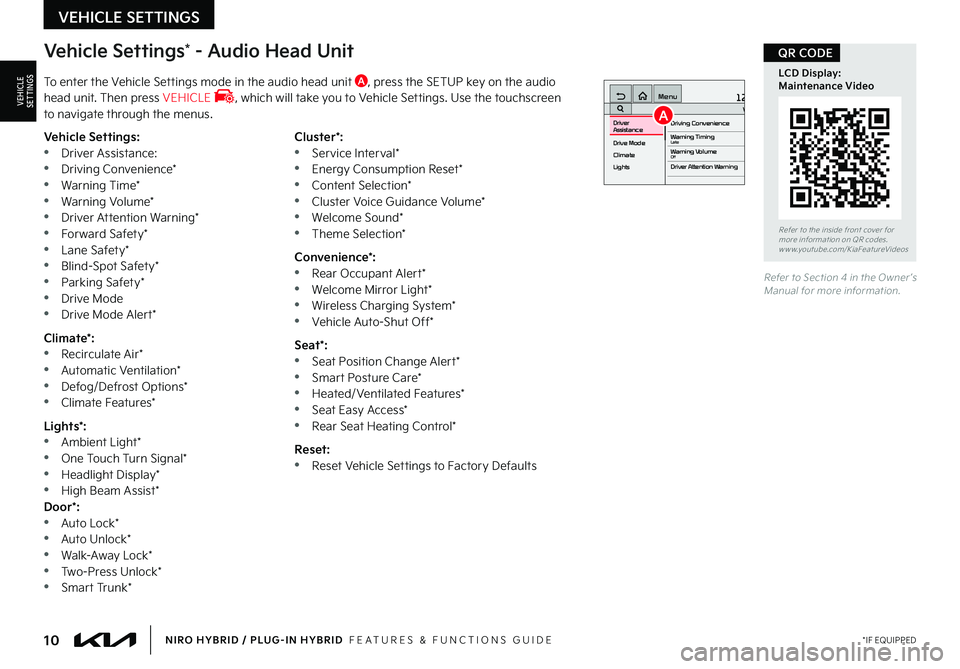
10*IF EQUIPPEDNIRO HYBRID / PLUG-IN HYBRID FEATURES & FUNCTIONS GUIDE
Vehicle Settings* - Audio Head Unit
To enter the Vehicle Settings mode in the audio head unit A, press the SETUP key on the audio head unit Then press VEHICLE , which will take you to Vehicle Settings Use the touchscreen to navigate through the menus
12:00 AM Jan. 1MenuVehicle SettingsDriving Convenience
Drive Mode
Climate
LightsDriver
AssistanceWarning TimingLateWarning VolumeOffDriver Attention Warning
Vehicle Settings: •Driver Assistance: •Driving Convenience* •Warning Time* •Warning Volume* •Driver Attention Warning* •Forward Safety* •Lane Safety* •Blind-Spot Safety* •Parking Safety* •Drive Mode •Drive Mode Alert*
Climate*: •Recirculate Air* •Automatic Ventilation* •Defog/Defrost Options* •Climate Features*
Lights*: •Ambient Light* •One Touch Turn Signal* •Headlight Display* •High Beam Assist*Door*: •Auto Lock* •Auto Unlock* •Walk-Away Lock* •Two-Press Unlock* •Smart Trunk*
Cluster*: •Service Interval* •Energy Consumption Reset* •Content Selection* •Cluster Voice Guidance Volume* •Welcome Sound* •Theme Selection*
Convenience*: •Rear Occupant Alert* •Welcome Mirror Light* •Wireless Charging System* •Vehicle Auto-Shut Off*
Seat*: •Seat Position Change Alert* •Smart Posture Care* •Heated/Ventilated Features* •Seat Easy Access* •Rear Seat Heating Control*
Reset: •Reset Vehicle Settings to Factory Defaults
Refer to Section 4 in the Owner ’s Manual for more information
Refer to the inside front cover for more information on QR codes www youtube com/KiaFeatureVideos
LCD Display: Maintenance Video
QR CODE
VEHICLE SETTINGS
VEHICLESETTINGSA
Page 13 of 66
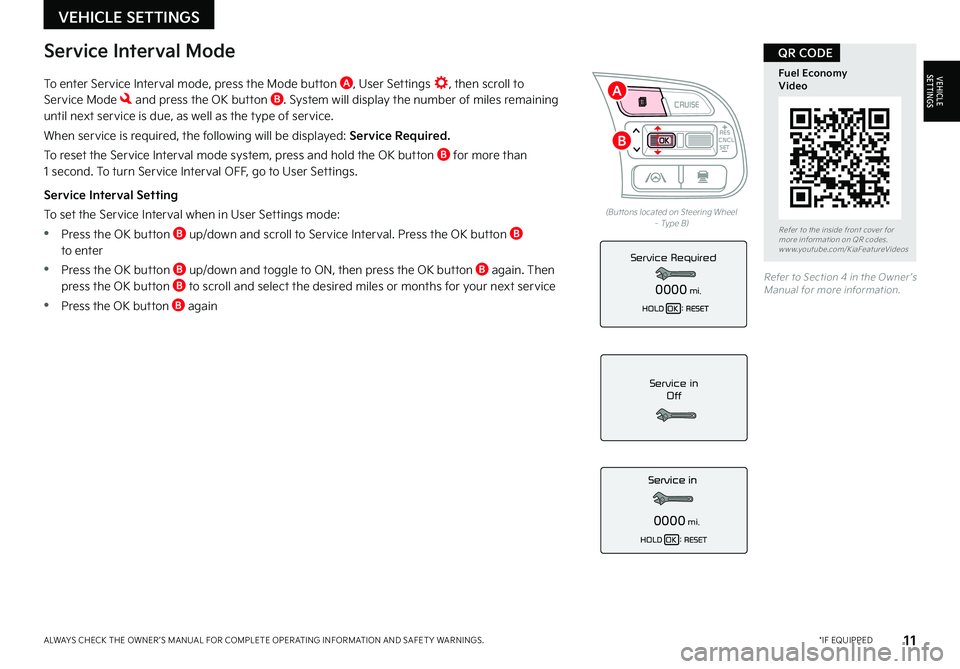
11*IF EQUIPPEDALWAYS CHECK THE OWNER ’S MANUAL FOR COMPLETE OPER ATING INFORMATION AND SAFET Y WARNINGS
To enter Service Interval mode, press the Mode button A, User Settings , then scroll to Service Mode and press the OK button B System will display the number of miles remaining until next service is due, as well as the type of service
When service is required, the following will be displayed: Service Required.
To reset the Service Interval mode system, press and hold the OK button B for more than 1 second To turn Service Interval OFF, go to User Settings
Service Interval Setting
To set the Service Interval when in User Settings mode:
•Press the OK button B up/down and scroll to Service Interval Press the OK button B to enter
•Press the OK button B up/down and toggle to ON, then press the OK button B again Then press the OK button B to scroll and select the desired miles or months for your next service
•Press the OK button B again
Service in
Off
0000mi.
Service Required
0000mi.
(But tons located on Steering Wheel – Type B)
Refer to Section 4 in the Owner ’s Manual for more information
Refer to the inside front cover for more information on QR codes www youtube com/KiaFeatureVideos
Fuel Economy Video
QR CODEService Interval Mode
CNCLRES
CRUISE
SETCNCLRES
CRUISE
SET
VEHICLE SETTINGS
VEHICLESETTINGS
B
A
Page 41 of 66
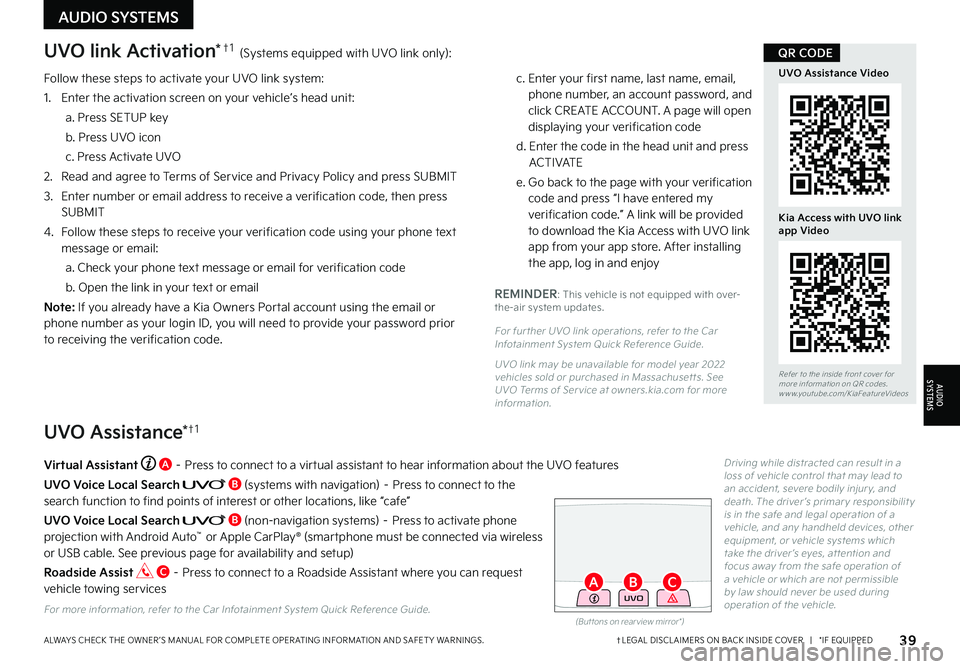
Follow these steps to activate your UVO link system:
1 Enter the activation screen on your vehicle’s head unit:
a Press SETUP key
b Press UVO icon
c Press Activate UVO
2
Read and agree to Terms of Service and Privacy Policy and press SUBMIT
3
Enter number or email address to receive a verification code, then press SUBMIT
4
Follow these steps to receive your verification code using your phone text message or email:
a Check your phone text message or email for verification code
b Open the link in your text or email
N o t e : If you already have a Kia Owners Portal account using the email or phone number as your login ID, you will need to provide your password prior to receiving the verification code
c Enter your first name, last name, email, phone number, an account password, and click CREATE ACCOUNT A page will open displaying your verification code
d Enter the code in the head unit and press ACTIVATE
e Go back to the page with your verification code and press “I have entered my verification code ” A link will be provided to download the Kia Access with UVO link app from your app store After installing the app, log in and enjoy
REMINDER: This vehicle is not equipped with over-the-air system updates
For fur ther UVO link operations, refer to the Car Infotainment System Quick Reference Guide
UVO link may be unavailable for model year 2022 vehicles sold or purchased in Massachuset ts See UVO Terms of Ser vice at owners kia com for more information
(But tons on rear view mirror*)
UVO
UVO link Activation*†1 (Systems equipped with UVO link only):
UVO Assistance*†1
Virtual Assistant A – Press to connect to a virtual assistant to hear information about the UVO features
UVO Voice Local Search B (systems with navigation) – Press to connect to the search function to find points of interest or other locations, like “cafe”
UVO Voice Local Search B (non-navigation systems) – Press to activate phone projection with Android Auto™ or Apple CarPlay® (smartphone must be connected via wireless or USB cable See previous page for availability and setup)
Roadside Assist C – Press to connect to a Roadside Assistant where you can request vehicle towing services
For more information, refer to the Car Infotainment System Quick Reference Guide
Driving while distracted can result in a loss of vehicle control that may lead to an accident, severe bodily injur y, and death The driver ’s primar y responsibilit y is in the safe and legal operation of a vehicle, and any handheld devices, other equipment, or vehicle systems which take the driver ’s eyes, at tention and focus away from the safe operation of a vehicle or which are not permissible by law should never be used during operation of the vehicle
39†LEGAL DISCL AIMERS ON BACK INSIDE COVER | *IF EQUIPPEDALWAYS CHECK THE OWNER ’S MANUAL FOR COMPLETE OPER ATING INFORMATION AND SAFET Y WARNINGS
Refer to the inside front cover for more information on QR codes www youtube com/KiaFeatureVideos
UVO Assistance Video
Kia Access with UVO link app Video
QR CODE
AUDIO SYSTEMS
AUDIOSYSTEMS
BAC
Page 42 of 66
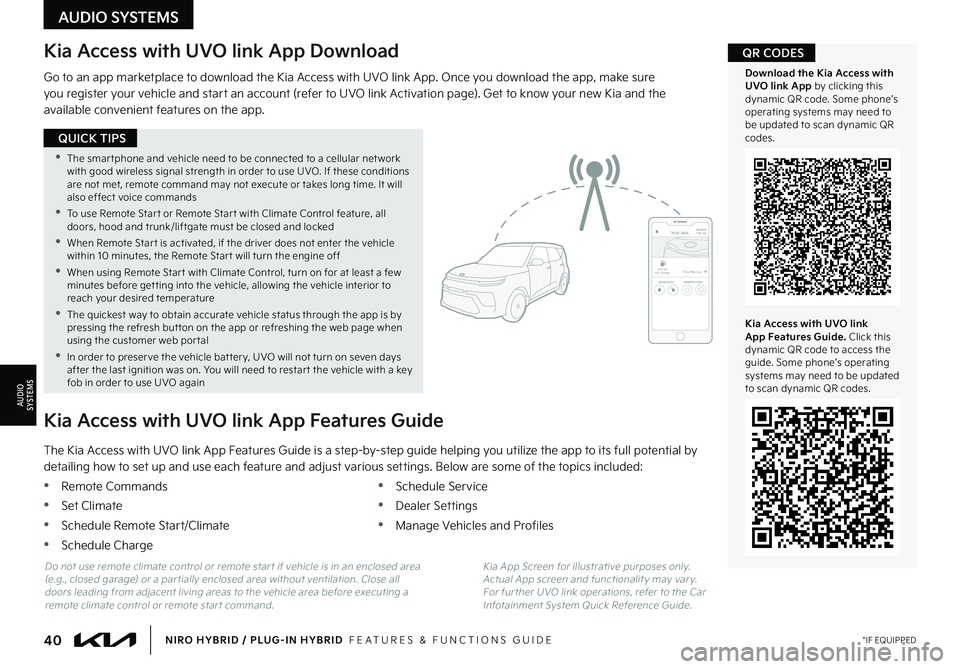
40*IF EQUIPPEDNIRO HYBRID / PLUG-IN HYBRID FEATURES & FUNCTIONS GUIDE
•The smar tphone and vehicle need to be connected to a cellular net work with good wireless signal strength in order to use UVO If these conditions are not met, remote command may not execute or takes long time It will also effect voice commands
•
To use Remote Star t or Remote Star t with Climate Control feature, all doors, hood and trunk/liftgate must be closed and locked
•When Remote Star t is activated, if the driver does not enter the vehicle within 10 minutes, the Remote Star t will turn the engine off
•When using Remote Star t with Climate Control, turn on for at least a few minutes before get ting into the vehicle, allowing the vehicle interior to reach your desired temperature
•
The quickest way to obtain accurate vehicle status through the app is by pressing the refresh but ton on the app or refreshing the web page when using the customer web por tal
•In order to preser ve the vehicle bat ter y, UVO will not turn on seven days after the last ignition was on You will need to restar t the vehicle with a key fob in order to use UVO again
QUICK TIPS
AUDIO SYSTEMS
AUDIOSYSTEMS
Kia Access with UVO link App Download
Go to an app marketplace to download the Kia Access with UVO link App Once you download the app, make sure you register your vehicle and start an account (refer to UVO link Activation page) Get to know your new Kia and the available convenient features on the app
2020 SOULMILEAGE722 mi.
355 miEst. RangeDOOR LOCKSREMOTE STARTFind My Car
The Kia Access with UVO link App Features Guide is a step-by-step guide helping you utilize the app to its full potential by
detailing how to set up and use each feature and adjust various settings Below are some of the topics included:
•Remote Commands
•Set Climate
•Schedule Remote Start/Climate
•Schedule Charge
•Schedule Service
•Dealer Settings
•Manage Vehicles and Profiles
Kia Access with UVO link App Features Guide
Kia App Screen for illustrative purposes only Actual App screen and functionalit y may var y For fur ther UVO link operations, refer to the Car Infotainment System Quick Reference Guide
Do not use remote climate control or remote star t if vehicle is in an enclosed area (e g , closed garage) or a par tially enclosed area without ventilation Close all doors leading from adjacent living areas to the vehicle area before executing a remote climate control or remote star t command
Kia Access with UVO link App Features Guide. Click this dynamic QR code to access the guide Some phone’s operating systems may need to be updated to scan dynamic QR codes
Download the Kia Access with UVO link App by clicking this dynamic QR code Some phone’s operating systems may need to be updated to scan dynamic QR codes
QR CODES