2022 KIA NIRO PHEV service reset
[x] Cancel search: service resetPage 10 of 66
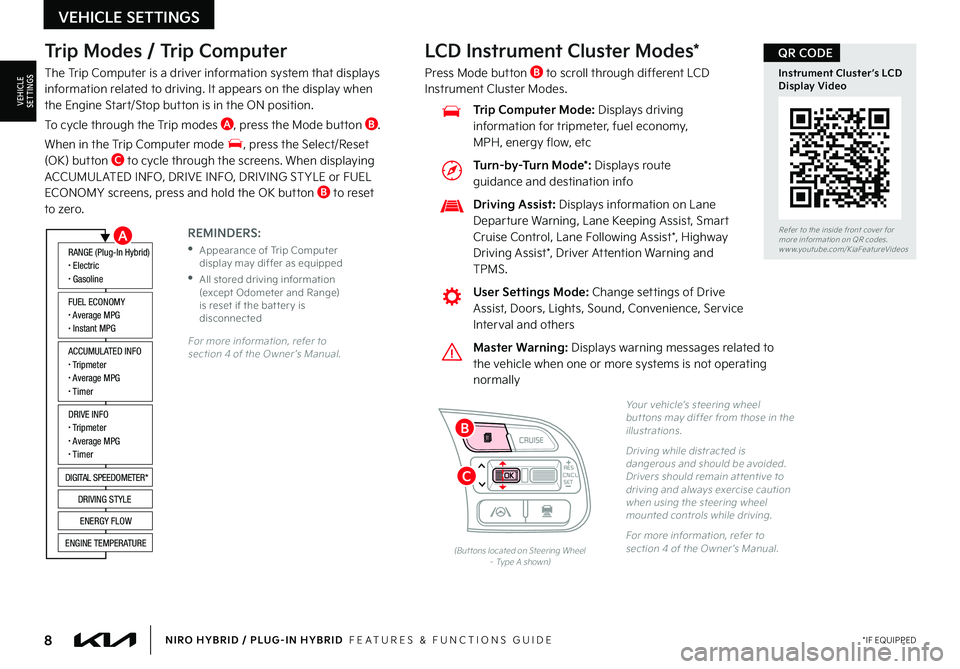
8*IF EQUIPPEDNIRO HYBRID / PLUG-IN HYBRID FEATURES & FUNCTIONS GUIDE
Trip Modes / Trip Computer
The Trip Computer is a driver information system that displays information related to driving It appears on the display when the Engine Start/Stop button is in the ON position
To cycle through the Trip modes A, press the Mode button B
When in the Trip Computer mode , press the Select/Reset (OK) button C to cycle through the screens When displaying ACCUMUL ATED INFO, DRIVE INFO, DRIVING ST YLE or FUEL ECONOMY screens, press and hold the OK button B to reset to zero
For more information, refer to section 4 of the Owner ’s Manual
REMINDERS:
•
Appearance of Trip Computer display may differ as equipped
•
All stored driving information (except Odometer and Range) is reset if the bat ter y is disconnected
ACCUMULATED INFO• Tripmeter• Average MPG• T imer
RANGE (Plug-In Hybrid)• Electric• Gasoline
FUEL ECONOMY• Average MPG• Instant MPG
DRIVE INFO• Tripmeter• Average MPG• T imer
DIGITAL SPEEDOMETER*
DRIVING STYLE
ENERGY FLOW
ENGINE TEMPERATURE
LCD Instrument Cluster Modes*
Press Mode button B to scroll through different LCD Instrument Cluster Modes
Yo u r vehicle’s steering wheel but tons may differ from those in the illustrations
Driving while distracted is dangerous and should be avoided Drivers should remain at tentive to driving and always exercise caution when using the steering wheel mounted controls while driving
For more information, refer to section 4 of the Owner ’s Manual (But tons located on Steering Wheel – Type A shown)
CNCLRES
CRUISE
SETCNCLRES
CRUISE
SET
Refer to the inside front cover for more information on QR codes
www youtube com/KiaFeatureVideos
Instrument Cluster’s LCD Display Video
QR CODE
Master Warning: Displays warning messages related to the vehicle when one or more systems is not operating normally
User Settings Mode: Change settings of Drive Assist, Doors, Lights, Sound, Convenience, Service Interval and others
Driving Assist: Displays information on Lane Departure Warning, Lane Keeping Assist, Smart Cruise Control, Lane Following Assist*, Highway
Driving Assist*, Driver Attention Warning and TPMS
Trip Computer Mode: Displays driving information for tripmeter, fuel economy, MPH, energy flow, etc
VEHICLE SETTINGS
VEHICLESETTINGS
A
C
B
Turn-by-Turn Mode*: Displays route guidance and destination info
Page 11 of 66
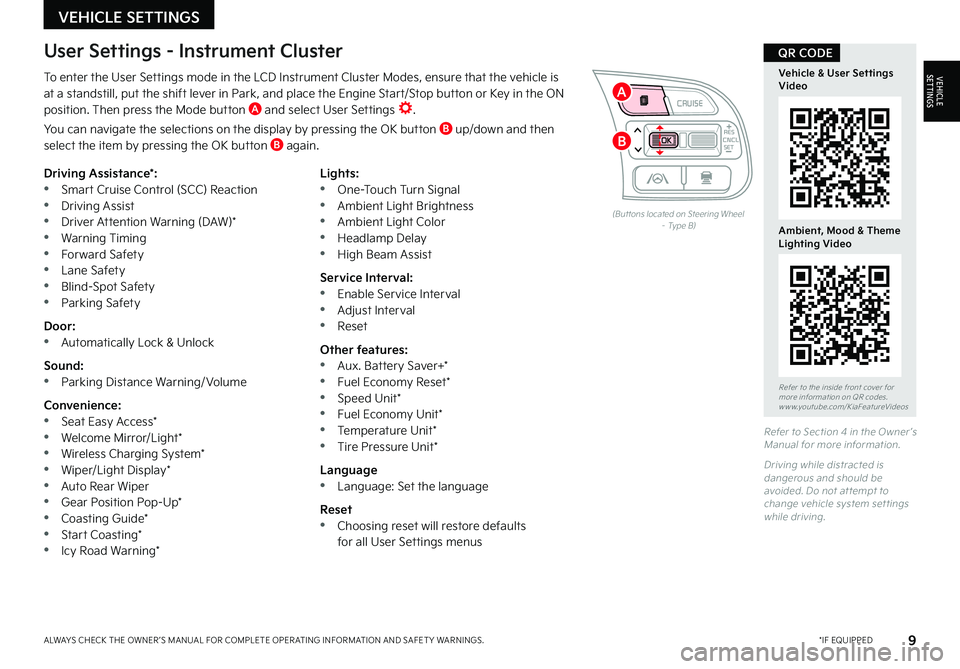
9*IF EQUIPPEDALWAYS CHECK THE OWNER ’S MANUAL FOR COMPLETE OPER ATING INFORMATION AND SAFET Y WARNINGS
To enter the User Settings mode in the LCD Instrument Cluster Modes, ensure that the vehicle is at a standstill, put the shift lever in Park, and place the Engine Start/Stop button or Key in the ON position Then press the Mode button A and select User Settings
You can navigate the selections on the display by pressing the OK button B up/down and then select the item by pressing the OK button B again
Driving Assistance*: •Smart Cruise Control (SCC) Reaction •Driving Assist •Driver Attention Warning (DAW)* •Warning Timing •Forward Safety •Lane Safety •Blind-Spot Safety •Parking Safety
Door: •Automatically Lock & Unlock
Sound: •Parking Distance Warning/ Volume
Convenience: •Seat Easy Access* •Welcome Mirror/Light* •Wireless Charging System* •Wiper/Light Display* •Auto Rear Wiper •Gear Position Pop-Up* •Coasting Guide* •Start Coasting* •Icy Road Warning*
Lights: •One-Touch Turn Signal •Ambient Light Brightness •Ambient Light Color •Headlamp Delay •High Beam Assist
Service Interval: •Enable Service Interval •Adjust Interval •Reset
Other features: •Aux Battery Saver+* •Fuel Economy Reset* •Speed Unit* •Fuel Economy Unit* •Temperature Unit* •Tire Pressure Unit*
Language •Language: Set the language
Reset •Choosing reset will restore defaults for all User Settings menus
(But tons located on Steering Wheel – Type B)
Refer to Section 4 in the Owner ’s Manual for more information
Driving while distracted is dangerous and should be avoided Do not at tempt to change vehicle system set tings while driving
Refer to the inside front cover for more information on QR codes www youtube com/KiaFeatureVideos
Vehicle & User Settings Video
Ambient, Mood & Theme Lighting Video
QR CODEUser Settings - Instrument Cluster
CNCLRES
CRUISE
SETCNCLRES
CRUISE
SET
VEHICLE SETTINGS
VEHICLESETTINGS
B
A
Page 12 of 66
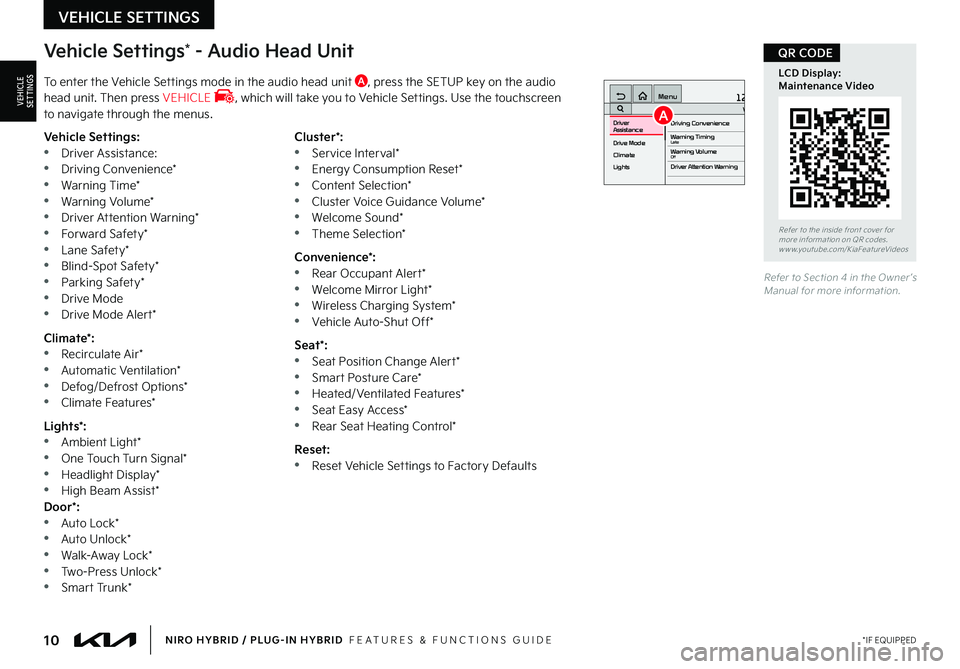
10*IF EQUIPPEDNIRO HYBRID / PLUG-IN HYBRID FEATURES & FUNCTIONS GUIDE
Vehicle Settings* - Audio Head Unit
To enter the Vehicle Settings mode in the audio head unit A, press the SETUP key on the audio head unit Then press VEHICLE , which will take you to Vehicle Settings Use the touchscreen to navigate through the menus
12:00 AM Jan. 1MenuVehicle SettingsDriving Convenience
Drive Mode
Climate
LightsDriver
AssistanceWarning TimingLateWarning VolumeOffDriver Attention Warning
Vehicle Settings: •Driver Assistance: •Driving Convenience* •Warning Time* •Warning Volume* •Driver Attention Warning* •Forward Safety* •Lane Safety* •Blind-Spot Safety* •Parking Safety* •Drive Mode •Drive Mode Alert*
Climate*: •Recirculate Air* •Automatic Ventilation* •Defog/Defrost Options* •Climate Features*
Lights*: •Ambient Light* •One Touch Turn Signal* •Headlight Display* •High Beam Assist*Door*: •Auto Lock* •Auto Unlock* •Walk-Away Lock* •Two-Press Unlock* •Smart Trunk*
Cluster*: •Service Interval* •Energy Consumption Reset* •Content Selection* •Cluster Voice Guidance Volume* •Welcome Sound* •Theme Selection*
Convenience*: •Rear Occupant Alert* •Welcome Mirror Light* •Wireless Charging System* •Vehicle Auto-Shut Off*
Seat*: •Seat Position Change Alert* •Smart Posture Care* •Heated/Ventilated Features* •Seat Easy Access* •Rear Seat Heating Control*
Reset: •Reset Vehicle Settings to Factory Defaults
Refer to Section 4 in the Owner ’s Manual for more information
Refer to the inside front cover for more information on QR codes www youtube com/KiaFeatureVideos
LCD Display: Maintenance Video
QR CODE
VEHICLE SETTINGS
VEHICLESETTINGSA
Page 13 of 66
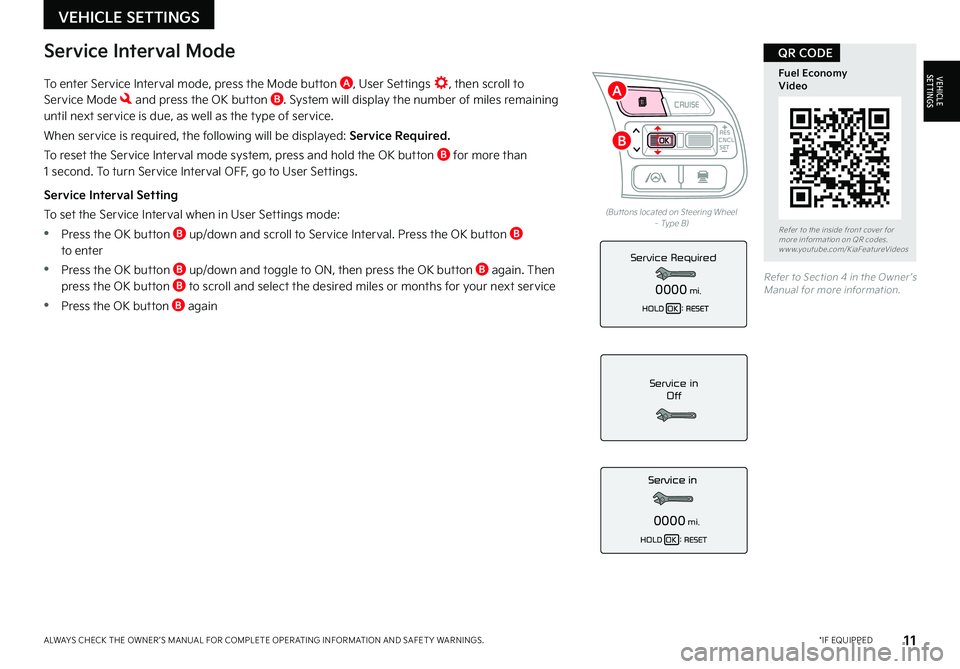
11*IF EQUIPPEDALWAYS CHECK THE OWNER ’S MANUAL FOR COMPLETE OPER ATING INFORMATION AND SAFET Y WARNINGS
To enter Service Interval mode, press the Mode button A, User Settings , then scroll to Service Mode and press the OK button B System will display the number of miles remaining until next service is due, as well as the type of service
When service is required, the following will be displayed: Service Required.
To reset the Service Interval mode system, press and hold the OK button B for more than 1 second To turn Service Interval OFF, go to User Settings
Service Interval Setting
To set the Service Interval when in User Settings mode:
•Press the OK button B up/down and scroll to Service Interval Press the OK button B to enter
•Press the OK button B up/down and toggle to ON, then press the OK button B again Then press the OK button B to scroll and select the desired miles or months for your next service
•Press the OK button B again
Service in
Off
0000mi.
Service Required
0000mi.
(But tons located on Steering Wheel – Type B)
Refer to Section 4 in the Owner ’s Manual for more information
Refer to the inside front cover for more information on QR codes www youtube com/KiaFeatureVideos
Fuel Economy Video
QR CODEService Interval Mode
CNCLRES
CRUISE
SETCNCLRES
CRUISE
SET
VEHICLE SETTINGS
VEHICLESETTINGS
B
A