2022 KIA NIRO PHEV park assist
[x] Cancel search: park assistPage 4 of 66
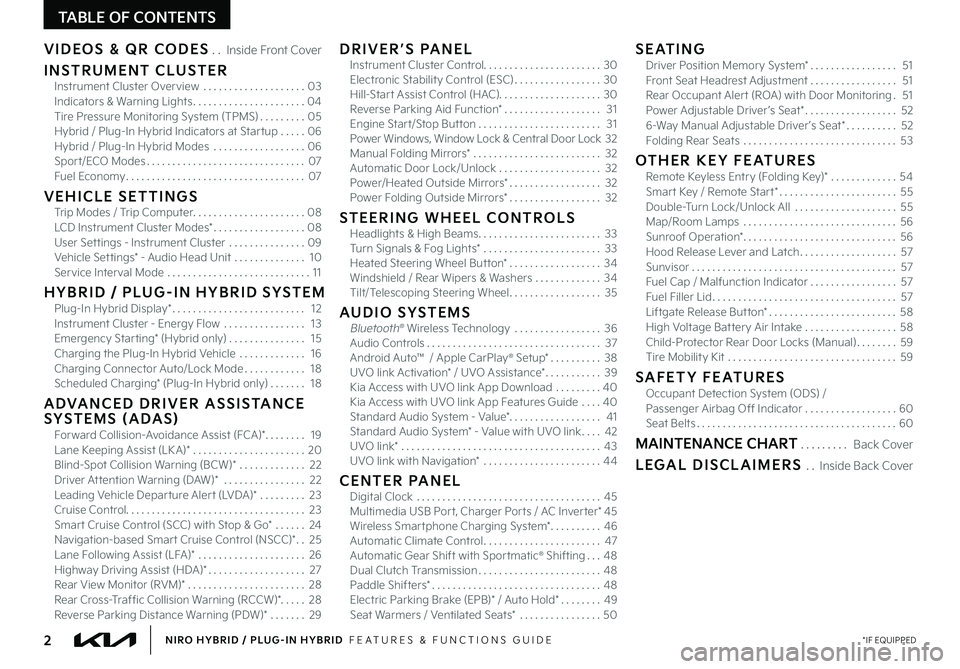
2*IF EQUIPPEDNIRO HYBRID / PLUG-IN HYBRID FEATURES & FUNCTIONS GUIDE
TABLE OF CONTENTS
VIDEOS & QR CODES Inside Front Cover
INSTRUMENT CLUSTERInstrument Cluster Overview 03Indicators & Warning Lights 04Tire Pressure Monitoring System (TPMS) 05Hybrid / Plug-In Hybrid Indicators at Star tup 06Hybrid / Plug-In Hybrid Modes 06Spor t/ECO Modes 07Fuel Economy 07
VEHICLE SETTINGSTrip Modes / Trip Computer 08LCD Instrument Cluster Modes* 08User Set tings - Instrument Cluster 09Vehicle Set tings* - Audio Head Unit 10Service Interval Mode 11
H Y B R I D / P LU G - I N H Y B R I D S YS T E MPlug-In Hybrid Display* 12Instrument Cluster - Energy Flow 13Emergency Star ting* (Hybrid only) 15Charging the Plug-In Hybrid Vehicle 16Charging Connector Auto/Lock Mode 18Scheduled Charging* (Plug-In Hybrid only) 18
ADVANCED DRIVER ASSISTANCE SYSTEMS (ADAS)Forward Collision-Avoidance Assist (FCA)* 19Lane Keeping Assist (LK A)* 20Blind-Spot Collision Warning (BCW)* 22Driver At tention Warning (DAW)* 22Leading Vehicle Depar ture Aler t (LVDA)* 23Cruise Control 23Smar t Cruise Control (SCC) with Stop & Go* 24Navigation-based Smar t Cruise Control (NSCC)* 25Lane Following Assist (LFA)* 26Highway Driving Assist (HDA)* 27Rear View Monitor (RVM)* 28Rear Cross-Traffic Collision Warning (RCCW)* 28Reverse Parking Distance Warning (PDW)* 29
DRIVER’S PANELInstrument Cluster Control 30Electronic Stability Control (ESC) 30Hill-Star t Assist Control (HAC) 30Reverse Parking Aid Function* 31Engine Star t/Stop But ton 31Power Windows, Window Lock & Central Door Lock 32Manual Folding Mirrors* 32Automatic Door Lock/Unlock 32Power/Heated Outside Mirrors* 32Power Folding Outside Mirrors* 32
STEERING WHEEL CONTROLSHeadlights & High Beams 33Turn Signals & Fog Lights* 33Heated Steering Wheel But ton* 34Windshield / Rear Wipers & Washers 34Tilt/Telescoping Steering Wheel 35
AUDIO SYSTEMSBluetooth® Wireless Technology 36 Audio Controls 37Android Auto™ / Apple CarPlay® S et up* 38UVO link Activation* / UVO Assistance* 39Kia Access with UVO link App Download 40Kia Access with UVO link App Features Guide 40Standard Audio System - Value* 41Standard Audio System* - Value with UVO link 42UVO link* 43UVO link with Navigation* 44
CENTER PANELDigital Clock 45Multimedia USB Por t, Charger Por ts / AC Inver ter* 45Wireless Smar tphone Charging System* 46Automatic Climate Control 47Automatic Gear Shift with Spor tmatic® Shifting 48Dual Clutch Transmission 48Paddle Shifters* 48Electric Parking Brake (EPB)* / Auto Hold* 49Seat Warmers / Ventilated Seats* 50
SEATINGDriver Position Memory System* 51Front Seat Headrest Adjustment 51Rear Occupant Aler t (ROA) with Door Monitoring 51Power Adjustable Driver ’s Seat* 526-Way Manual Adjustable Driver ’s Seat* 52Folding Rear Seats 53
OTHER KEY FEATURESRemote Keyless Entry (Folding Key)* 54Smar t Key / Remote Star t* 55Double-Turn Lock/Unlock All 55Map/Room Lamps 56Sunroof Operation* 56Hood Release Lever and Latch 57Sunvisor 57Fuel Cap / Malfunction Indicator 57Fuel Filler Lid 57Liftgate Release But ton* 58High Voltage Bat tery Air Intake 58Child-Protector Rear Door Locks (Manual) 59Tire Mobility Kit 59
SAFETY FEATURESOccupant Detection System (ODS) /Passenger Airbag Off Indicator 60Seat Belts 60
MAINTENANCE CHART Back Cover
LEGAL DISCLAIMERS Inside Back Cover
Page 6 of 66

4*IF EQUIPPEDNIRO HYBRID / PLUG-IN HYBRID FEATURES & FUNCTIONS GUIDE
Indicators & Warning Lights
High Beam Indicator
Light ON Indicator
Front Fog Light Indicator*
Master Warning Indicator
FCA/FCW Indicator*
Lane Keeping Assist (LK A) Indicator
Electronic Brake Force (EBD) System Warning Indicator
(Two separate indicators on Instrument Cluster lit at same time)
Immobilizer Indicator*
READY Indicator
EVEV Mode Indicator
ECO Indicator
SPORT Mode Indicator
Hybrid System Warning Indicator
Engine Coolant Temperature Warning
Engine Oil Pressure Warning Indicator
Charging System Warning Indicator
Seat Belt Warning Indicator
Malfunction Indicator
Low Tire Pressure Light / Tire Pressure Monitoring System (TPMS) Malfunction IndicatorElectronic Stabilit y Control (ESC) Indicator / ESC Malfunction Indicator
Electronic Stabilit y Control (ESC) OFF Indicator
Parking Brake & Brake Fluid Warning Indicator
Electronic Power Steering (EPS) Warning Indicator
Airbag Warning Indicator
Parking Brake Indicator
Anti-lock Braking System (ABS) Warning Indicator
Low Fuel Level Warning Indicator
Cruise Indicator*
Trunk Open Warning Indicator
Door Ajar Warning Indicator
(red color)
(yellow color)
Regenerative Brake Warning Indicator (Two separate indicators on Instrument Cluster lit at same time)
SETCruise SET Indicator
❄Icy Road Warning Indicator
LED Headlamp Warning Indicator*
Charging Cable Connection Indicator (Plug-In Hybrid)*
Your vehicle’s instrument cluster & indicator light locations may differ from those in the illustrations For more information on the instrument cluster, the LCD Warning Messages and the function of all indicator and warning lights, please refer to section 4 of the Owner ’s Manual
This illustration is for demonstration purposes only Some indicators and warning lights may not appear in illustration On the vehicle, they may appear in the LCD
220200
20
20 12 0
1 40
40
10 0
60
80180
40 160
60 140
80 120
100
E
F
AUTO120miles
INSTRUMENT CLUSTER
INSTRUMENTCLUSTER
(Type A for Hybrid shown)
Page 11 of 66
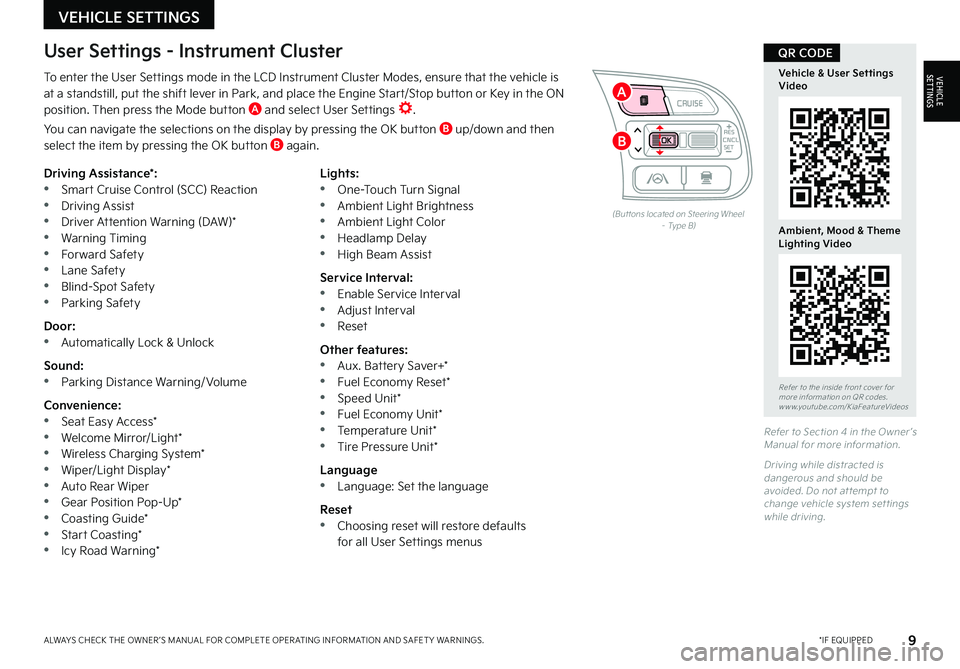
9*IF EQUIPPEDALWAYS CHECK THE OWNER ’S MANUAL FOR COMPLETE OPER ATING INFORMATION AND SAFET Y WARNINGS
To enter the User Settings mode in the LCD Instrument Cluster Modes, ensure that the vehicle is at a standstill, put the shift lever in Park, and place the Engine Start/Stop button or Key in the ON position Then press the Mode button A and select User Settings
You can navigate the selections on the display by pressing the OK button B up/down and then select the item by pressing the OK button B again
Driving Assistance*: •Smart Cruise Control (SCC) Reaction •Driving Assist •Driver Attention Warning (DAW)* •Warning Timing •Forward Safety •Lane Safety •Blind-Spot Safety •Parking Safety
Door: •Automatically Lock & Unlock
Sound: •Parking Distance Warning/ Volume
Convenience: •Seat Easy Access* •Welcome Mirror/Light* •Wireless Charging System* •Wiper/Light Display* •Auto Rear Wiper •Gear Position Pop-Up* •Coasting Guide* •Start Coasting* •Icy Road Warning*
Lights: •One-Touch Turn Signal •Ambient Light Brightness •Ambient Light Color •Headlamp Delay •High Beam Assist
Service Interval: •Enable Service Interval •Adjust Interval •Reset
Other features: •Aux Battery Saver+* •Fuel Economy Reset* •Speed Unit* •Fuel Economy Unit* •Temperature Unit* •Tire Pressure Unit*
Language •Language: Set the language
Reset •Choosing reset will restore defaults for all User Settings menus
(But tons located on Steering Wheel – Type B)
Refer to Section 4 in the Owner ’s Manual for more information
Driving while distracted is dangerous and should be avoided Do not at tempt to change vehicle system set tings while driving
Refer to the inside front cover for more information on QR codes www youtube com/KiaFeatureVideos
Vehicle & User Settings Video
Ambient, Mood & Theme Lighting Video
QR CODEUser Settings - Instrument Cluster
CNCLRES
CRUISE
SETCNCLRES
CRUISE
SET
VEHICLE SETTINGS
VEHICLESETTINGS
B
A
Page 12 of 66
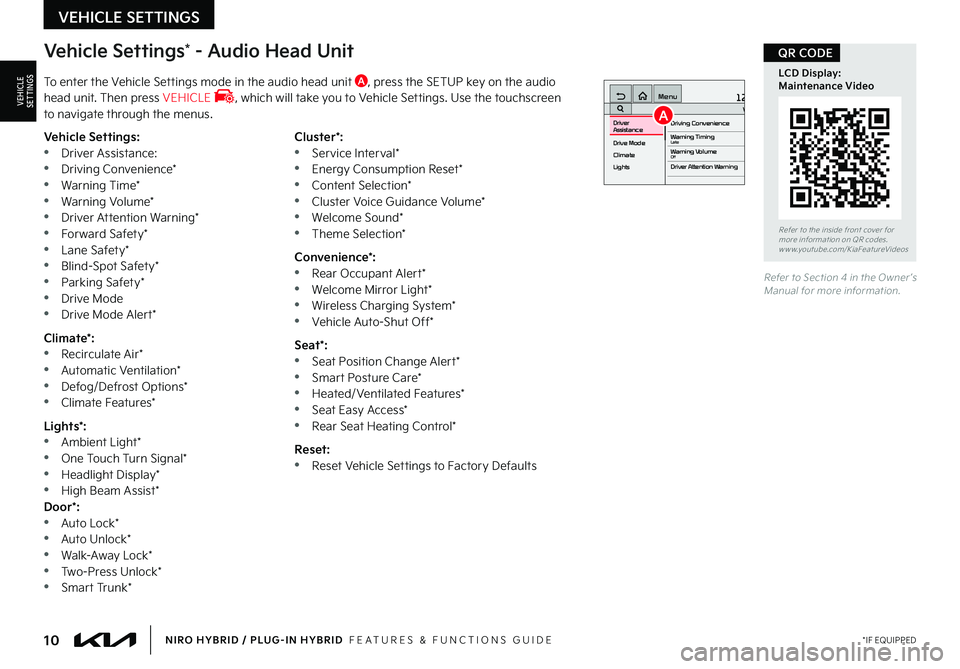
10*IF EQUIPPEDNIRO HYBRID / PLUG-IN HYBRID FEATURES & FUNCTIONS GUIDE
Vehicle Settings* - Audio Head Unit
To enter the Vehicle Settings mode in the audio head unit A, press the SETUP key on the audio head unit Then press VEHICLE , which will take you to Vehicle Settings Use the touchscreen to navigate through the menus
12:00 AM Jan. 1MenuVehicle SettingsDriving Convenience
Drive Mode
Climate
LightsDriver
AssistanceWarning TimingLateWarning VolumeOffDriver Attention Warning
Vehicle Settings: •Driver Assistance: •Driving Convenience* •Warning Time* •Warning Volume* •Driver Attention Warning* •Forward Safety* •Lane Safety* •Blind-Spot Safety* •Parking Safety* •Drive Mode •Drive Mode Alert*
Climate*: •Recirculate Air* •Automatic Ventilation* •Defog/Defrost Options* •Climate Features*
Lights*: •Ambient Light* •One Touch Turn Signal* •Headlight Display* •High Beam Assist*Door*: •Auto Lock* •Auto Unlock* •Walk-Away Lock* •Two-Press Unlock* •Smart Trunk*
Cluster*: •Service Interval* •Energy Consumption Reset* •Content Selection* •Cluster Voice Guidance Volume* •Welcome Sound* •Theme Selection*
Convenience*: •Rear Occupant Alert* •Welcome Mirror Light* •Wireless Charging System* •Vehicle Auto-Shut Off*
Seat*: •Seat Position Change Alert* •Smart Posture Care* •Heated/Ventilated Features* •Seat Easy Access* •Rear Seat Heating Control*
Reset: •Reset Vehicle Settings to Factory Defaults
Refer to Section 4 in the Owner ’s Manual for more information
Refer to the inside front cover for more information on QR codes www youtube com/KiaFeatureVideos
LCD Display: Maintenance Video
QR CODE
VEHICLE SETTINGS
VEHICLESETTINGSA
Page 21 of 66
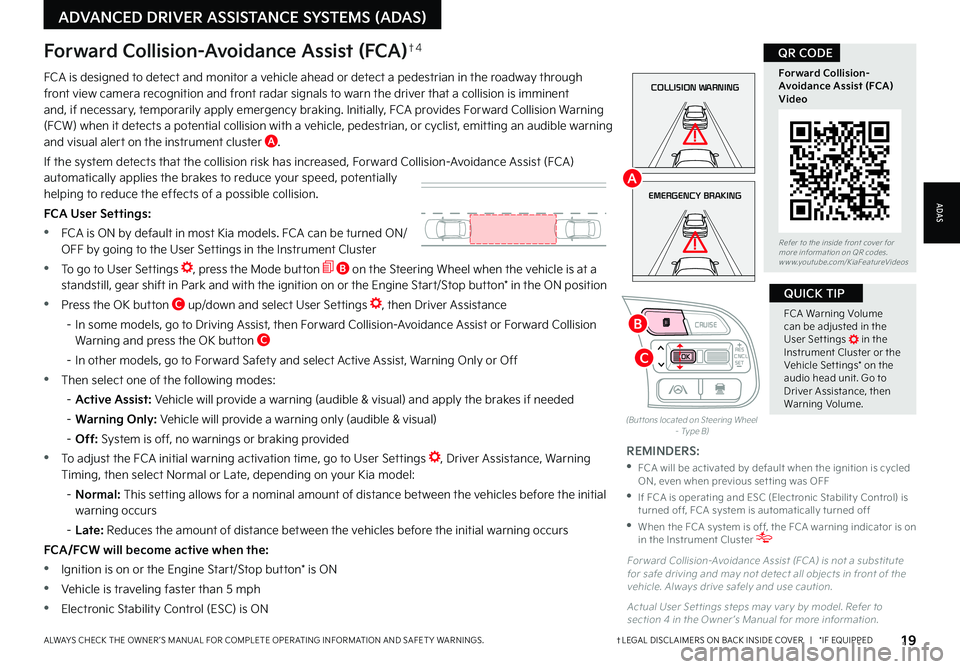
19†LEGAL DISCL AIMERS ON BACK INSIDE COVER | *IF EQUIPPEDALWAYS CHECK THE OWNER ’S MANUAL FOR COMPLETE OPER ATING INFORMATION AND SAFET Y WARNINGS
FCA Warning Volume can be adjusted in the User Set tings in the Instrument Cluster or the Vehicle Set tings* on the audio head unit Go to Driver Assistance, then Warning Volume
QUICK TIP
(But tons located on Steering Wheel – Type B)
EMERGENCY BRAKING
COLLISION WARNINGFCA is designed to detect and monitor a vehicle ahead or detect a pedestrian in the roadway through front view camera recognition and front radar signals to warn the driver that a collision is imminent and, if necessary, temporarily apply emergency braking Initially, FCA provides Forward Collision Warning (FCW) when it detects a potential collision with a vehicle, pedestrian, or cyclist, emitting an audible warning and visual alert on the instrument cluster A
If the system detects that the collision risk has increased, Forward Collision-Avoidance Assist (FCA) automatically applies the brakes to reduce your speed, potentially helping to reduce the effects of a possible collision
FCA User Settings:
•FCA is ON by default in most Kia models FCA can be turned ON/ OFF by going to the User Settings in the Instrument Cluster
•To go to User Settings , press the Mode button B on the Steering Wheel when the vehicle is at a standstill, gear shift in Park and with the ignition on or the Engine Start/Stop button* in the ON position
•Press the OK button C up/down and select User Settings , then Driver Assistance
– In some models, go to Driving Assist, then Forward Collision-Avoidance Assist or Forward Collision Warning and press the OK button C
– In other models, go to Forward Safety and select Active Assist, Warning Only or Off
•Then select one of the following modes:
– Active Assist: Vehicle will provide a warning (audible & visual) and apply the brakes if needed
– Warning Only: Vehicle will provide a warning only (audible & visual)
– Off: System is off, no warnings or braking provided
•To adjust the FCA initial warning activation time, go to User Settings , Driver Assistance, Warning Timing, then select Normal or Late, depending on your Kia model:
– N o r m a l : This setting allows for a nominal amount of distance between the vehicles before the initial warning occurs
– Late: Reduces the amount of distance between the vehicles before the initial warning occurs
FCA/FCW will become active when the:
•Ignition is on or the Engine Start/Stop button* is ON
•Vehicle is traveling faster than 5 mph
•Electronic Stability Control (ESC) is ON
Forward Collision-Avoidance Assist (FCA)†4
For ward Collision-Avoidance Assist (FCA) is not a substitute for safe driving and may not detect all objects in front of the vehicle Always drive safely and use caution
Actual User Set tings steps may var y by model Refer to section 4 in the Owner ’s Manual for more information
REMINDERS:
•
FCA will be activated by default when the ignition is cycled ON, even when previous set ting was OFF
•
If FCA is operating and ESC (Electronic Stabilit y Control) is turned off, FCA system is automatically turned off
•
When the FCA system is off, the FCA warning indicator is on in the Instrument Cluster
Refer to the inside front cover for more information on QR codes www youtube com/KiaFeatureVideos
Forward Collision- Avoidance Assist (FCA)Video
QR CODE
ADAS
ADVANCED DRIVER ASSISTANCE SYSTEMS (ADAS)
CNCLRES
CRUISE
SETCNCLRES
CRUISE
SET
B
A
C
Page 23 of 66
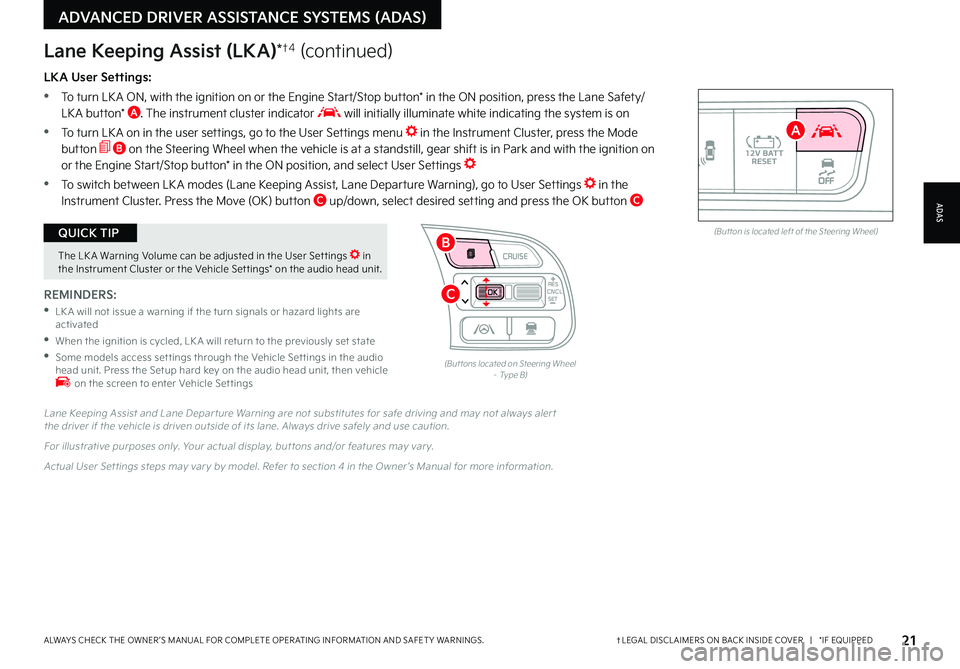
21†LEGAL DISCL AIMERS ON BACK INSIDE COVER | *IF EQUIPPEDALWAYS CHECK THE OWNER ’S MANUAL FOR COMPLETE OPER ATING INFORMATION AND SAFET Y WARNINGS
The LK A Warning Volume can be adjusted in the User Set tings in the Instrument Cluster or the Vehicle Set tings* on the audio head unit
QUICK TIPAUTOOFF(But ton is located left of the Steering Wheel)
CNCLRES
CRUISE
SETCNCLRES
CRUISE
SET
LKA User Settings:
•
To turn LK A ON, with the ignition on or the Engine Start/Stop button* in the ON position, press the Lane Safety/LK A button* A The instrument cluster indicator will initially illuminate white indicating the system is on
•To turn LK A on in the user settings, go to the User Settings menu in the Instrument Cluster, press the Mode button B on the Steering Wheel when the vehicle is at a standstill, gear shift is in Park and with the ignition on or the Engine Start/Stop button* in the ON position, and select User Settings
•To switch between LK A modes (Lane Keeping Assist, Lane Departure Warning), go to User Settings in the Instrument Cluster
Press the Move (OK) button C up/down, select desired setting and press the OK button C
REMINDERS:
•
LK A will not issue a warning if the turn signals or hazard lights are activated
•
When the ignition is cycled, LK A will return to the previously set state
•
Some models access set tings through the Vehicle Set tings in the audio head unit Press the Setup hard key on the audio head unit, then vehicle on the screen to enter Vehicle Set tings
Lane Keeping Assist (LKA)*†4 (continued)
Lane Keeping Assist and Lane Depar ture Warning are not substitutes for safe driving and may not always aler t the driver if the vehicle is driven outside of its lane Always drive safely and use caution
For illustrative purposes only Your actual display, but tons and/or features may var y
Actual User Set tings steps may var y by model Refer to section 4 in the Owner ’s Manual for more information
(But tons located on Steering Wheel – Type B)
ADAS
ADVANCED DRIVER ASSISTANCE SYSTEMS (ADAS)
B
A
C
Page 28 of 66
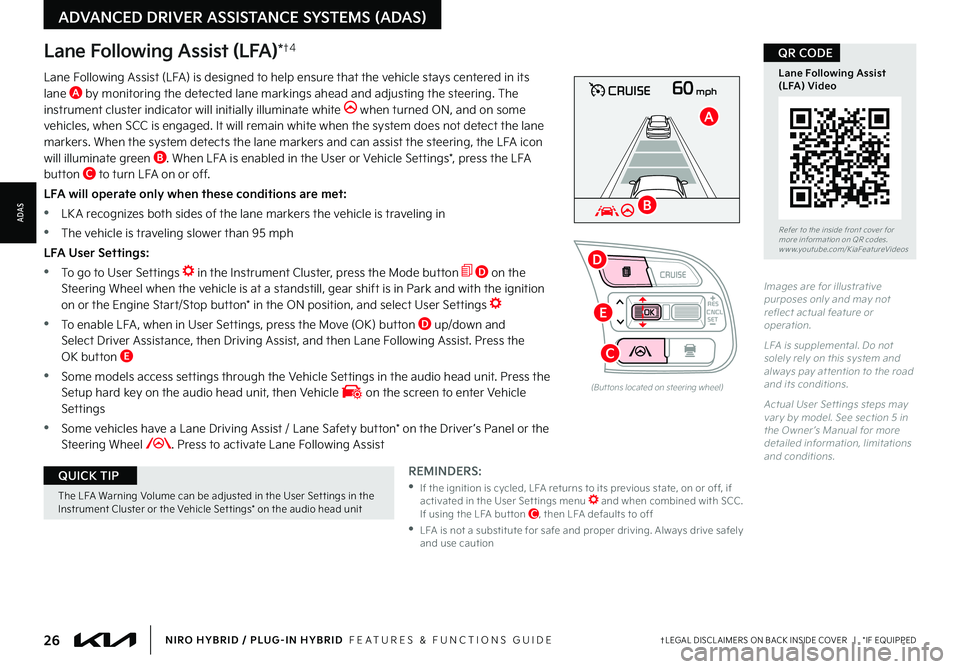
26†LEGAL DISCL AIMERS ON BACK INSIDE COVER | *IF EQUIPPEDNIRO HYBRID / PLUG-IN HYBRID FEATURES & FUNCTIONS GUIDE
The LFA Warning Volume can be adjusted in the User Set tings in the Instrument Cluster or the Vehicle Set tings* on the audio head unit
QUICK TIP
60mphCRUISE
Lane Following Assist (LFA)*†4
REMINDERS:
•
If the ignition is cycled, LFA returns to its previous state, on or off, if activated in the User Set tings menu and when combined with SCC If using the LFA but ton C, then LFA defaults to off
•
LFA is not a substitute for safe and proper driving Always drive safely and use caution
Lane Following Assist (LFA) is designed to help ensure that the vehicle stays centered in its lane A by monitoring the detected lane markings ahead and adjusting the steering The instrument cluster indicator will initially illuminate white when turned ON, and on some vehicles, when SCC is engaged It will remain white when the system does not detect the lane markers When the system detects the lane markers and can assist the steering, the LFA icon will illuminate green B When LFA is enabled in the User or Vehicle Settings*, press the LFA button C to turn LFA on or off
LFA will operate only when these conditions are met:
•LK A recognizes both sides of the lane markers the vehicle is traveling in
•
The vehicle is traveling slower than 95 mph
LFA User Settings:
•To go to User Settings in the Instrument Cluster, press the Mode button D on the Steering Wheel when the vehicle is at a standstill, gear shift is in Park and with the ignition on or the Engine Start/Stop button* in the ON position, and select User Settings
•
To enable LFA , when in User Settings, press the Move (OK) button D up/down and Select Driver Assistance, then Driving Assist, and then Lane Following Assist Press the OK button E
•
Some models access settings through the Vehicle Settings in the audio head unit Press the Setup hard key on the audio head unit, then Vehicle on the screen to enter Vehicle Settings
•
Some vehicles have a Lane Driving Assist / Lane Safety button* on the Driver ’s Panel or the Steering Wheel Press to activate Lane Following Assist
(But tons located on steering wheel)
Images are for illustrative purposes only and may not reflect actual feature or operation
L FA is supplemental Do not solely rely on this system and always pay at tention to the road and its conditions
Actual User Set tings steps may var y by model See section 5 in the Owner ’s Manual for more detailed information, limitations and conditions
Refer to the inside front cover for more information on QR codes www youtube com/KiaFeatureVideos
Lane Following Assist (LFA) Video
QR CODE
ADVANCED DRIVER ASSISTANCE SYSTEMS (ADAS)
ADAS
CNCLRES
CRUISE
SET
B
A
D
E
C
Page 31 of 66
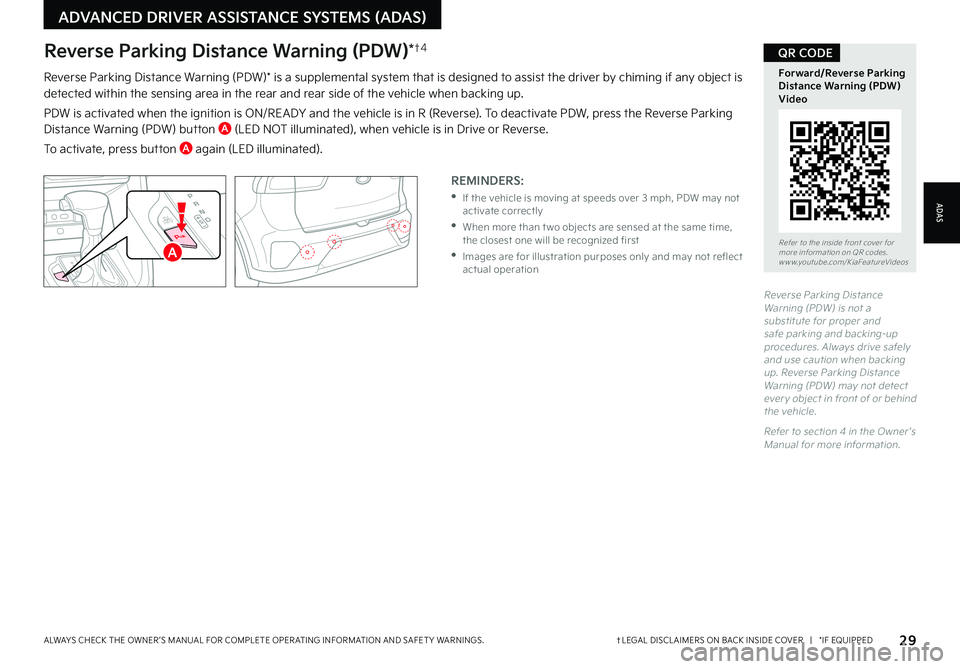
29†LEGAL DISCL AIMERS ON BACK INSIDE COVER | *IF EQUIPPEDALWAYS CHECK THE OWNER ’S MANUAL FOR COMPLETE OPER ATING INFORMATION AND SAFET Y WARNINGS
Reverse Parking Distance Warning (PDW)* is a supplemental system that is designed to assist the driver by chiming if any object is detected within the sensing area in the rear and rear side of the vehicle when backing up
PDW is activated when the ignition is ON/RE ADY and the vehicle is in R (Reverse) To deactivate PDW, press the Reverse Parking Distance Warning (PDW) button A (LED NOT illuminated), when vehicle is in Drive or Reverse
To activate, press button A again (LED illuminated)
REMINDERS:
•
If the vehicle is moving at speeds over 3 mph, PDW may not activate correctly
•
When more than t wo objects are sensed at the same time, the closest one will be recognized first
•
Images are for illustration purposes only and may not reflect actual operation
EV
HEV
Reverse Parking Distance Warning (PDW) is not a substitute for proper and safe parking and backing-up procedures Always drive safely and use caution when backing up Reverse Parking Distance Warning (PDW) may not detect ever y object in front of or behind the vehicle
Refer to section 4 in the Owner ’s Manual for more information
Refer to the inside front cover for more information on QR codes www youtube com/KiaFeatureVideos
Forward/Reverse Parking Distance Warning (PDW) Video
QR CODEReverse Parking Distance Warning (PDW)*†4
ADAS
ADVANCED DRIVER ASSISTANCE SYSTEMS (ADAS)
A