2022 KIA NIRO HYBRID EV warning
[x] Cancel search: warningPage 444 of 684

5117
Driving your vehicle
Warning message
When the sensor lens cover is
blocked with dirt, snow, or debris,
Smart Cruise Control operation may
stop temporarily. If this occurs, a
warning message will appear on the
LCD display. Remove any dirt, snow,
or debris and clean the radar sensor
lens cover before operating Smart
Cruise Control. Smart Cruise Control
may not properly activate, if the radar
is totally contaminated, or if any sub-
stance is detected after turning ON
the engine (e.g. in an open terrain).
Smart Cruise Control malfunction
message
The message will appear when the
vehicle distance control function is
not functioning normally.
Take your vehicle to an authorized
Kia dealer and have the system
checked.
OJF058404L
OJF058406L
CAUTION
Do not install accessories
around the sensor and do not
replace the bumper by your-
self. It may interfere with the
sensor performance.
Always keep the sensor and
bumper clean.
Use only a soft cloth to wash
the vehicle. Do not spray pres-
surized water directly on the
sensor or sensor cover.
Be careful not to apply unnec-
essary force on the radar sen-
sor or sensor cover. If the sen-
sor is forcibly moved out of
proper alignment, Smart
Cruise Control may not oper-
ate correctly. In this case, a
warning message may not be
displayed.
Have the system checked by
an authorized Kia dealer.
(Continued)
Page 445 of 684
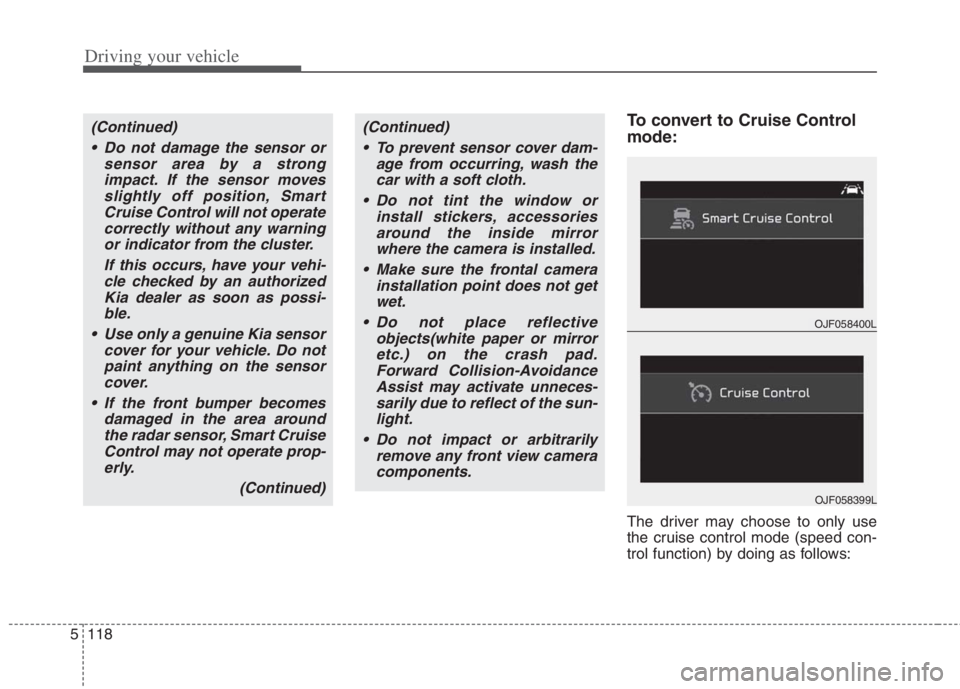
Driving your vehicle
118 5
To convert to Cruise Control
mode:
The driver may choose to only use
the cruise control mode (speed con-
trol function) by doing as follows:
(Continued)
Do not damage the sensor or
sensor area by a strong
impact. If the sensor moves
slightly off position, Smart
Cruise Control will not operate
correctly without any warning
or indicator from the cluster.
If this occurs, have your vehi-
cle checked by an authorized
Kia dealer as soon as possi-
ble.
Use only a genuine Kia sensor
cover for your vehicle. Do not
paint anything on the sensor
cover.
If the front bumper becomes
damaged in the area around
the radar sensor, Smart Cruise
Control may not operate prop-
erly.
(Continued)(Continued)
To prevent sensor cover dam-
age from occurring, wash the
car with a soft cloth.
Do not tint the window or
install stickers, accessories
around the inside mirror
where the camera is installed.
Make sure the frontal camera
installation point does not get
wet.
Do not place reflective
objects(white paper or mirror
etc.) on the crash pad.
Forward Collision-Avoidance
Assist may activate unneces-
sarily due to reflect of the sun-
light.
Do not impact or arbitrarily
remove any front view camera
components.
OJF058400L
OJF058399L
Page 446 of 684
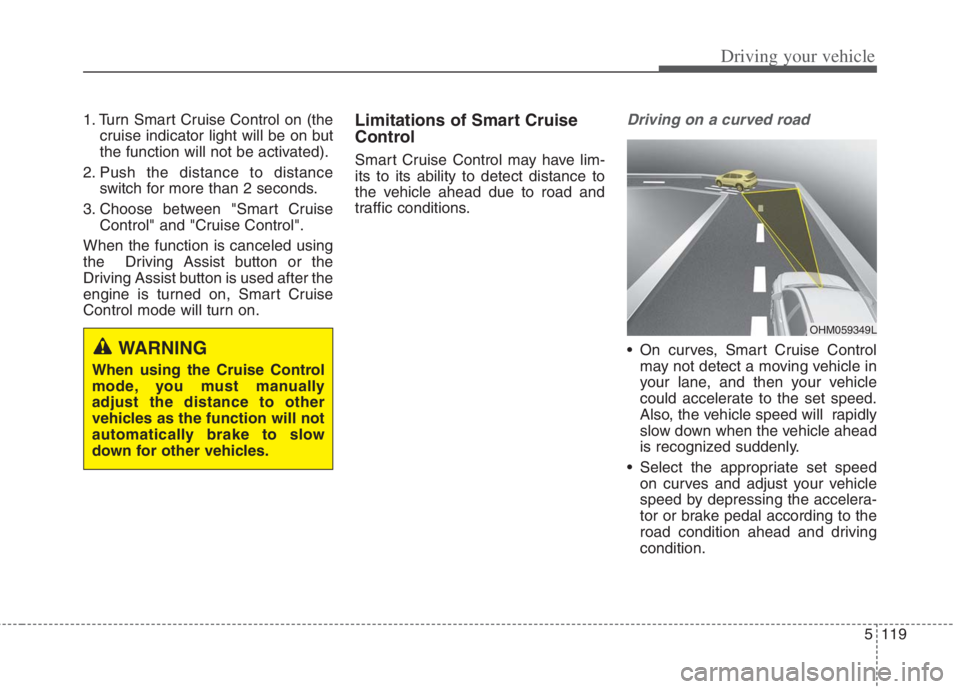
5119
Driving your vehicle
1. Turn Smart Cruise Control on (the
cruise indicator light will be on but
the function will not be activated).
2. Push the distance to distance
switch for more than 2 seconds.
3. Choose between "Smart Cruise
Control" and "Cruise Control".
When the function is canceled using
the Driving Assist button or the
Driving Assist button is used after the
engine is turned on, Smart Cruise
Control mode will turn on.Limitations of Smart Cruise
Control
Smart Cruise Control may have lim-
its to its ability to detect distance to
the vehicle ahead due to road and
traffic conditions.
Driving on a curved road
On curves, Smart Cruise Control
may not detect a moving vehicle in
your lane, and then your vehicle
could accelerate to the set speed.
Also, the vehicle speed will rapidly
slow down when the vehicle ahead
is recognized suddenly.
Select the appropriate set speed
on curves and adjust your vehicle
speed by depressing the accelera-
tor or brake pedal according to the
road condition ahead and driving
condition.WARNING
When using the Cruise Control
mode, you must manually
adjust the distance to other
vehicles as the function will not
automatically brake to slow
down for other vehicles.
OHM059349L
Page 450 of 684
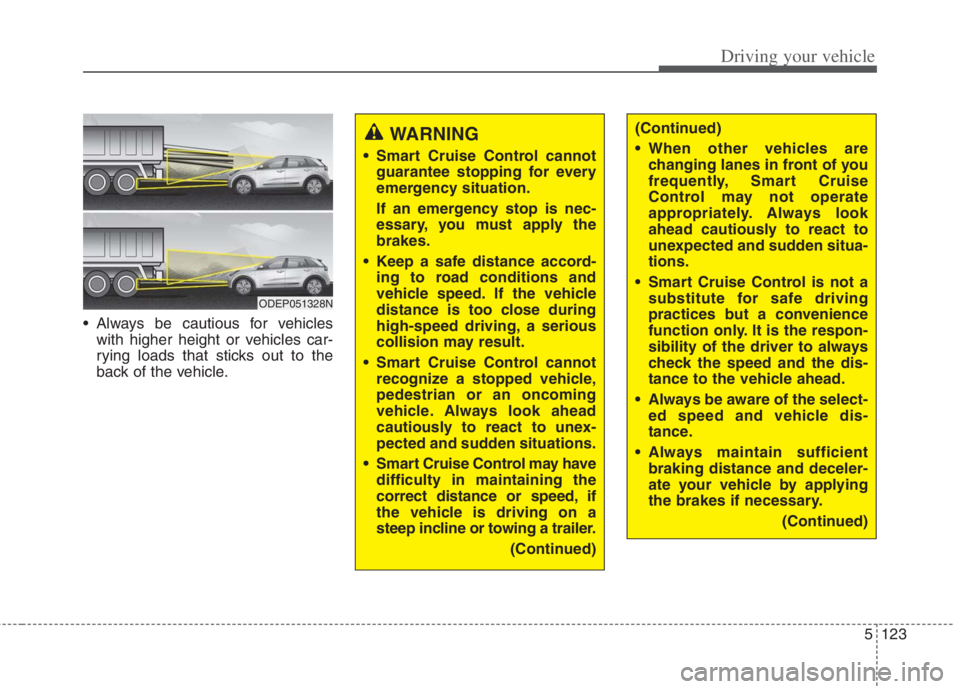
5123
Driving your vehicle
Always be cautious for vehicles
with higher height or vehicles car-
rying loads that sticks out to the
back of the vehicle.
WARNING
Smart Cruise Control cannot
guarantee stopping for every
emergency situation.
If an emergency stop is nec-
essary, you must apply the
brakes.
Keep a safe distance accord-
ing to road conditions and
vehicle speed. If the vehicle
distance is too close during
high-speed driving, a serious
collision may result.
Smart Cruise Control cannot
recognize a stopped vehicle,
pedestrian or an oncoming
vehicle. Always look ahead
cautiously to react to unex-
pected and sudden situations.
Smart Cruise Control may have
difficulty in maintaining the
correct distance or speed, if
the vehicle is driving on a
steep incline or towing a trailer.
(Continued)
ODEP051328N
(Continued)
When other vehicles are
changing lanes in front of you
frequently, Smart Cruise
Control may not operate
appropriately. Always look
ahead cautiously to react to
unexpected and sudden situa-
tions.
Smart Cruise Control is not a
substitute for safe driving
practices but a convenience
function only. It is the respon-
sibility of the driver to always
check the speed and the dis-
tance to the vehicle ahead.
Always be aware of the select-
ed speed and vehicle dis-
tance.
Always maintain sufficient
braking distance and deceler-
ate your vehicle by applying
the brakes if necessary.
(Continued)
Page 451 of 684
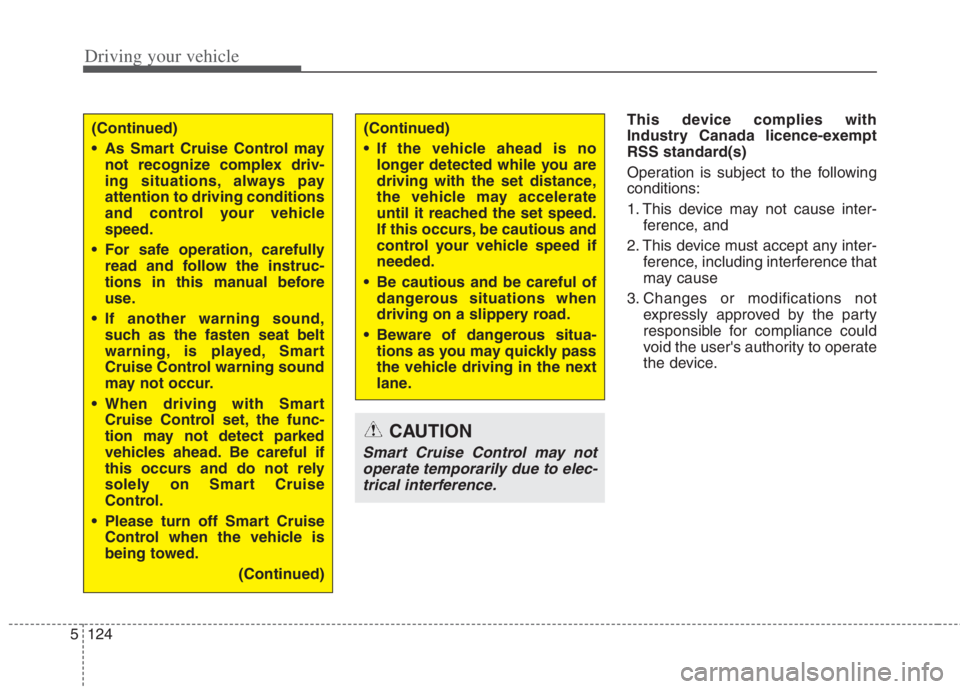
Driving your vehicle
124
5
This device complies with
Industry Canada licence-exempt
RSS standard(s)
Operation is subject to the following
conditions:
1. This device may not cause inter-
ference, and
2. This device must accept any inter- ference, including interference that
may cause
3. Changes or modifications not expressly approved by the party
responsible for compliance could
void the user's authority to operate
the device.
CAUTION
Smart Cruise Control may notoperate temporarily due to elec-trical interference.
(Continued)
As Smart Cruise Control may not recognize complex driv-
ing situations, always pay
attention to driving conditions
and control your vehicle
speed.
For safe operation, carefully read and follow the instruc-
tions in this manual before
use.
If another warning sound, such as the fasten seat belt
warning, is played, Smart
Cruise Control warning sound
may not occur.
When driving with Smart Cruise Control set, the func-
tion may not detect parked
vehicles ahead. Be careful if
this occurs and do not rely
solely on Smart Cruise
Control.
Please turn off Smart Cruise Control when the vehicle is
being towed.
(Continued)(Continued)
If the vehicle ahead is nolonger detected while you are
driving with the set distance,
the vehicle may accelerate
until it reached the set speed.
If this occurs, be cautious and
control your vehicle speed if
needed.
Be cautious and be careful of dangerous situations when
driving on a slippery road.
Beware of dangerous situa- tions as you may quickly pass
the vehicle driving in the next
lane.
Page 457 of 684
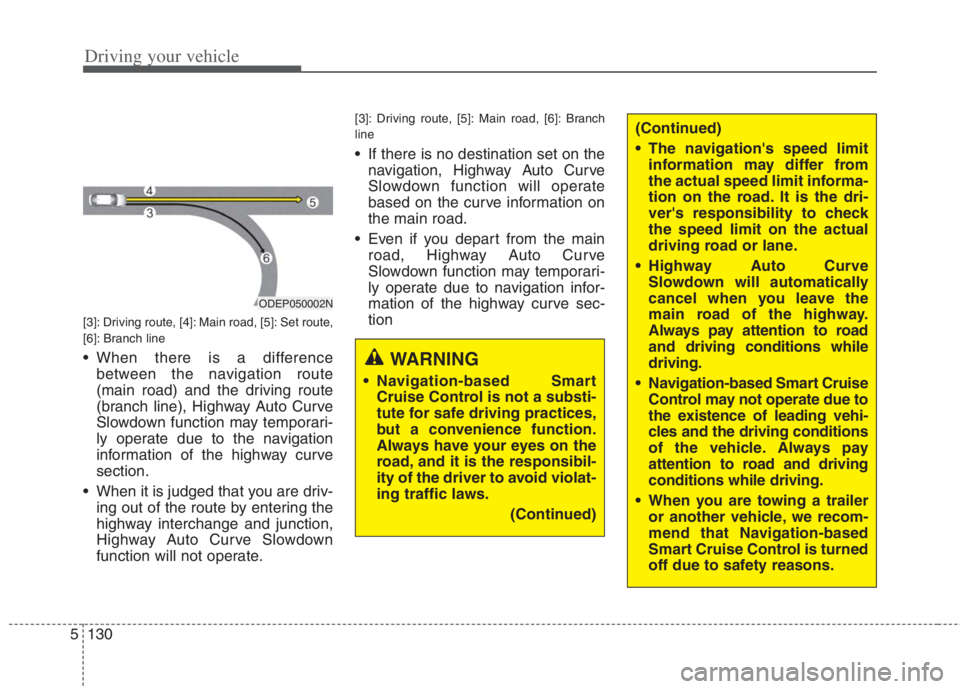
Driving your vehicle
130 5
(Continued)
The navigation's speed limit
information may differ from
the actual speed limit informa-
tion on the road. It is the dri-
ver's responsibility to check
the speed limit on the actual
driving road or lane.
Highway Auto Curve
Slowdown will automatically
cancel when you leave the
main road of the highway.
Always pay attention to road
and driving conditions while
driving.
Navigation-based Smart Cruise
Control may not operate due to
the existence of leading vehi-
cles and the driving conditions
of the vehicle. Always pay
attention to road and driving
conditions while driving.
When you are towing a trailer
or another vehicle, we recom-
mend that Navigation-based
Smart Cruise Control is turned
off due to safety reasons.
[3]: Driving route, [4]: Main road, [5]: Set route,
[6]: Branch line
When there is a difference
between the navigation route
(main road) and the driving route
(branch line), Highway Auto Curve
Slowdown function may temporari-
ly operate due to the navigation
information of the highway curve
section.
When it is judged that you are driv-
ing out of the route by entering the
highway interchange and junction,
Highway Auto Curve Slowdown
function will not operate.
[3]: Driving route, [5]: Main road, [6]: Branch
line
If there is no destination set on the
navigation, Highway Auto Curve
Slowdown function will operate
based on the curve information on
the main road.
Even if you depart from the main
road, Highway Auto Curve
Slowdown function may temporari-
ly operate due to navigation infor-
mation of the highway curve sec-
tion
ODEP050002N
WARNING
Navigation-based Smart
Cruise Control is not a substi-
tute for safe driving practices,
but a convenience function.
Always have your eyes on the
road, and it is the responsibil-
ity of the driver to avoid violat-
ing traffic laws.
(Continued)
Page 459 of 684
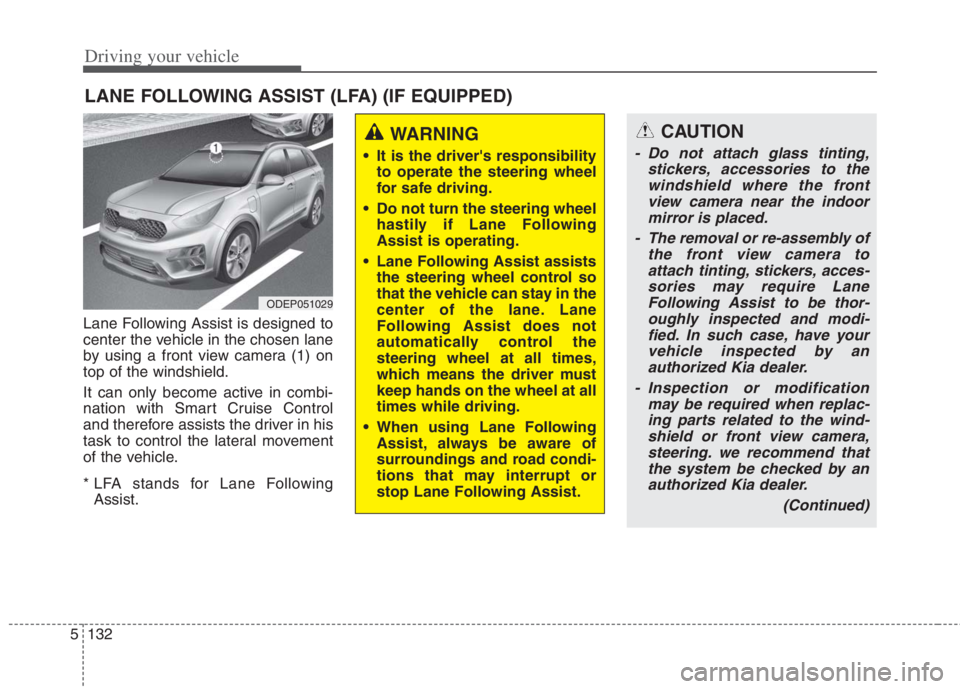
Driving your vehicle
132 5
Lane Following Assist is designed to
center the vehicle in the chosen lane
by using a front view camera (1) on
top of the windshield.
It can only become active in combi-
nation with Smart Cruise Control
and therefore assists the driver in his
task to control the lateral movement
of the vehicle.
* LFA stands for Lane Following
Assist.
LANE FOLLOWING ASSIST (LFA) (IF EQUIPPED)
ODEP051029
WARNING
It is the driver's responsibility
to operate the steering wheel
for safe driving.
Do not turn the steering wheel
hastily if Lane Following
Assist is operating.
Lane Following Assist assists
the steering wheel control so
that the vehicle can stay in the
center of the lane. Lane
Following Assist does not
automatically control the
steering wheel at all times,
which means the driver must
keep hands on the wheel at all
times while driving.
When using Lane Following
Assist, always be aware of
surroundings and road condi-
tions that may interrupt or
stop Lane Following Assist.
CAUTION
- Do not attach glass tinting,
stickers, accessories to the
windshield where the front
view camera near the indoor
mirror is placed.
- The removal or re-assembly of
the front view camera to
attach tinting, stickers, acces-
sories may require Lane
Following Assist to be thor-
oughly inspected and modi-
fied. In such case, have your
vehicle inspected by an
authorized Kia dealer.
- Inspection or modification
may be required when replac-
ing parts related to the wind-
shield or front view camera,
steering. we recommend that
the system be checked by an
authorized Kia dealer.
(Continued)
Page 460 of 684
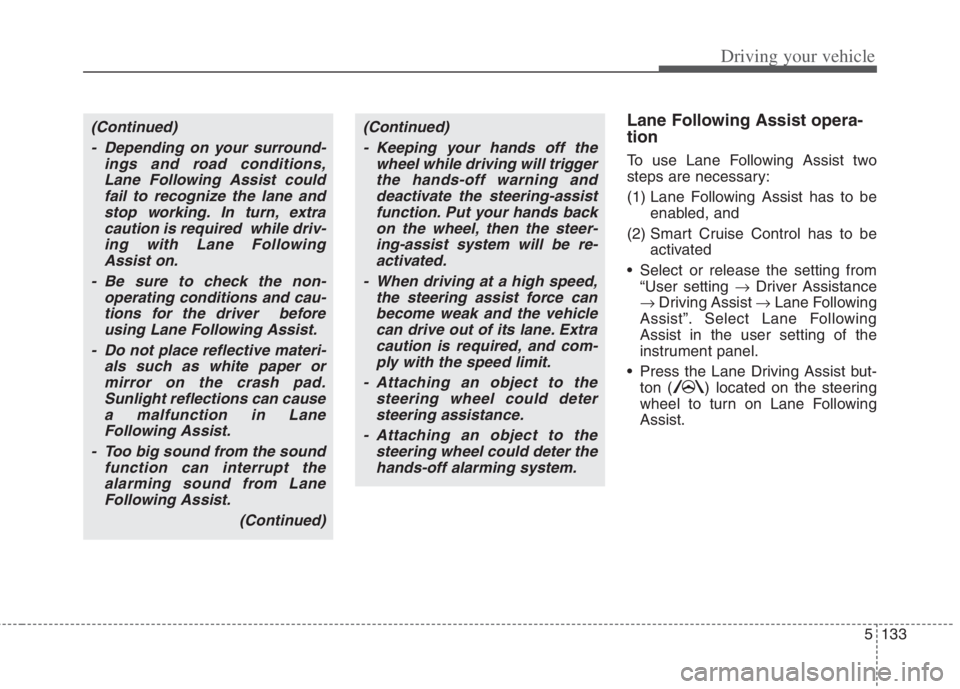
5133
Driving your vehicle
Lane Following Assist opera-
tion
To use Lane Following Assist two
steps are necessary:
(1) Lane Following Assist has to be
enabled, and
(2) Smart Cruise Control has to be
activated
Select or release the setting from
“User setting Driver Assistance
Driving Assist Lane Following
Assist”. Select Lane Following
Assist in the user setting of the
instrument panel.
Press the Lane Driving Assist but-
ton ( ) located on the steering
wheel to turn on Lane Following
Assist.
(Continued)
- Depending on your surround-
ings and road conditions,
Lane Following Assist could
fail to recognize the lane and
stop working. In turn, extra
caution is required while driv-
ing with Lane Following
Assist on.
- Be sure to check the non-
operating conditions and cau-
tions for the driver before
using Lane Following Assist.
- Do not place reflective materi-
als such as white paper or
mirror on the crash pad.
Sunlight reflections can cause
a malfunction in Lane
Following Assist.
- Too big sound from the sound
function can interrupt the
alarming sound from Lane
Following Assist.
(Continued)(Continued)
- Keeping your hands off the
wheel while driving will trigger
the hands-off warning and
deactivate the steering-assist
function. Put your hands back
on the wheel, then the steer-
ing-assist system will be re-
activated.
- When driving at a high speed,
the steering assist force can
become weak and the vehicle
can drive out of its lane. Extra
caution is required, and com-
ply with the speed limit.
- Attaching an object to the
steering wheel could deter
steering assistance.
- Attaching an object to the
steering wheel could deter the
hands-off alarming system.