2022 KIA EV6 instrument cluster
[x] Cancel search: instrument clusterPage 27 of 70

Intelligent Speed Limit Assist (ISLA)*†4
Intelligent Speed Limit Assist is designed to use the information from the posted speed limit and the navigation system to inform the driver of the speed limit.
When ISL A is on and active, the system will display an alert on the Instrument Cluster LCD of the detected speed limit. If the vehicle’s current speed exceeds the detected speed limit, a warning will sound and the vehicle’s current speed will blink on the LCD.
ISLA User Settings:
•To enable ISL A on, press the SETUP key/button on the Infotainment System. Select the VEHICLE button to enter the Vehicle Settings. Select DRIVER ASSISTANCE, SPEED LIMIT, and then INTELLIGENT SPEED LIMIT ASSIST.
•Select one of the three modes:
- Speed Limit Assist: Informs the driver of the posted speed limit, displays a message to change the speed to help the driver stay within the posted speed limit
- Speed Limit Warning: Informs the driver of the posted speed limit A and warns the driver when the vehicle is traveling faster than the posted speed limit
- Off: ISL A is disabled
See section 6 in the Owner ’s Manual for more detailed information, limitations and conditions.
Refer to the inside front cover for more information on QR codes.www.youtube.com/KiaFeatureVideos
Intelligent Speed Limit Assist (ISLA) Video
QR CODE
You can set a speed limit offset to the posted speed limit by going to Vehicle Set tings, Driver Assistance, Speed Limit, then Speed Limit Offset. Set the offset to “0” if you want the vehicle to travel at the posted speed limit when ISL A is on.
QUICK TIPREMINDERS:
•
Vehicle must be parked and in a safe location to change the speed set tings
•
Additional information may be displayed if additional road sign information is detected
25†LEGAL DISCL AIMERS ON BACK INSIDE COVER | *IF EQUIPPEDALWAYS CHECK THE OWNER ’S MANUAL FOR COMPLETE OPER ATING INFORMATION AND SAFET Y WARNINGS.
ADVANCED DRIVER ASSISTANCE SYSTEMS (ADAS)
ADAS
52mph
0 20 4060202 m100 kWh/ 100m96%Lv 1READY66°F
2 72m
CHG
PWR
D�����
�������A
Page 28 of 70

Refer to the inside front cover for more information on QR codes.www.youtube.com/KiaFeatureVideos
Forward Collision-Avoidance Assist Video
QR CODE
FCA Warning Volume can be adjusted in the User Set tings in the Instrument Cluster or the Vehicle Set tings* on the audio head unit. Go to Driver Assistance, then Warning Volume.
QUICK TIP
FCA is designed to detect and monitor a vehicle ahead or detect a pedestrian in the roadway through front view camera recognition and front radar signals to warn the driver that a collision is imminent and, if necessary, temporarily apply emergency braking. Initially, FCA provides Forward Collision Warning (FCW) when it detects a potential collision with a vehicle, pedestrian, or cyclist, emitting an audible warning and visual alert on the instrument cluster A.
If the system detects that the collision risk has increased, Forward Collision-Avoidance Assist (FCA) automatically applies the brakes to reduce your speed B, potentially helping to reduce the effects of a possible collision.
On select Kia models, when the driver responds to a potential collision with the Steering Wheel, Evasive Driver Steering Assist C will automatically assist to help prevent the collision. If the driver does not respond, then Evasive Driver Steering Assist may automatically turn the Steering Wheel to avoid the collision.
With the turn signal on, if it detects a potential collision, Junction Turning D may help to avoid the collision with an oncoming vehicle in an adjacent lane when turning left by applying emergency braking.
If it detects a potential collision, Junction Crossing E may help to avoid the collision with oncoming vehicles coming from the left or right side, when crossing an intersection, by applying emergency braking.
If it detects a potential collision, Lane-Change Oncoming F may help to avoid the collision with an oncoming vehicle coming when changing lanes by assisting the driver ’s steering.
If it detects a potential collision, Lane-Change Side G may help to avoid the collision with vehicles ahead when changing lanes by assisting the driver ’s steering.
Forward Collision-Avoidance Assist (FCA)†4
REMINDER: Once the risk factors are not detected, these functions will deactivate, and the driver must steer the vehicle.
ADVANCED DRIVER ASSISTANCE SYSTEMS (ADAS)
ADAS
For illustrative purposes only. Your actual display, but tons and/or features may var y.
26†LEGAL DISCL AIMERS ON BACK INSIDE COVER | *IF EQUIPPEDEV6 FEATURES & FUNCTIONS GUIDE
(Junction Turning)
(Lane Changing – Oncoming Traffic)
(Junction Crossing)
(Lane Changing - Side)(Evasive Steering Assist)
0mph
0 KMH020 4060
202 m100 kWh/ 100m96%Lv 1READY66°F
2 72m
CHG
PWR
Collision Warning
0mph
0 KMH
020 4060
202 m100 kWh/ 100m96%Lv 1READY66°F
2 72m
CHG
PWR
Emergency Braking
0mph
0 KMH
020 4060
202 m100 kWh/ 100m96%Lv 1READY66°F
2 72m
CHG
PWR
Collision Warning
0mph
0 KMH
020 4060
202 m100 kWh/ 100m96%Lv 1READY66°F
2 72m
CHG
PWR
Emergency Braking
A
B
CD
F
E
G
Page 29 of 70

FCA User Settings:
•FCA is ON by default in most Kia models. FCA can be turned ON/OFF by going to the Vehicle Settings in the Infotainment System
•To enable FCA , press the SETUP key/button on the Infotainment System. Select the VEHICLE button to enter the Vehicle Settings. Select DRIVER ASSISTANCE, then FORWARD SAFETY. Then select one of the following modes:
– Active Assist: Vehicle will provide a warning (audible & visual) and may apply the brakes if needed
– Warning Only: Vehicle will provide a warning only (audible & visual)
– Off: System is off, no warnings or braking provided
•To adjust the FCA initial warning activation time, go to User Settings , Driver Assistance, Warning Timing, then select Normal or Late depending on your Kia model:
– Normal: This setting allows for a nominal amount of distance between the vehicles before the initial warning occurs
– Late: Reduces the amount of distance between the vehicles before the initial warning occurs
FCA/FCW will become active when the:
•Ignition is on or the Power button* is ON
•Vehicle is traveling faster than 5 mph
•Electronic Stability Control (ESC) is ON
Forward Collision-Avoidance Assist (FCA)†4 (Continued)
For ward Collision-Avoidance Assist (FCA) is not a substitute for safe driving and may not detect all objects in front of the vehicle. Always drive safely and use caution. Actual User Set tings steps may var y by model. Refer to section 4 in the Owner ’s Manual for more information.
REMINDERS:
•
FCA will be activated by default when the ignition is cycled ON, even when previous set ting was OFF
•
If FCA is operating and the ESC (Electronic Stabilit y Control) is turned off, FCA system is automatically turned off
•
When the FCA system is off, the FCA warning indicator is on in the Instrument Cluster
ADVANCED DRIVER ASSISTANCE SYSTEMS (ADAS)
27†LEGAL DISCL AIMERS ON BACK INSIDE COVER | *IF EQUIPPEDALWAYS CHECK THE OWNER ’S MANUAL FOR COMPLETE OPER ATING INFORMATION AND SAFET Y WARNINGS.
ADAS
Page 30 of 70

28†LEGAL DISCL AIMERS ON BACK INSIDE COVER | *IF EQUIPPEDEV6 FEATURES & FUNCTIONS GUIDE
Refer to the inside front cover for more information on QR codes.www.youtube.com/KiaFeatureVideos
Highway Driving Assist (HDA) with Lane Change Assist Video
QR CODE
REMINDERS:
•
Current highway speeds and controlled or limited access road information may var y. Future navigation updates may change this information
•
If the driver changes the speed while in automatic speed set ting mode, it deactivates and enters a manual mode
•
When vehicle power is cycled, the system returns to its previous state, on or off
Highway Driving Assist (HDA)*†4
Highway Driving Assist (HDA) is designed to adjust the speed of the vehicle when driving on limited/controlled access highways/freeways. The system can adjust the vehicle’s speed based on available highway speed information. The automatic speed setting mode is designed to set the speed automatically by adjusting to the current speed limits of the highway the vehicle is traveling on.
If equipped, Highway Lane Change Assist may assist in changing lanes, if it detects the driver has turned on the lane change signal and if the lane change is possible.
When HDA is activated and the conditions are met, the Instrument Cluster indicator A will illuminate green. If proper conditions are not met, HDA will be in standby mode and the HDA indicator light B will illuminate gray. When in operation, and if both lanes are recognized, the Instrument Cluster will show the lanes illuminated white and the HDA indicator illuminated
green A.
If HDA is activated, conditions are met and the SCC speed is set by the driver (at the posted highway speed limit or slower), HDA will enter the automatic speed setting mode. The set speed and AUTO will be displayed B in green and an audible alert will sound.
HDA will operate only when these conditions are met:
•
The vehicle is traveling slower than 110 mph or the highway speed limit
•
When driving on limited/controlled access highways/freeways
•
When Smart Cruise Control (SCC) and Lane Following Asisst (LFA) are on and operating
•
When the SCC speed is set to the current posted highway speed or slower
HDA User Settings:
To enable HDA , Smart Cruise Control (SCC) and Lane Following Assist (LFA) must be on. Press the SETUP key/button on the Infotainment System, VEHICLE, DRIVER ASSISTANCE, DRIVER CONVENIENCE, then HIGHWAY DRIVING ASSIST.
When engaged, Highway Driving Assist is not a substitute for safe driving, may not detect all objects around the vehicle, and only functions on cer tain federal highways. Always drive safely and use caution.
See section 6 in the Owner ’s Manual for more detailed information, limitations and conditions.
ADVANCED DRIVER ASSISTANCE SYSTEMS (ADAS)
ADAS
0mph
0 KMH020 4060
202 m100 kWh/ 100m96%Lv 1READY66°F
2 72m
CHG
PWR
60 MPH
0mph
0 KMH
020 4060
202 m100 kWh/ 100m96%Lv 1READY66°F
2 72m
CHG
PWR
60 MPHHDA
HDA
0mph
0 KMH
020 4060
202 m100 kWh/ 100m96%Lv 1READY66°F
2 72m
CHG
PWR
60 MPH
0mph
0 KMH
020 4060
202 m100 kWh/ 100m96%Lv 1READY66°F
2 72m
CHG
PWR
60 MPHHDA
HDA
A
B
Page 32 of 70

172ft130ft
82ft
106ft
(Set speed and selected distance level are displayed on the LCD)(But tons located on steering wheel)
OKOKOK
OK
MODEMODEMODE
OKOK
MODEMODEMODE
OKOKOK
MODEMODEMODE
OKOKOK
MODEMODEMODE
Smart Cruise Control is designed to maintain a predetermined distance from vehicles detected ahead by automatically adjusting the driving speed as needed. When traffic is detected, the vehicle will automatically slow to maintain a set distance between traffic without depressing the accelerator or brake pedal.
When SCC is on and activated, the vehicle distance set, and the system detects a vehicle slowing or stopping, the system can bring the vehicle to a complete stop. When the vehicle ahead starts to move forward, the SCC system re-engages. If the vehicle ahead stops for more than 3 seconds, the accelerator pedal or the b u t to n B must be pressed to start moving the vehicle. SCC will accelerate the vehicle speed based on the Drive Mode selected (Snow, ECO, Sport, Normal; see page 9).
To turn on, set/adjust the SCC speed:
•Press the Driving Assist button* A to turn the system ON & set to the current vehicle speed (One-Touch Set). The cruise indicator will illuminate on the instrument cluster. SCC may decrease the speed to maintain the distance with the vehicle in front
•Increase speed: Press the [+] switch B up to increase the set vehicle speed
•Decrease speed: Press the [-] switch B down to decrease the set vehicle speed
•The indicator light, set speed and vehicle distance will illuminate on the Instrument Panel screen C
To set the vehicle distance: Press the Vehicle Distance button D on the steering wheel. The image on the Instrument Panel C will change when scrolling through the settings. Each time the button is pressed, the vehicle distance changes.
To pause or resume SCC operation: Press the pause/resume button* B. The SCC indicator on the Instrument Panel will turn OFF.
To turn SCC OFF: Press the Driving Assist button A. The SCC indicator on the Instrument Panel will turn OFF.
To adjust the sensitivity of the SCC system: Press the mode button E on the Steering Wheel. With the OK button F, select Driver Assistance, then SCC Response. Then select Fast, Normal or Slow.
30†LEGAL DISCL AIMERS ON BACK INSIDE COVER | *IF EQUIPPEDEV6 FEATURES & FUNCTIONS GUIDE
ADVANCED DRIVER ASSISTANCE SYSTEMS (ADAS)
ADAS
When engaged, SCC is a supplemental system and is not a substitute for safe driving. It is the responsibilit y of the driver to always check the speed and distance to the vehicle ahead.
See section 6 in the Owner ’s Manual for more information. Images are for illustrative purposes only and may not reflect actual feature or operation.
Smart Cruise Control (SCC)†4
E
D
A
BF
Refer to the inside front cover for more information on QR codes.www.youtube.com/KiaFeatureVideos
Smart Cruise Control (SCC) Video
QR CODE
The distance set tings are approximations and may var y depending on the vehicle speed at the time.
0mph
0 KMH020 4060
202 m100 kWh/ 100m96%Lv 1READY66°F
2 72m
CHG
PWR
60 MPH
0mph
0 KMH
020 4060
202 m100 kWh/ 100m96%Lv 1READY66°F
2 72m
CHG
PWR
60 MPH
0mph
0 KMH
020 4060
202 m100 kWh/ 100m96%Lv 1READY66°F
2 72m
CHG
PWR
60 MPHCRUISED
D
AUTO
0mph
0 KMH
020 4060
202 m100 kWh/ 100m96%Lv 1READY66°F
2 72m
CHG
PWR
60 MPH
0mph
0 KMH
020 4060
202 m100 kWh/ 100m96%Lv 1READY66°F
2 72m
CHG
PWR
60 MPH
0mph
0 KMH
020 4060
202 m100 kWh/ 100m96%Lv 1READY66°F
2 72m
CHG
PWR
60 MPHCRUISED
DAUTO
C
Page 33 of 70
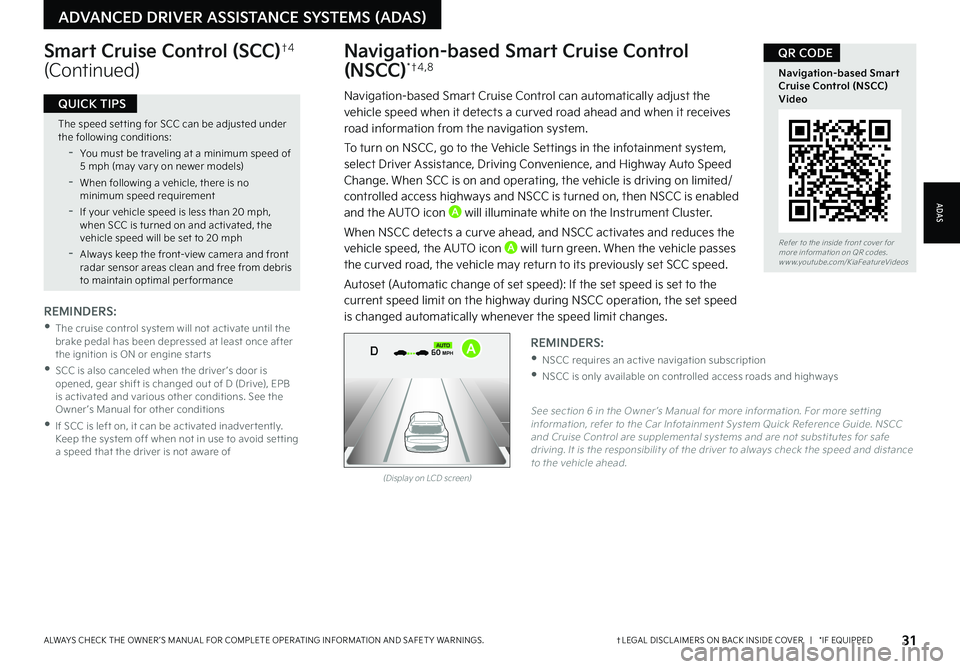
Refer to the inside front cover for more information on QR codes.www.youtube.com/KiaFeatureVideos
Navigation-based Smart Cruise Control (NSCC) Video
QR CODE
31†LEGAL DISCL AIMERS ON BACK INSIDE COVER | *IF EQUIPPEDALWAYS CHECK THE OWNER ’S MANUAL FOR COMPLETE OPER ATING INFORMATION AND SAFET Y WARNINGS.
ADAS
ADVANCED DRIVER ASSISTANCE SYSTEMS (ADAS)
The speed set ting for SCC can be adjusted under the following conditions:
-You must be traveling at a minimum speed of 5 mph (may var y on newer models)
-
When following a vehicle, there is no minimum speed requirement
-
If your vehicle speed is less than 20 mph, when SCC is turned on and activated, the vehicle speed will be set to 20 mph
-Always keep the front-view camera and front radar sensor areas clean and free from debris to maintain optimal per formance
QUICK TIPS
Navigation-based Smart Cruise Control
(NSCC)* †4 , 8
Navigation-based Smart Cruise Control can automatically adjust the vehicle speed when it detects a curved road ahead and when it receives road information from the navigation system.
To turn on NSCC, go to the Vehicle Settings in the infotainment system, select Driver Assistance, Driving Convenience, and Highway Auto Speed Change. When SCC is on and operating, the vehicle is driving on limited/controlled access highways and NSCC is turned on, then NSCC is enabled and the AUTO icon A will illuminate white on the Instrument Cluster.
When NSCC detects a curve ahead, and NSCC activates and reduces the vehicle speed, the AUTO icon A will turn green. When the vehicle passes
the curved road, the vehicle may return to its previously set SCC speed.
Autoset (Automatic change of set speed): If the set speed is set to the current speed limit on the highway during NSCC operation, the set speed is changed automatically whenever the speed limit changes.
Smart Cruise Control (SCC)†4
(Continued)
REMINDERS:
•
The cruise control system will not activate until the brake pedal has been depressed at least once after the ignition is ON or engine star ts
•
SCC is also canceled when the driver ’s door is opened, gear shift is changed out of D (Drive), EPB is activated and various other conditions. See the Owner ’s Manual for other conditions
•
If SCC is left on, it can be activated inadver tently. Keep the system off when not in use to avoid set ting a speed that the driver is not aware of
See section 6 in the Owner ’s Manual for more information. For more set ting information, refer to the Car Infotainment System Quick Reference Guide. NSCC and Cruise Control are supplemental systems and are not substitutes for safe driving. It is the responsibilit y of the driver to always check the speed and distance to the vehicle ahead.
REMINDERS:
•NSCC requires an active navigation subscription
•NSCC is only available on controlled access roads and highways
(Display on LCD screen)
0mph
0 KMH020 4060
202 m100 kWh/ 100m96%Lv 1READY66°F
2 72m
CHG
PWR
60 MPH
0mph
0 KMH
020 4060
202 m100 kWh/ 100m96%Lv 1READY66°F
2 72m
CHG
PWR
60 MPH
0mph
0 KMH
020 4060
202 m100 kWh/ 100m96%Lv 1READY66°F
2 72m
CHG
PWR
60 MPHCRUISED
DAUTOA
Page 34 of 70
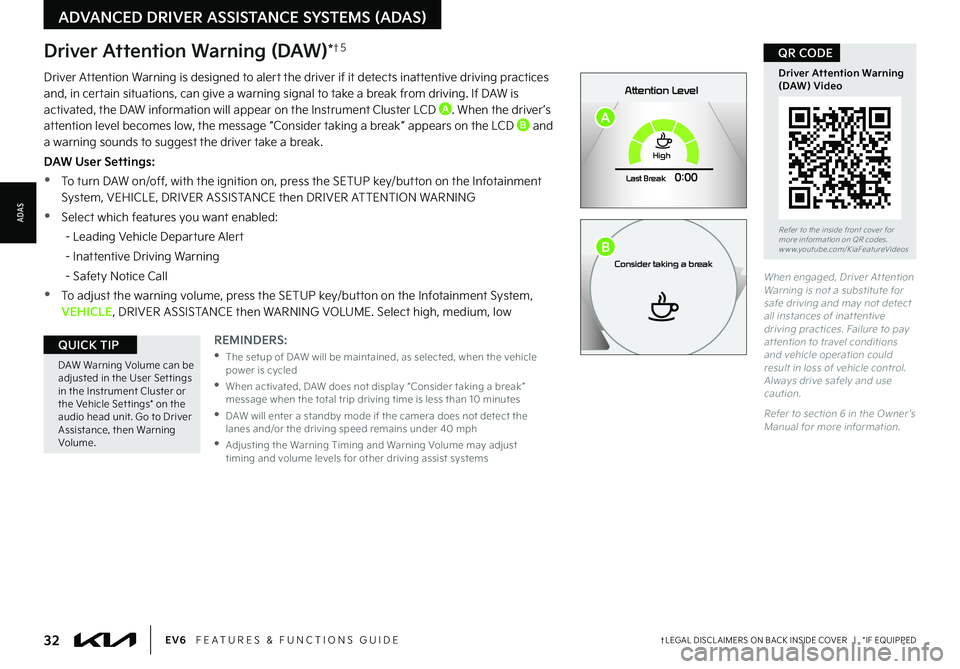
32†LEGAL DISCL AIMERS ON BACK INSIDE COVER | *IF EQUIPPEDEV6 FEATURES & FUNCTIONS GUIDE
Refer to the inside front cover for more information on QR codes.www.youtube.com/KiaFeatureVideos
Driver Attention Warning (DAW) Video
QR CODE
DAW Warning Volume can be adjusted in the User Set tings in the Instrument Cluster or the Vehicle Set tings* on the audio head unit. Go to Driver Assistance, then Warning Volume.
QUICK TIPREMINDERS:
•
The setup of DAW will be maintained, as selected, when the vehicle power is cycled
•
When activated, DAW does not display “Consider taking a break ” message when the total trip driving time is less than 10 minutes
•
DAW will enter a standby mode if the camera does not detect the lanes and/or the driving speed remains under 40 mph
•
Adjusting the Warning Timing and Warning Volume may adjust timing and volume levels for other driving assist systems
When engaged, Driver At tention Warning is not a substitute for safe driving and may not detect all instances of inat tentive driving practices. Failure to pay at tention to travel conditions and vehicle operation could result in loss of vehicle control. Always drive safely and use caution.
Refer to section 6 in the Owner ’s Manual for more information.
Driver Attention Warning is designed to alert the driver if it detects inattentive driving practices and, in certain situations, can give a warning signal to take a break from driving. If DAW is activated, the DAW information will appear on the Instrument Cluster LCD A. When the driver ’s attention level becomes low, the message “Consider taking a break ” appears on the LCD B and a warning sounds to suggest the driver take a break.
DAW User Settings:
•To turn DAW on/off, with the ignition on, press the SETUP key/button on the Infotainment System, VEHICLE, DRIVER ASSISTANCE then DRIVER ATTENTION WARNING
•Select which features you want enabled:
- Leading Vehicle Departure Alert
- Inattentive Driving Warning
- Safety Notice Call
•To adjust the warning volume, press the SETUP key/button on the Infotainment System, VEHICLE, DRIVER ASSISTANCE then WARNING VOLUME. Select high, medium, low
Driver Attention Warning (DAW)*†5
ADVANCED DRIVER ASSISTANCE SYSTEMS (ADAS)
ADAS
0mph
P
0 KMHAttention Level
Ready to drive
READY
020 4060202 m100 kWh/ 100m268m96%Lv 1READY66°F
High
Last Break
0:00
0mph
P0 KMHAttention Level
Consider taking a break
0 20 4060202 m100 kWh/ 100m268m96%Lv 1READY66°F
High
Last Break
0:00
A
B
Page 35 of 70
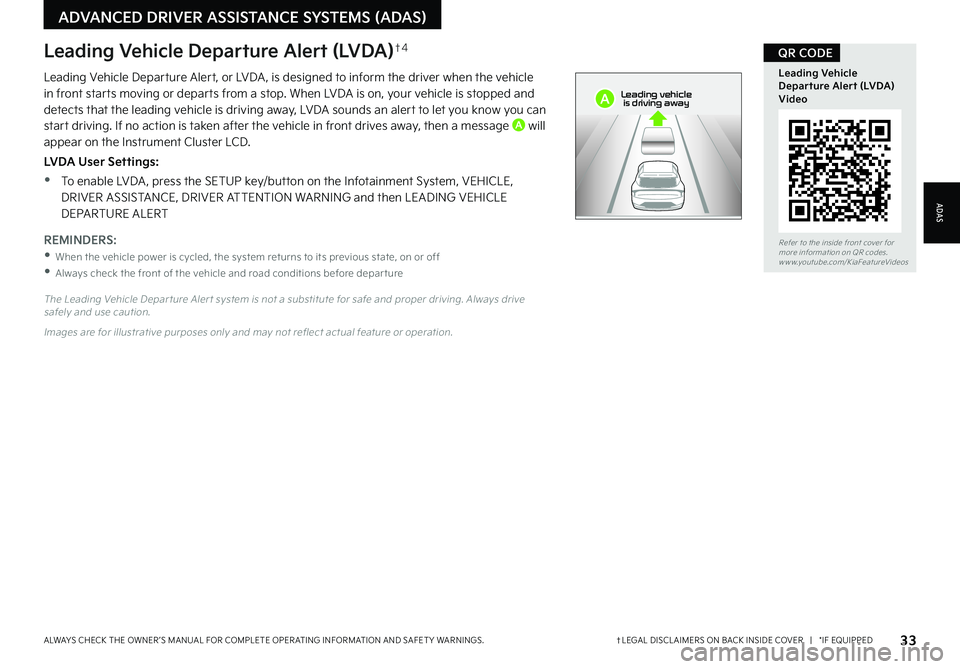
33†LEGAL DISCL AIMERS ON BACK INSIDE COVER | *IF EQUIPPEDALWAYS CHECK THE OWNER ’S MANUAL FOR COMPLETE OPER ATING INFORMATION AND SAFET Y WARNINGS.
Refer to the inside front cover for more information on QR codes.www.youtube.com/KiaFeatureVideos
Leading Vehicle Departure Alert (LVDA) Video
QR CODE
Leading Vehicle Departure Alert, or LVDA , is designed to inform the driver when the vehicle in front starts moving or departs from a stop. When LVDA is on, your vehicle is stopped and detects that the leading vehicle is driving away, LVDA sounds an alert to let you know you can start driving. If no action is taken after the vehicle in front drives away, then a message A will appear on the Instrument Cluster LCD.
LVDA User Settings:
•To enable LVDA , press the SETUP key/button on the Infotainment System, VEHICLE, DRIVER ASSISTANCE, DRIVER ATTENTION WARNING and then LEADING VEHICLE DEPARTURE ALERT
The Leading Vehicle Depar ture Aler t system is not a substitute for safe and proper driving. Always drive safely and use caution.
Images are for illustrative purposes only and may not reflect actual feature or operation.
Leading Vehicle Departure Alert (LVDA)†4
REMINDERS:
•When the vehicle power is cycled, the system returns to its previous state, on or off
•
Always check the front of the vehicle and road conditions before depar ture
ADAS
ADVANCED DRIVER ASSISTANCE SYSTEMS (ADAS)
0mph
0 KMH020 4060
202 m100 kWh/ 100m96%Lv 1READY66°F
2 72m
CHG
PWR
Leading vehicle
is driving awayA