Page 132 of 598
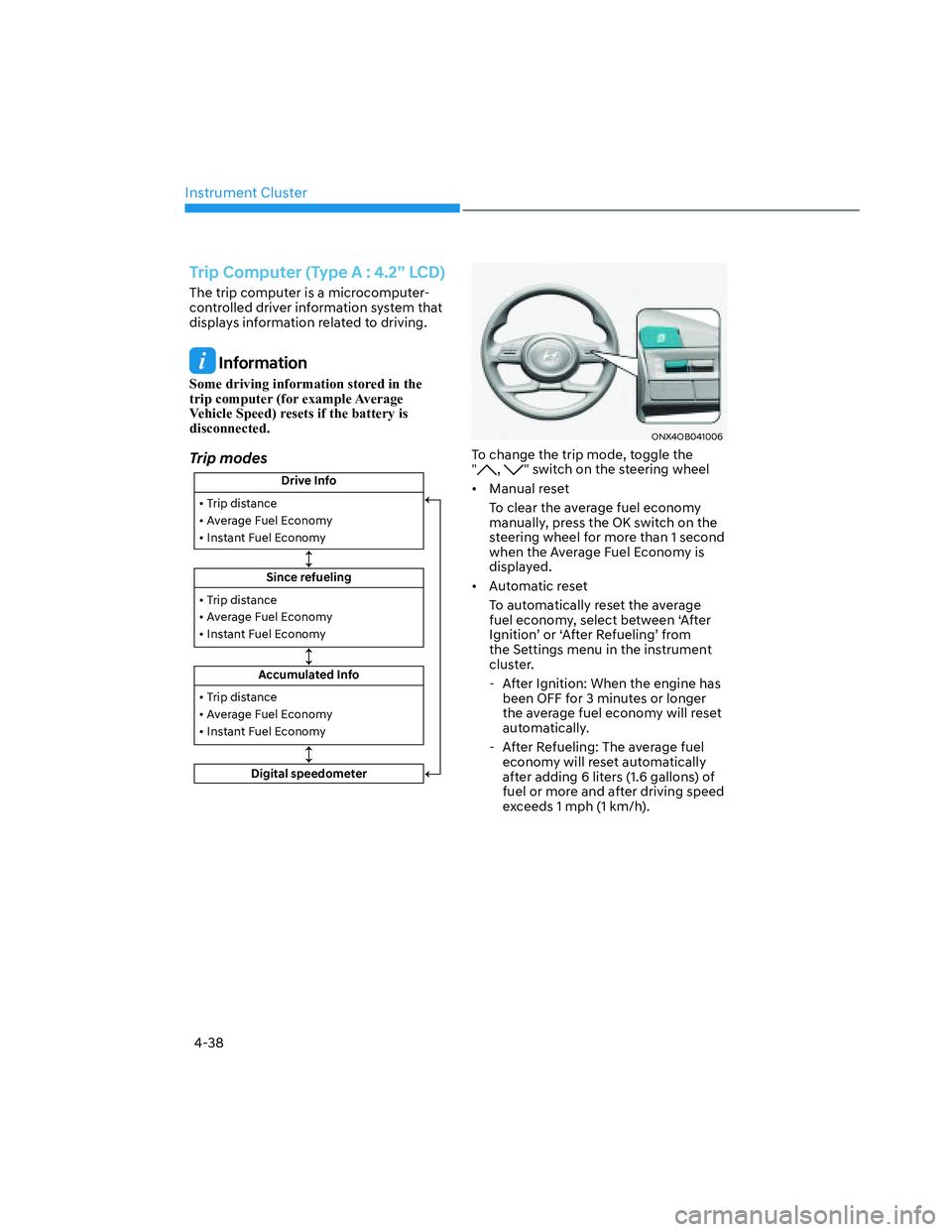
Instrument Cluster
4-38
Trip Computer (Type A : 4.2” LCD)
The trip computer is a microcomputer-
controlled driver information system that
displays information related to driving.
Information
Some driving information stored in the
trip computer (for example Average
Vehicle Speed) resets if the battery is
disconnected.
Trip modes
Drive Info
Since refueling
Accumulated Info • Trip distance
• Average Fuel Economy
• Instant Fuel Economy
• Trip distance
• Average Fuel Economy
• Instant Fuel Economy
Digital speedometer
• Trip distance
• Average Fuel Economy
• Instant Fuel Economy
ONX4OB041006ONX4OB041006
To change the trip mode, toggle the
", " switch on the steering wheel
• Manual reset
To clear the average fuel economy
manually, press the OK switch on the
steering wheel for more than 1 second
when the Average Fuel Economy is
displayed.
• Automatic reset
To automatically reset the average
fuel economy, select between ‘After
Ignition’ or ‘After Refueling’ from
the Settings menu in the instrument
cluster.
- After Ignition: When the engine has
been OFF for 3 minutes or longer
the average fuel economy will reset
automatically.
- After Refueling: The average fuel
economy will reset automatically
after adding 6 liters (1.6 gallons) of
fuel or more and after driving speed
exceeds 1 mph (1 km/h).
Page 133 of 598
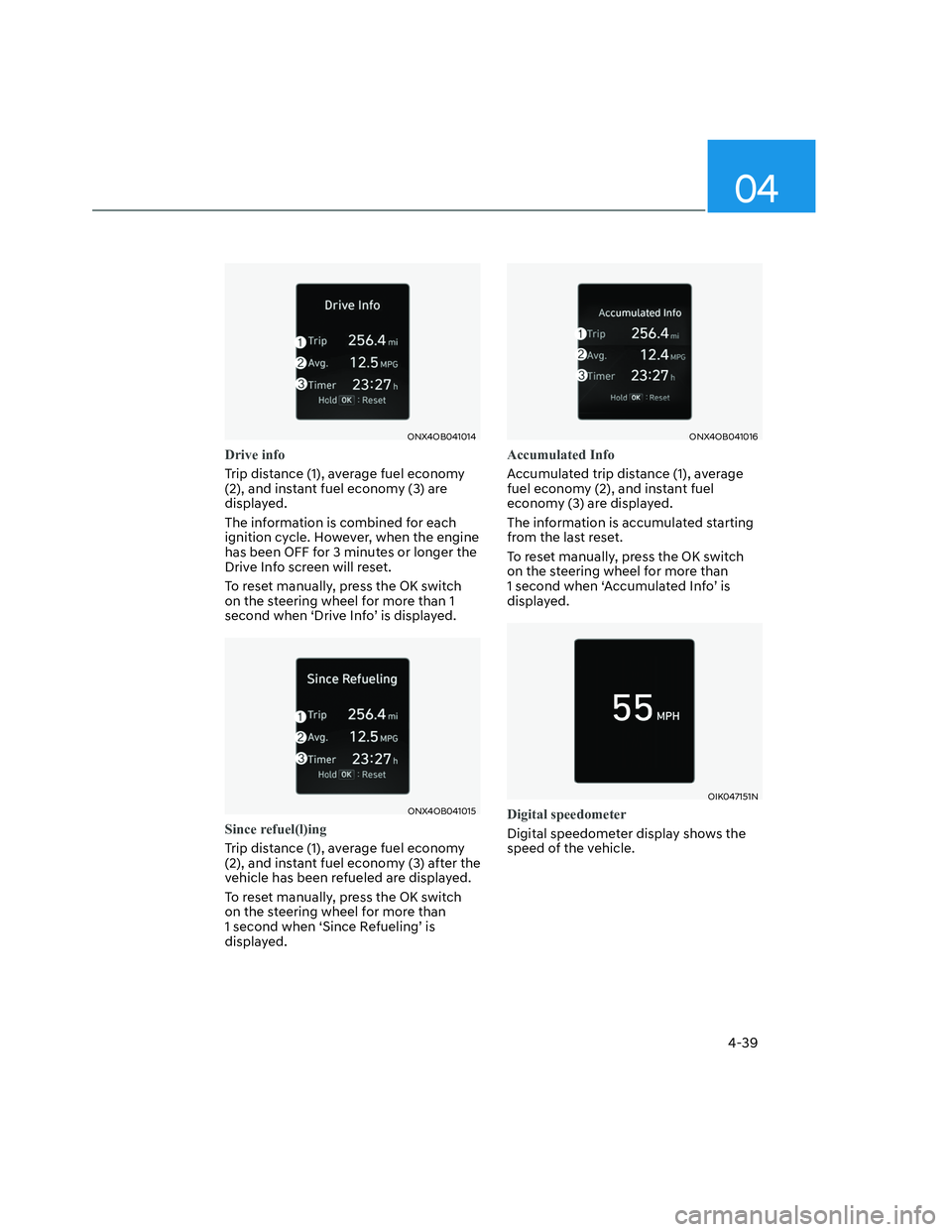
04
4-39
ONX4OB041014ONX4OB041014
Drive info
Trip distance (1), average fuel economy
(2), and instant fuel economy (3) are
displayed.
The information is combined for each
ignition cycle. However, when the engine
has been OFF for 3 minutes or longer the
Drive Info screen will reset.
To reset manually, press the OK switch
on the steering wheel for more than 1
second when ‘Drive Info’ is displayed.
ONX4OB041015ONX4OB041015
Since refuel(l)ing
Trip distance (1), average fuel economy
(2), and instant fuel economy (3) after the
vehicle has been refueled are displayed.
To reset manually, press the OK switch
on the steering wheel for more than
1 second when ‘Since Refueling’ is
displayed.
ONX4OB041016ONX4OB041016
Accumulated Info
Accumulated trip distance (1), average
fuel economy (2), and instant fuel
economy (3) are displayed.
The information is accumulated starting
from the last reset.
To reset manually, press the OK switch
on the steering wheel for more than
1 second when ‘Accumulated Info’ is
displayed.
OIK047151NOIK047151N
Digital speedometer
Digital speedometer display shows the
speed of the vehicle.
Page 134 of 598
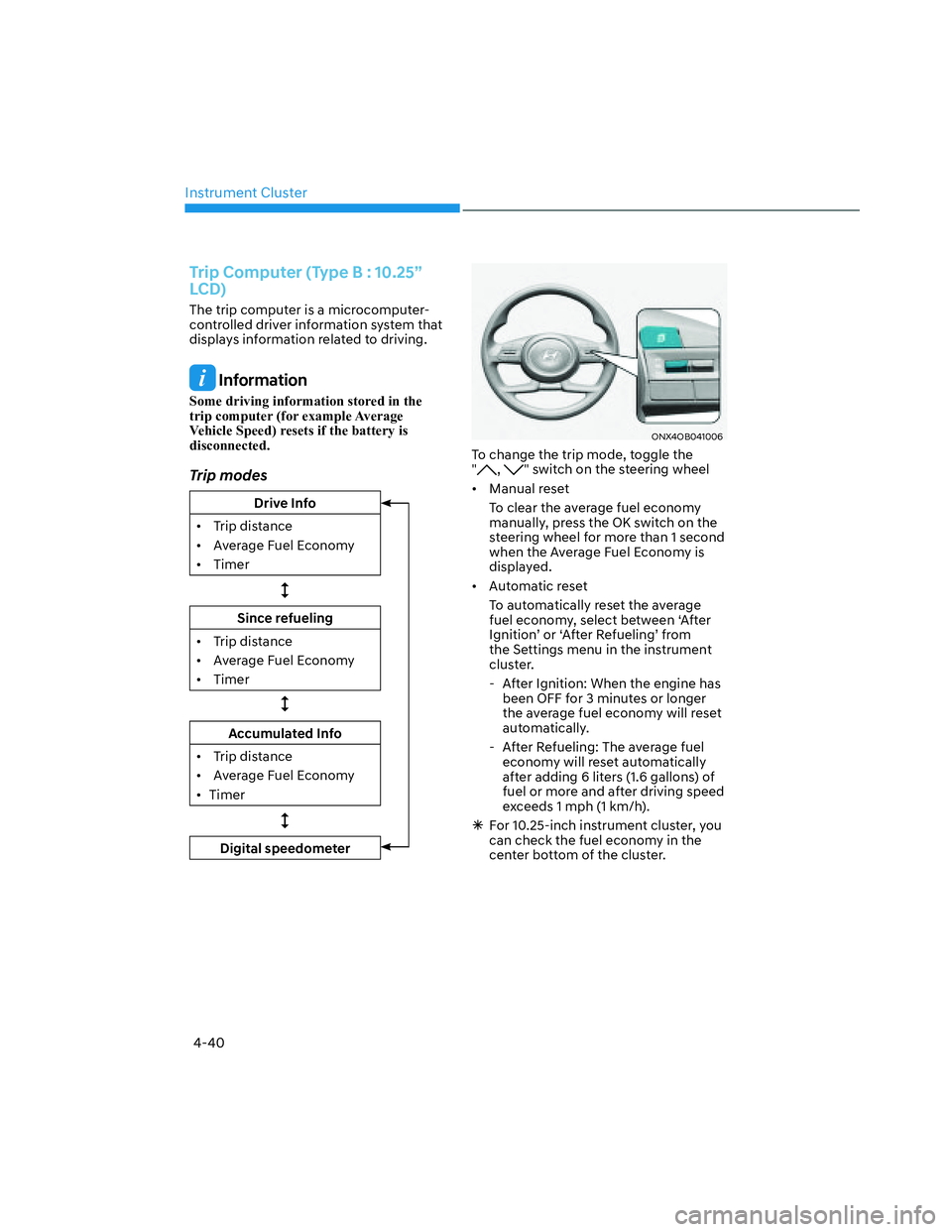
Instrument Cluster
4-40
Trip Computer (Type B : 10.25”
LCD)
The trip computer is a microcomputer-
controlled driver information system that
displays information related to driving.
Information
Some driving information stored in the
trip computer (for example Average
Vehicle Speed) resets if the battery is
disconnected.
Trip modes
Drive Info
• Trip distance
• Average Fuel Economy
• Timer
��
Since refueling
• Trip distance
• Average Fuel Economy
• Timer
��
Accumulated Info
• Trip distance
• Average Fuel Economy
• Timer
��
Digital speedometer
ONX4OB041006ONX4OB041006
To change the trip mode, toggle the
", " switch on the steering wheel
• Manual reset
To clear the average fuel economy
manually, press the OK switch on the
steering wheel for more than 1 second
when the Average Fuel Economy is
displayed.
• Automatic reset
To automatically reset the average
fuel economy, select between ‘After
Ignition’ or ‘After Refueling’ from
the Settings menu in the instrument
cluster.
- After Ignition: When the engine has
been OFF for 3 minutes or longer
the average fuel economy will reset
automatically.
- After Refueling: The average fuel
economy will reset automatically
after adding 6 liters (1.6 gallons) of
fuel or more and after driving speed
exceeds 1 mph (1 km/h).
�ÃFor 10.25-inch instrument cluster, you
can check the fuel economy in the
center bottom of the cluster.
Page 135 of 598
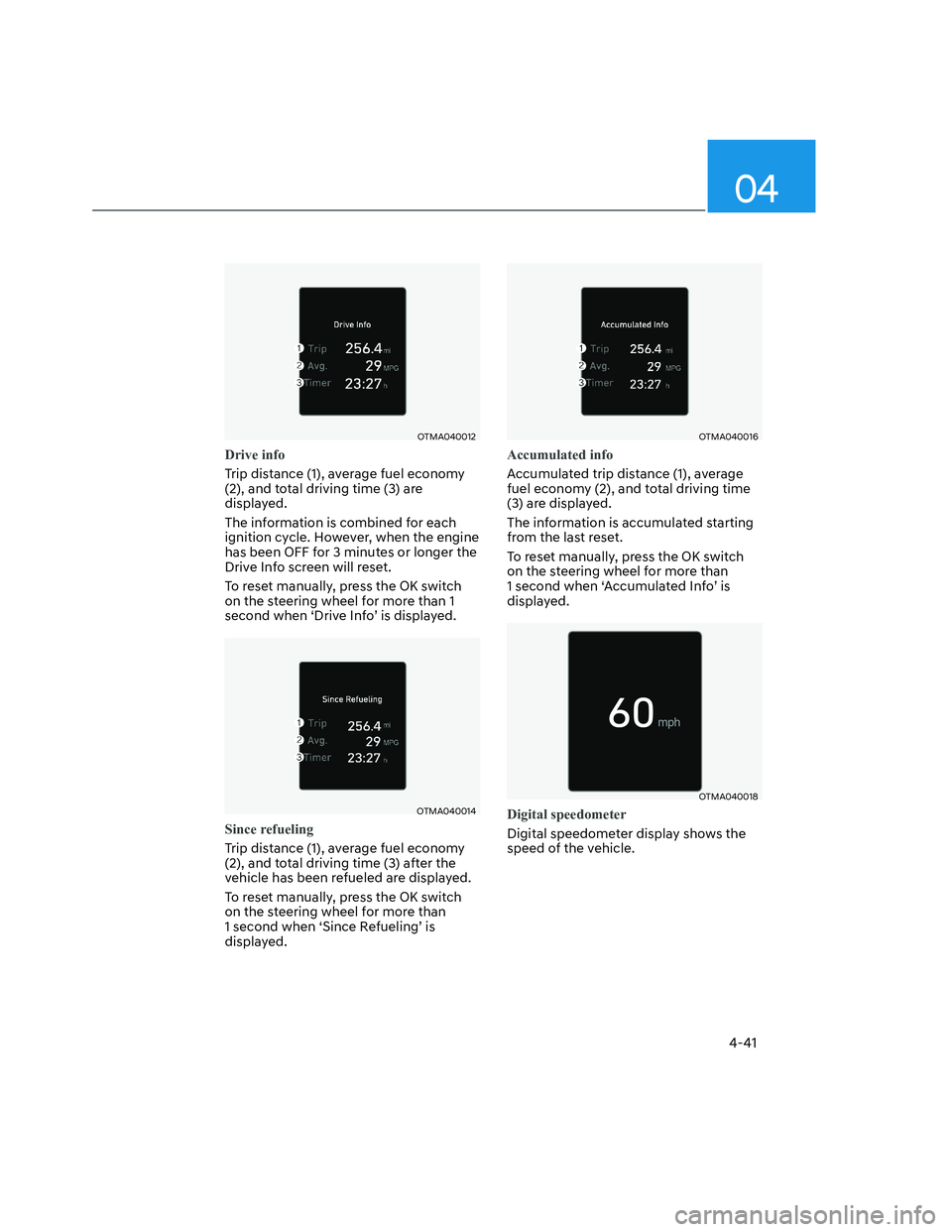
04
4-41
OTMA040012OTMA040012
Drive info
Trip distance (1), average fuel economy
(2), and total driving time (3) are
displayed.
The information is combined for each
ignition cycle. However, when the engine
has been OFF for 3 minutes or longer the
Drive Info screen will reset.
To reset manually, press the OK switch
on the steering wheel for more than 1
second when ‘Drive Info’ is displayed.
OTMA040014OTMA040014
Since refueling
Trip distance (1), average fuel economy
(2), and total driving time (3) after the
vehicle has been refueled are displayed.
To reset manually, press the OK switch
on the steering wheel for more than
1 second when ‘Since Refueling’ is
displayed.
OTMA040016OTMA040016
Accumulated info
Accumulated trip distance (1), average
fuel economy (2), and total driving time
(3) are displayed.
The information is accumulated starting
from the last reset.
To reset manually, press the OK switch
on the steering wheel for more than
1 second when ‘Accumulated Info’ is
displayed.
OTMA040018OTMA040018
Digital speedometer
Digital speedometer display shows the
speed of the vehicle.
Page 140 of 598
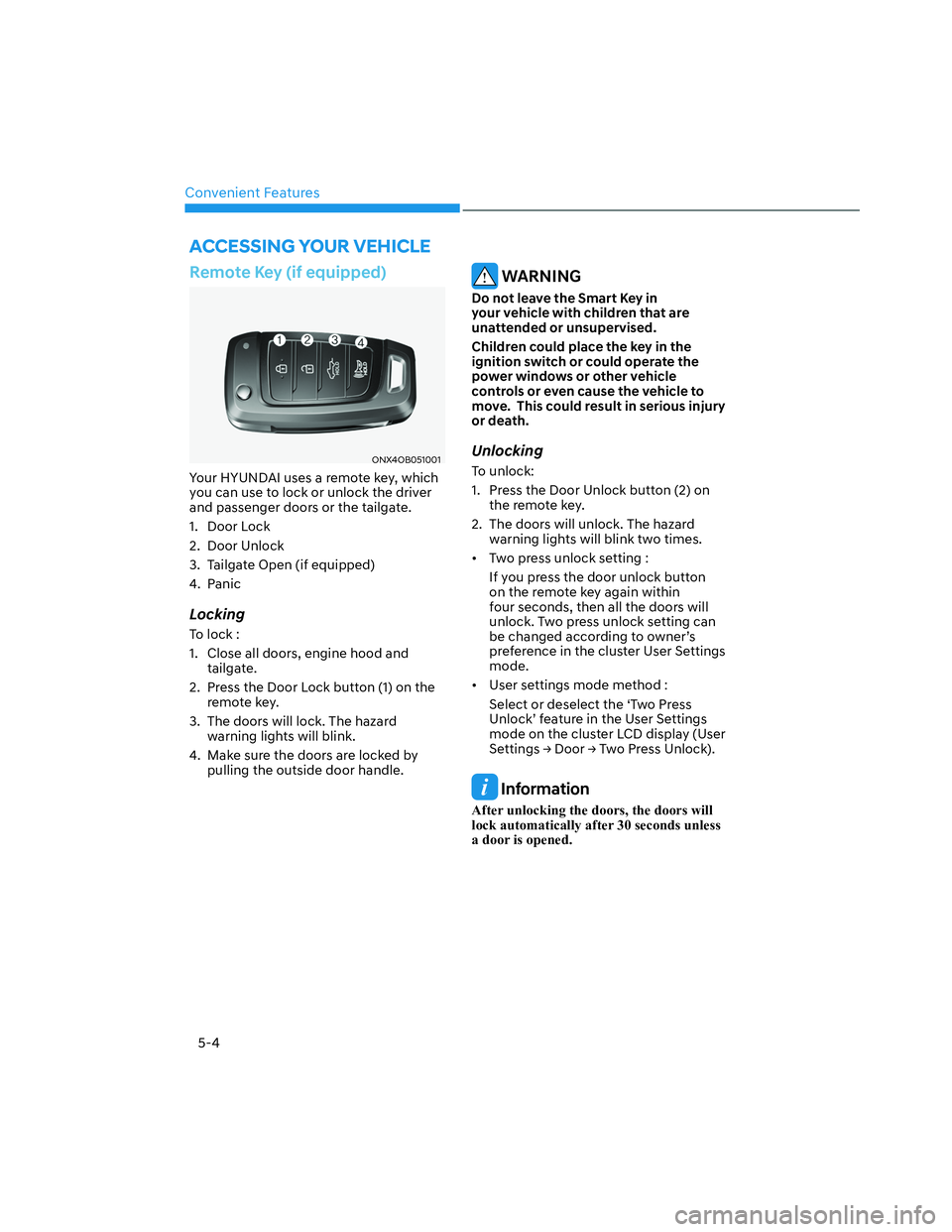
Convenient Features
5-4
Remote Key (if equipped)
ONX4OB051001ONX4OB051001
Your HYUNDAI uses a remote key, which
you can use to lock or unlock the driver
and passenger doors or the tailgate.
1. Door Lock
2. Door Unlock
3. Tailgate Open (if equipped)
4. Panic
Locking
To lock :
1. Close all doors, engine hood and
tailgate.
2. Press the Door Lock button (1) on the
remote key.
3. The doors will lock. The hazard
warning lights will blink.
4. Make sure the doors are locked by
pulling the outside door handle.
WARNING
Do not leave the Smart Key in
your vehicle with children that are
unattended or unsupervised.
Children could place the key in the
ignition switch or could operate the
power windows or other vehicle
controls or even cause the vehicle to
move. This could result in serious injury
or death.
Unlocking
To unlock:
1. Press the Door Unlock button (2) on
the remote key.
2. The doors will unlock. The hazard
warning lights will blink two times.
• Two press unlock setting :
If you press the door unlock button
on the remote key again within
four seconds, then all the doors will
unlock. Two press unlock setting can
be changed according to owner’s
preference in the cluster User Settings
mode.
• User settings mode method :
Select or deselect the ‘Two Press
Unlock’ feature in the User Settings
mode on the cluster LCD display (User
�6�H�W�W�L�Q�J�V���
Page 146 of 598
Convenient Features
5-10
Two Press Unlock Feature
The priority for unlocking the driver door
only, or unlocking all the doors with
one press may be adjusted in the User
Settings mode in the cluster LCD display.
The Two Press Unlock feature, when
enabled, will require the user to press
the door unlock button once for driver
door only and twice for unlocking all the
doors.
Select or Deselect the Two Press Unlock
feature in the User Settings mode in the
cluster LCD display. The option can be
found under the following menu:
�8�V�H�U���6�H�W�W�L�Q�J�V���
Page 157 of 598
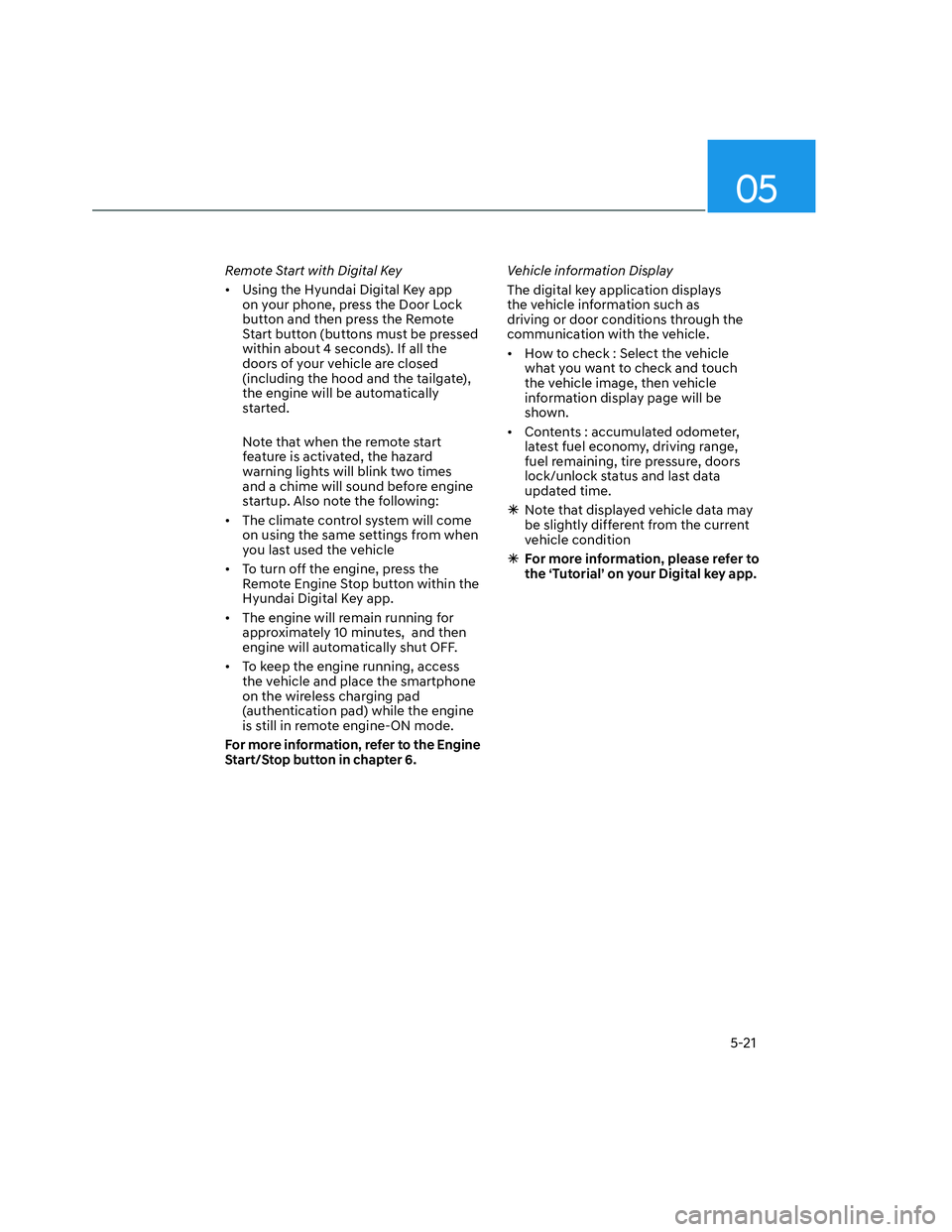
05
5-21
Remote Start with Digital Key
• Using the Hyundai Digital Key app
on your phone, press the Door Lock
button and then press the Remote
Start button (buttons must be pressed
within about 4 seconds). If all the
doors of your vehicle are closed
(including the hood and the tailgate),
the engine will be automatically
started.
Note that when the remote start
feature is activated, the hazard
warning lights will blink two times
and a chime will sound before engine
startup. Also note the following:
• The climate control system will come
on using the same settings from when
you last used the vehicle
• To turn off the engine, press the
Remote Engine Stop button within the
Hyundai Digital Key app.
• The engine will remain running for
approximately 10 minutes, and then
engine will automatically shut OFF.
• To keep the engine running, access
the vehicle and place the smartphone
on the wireless charging pad
(authentication pad) while the engine
is still in remote engine-ON mode.
For more information, refer to the Engine
Start/Stop button in chapter 6.Vehicle information Display
The digital key application displays
the vehicle information such as
driving or door conditions through the
communication with the vehicle.
• How to check : Select the vehicle
what you want to check and touch
the vehicle image, then vehicle
information display page will be
shown.
• Contents : accumulated odometer,
latest fuel economy, driving range,
fuel remaining, tire pressure, doors
lock/unlock status and last data
updated time.
�ÃNote that displayed vehicle data may
be slightly different from the current
vehicle condition
�ÃFor more information, please refer to
the ‘Tutorial’ on your Digital key app.
Page 161 of 598

05
5-25
�ÃIf you have not registered the digital
key (smartphone), please register the
digital key (card key) with two smart
keys.
3. Place the NFC card key onto the
interior authentication pad (wireless
charger). The saving process will
begin automatically.
4. Register the NFC card key on the
User’s Settings menu after turning on
the vehicle.
�ÃWith Navigation screen : From the
infotainment screen menu, go to
[Setup] - [Vehicle] - [Digital Key] -
[Card Key] then select the [Save] from
submenu.
�ÃWithout navigation screen : From
cluster menu, go to [Digital Key] -
[Card Key] and select [Save].
The [Save] button will be disabled if
the digital key (Card key) is already
saved.
Please refer to “Digital Key Delete” in
this manual and follow the digital key
delete procedure in your car before
Digital key save.
5. If the key is enrolled, the message
will be displayed on the infotainment
screen or instrument cluster.
Information
• Once the card key registration mode
is activated, the process should be
completed within 5 minutes. After then,
you should reactivate once again for
registration.
• For the digital key(card key) saving, the
smart key(fob) must be exist inside of
vehicle.
• Once a Card key is registered, it cannot
be reuse onto another vehicle.
ODN8A059243ODN8A059243
ODN8A059132ODN8A059132
Digital key (Card key) deletion
Note that the remote Smart Key must be
in your possession and inside the vehicle
in order to delete the Digital Key Card.
1. Access the vehicle using the Smart
Key.
2. Start the vehicle and then access
the Digital Key Card Key functions in
the User Settings menu in either the
LCD display or from the Navigation
infotainment screen (on some
models.)
�ÃWith Navigation screen : From the
infotainment screen menu, go to
[Setup] - [Vehicle] - [Digital Key] -
[Card Key] then select the [Delete]
from submenu.
�ÃWithout navigation screen : From
cluster menu, go to [Digital Key] -
[Card Key] and select [Delete].
If there is no saved digital key(card key),
[Delete] menu will not be activated.