2022 HYUNDAI SANTA CRUZ SMART DRIVING
[x] Cancel search: SMART DRIVINGPage 122 of 598
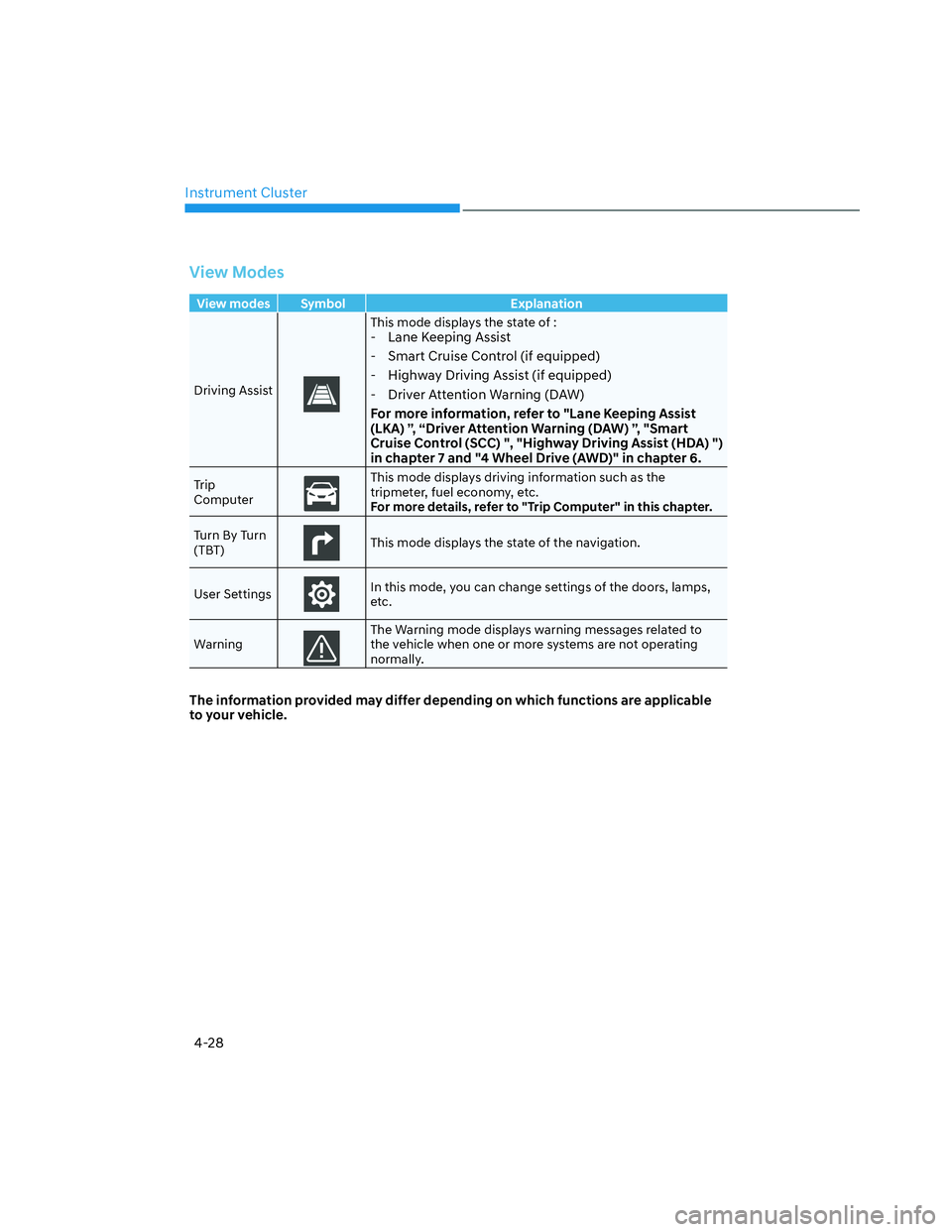
Instrument Cluster
4-28
View Modes
View modes Symbol Explanation
Driving Assist
This mode displays the state of :- Lane Keeping Assist
- Smart Cruise Control (if equipped)
- Highway Driving Assist (if equipped)
- Driver Attention Warning (DAW)
For more information, refer to "Lane Keeping Assist
(LKA) ”, “Driver Attention Warning (DAW) ”, "Smart
Cruise Control (SCC) ", "Highway Driving Assist (HDA) ")
in chapter 7 and "4 Wheel Drive (AWD)" in chapter 6.
Trip
ComputerThis mode displays driving information such as the
tripmeter, fuel economy, etc.
For more details, refer to "Trip Computer" in this chapter.
Turn By Turn
(TBT)
This mode displays the state of the navigation.
User Settings
In this mode, you can change settings of the doors, lamps,
etc.
Warning
The Warning mode displays warning messages related to
the vehicle when one or more systems are not operating
normally.
The information provided may differ depending on which functions are applicable
to your vehicle.
Page 123 of 598
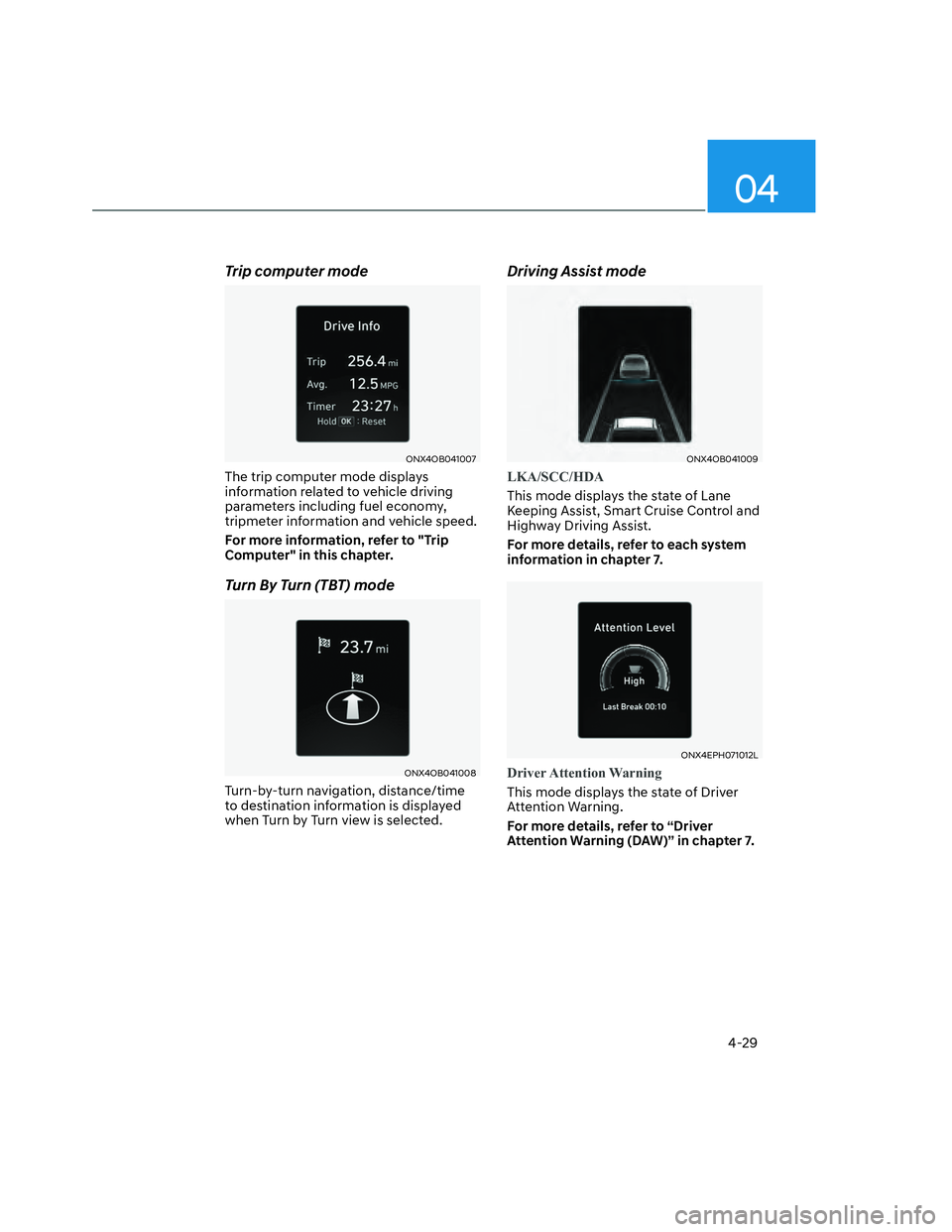
04
4-29
Trip computer mode
ONX4OB041007ONX4OB041007
The trip computer mode displays
information related to vehicle driving
parameters including fuel economy,
tripmeter information and vehicle speed.
For more information, refer to "Trip
Computer" in this chapter.
Turn By Turn (TBT) mode
ONX4OB041008ONX4OB041008
Turn-by-turn navigation, distance/time
to destination information is displayed
when Turn by Turn view is selected.
Driving Assist mode
ONX4OB041009ONX4OB041009
LKA/SCC/HDA
This mode displays the state of Lane
Keeping Assist, Smart Cruise Control and
Highway Driving Assist.
For more details, refer to each system
information in chapter 7.
ONX4EPH071012LONX4EPH071012L
Driver Attention Warning
This mode displays the state of Driver
Attention Warning.
For more details, refer to “Driver
Attention Warning (DAW)” in chapter 7.
Page 124 of 598
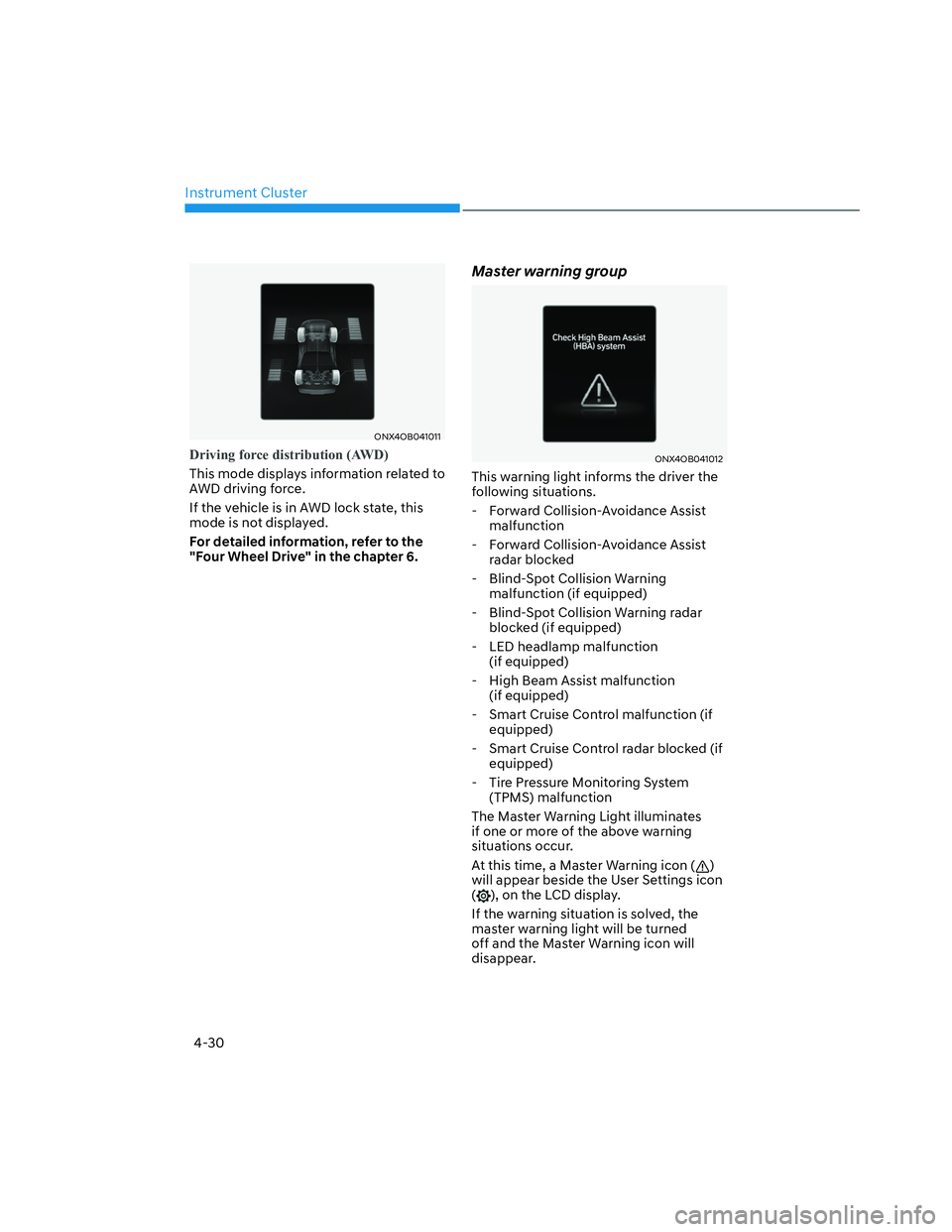
Instrument Cluster
4-30
ONX4OB041011ONX4OB041011
Driving force distribution (AWD)
This mode displays information related to
AWD driving force.
If the vehicle is in AWD lock state, this
mode is not displayed.
For detailed information, refer to the
"Four Wheel Drive" in the chapter 6.
Master warning group
ONX4OB041012ONX4OB041012
This warning light informs the driver the
following situations.
- Forward Collision-Avoidance Assist
malfunction
- Forward Collision-Avoidance Assist
radar blocked
- Blind-Spot Collision Warning
malfunction (if equipped)
- Blind-Spot Collision Warning radar
blocked (if equipped)
- LED headlamp malfunction
(if equipped)
- High Beam Assist malfunction
(if equipped)
- Smart Cruise Control malfunction (if
equipped)
- Smart Cruise Control radar blocked (if
equipped)
- Tire Pressure Monitoring System
(TPMS) malfunction
The Master Warning Light illuminates
if one or more of the above warning
situations occur.
At this time, a Master Warning icon (
)
will appear beside the User Settings icon
(
), on the LCD display.
If the warning situation is solved, the
master warning light will be turned
off and the Master Warning icon will
disappear.
Page 126 of 598
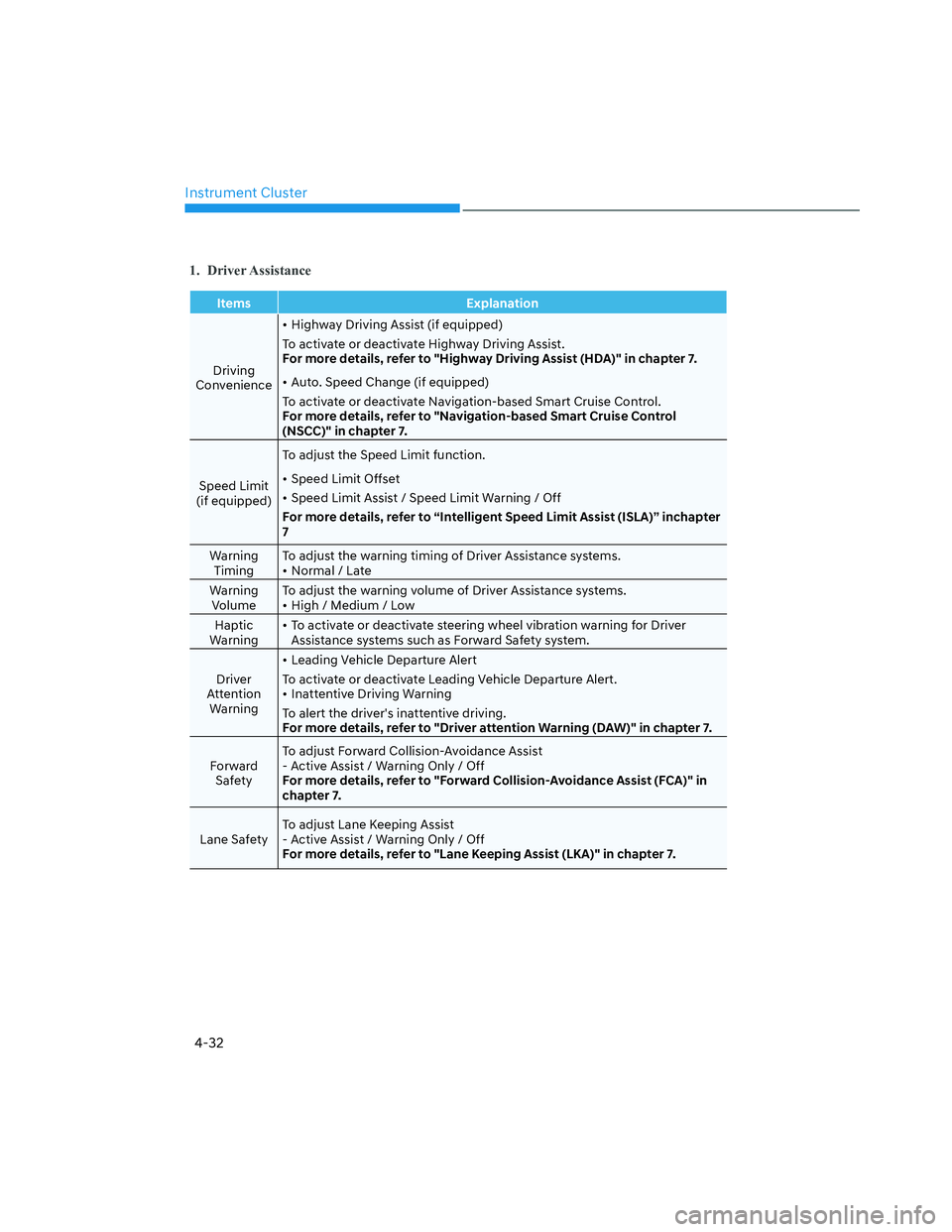
Instrument Cluster
4-32
1. Driver Assistance
Items Explanation
Driving
Convenience• Highway Driving Assist (if equipped)
To activate or deactivate Highway Driving Assist.
For more details, refer to "Highway Driving Assist (HDA)" in chapter 7.
• Auto. Speed Change (if equipped)
To activate or deactivate Navigation-based Smart Cruise Control.
For more details, refer to "Navigation-based Smart Cruise Control
(NSCC)" in chapter 7.
Speed Limit
(if equipped)To adjust the Speed Limit function.
• Speed Limit Offset
• Speed Limit Assist / Speed Limit Warning / Off
For more details, refer to “Intelligent Speed Limit Assist (ISLA)” inchapter
7
Warning
TimingTo adjust the warning timing of Driver Assistance systems.
• Normal / Late
Warning
VolumeTo adjust the warning volume of Driver Assistance systems.
• High / Medium / Low
Haptic
Warning• To activate or deactivate steering wheel vibration warning for Driver
Assistance systems such as Forward Safety system.
Driver
Attention
Warning• Leading Vehicle Departure Alert
To activate or deactivate Leading Vehicle Departure Alert.
• Inattentive Driving Warning
To alert the driver's inattentive driving.
For more details, refer to "Driver attention Warning (DAW)" in chapter 7.
Forward
Safety To adjust Forward Collision-Avoidance Assist
- Active Assist / Warning Only / Off
For more details, refer to "Forward Collision-Avoidance Assist (FCA)" in
chapter 7.
Lane Safety To adjust Lane Keeping Assist
- Active Assist / Warning Only / Off
For more details, refer to "Lane Keeping Assist (LKA)" in chapter 7.
Page 157 of 598
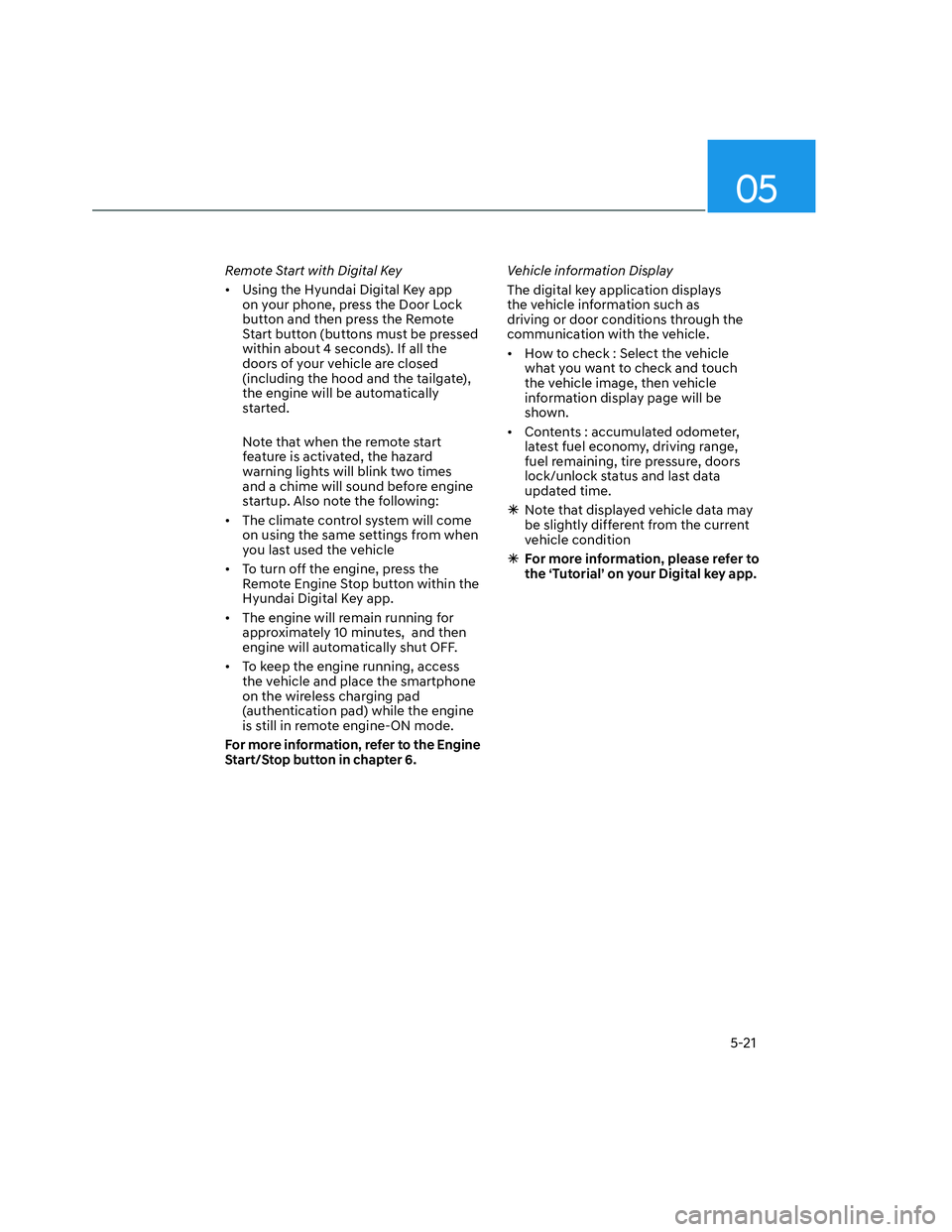
05
5-21
Remote Start with Digital Key
• Using the Hyundai Digital Key app
on your phone, press the Door Lock
button and then press the Remote
Start button (buttons must be pressed
within about 4 seconds). If all the
doors of your vehicle are closed
(including the hood and the tailgate),
the engine will be automatically
started.
Note that when the remote start
feature is activated, the hazard
warning lights will blink two times
and a chime will sound before engine
startup. Also note the following:
• The climate control system will come
on using the same settings from when
you last used the vehicle
• To turn off the engine, press the
Remote Engine Stop button within the
Hyundai Digital Key app.
• The engine will remain running for
approximately 10 minutes, and then
engine will automatically shut OFF.
• To keep the engine running, access
the vehicle and place the smartphone
on the wireless charging pad
(authentication pad) while the engine
is still in remote engine-ON mode.
For more information, refer to the Engine
Start/Stop button in chapter 6.Vehicle information Display
The digital key application displays
the vehicle information such as
driving or door conditions through the
communication with the vehicle.
• How to check : Select the vehicle
what you want to check and touch
the vehicle image, then vehicle
information display page will be
shown.
• Contents : accumulated odometer,
latest fuel economy, driving range,
fuel remaining, tire pressure, doors
lock/unlock status and last data
updated time.
�ÃNote that displayed vehicle data may
be slightly different from the current
vehicle condition
�ÃFor more information, please refer to
the ‘Tutorial’ on your Digital key app.
Page 158 of 598
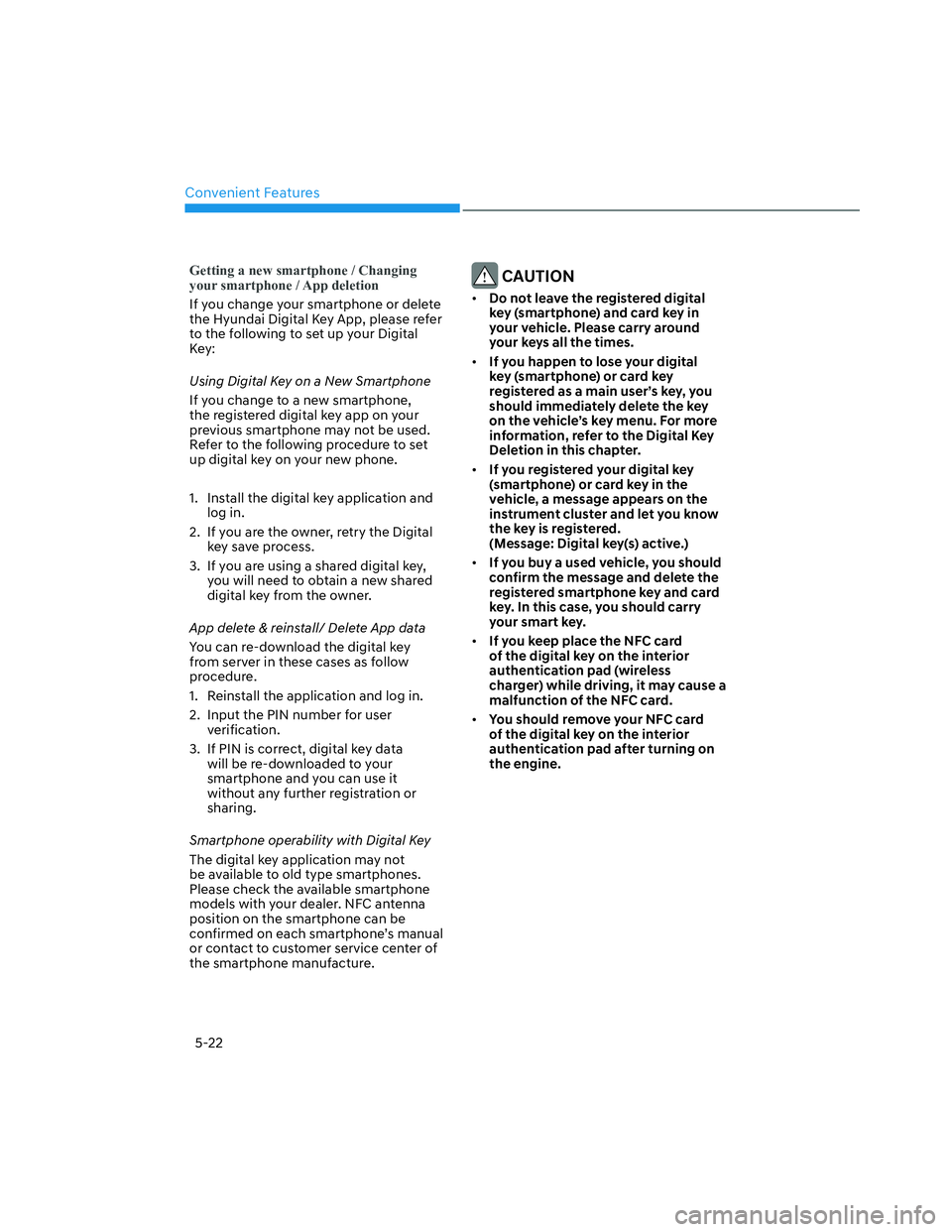
Convenient Features
5-22
Getting a new smartphone / Changing
your smartphone / App deletion
If you change your smartphone or delete
the Hyundai Digital Key App, please refer
to the following to set up your Digital
Key:
Using Digital Key on a New Smartphone
If you change to a new smartphone,
the registered digital key app on your
previous smartphone may not be used.
Refer to the following procedure to set
up digital key on your new phone.
1. Install the digital key application and
log in.
2. If you are the owner, retry the Digital
key save process.
3. If you are using a shared digital key,
you will need to obtain a new shared
digital key from the owner.
App delete & reinstall/ Delete App data
You can re-download the digital key
from server in these cases as follow
procedure.
1. Reinstall the application and log in.
2. Input the PIN number for user
verification.
3. If PIN is correct, digital key data
will be re-downloaded to your
smartphone and you can use it
without any further registration or
sharing.
Smartphone operability with Digital Key
The digital key application may not
be available to old type smartphones.
Please check the available smartphone
models with your dealer. NFC antenna
position on the smartphone can be
confirmed on each smartphone’s manual
or contact to customer service center of
the smartphone manufacture.
CAUTION
• Do not leave the registered digital
key (smartphone) and card key in
your vehicle. Please carry around
your keys all the times.
• If you happen to lose your digital
key (smartphone) or card key
registered as a main user’s key, you
should immediately delete the key
on the vehicle’s key menu. For more
information, refer to the Digital Key
Deletion in this chapter.
• If you registered your digital key
(smartphone) or card key in the
vehicle, a message appears on the
instrument cluster and let you know
the key is registered.
(Message: Digital key(s) active.)
• If you buy a used vehicle, you should
confirm the message and delete the
registered smartphone key and card
key. In this case, you should carry
your smart key.
• If you keep place the NFC card
of the digital key on the interior
authentication pad (wireless
charger) while driving, it may cause a
malfunction of the NFC card.
• You should remove your NFC card
of the digital key on the interior
authentication pad after turning on
the engine.
Page 201 of 598
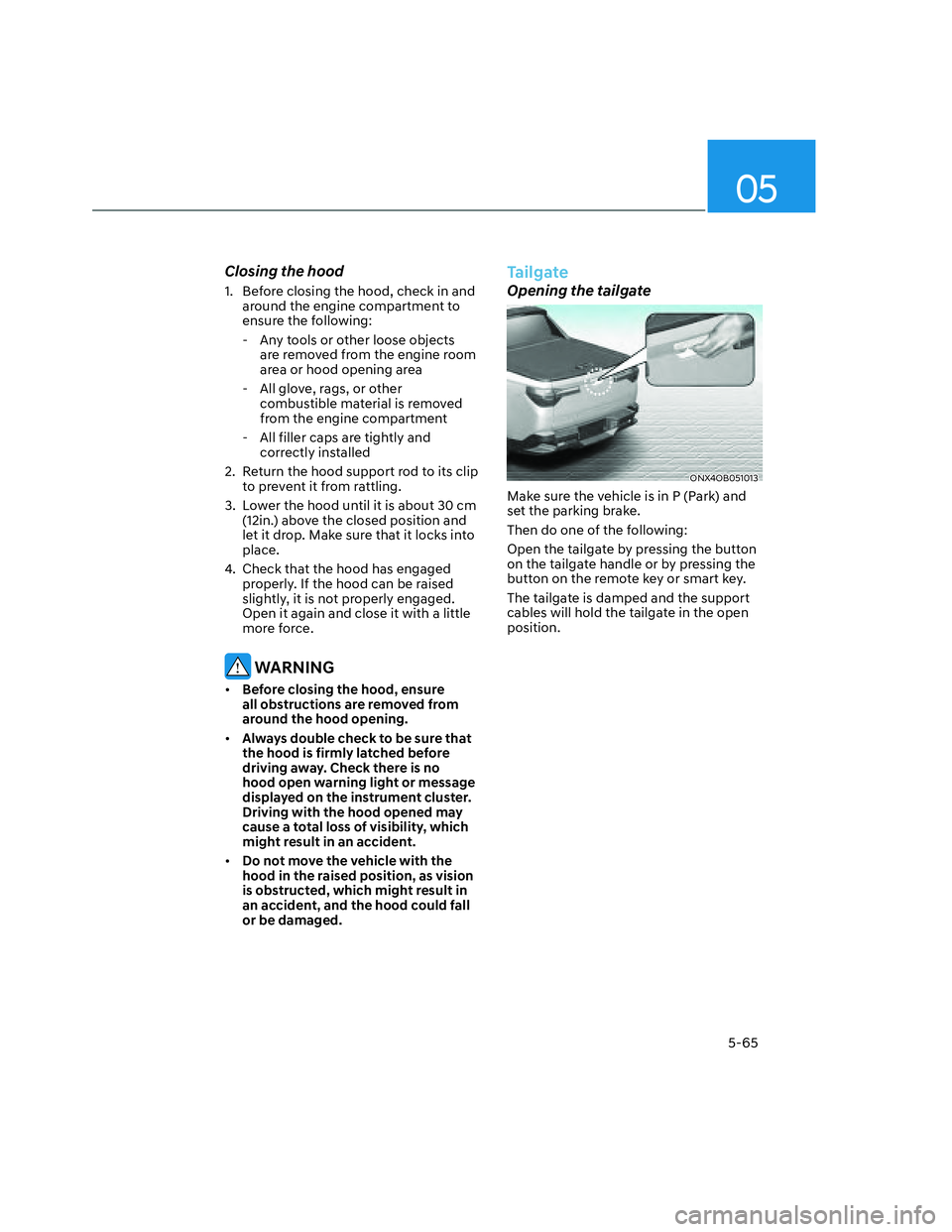
05
5-65
Closing the hood
1. Before closing the hood, check in and
around the engine compartment to
ensure the following:
- Any tools or other loose objects
are removed from the engine room
area or hood opening area
- All glove, rags, or other
combustible material is removed
from the engine compartment
- All filler caps are tightly and
correctly installed
2. Return the hood support rod to its clip
to prevent it from rattling.
3. Lower the hood until it is about 30 cm
(12in.) above the closed position and
let it drop. Make sure that it locks into
place.
4. Check that the hood has engaged
properly. If the hood can be raised
slightly, it is not properly engaged.
Open it again and close it with a little
more force.
WARNING
• Before closing the hood, ensure
all obstructions are removed from
around the hood opening.
• Always double check to be sure that
the hood is firmly latched before
driving away. Check there is no
hood open warning light or message
displayed on the instrument cluster.
Driving with the hood opened may
cause a total loss of visibility, which
might result in an accident.
• Do not move the vehicle with the
hood in the raised position, as vision
is obstructed, which might result in
an accident, and the hood could fall
or be damaged.
Tailgate
Opening the tailgate
ONX4OB051013ONX4OB051013
Make sure the vehicle is in P (Park) and
set the parking brake.
Then do one of the following:
Open the tailgate by pressing the button
on the tailgate handle or by pressing the
button on the remote key or smart key.
The tailgate is damped and the support
cables will hold the tailgate in the open
position.
Page 202 of 598
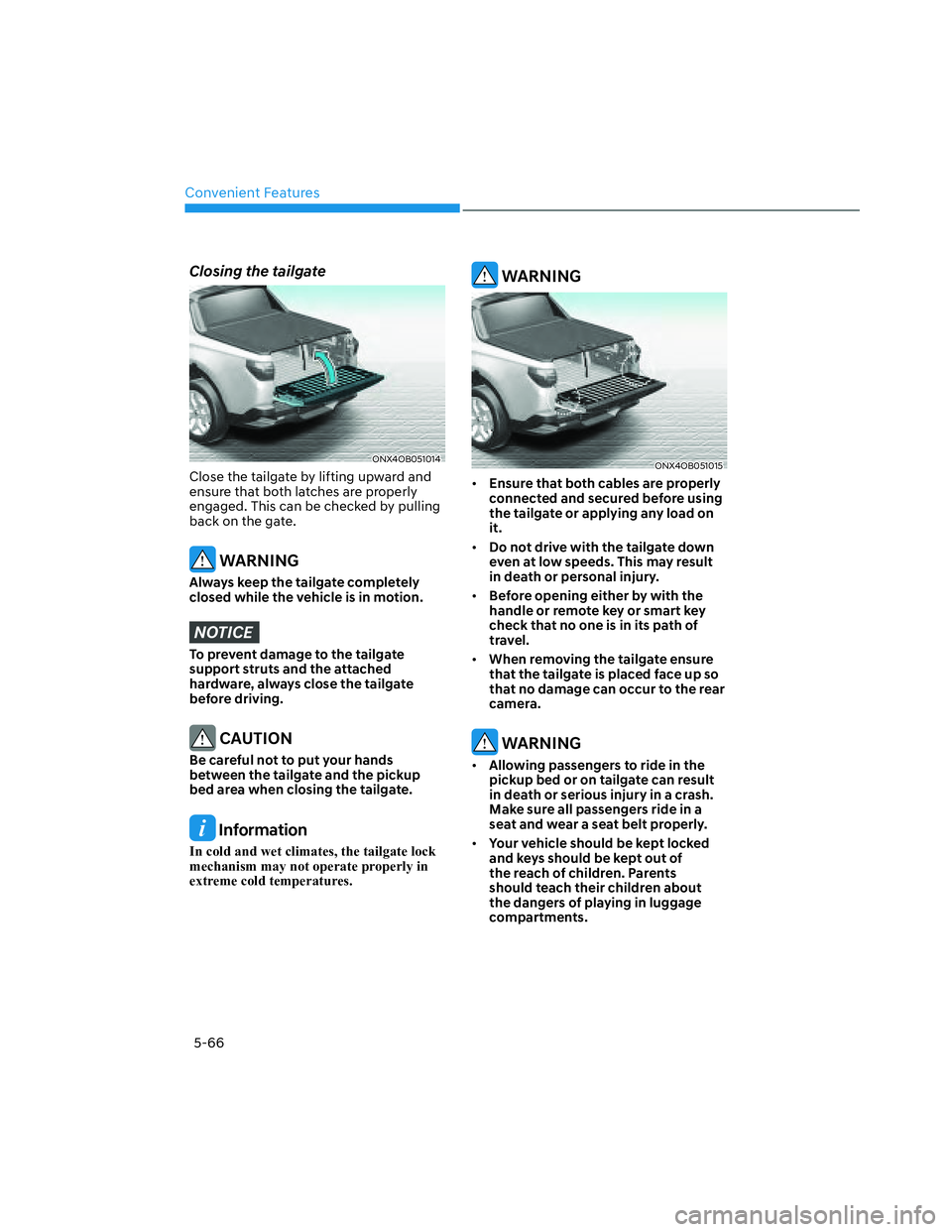
Convenient Features
5-66
Closing the tailgate
ONX4OB051014ONX4OB051014
Close the tailgate by lifting upward and
ensure that both latches are properly
engaged. This can be checked by pulling
back on the gate.
WARNING
Always keep the tailgate completely
closed while the vehicle is in motion.
NOTICE
To prevent damage to the tailgate
support struts and the attached
hardware, always close the tailgate
before driving.
CAUTION
Be careful not to put your hands
between the tailgate and the pickup
bed area when closing the tailgate.
Information
In cold and wet climates, the tailgate lock
mechanism may not operate properly in
extreme cold temperatures.
WARNING
ONX4OB051015ONX4OB051015
• Ensure that both cables are properly
connected and secured before using
the tailgate or applying any load on
it.
• Do not drive with the tailgate down
even at low speeds. This may result
in death or personal injury.
• Before opening either by with the
handle or remote key or smart key
check that no one is in its path of
travel.
• When removing the tailgate ensure
that the tailgate is placed face up so
that no damage can occur to the rear
camera.
WARNING
• Allowing passengers to ride in the
pickup bed or on tailgate can result
in death or serious injury in a crash.
Make sure all passengers ride in a
seat and wear a seat belt properly.
• Your vehicle should be kept locked
and keys should be kept out of
the reach of children. Parents
should teach their children about
the dangers of playing in luggage
compartments.