2022 HYUNDAI PALISADE engine
[x] Cancel search: enginePage 479 of 663

5-145
Driving your vehicle
Warning Volume
With the engine on, select ‘Driver
Assistance →Warning Volume’ from
the Settings menu to change the
Warning Volume to ‘High’, ‘Medium’
or ‘Low’ for Highway Driving Assist.
If you change the Warning Volume,
the Warning Volume of other Driver
Assistance systems may change.
Highway Driving Assist
Operation
Highway Driving Assist display and
control
You can see the status of the
Highway Driving Assist operation in
the Driving Assist mode on the clus-
ter. Refer to “LCD Display Modes”
section in chapter 3.
Highway Driving Assist will be dis-
played as below depending on the
status of the function. (1) Highway Driving Assist indicator,
whether there is a vehicle ahead
and the selected distance level
are displayed.
❈ Highway Driving Assist indicator
- Green : Operating state
- Grey : Standby state
5
OTM070141NOTMA070009/OTMA070010
■ Operating state■Standby state
Page 483 of 663

5-149
Driving your vehicle
Limitations of Highway DrivingAssist
Highway Driving Assist may not
operate normally, or may not operate
under the following circumstances:
The map information and the actu-
al road is different because the
navigation is not updated
The map information and the actu- al road is different because of real-
time GPS data or map information
error
The infotainment system is over- loaded by simultaneously perform-
ing functions such as route search,
video playback, voice recognition,
etc.
GPS signals are blocked in areas such as a tunnel
The driver goes off course or the route to the destination is changed
or canceled by resetting the navi-
gation
The vehicle enters a service sta- tion or rest area
Android Auto or Car Play is operat- ing
5
Highway Driving Assist may
inadvertently operate or turn
off depending on road condi-
tions (navigation information)
and surroundings.
Lane Following Assist func-
tion may be temporarily dis-
abled when the front view
camera cannot detect lanes
properly or the hands-off
warning is on.
You may not hear the warning
sound of Highway Driving
Assist if the surrounding is
noisy.
If the vehicle is driven at high
speed above a certain speed
at a curve, your vehicle may
drive to one side or may
depart from the driving lane.
When you are towing a trailer
or another vehicle, we recom-
mend that Highway Driving
Assist is turned off due to
safety reasons.The hands–off warning mes-
sage may appear early or late
depending on how the steer-
ing wheel is held or road con-
ditions. Always have your
hands on the steering wheel
while driving.
For your safety, please read
the owner's manual before
using the Highway Driving
Assist.
Highway Driving Assist will
not operate when the engine
is started, or when the detect-
ing sensors or navigation is
being initialized.
Page 487 of 663

5-153
Driving your vehicle
5
To set vehicle distance
Each time the button is pressed, the
headway changes as follows:
Information
If you drive at 56 mph (90 km/h),
the distance is maintained as fol-
lows:
Distance 4 -
approximately 172 ft. (53 m)
Distance 3 -
approximately 130 ft. (40 m)
Distance 2 -
approximately 106 ft. (30 m)
Distance 1 -
approximately 82 ft. (25 m)
The distance is set to the last set dis-
tance when the engine is restarted,
or when Smart Cruise Control was
temporarily canceled.
To increase set speed
Push the RES+ switch up, and
release it immediately. The set
speed will increase by 1 mph (1
km/h) each time you push the
RES+ switch up in this manner.
Push the RES+ switch up, and hold it. Your vehicle set speedwill
increase by 5 mph (10 km/h).
Release the RES+ switch at the
speed you want.
You can set the speed to 100 mph (160 km/h).
i
OTM058039OTM058041
Distance 4 Distance 3 Distance 2
Distance 1
Page 489 of 663

5-155
Driving your vehicle
5
To resume Smart Cruise Control
set speed
If any method other than the Driving
Assist button was used to cancel the
function and the function is still acti-
vated, the cruising speed will auto-
matically resume when push the
RES+ switch up or the SET - switch
down. If you push the RES+ switch
up, the speed will resume to the
recently set speed. However, if vehi-
cle speed drops below 0 – 20 mph (0
- 30 km/h), it will resume when there
is a vehicle in front of your vehicle.
Information
Always check the road condition-
swhen you push the RES+ switch up
to resume speed.
To turn off Smart Cruise Control
Pushing the CRUISE/ button.The
cruise indicator will go off. If you wish
not to use the cruise control system,
always turn the function off by push-
ing the CRUISE/ button.
Smart Cruise Control Reaction
With the engine on, select ‘Driver
Assistance →SCC Reaction’ from
the settings menu to select the sen-
sitivity of vehicle speed when follow-
ing the front vehicle to maintain the
set distance.
i
OTM058037OTM070142N
Page 490 of 663

5-156
Driving your vehicle
Warning Volume
With the engine on, select 'Driver
Assistance →
Warning Volume' from
the Settings menu to change the
Warning Volume to 'High', 'Medium',
'Low' or 'Off' for Smart Cruise
Control.
However, even if 'Off' is selected,
Smart Cruise Control's Warning
Volume will not turn off but the vol-
ume will sound as 'Low'.
If you change the warning volume,
the Warning Volume of other Driver
Assistance systems may change.
Information
If the engine is restarted, Warning
Volume will maintain the last setting.
Smart Cruise Control opera-
tion
Operating conditions
Smart Cruise Control will operate
when the following conditions are
satisfied.
Basic function
The gear is in D (Drive)
The driver’s door is closed
EPB (Electronic Parking Brake) is not applied
Your vehicle speed is within the operating speed range
- 6 - 105 mph (10 - 170 km/h):
when there is no vehicle in front
- 0 - 105 mph (0 - 170 km/h): whenthere is a vehicle in front
ESC (Electronic Stability Control) or ABS is on
ESC (Electronic Stability Control) or ABS is not controlling the vehi-
cle Engine RPM is not in the red zone
Forward Collision-Avoidance
Assist brake control is not operat-
ing
Remote Smart Parking Assist brake control is not operating (if
equipped)
ISG system is not operating
Hands-off warning for Lane Keeping Assist and Highway
Driving Assist is off
Information
At a stop, if there is no vehicle in front
of your vehicle, Smart Cruise Control
will turn on when the brake pedal is
depressed
i
i
ONX4E070090
Page 498 of 663

5-164
Driving your vehicle
Limitations of Smart CruiseControl
Smart Cruise Control may not oper-
ate normally, or it may operate unex-
pectedly under the following circum-
stances:
The detecting sensor or the sur-
roundings are contaminated or
damaged
fluid is continuously sprayed, or the wiper is on
The camera lens is contaminated due to tinted, filmed or coated
windshield, damaged glass, or
sticky foreign material (sticker, bug,
etc.) on the glass
Moisture is not removed or frozen on the windshield
The field of view of the front view camera is obstructed by sun glare
Street light or light from an oncom- ing vehicle is reflected on the wet
road surface, such as a puddle on
the road
The temperature around the front view camera is high or low An object is placed on the dash-
board
The surrounding is very bright
The surrounding is very dark, such as in a tunnel, etc.
The brightness changes suddenly, for example when entering or exit-
ing a tunnel
The brightness outside is low, and the headlamps are not on or are
not bright
Driving in heavy rain or snow, or thick fog
Driving through steam, smoke or shadow
Only part of the vehicle is detected
The vehicle in front has no tail lights, tail lights are located unusu-
ally, etc.
The brightness outside is low, and the tail lamps are not on or are not
bright
The rear of the front vehicle is small or does not look normal (for
example, tilted, overturned, etc.)
The front vehicle’s ground clear- ance is low or high
Even though the warning mes-
sage does not appear on the
cluster, Smart Cruise Control
may not properly operate.
WARNING
Smart Cruise Control may not
properly operate in an area (for
example, open terrain), where
there is nothing to detect after
turning ON the engine.
CAUTION
Page 504 of 663

5-170
Navigation-based Smart Cruise
Control will help drive at a certain
speed according to the road condi-
tions when driving on highways (or
motorways) by using road informa-
tion from the navigation system while
Smart Cruise Control is operating.
Information
• Navigation-based Smart CruiseControl is available only on con-
trolled access road of certain high-
ways.
❈ ❈ Controlled access road indicates
roads with limited entrances and
exits that allow uninterrupted high
speed traffic flow. Only passenger
cars and motorcycles are allowed
on controlled access roads.
• Additional highways may be expand- ed by future navigation updates.
Information
Navigation-based Smart Cruise
Control operates on main roads of
highways (or motorways), and does
not operate on interchanges or junc-
tions. Highway Curve Zone Auto
Slowdown
If vehicle speed is high, Highway
Curve Zone Auto Slowdown function
will temporarily decelerate your vehi-
cle or limit acceleration to help you
drive safely on a curve based on the
curve information from the naviga-
tion.
Navigation-based Smart
Cruise Control Settings
Setting features
Highway Curve Zone Auto
Slowdown
With the engine on, select ‘Driver
Assistance
→Driving Convenience
→ Highway Auto Curve Slowdown
(or Curve slowdown (motorway))’
from the Settings menu to turn on
Highway Curve Zone Auto Slowdown
and deselect to turn off the function.
i
i
N N A AV VI IG G A AT TI IO O N N- -B B A A S SE E D D S S M M A AR RT T C C R R U U I IS S E E C C O O N NT TR R O O L L ( ( N N S SC C C C) ) ( ( I IF F E E Q Q U UI IP P P PE ED D ) )
Driving your vehicle
OLX2071066N
Page 512 of 663
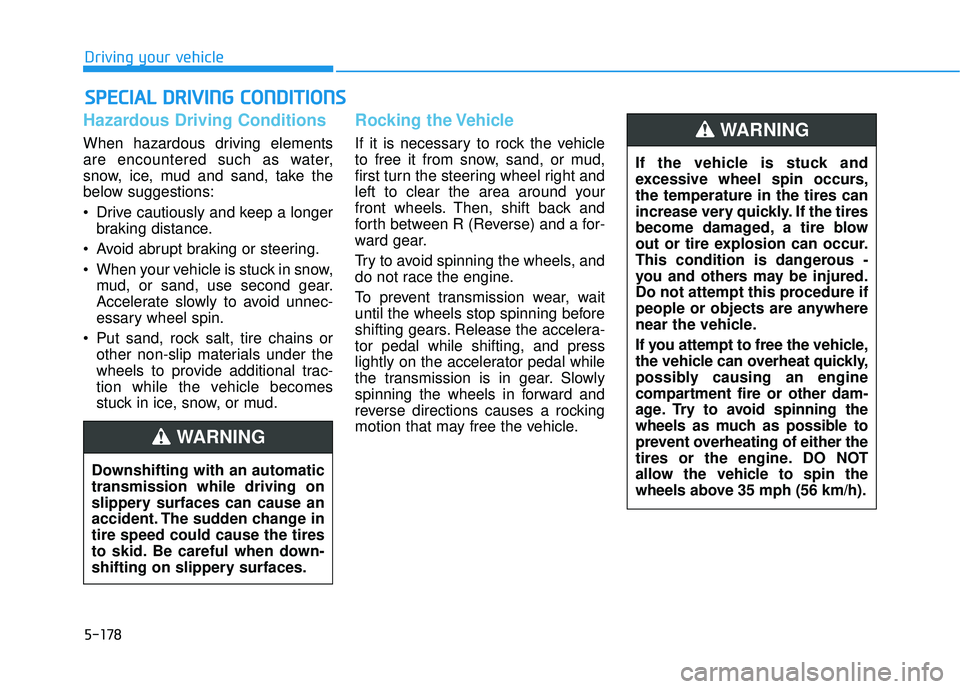
5-178
Driving your vehicle
Hazardous Driving Conditions
When hazardous driving elements
are encountered such as water,
snow, ice, mud and sand, take the
below suggestions:
Drive cautiously and keep a longerbraking distance.
Avoid abrupt braking or steering.
When your vehicle is stuck in snow, mud, or sand, use second gear.
Accelerate slowly to avoid unnec-
essary wheel spin.
Put sand, rock salt, tire chains or other non-slip materials under the
wheels to provide additional trac-
tion while the vehicle becomes
stuck in ice, snow, or mud.
Rocking the Vehicle
If it is necessary to rock the vehicle
to free it from snow, sand, or mud,
first turn the steering wheel right and
left to clear the area around your
front wheels. Then, shift back and
forth between R (Reverse) and a for-
ward gear.
Try to avoid spinning the wheels, and
do not race the engine.
To prevent transmission wear, wait
until the wheels stop spinning before
shifting gears. Release the accelera-
tor pedal while shifting, and press
lightly on the accelerator pedal while
the transmission is in gear. Slowly
spinning the wheels in forward and
reverse directions causes a rocking
motion that may free the vehicle.
S SP P E EC CI IA A L L D D R RI IV V I IN N G G C C O O N ND DI IT T I IO O N NS S
Downshifting with an automatic
transmission while driving on
slippery surfaces can cause an
accident. The sudden change in
tire speed could cause the tires
to skid. Be careful when down-
shifting on slippery surfaces.
WARNING
If the vehicle is stuck and
excessive wheel spin occurs,
the temperature in the tires can
increase very quickly. If the tires
become damaged, a tire blow
out or tire explosion can occur.
This condition is dangerous -
you and others may be injured.
Do not attempt this procedure if
people or objects are anywhere
near the vehicle.
If you attempt to free the vehicle,
the vehicle can overheat quickly,
possibly causing an engine
compartment fire or other dam-
age. Try to avoid spinning the
wheels as much as possible to
prevent overheating of either the
tires or the engine. DO NOT
allow the vehicle to spin the
wheels above 35 mph (56 km/h).
WARNING