2022 HYUNDAI KONA Navigation
[x] Cancel search: NavigationPage 33 of 579

Seats & Safety System
3-2
You will find many safety precautions
and recommendations throughout this
section, and throughout this manual.
The safety precautions in this section are
among the most important.
Always wear your seat belt
A seat belt is your best protection in all
types of accidents. Air bags are designed
to supplement seat belts, not to replace
them. So even though your vehicle is
equipped with air bags, ALWAYS make
sure you and your passengers wear your
seat belts, and wear them properly.
Restrain all children
All children under age 13 should ride
in your vehicle properly restrained in a
rear seat, not the front seat. Infants and
small children should be restrained in
an appropriate Child Restraint System.
Larger children should use a booster
seat with the lap/shoulder belt until they
can use the seat belt properly without a
booster seat.
Air bag hazards
While air bags can save lives, they can
also cause serious or fatal injuries to
occupants who sit too close to them, or
who are not properly restrained. Infants,
young children, and short adults are at
the greatest risk of being injured by an
inflating air bag. Follow all instructions
and warnings in this manual.
Driver distraction
Driver distraction presents a serious and
potentially deadly danger, especially for
inexperienced drivers. Safety should be
the first concern when behind the wheel
and drivers need to be aware of the wide
array of potential distractions, such as
drowsiness, reaching for objects, eating,
personal grooming, other passengers,
and using mobile phones.
Drivers can become distracted when
they take their eyes and attention off
the road or their hands off the wheel to
focus on activities other than driving.
To reduce your risk of distraction and an
accident:
Set up your mobile devices (i.e., MP3
players, phones, navigation units, etc.)
ONLY when your vehicle is parked or
safely stopped.
ONLY use your mobile device when
allowed by laws and conditions permit
safe use. NEVER text or email while
driving. Most countries have laws
prohibiting drivers from texting. Some
countries and cities also prohibit
drivers from using handheld phones.
NEVER let the use of a mobile device
distract you from driving. You have a
responsibility to your passengers and
others on the road to always drive
safely, with your hands on the wheel
as well as your eyes and attention on
the road.
Control your speed
Excessive speed is a major factor in crash
injuries and deaths. Generally, the higher
the speed, the greater the risk, but
serious injuries can also occur at lower
speeds. Never drive faster than is safe
for current conditions, regardless of the
maximum speed posted.
Keep your vehicle in safe
condition
Having a tire blowout or a mechanical
failure can be extremely hazardous. To
reduce the possibility of such problems,
check your tire pressures and condition
frequently, and perform all regularly
scheduled maintenance.
IMPORTANT SAFETY PRECAUTIONS
Page 122 of 579
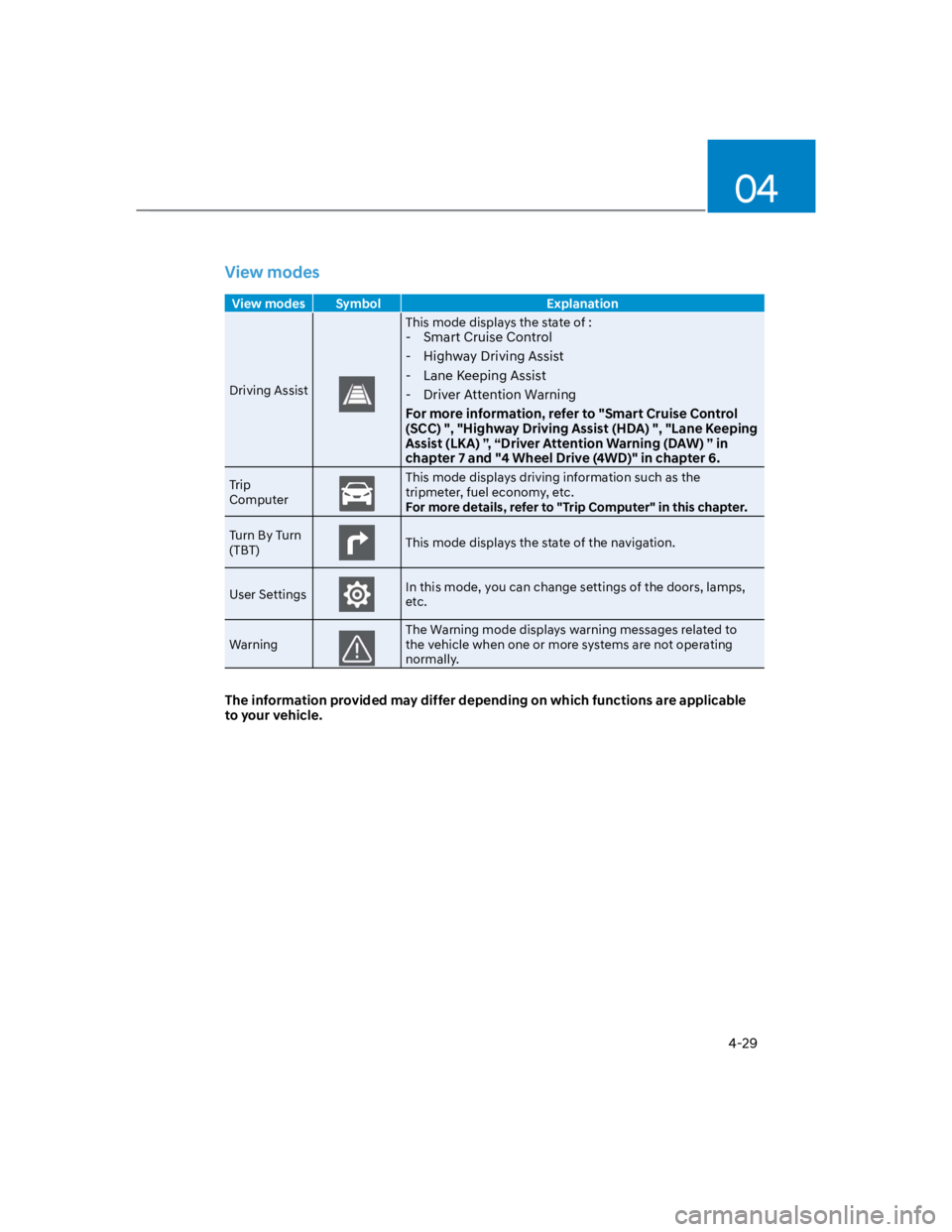
04
4-29
View modes
View modes Symbol Explanation
Driving Assist
This mode displays the state of :
- Smart Cruise Control
- Highway Driving Assist
- Lane Keeping Assist
- Driver Attention Warning
For more information, refer to "Smart Cruise Control
(SCC) ", "Highway Driving Assist (HDA) ", "Lane Keeping
Assist (LKA) ”, “Driver Attention Warning (DAW) ” in
chapter 7 and "4 Wheel Drive (4WD)" in chapter 6.
Trip
Computer
This mode displays driving information such as the
tripmeter, fuel economy, etc.
For more details, refer to "Trip Computer" in this chapter.
Turn By Turn
(TBT)This mode displays the state of the navigation.
User SettingsIn this mode, you can change settings of the doors, lamps,
etc.
Warning
The Warning mode displays warning messages related to
the vehicle when one or more systems are not operating
normally.
The information provided may differ depending on which functions are applicable
to your vehicle.
Page 123 of 579
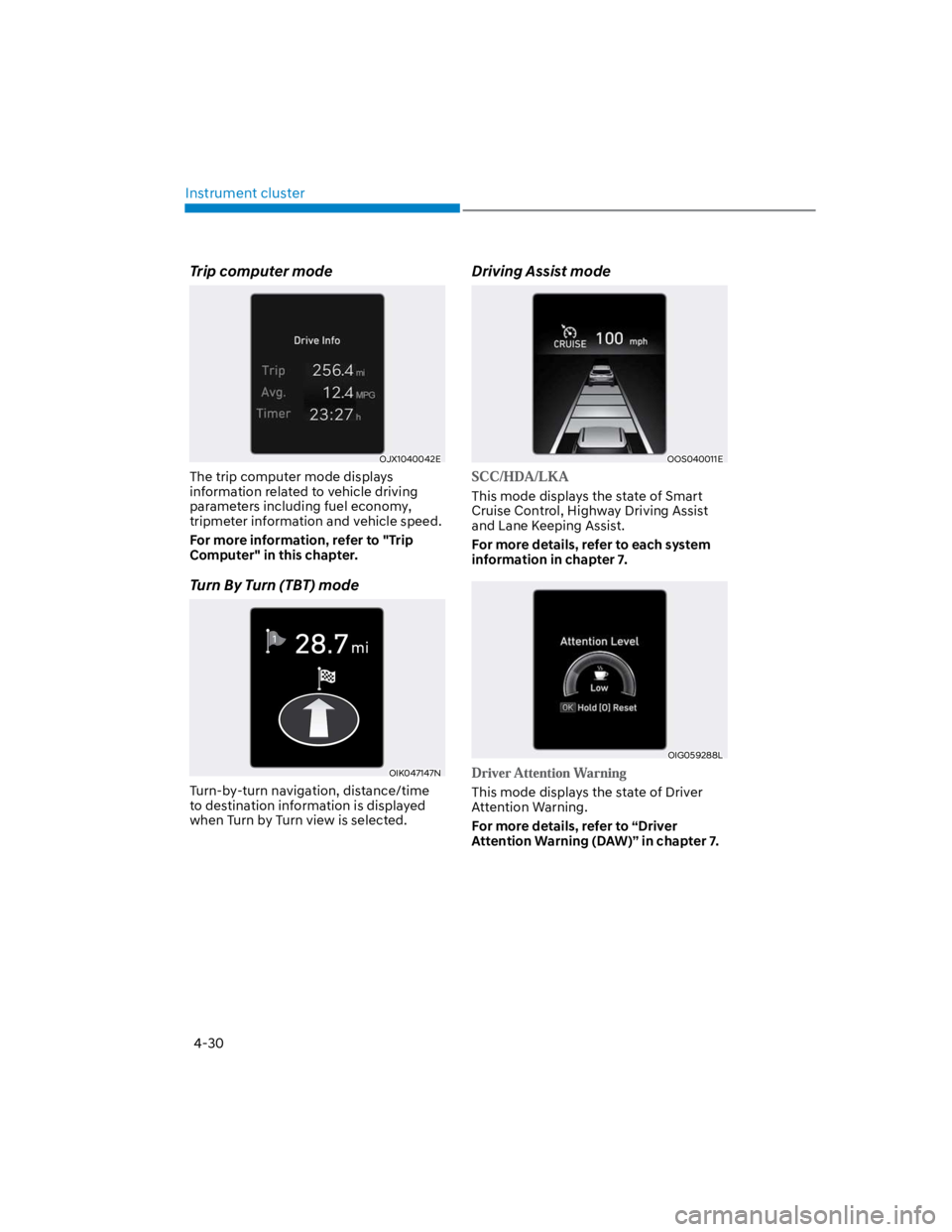
Instrument cluster
4-30
Trip computer mode
OJX1040042E
The trip computer mode displays
information related to vehicle driving
parameters including fuel economy,
tripmeter information and vehicle speed.
For more information, refer to "Trip
Computer" in this chapter.
Turn By Turn (TBT) mode
OIK047147N
Turn-by-turn navigation, distance/time
to destination information is displayed
when Turn by Turn view is selected.
Driving Assist mode
OOS040011E
This mode displays the state of Smart
Cruise Control, Highway Driving Assist
and Lane Keeping Assist.
For more details, refer to each system
information in chapter 7.
OIG059288L
This mode displays the state of Driver
Attention Warning.
For more details, refer to “Driver
Attention Warning (DAW)” in chapter 7.
Page 126 of 579
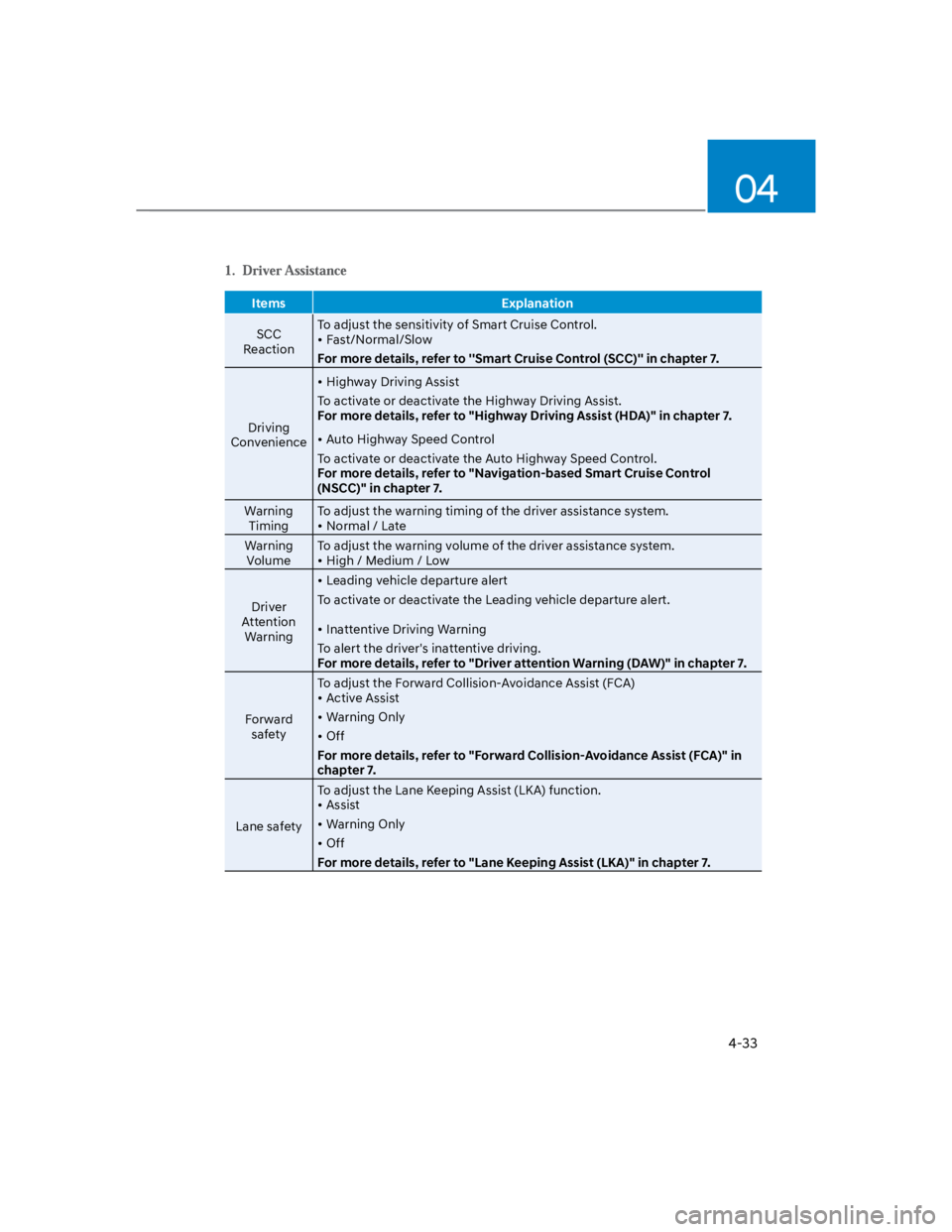
04
4-33
Items Explanation
SCC
Reaction
To adjust the sensitivity of Smart Cruise Control.
Fast/Normal/Slow
For more details, refer to ''Smart Cruise Control (SCC)'' in chapter 7.
Driving
Convenience
Highway Driving Assist
To activate or deactivate the Highway Driving Assist.
For more details, refer to "Highway Driving Assist (HDA)" in chapter 7.
Auto Highway Speed Control
To activate or deactivate the Auto Highway Speed Control.
For more details, refer to "Navigation-based Smart Cruise Control
(NSCC)" in chapter 7.
Warning
Timing
To adjust the warning timing of the driver assistance system.
Normal / Late
Warning
Volume
To adjust the warning volume of the driver assistance system.
High / Medium / Low
Driver
Attention
Warning
Leading vehicle departure alert
To activate or deactivate the Leading vehicle departure alert.
Inattentive Driving Warning
To alert the driver's inattentive driving.
For more details, refer to "Driver attention Warning (DAW)" in chapter 7.
Forward
safety
To adjust the Forward Collision-Avoidance Assist (FCA)
Active Assist
Warning Only
Off
For more details, refer to "Forward Collision-Avoidance Assist (FCA)" in
chapter 7.
Lane safety
To adjust the Lane Keeping Assist (LKA) function.
Assist
Warning Only
Off
For more details, refer to "Lane Keeping Assist (LKA)" in chapter 7.
Page 137 of 579
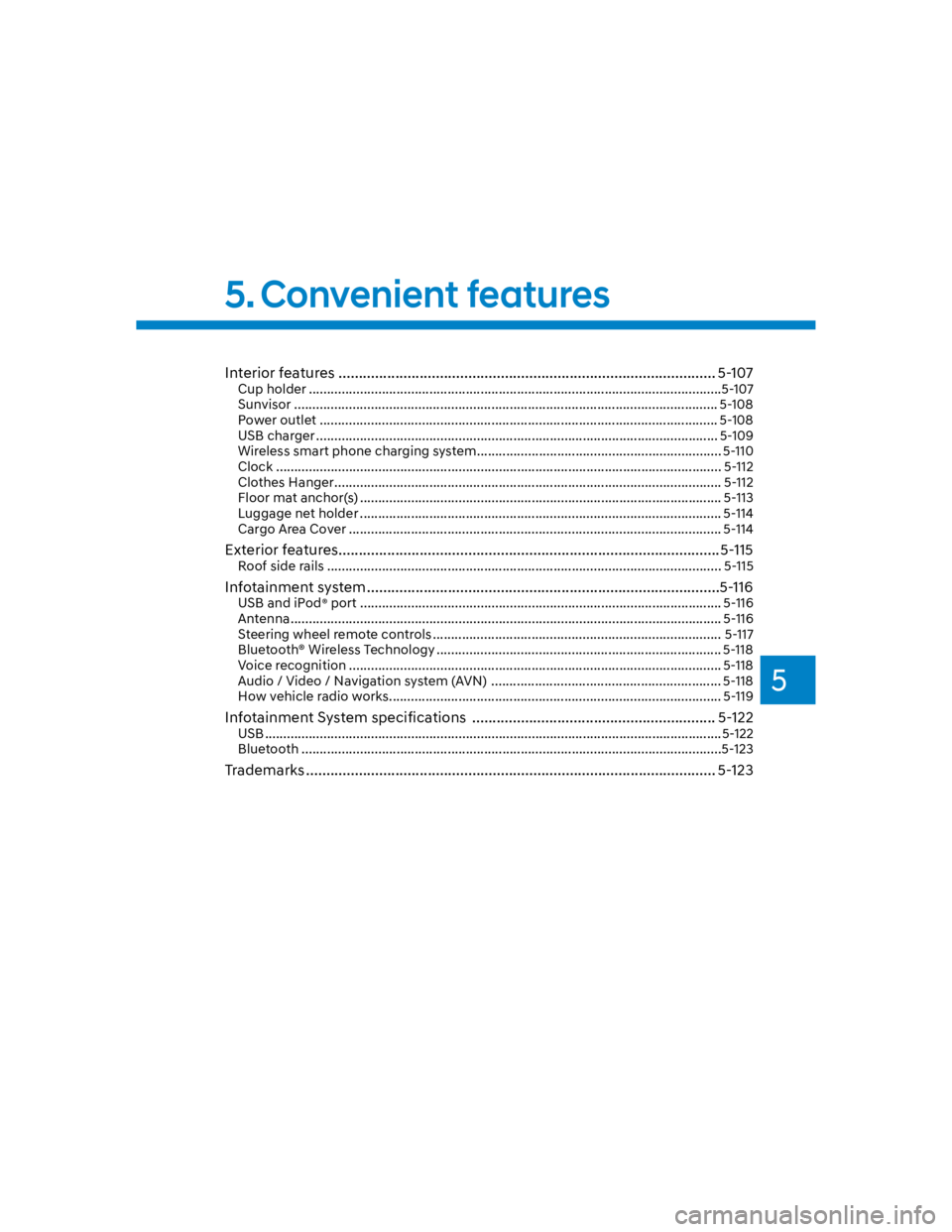
5
Interior features ............................................................................................. 5-107
Cup holder .................................................................................................................5-107
Sunvisor .................................................................................................................... 5-108
Power outlet ............................................................................................................. 5-108
USB charger .............................................................................................................. 5-109
Wireless smart phone charging system ................................................................... 5-110
Clock .......................................................................................................................... 5-112
Clothes Hanger .......................................................................................................... 5-112
Floor mat anchor(s) ................................................................................................... 5-113
Luggage net holder ................................................................................................... 5-114
Cargo Area Cover ...................................................................................................... 5-114
Exterior features ..............................................................................................5-115
Roof side rails ............................................................................................................ 5-115
Infotainment system .......................................................................................5-116
USB and iPod® port ................................................................................................... 5-116
Antenna ...................................................................................................................... 5-116
Steering wheel remote controls ............................................................................... 5-117
Bluetooth® Wireless Technology .............................................................................. 5-118
Voice recognition ...................................................................................................... 5-118
Audio / Video / Navigation system (AVN) ............................................................... 5-118
How vehicle radio works ........................................................................................... 5-119
Infotainment System specifications ............................................................ 5-122
USB .............................................................................................................................5-122
Bluetooth ...................................................................................................................5-123
Trademarks ..................................................................................................... 5-123
5. Convenient features
Page 150 of 579
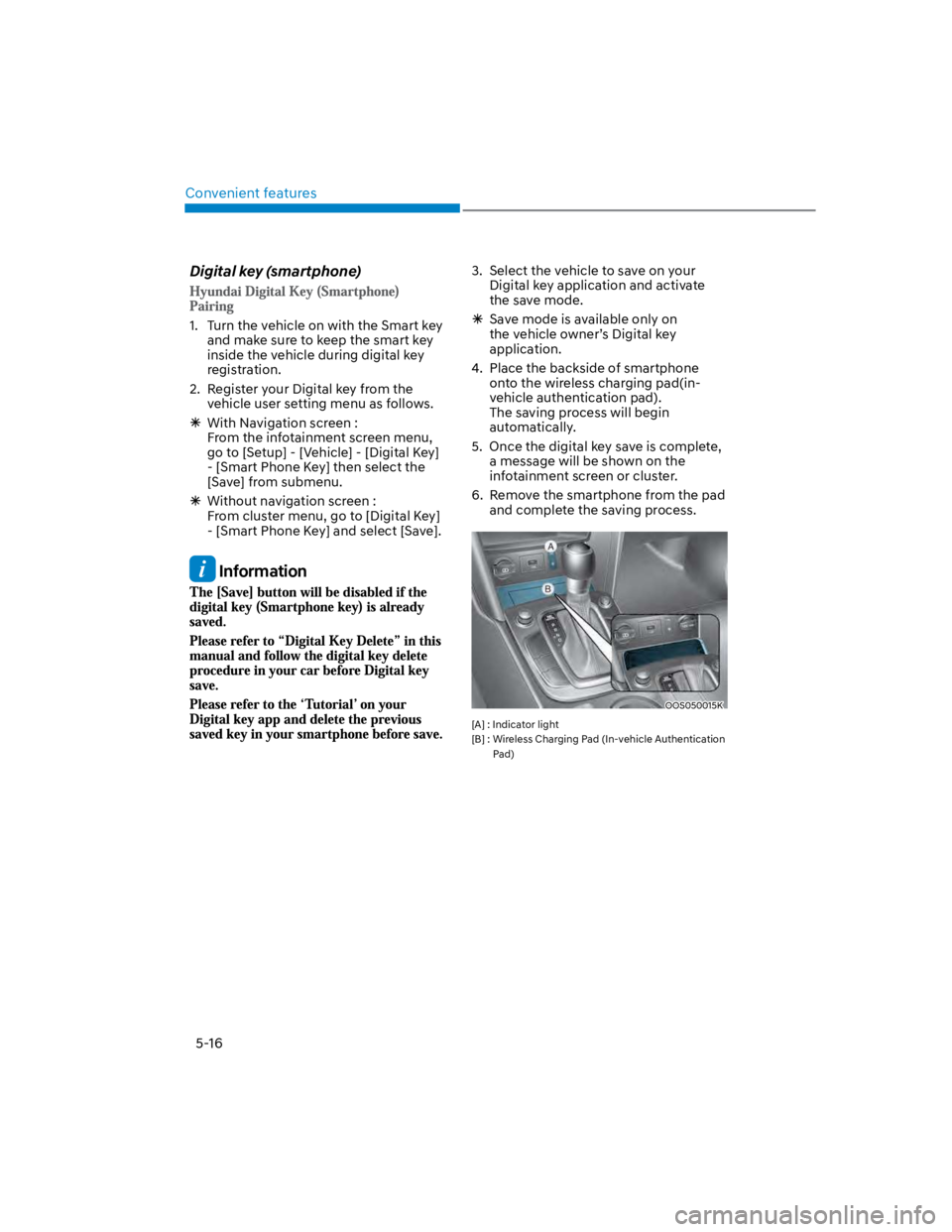
Convenient features
5-16
Digital key (smartphone)
1. Turn the vehicle on with the Smart key
and make sure to keep the smart key
inside the vehicle during digital key
registration.
2. Register your Digital key from the
vehicle user setting menu as follows.
With Navigation screen :
From the infotainment screen menu,
go to [Setup] - [Vehicle] - [Digital Key]
- [Smart Phone Key] then select the
[Save] from submenu.
Without navigation screen :
From cluster menu, go to [Digital Key]
- [Smart Phone Key] and select [Save].
Information
3. Select the vehicle to save on your
Digital key application and activate
the save mode.
Save mode is available only on
the vehicle owner’s Digital key
application.
4. Place the backside of smartphone
onto the wireless charging pad(in-
vehicle authentication pad).
The saving process will begin
automatically.
5. Once the digital key save is complete,
a message will be shown on the
infotainment screen or cluster.
6. Remove the smartphone from the pad
and complete the saving process.
OOS050015K
[A] : Indicator light
[B] : Wireless Charging Pad (In-vehicle Authentication
Pad)
Page 151 of 579
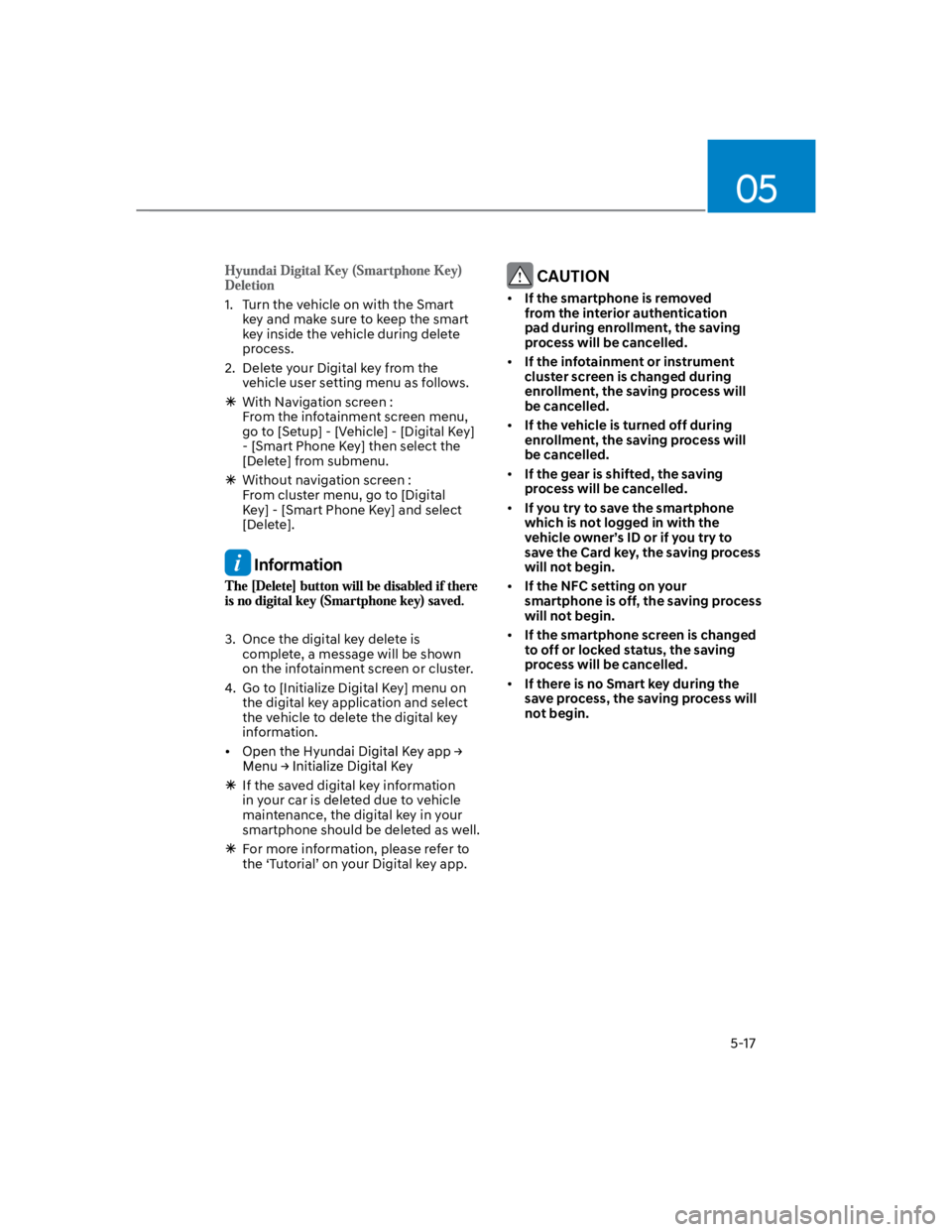
05
5-17
1. Turn the vehicle on with the Smart
key and make sure to keep the smart
key inside the vehicle during delete
process.
2. Delete your Digital key from the
vehicle user setting menu as follows.
With Navigation screen :
From the infotainment screen menu,
go to [Setup] - [Vehicle] - [Digital Key]
- [Smart Phone Key] then select the
[Delete] from submenu.
Without navigation screen :
From cluster menu, go to [Digital
Key] - [Smart Phone Key] and select
[Delete].
Information
3. Once the digital key delete is
complete, a message will be shown
on the infotainment screen or cluster.
4. Go to [Initialize Digital Key] menu on
the digital key application and select
the vehicle to delete the digital key
information.
If the saved digital key information
in your car is deleted due to vehicle
maintenance, the digital key in your
smartphone should be deleted as well.
For more information, please refer to
the ‘Tutorial’ on your Digital key app.
CAUTION
If the smartphone is removed
from the interior authentication
pad during enrollment, the saving
process will be cancelled.
If the infotainment or instrument
cluster screen is changed during
enrollment, the saving process will
be cancelled.
If the vehicle is turned off during
enrollment, the saving process will
be cancelled.
If the gear is shifted, the saving
process will be cancelled.
If you try to save the smartphone
which is not logged in with the
vehicle owner’s ID or if you try to
save the Card key, the saving process
will not begin.
If the NFC setting on your
smartphone is off, the saving process
will not begin.
If the smartphone screen is changed
to off or locked status, the saving
process will be cancelled.
If there is no Smart key during the
save process, the saving process will
not begin.
Page 158 of 579
![HYUNDAI KONA 2022 Owners Manual Convenient features
5-24
3. Register the NFC card key on the
User’s Settings menu after turning on
the vehicle.
With Navigation screen : From the
infotainment screen menu, go to
[Setup] - [Veh HYUNDAI KONA 2022 Owners Manual Convenient features
5-24
3. Register the NFC card key on the
User’s Settings menu after turning on
the vehicle.
With Navigation screen : From the
infotainment screen menu, go to
[Setup] - [Veh](/manual-img/35/41169/w960_41169-157.png)
Convenient features
5-24
3. Register the NFC card key on the
User’s Settings menu after turning on
the vehicle.
With Navigation screen : From the
infotainment screen menu, go to
[Setup] - [Vehicle] - [Digital Key] -
[Card Key] then select the [Save] from
submenu.
Without navigation screen : From
cluster menu, go to [Digital Key] -
[Card Key] and select [Save].
The [Save] button will be disabled if
the digital key (Card key) is already
saved.
Please refer to “Digital Key Delete” in
this manual and follow the digital key
delete procedure in your car before
Digital key save.
4. Place the NFC card key onto the
interior authentication pad (wireless
charger). The saving process will
begin automatically.
5. If the key is enrolled, the message
will be displayed on the infotainment
screen or instrument cluster.
Once the card key registration mode
is activated, the process should be
completed within 5 minutes. After
then, you should reactivate once
again for registration.
For the digital key(card key) saving,
the smart key(fob) must be exist inside
of vehicle.
Once a Card key is registered, it
cannot be reuse onto another vehicle.
You should have the smart key to delete
the digital key (card key) so please carry
around the key.
1. Get on the vehicle with the smart key.
2. Delete the NFC card key on the User’s
Settings menu after turning on the
engine.
With Navigation screen : From the
infotainment screen menu, go to
[Setup] - [Vehicle] - [Digital Key] -
[Card Key] then select the [Delete]
from submenu.
Without navigation screen : From
cluster menu, go to [Digital Key] -
[Card Key] and select [Delete].
If there is no saved digital key(card key),
[Delete] menu will not be activated.
To delete the saved digital key (card
key), the smart key must be exist
inside the vehicle.
The deleted digital key (card key) can
be re-registered before registering a
new digital key (card key).
If you try to register a new digital key
(card key), the previously registered
digital key (card key) cannot be used
again.