2022 FORD MAVERICK display
[x] Cancel search: displayPage 6 of 533
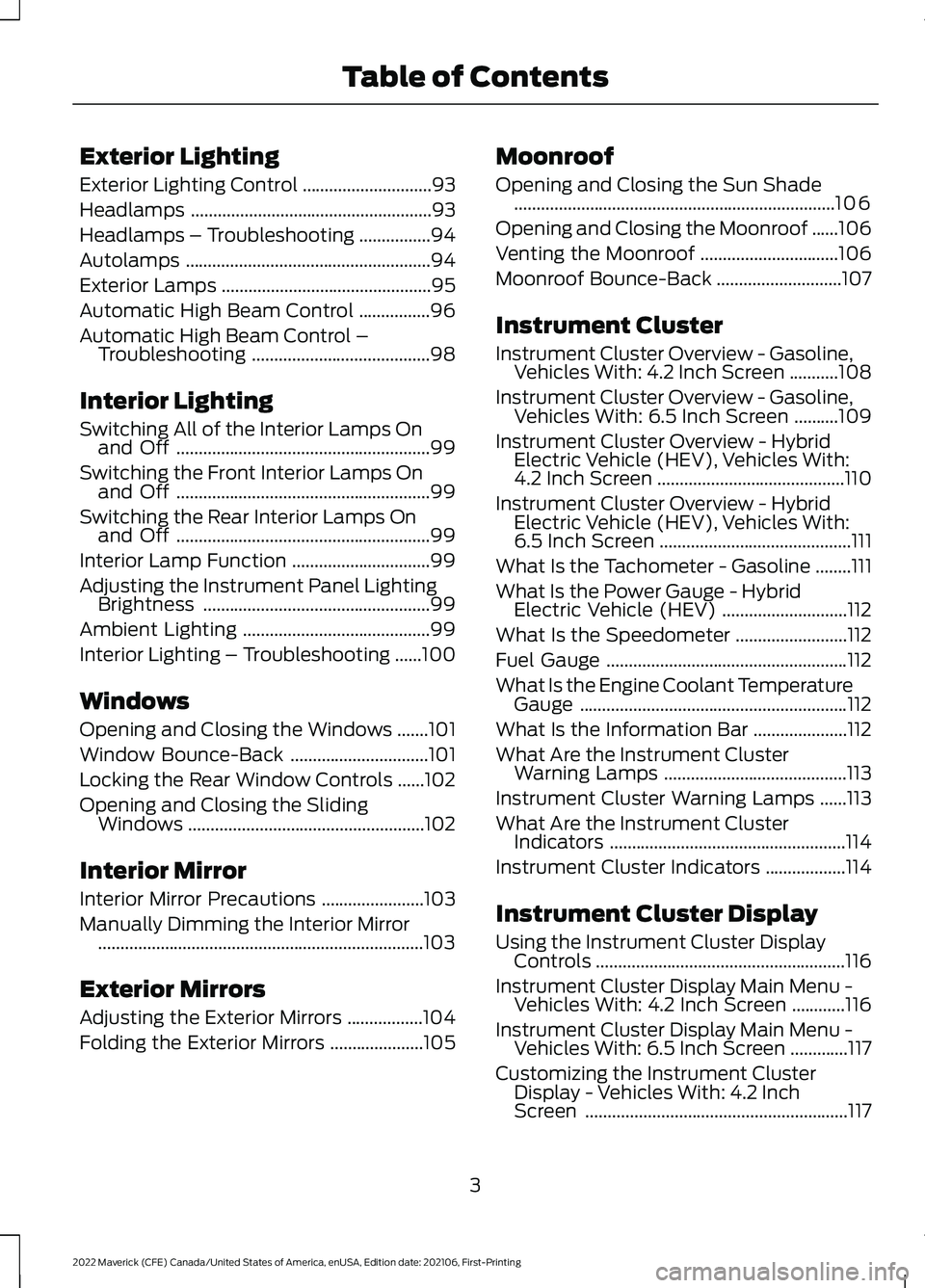
Exterior Lighting
Exterior Lighting Control
.............................93
Headlamps ......................................................
93
Headlamps – Troubleshooting ................
94
Autolamps .......................................................
94
Exterior Lamps ...............................................
95
Automatic High Beam Control ................
96
Automatic High Beam Control – Troubleshooting ........................................
98
Interior Lighting
Switching All of the Interior Lamps On and Off .........................................................
99
Switching the Front Interior Lamps On and Off .........................................................
99
Switching the Rear Interior Lamps On and Off .........................................................
99
Interior Lamp Function ...............................
99
Adjusting the Instrument Panel Lighting Brightness ...................................................
99
Ambient Lighting ..........................................
99
Interior Lighting – Troubleshooting ......
100
Windows
Opening and Closing the Windows .......
101
Window Bounce-Back ...............................
101
Locking the Rear Window Controls ......
102
Opening and Closing the Sliding Windows .....................................................
102
Interior Mirror
Interior Mirror Precautions .......................
103
Manually Dimming the Interior Mirror ........................................................................\
.
103
Exterior Mirrors
Adjusting the Exterior Mirrors .................
104
Folding the Exterior Mirrors .....................
105Moonroof
Opening and Closing the Sun Shade
........................................................................\
106
Opening and Closing the Moonroof ......
106
Venting the Moonroof ...............................
106
Moonroof Bounce-Back ............................
107
Instrument Cluster
Instrument Cluster Overview - Gasoline, Vehicles With: 4.2 Inch Screen ...........
108
Instrument Cluster Overview - Gasoline, Vehicles With: 6.5 Inch Screen ..........
109
Instrument Cluster Overview - Hybrid Electric Vehicle (HEV), Vehicles With:
4.2 Inch Screen ..........................................
110
Instrument Cluster Overview - Hybrid Electric Vehicle (HEV), Vehicles With:
6.5 Inch Screen ...........................................
111
What Is the Tachometer - Gasoline ........
111
What Is the Power Gauge - Hybrid Electric Vehicle (HEV) ............................
112
What Is the Speedometer .........................
112
Fuel Gauge ......................................................
112
What Is the Engine Coolant Temperature Gauge ............................................................
112
What Is the Information Bar .....................
112
What Are the Instrument Cluster Warning Lamps .........................................
113
Instrument Cluster Warning Lamps ......
113
What Are the Instrument Cluster Indicators .....................................................
114
Instrument Cluster Indicators ..................
114
Instrument Cluster Display
Using the Instrument Cluster Display Controls ........................................................
116
Instrument Cluster Display Main Menu - Vehicles With: 4.2 Inch Screen ............
116
Instrument Cluster Display Main Menu - Vehicles With: 6.5 Inch Screen .............
117
Customizing the Instrument Cluster Display - Vehicles With: 4.2 Inch
Screen ...........................................................
117
3
2022 Maverick (CFE) Canada/United States of America, enUSA, Edition date: 202106, First-Printing Table of Contents
Page 7 of 533

Customizing the Instrument Cluster
Display - Vehicles With: 6.5 Inch
Screen ...........................................................117
Personalized Settings .................................
118
Fuel Economy Display - Gasoline ...........
119
Fuel Economy Display - Hybrid Electric Vehicle (HEV) ............................................
119
EV Coach - Hybrid Electric Vehicle (HEV) ........................................................................\
..
119
What Is Brake Coach - Hybrid Electric Vehicle (HEV) ...........................................
120
What Is the Trip Summary - Hybrid Electric Vehicle (HEV) ...........................
120
Trip Computer
Accessing the Trip Computer - Vehicles With: 4.2 Inch Screen ..............................
121
Accessing the Trip Computer - Vehicles With: 6.5 Inch Screen ..............................
121
Resetting the Trip Computer ....................
121
Resetting the Individual Trip Values - Vehicles With: 4.2 Inch Screen .............
121
Configuring the Trip Computer - Vehicles With: 4.2 Inch Screen ..............................
121
Trip Data ...........................................................
121
Remote Start
What Is Remote Start ................................
123
Remote Start Precautions ........................
123
Remote Start Limitations .........................
123
Enabling Remote Start ..............................
123
Remotely Starting and Stopping the Vehicle .........................................................
123
Extending the Remote Start Duration ........................................................................\
.
123
Remote Start Remote Control Indicators ........................................................................\
.
124
Remote Start Settings - Vehicles With: SYNC 3 .........................................................
124Climate Control - Vehicles
With: Dual Automatic
Temperature Control
(DATC)
Identifying the Climate Control Unit .....
126
Switching Climate Control On and Off ........................................................................\
.
126
Switching Recirculated Air On and Off ........................................................................\
.
126
Switching Air Conditioning On and Off ........................................................................\
.
126
Switching Maximum Defrost On and Off ........................................................................\
.
126
Switching Maximum Cooling On and Off ........................................................................\
.
126
Switching the Heated Wiper Park On and Off .................................................................
126
Switching the Heated Mirrors On and Off ........................................................................\
.
126
Setting the Blower Motor Speed ............
127
Setting the Temperature ...........................
127
Directing the Flow of Air ............................
127
Auto Mode ......................................................
127
Climate Control – Troubleshooting ......
129
Climate Control - Vehicles With: Electronic Automatic
Temperature Control
(EATC)
Identifying the Climate Control Unit .....
130
Switching Climate Control On and Off ........................................................................\
.
130
Switching Recirculated Air On and Off ........................................................................\
.
130
Switching Air Conditioning On and Off ........................................................................\
.
130
Switching Maximum Defrost On and Off ........................................................................\
.
130
Switching Maximum Cooling On and Off ........................................................................\
.
130
Switching the Heated Wiper Park On and Off .................................................................
130
4
2022 Maverick (CFE) Canada/United States of America, enUSA, Edition date: 202106, First-Printing Table of Contents
Page 28 of 533
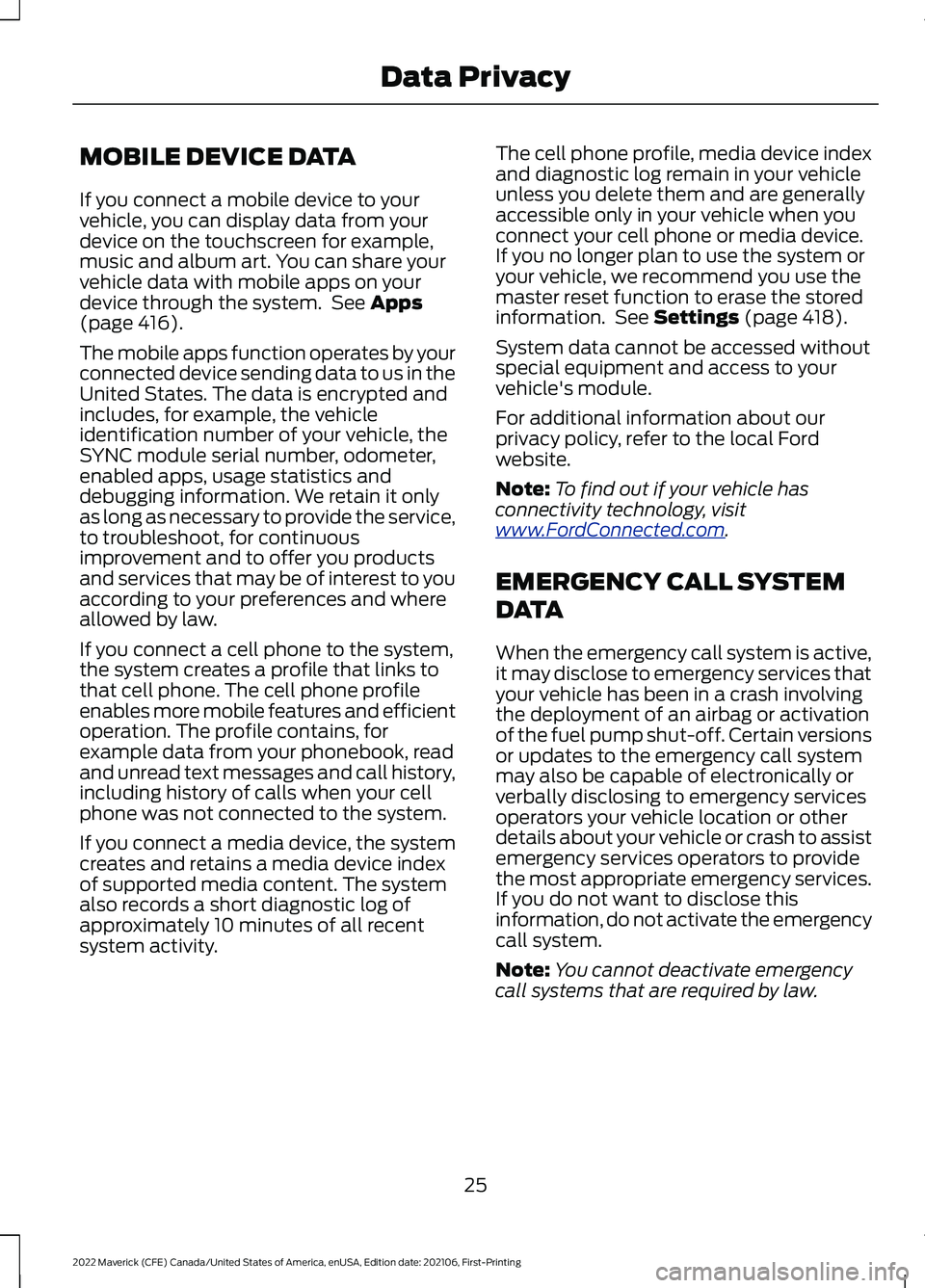
MOBILE DEVICE DATA
If you connect a mobile device to your
vehicle, you can display data from your
device on the touchscreen for example,
music and album art. You can share your
vehicle data with mobile apps on your
device through the system. See Apps
(page 416).
The mobile apps function operates by your
connected device sending data to us in the
United States. The data is encrypted and
includes, for example, the vehicle
identification number of your vehicle, the
SYNC module serial number, odometer,
enabled apps, usage statistics and
debugging information. We retain it only
as long as necessary to provide the service,
to troubleshoot, for continuous
improvement and to offer you products
and services that may be of interest to you
according to your preferences and where
allowed by law.
If you connect a cell phone to the system,
the system creates a profile that links to
that cell phone. The cell phone profile
enables more mobile features and efficient
operation. The profile contains, for
example data from your phonebook, read
and unread text messages and call history,
including history of calls when your cell
phone was not connected to the system.
If you connect a media device, the system
creates and retains a media device index
of supported media content. The system
also records a short diagnostic log of
approximately 10 minutes of all recent
system activity. The cell phone profile, media device index
and diagnostic log remain in your vehicle
unless you delete them and are generally
accessible only in your vehicle when you
connect your cell phone or media device.
If you no longer plan to use the system or
your vehicle, we recommend you use the
master reset function to erase the stored
information. See Settings (page 418).
System data cannot be accessed without
special equipment and access to your
vehicle's module.
For additional information about our
privacy policy, refer to the local Ford
website.
Note: To find out if your vehicle has
connectivity technology, visit
www .For dC onne c t e d . c om .
EMERGENCY CALL SYSTEM
DATA
When the emergency call system is active,
it may disclose to emergency services that
your vehicle has been in a crash involving
the deployment of an airbag or activation
of the fuel pump shut-off. Certain versions
or updates to the emergency call system
may also be capable of electronically or
verbally disclosing to emergency services
operators your vehicle location or other
details about your vehicle or crash to assist
emergency services operators to provide
the most appropriate emergency services.
If you do not want to disclose this
information, do not activate the emergency
call system.
Note: You cannot deactivate emergency
call systems that are required by law.
25
2022 Maverick (CFE) Canada/United States of America, enUSA, Edition date: 202106, First-Printing Data Privacy
Page 29 of 533
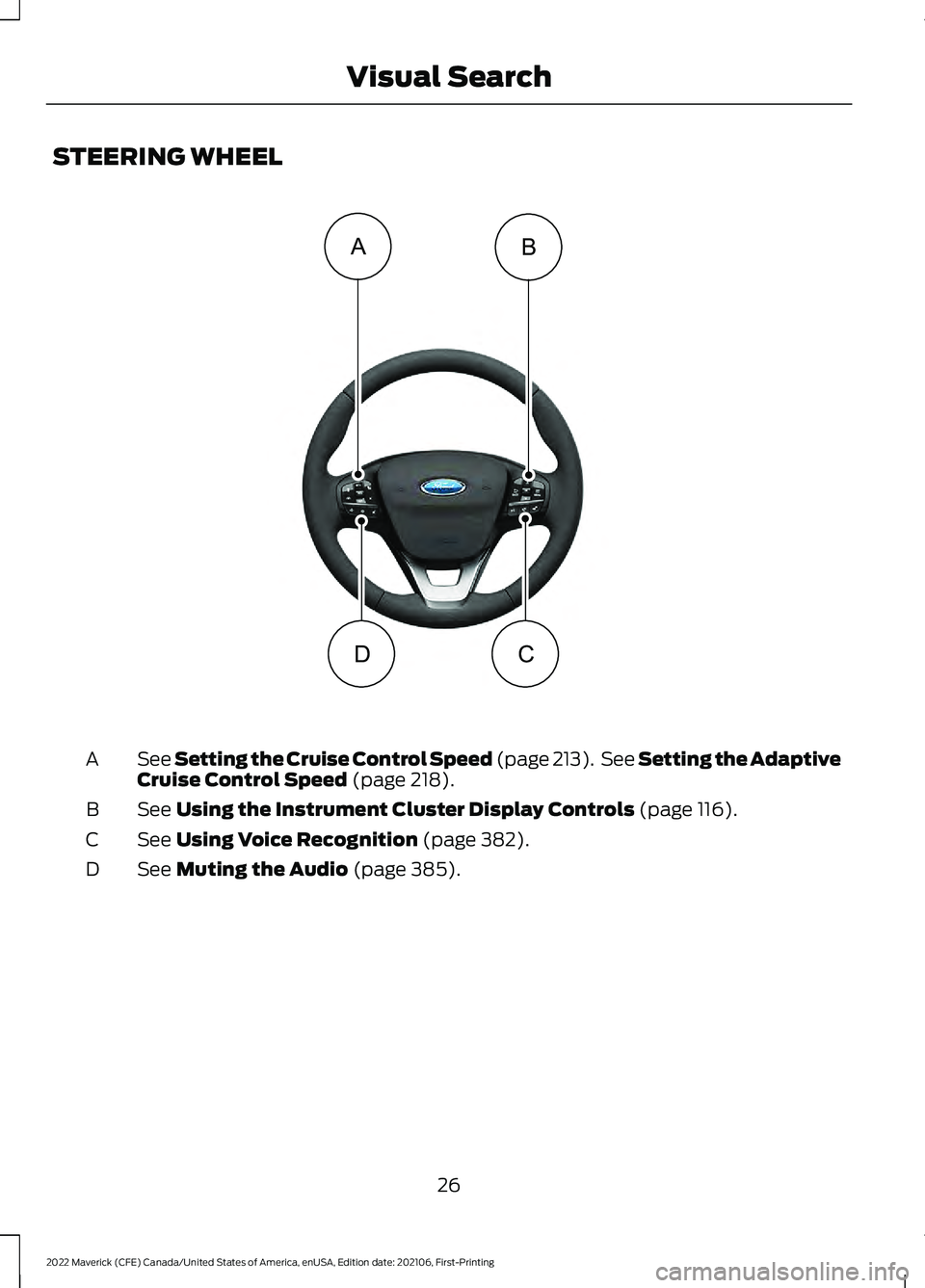
STEERING WHEEL
See Setting the Cruise Control Speed (page 213). See Setting the Adaptive
C
ruise Control Speed (page 218).
A
See
Using the Instrument Cluster Display Controls (page 116).
B
See
Using Voice Recognition (page 382).
C
See
Muting the Audio (page 385).
D
26
2022 Maverick (CFE) Canada/United States of America, enUSA, Edition date: 202106, First-Printing Visual SearchBA
DC E358427
Page 49 of 533
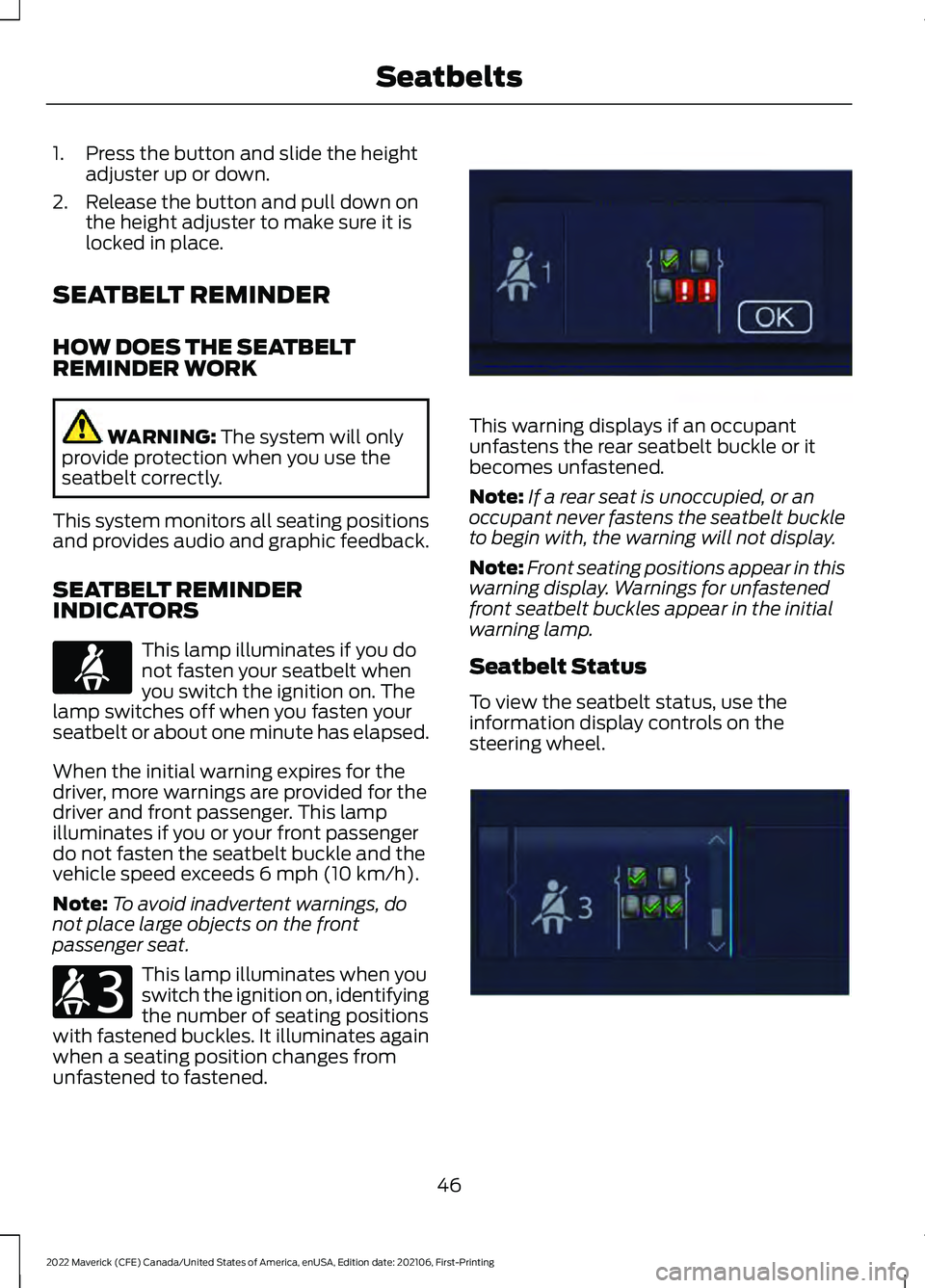
1. Press the button and slide the height
adjuster up or down.
2. Release the button and pull down on the height adjuster to make sure it is
locked in place.
SEATBELT REMINDER
HOW DOES THE SEATBELT
REMINDER WORK WARNING: The system will only
provide protection when you use the
seatbelt correctly.
This system monitors all seating positions
and provides audio and graphic feedback.
SEATBELT REMINDER
INDICATORS This lamp illuminates if you do
not fasten your seatbelt when
you switch the ignition on. The
lamp switches off when you fasten your
seatbelt or about one minute has elapsed.
When the initial warning expires for the
driver, more warnings are provided for the
driver and front passenger. This lamp
illuminates if you or your front passenger
do not fasten the seatbelt buckle and the
vehicle speed exceeds
6 mph (10 km/h).
Note: To avoid inadvertent warnings, do
not place large objects on the front
passenger seat. This lamp illuminates when you
switch the ignition on, identifying
the number of seating positions
with fastened buckles. It illuminates again
when a seating position changes from
unfastened to fastened. This warning displays if an occupant
unfastens the rear seatbelt buckle or it
becomes unfastened.
Note:
If a rear seat is unoccupied, or an
occupant never fastens the seatbelt buckle
to begin with, the warning will not display.
Note: Front seating positions appear in this
warning display. Warnings for unfastened
front seatbelt buckles appear in the initial
warning lamp.
Seatbelt Status
To view the seatbelt status, use the
information display controls on the
steering wheel. 46
2022 Maverick (CFE) Canada/United States of America, enUSA, Edition date: 202106, First-Printing SeatbeltsE71880 E206718 E331448 E281361
Page 62 of 533
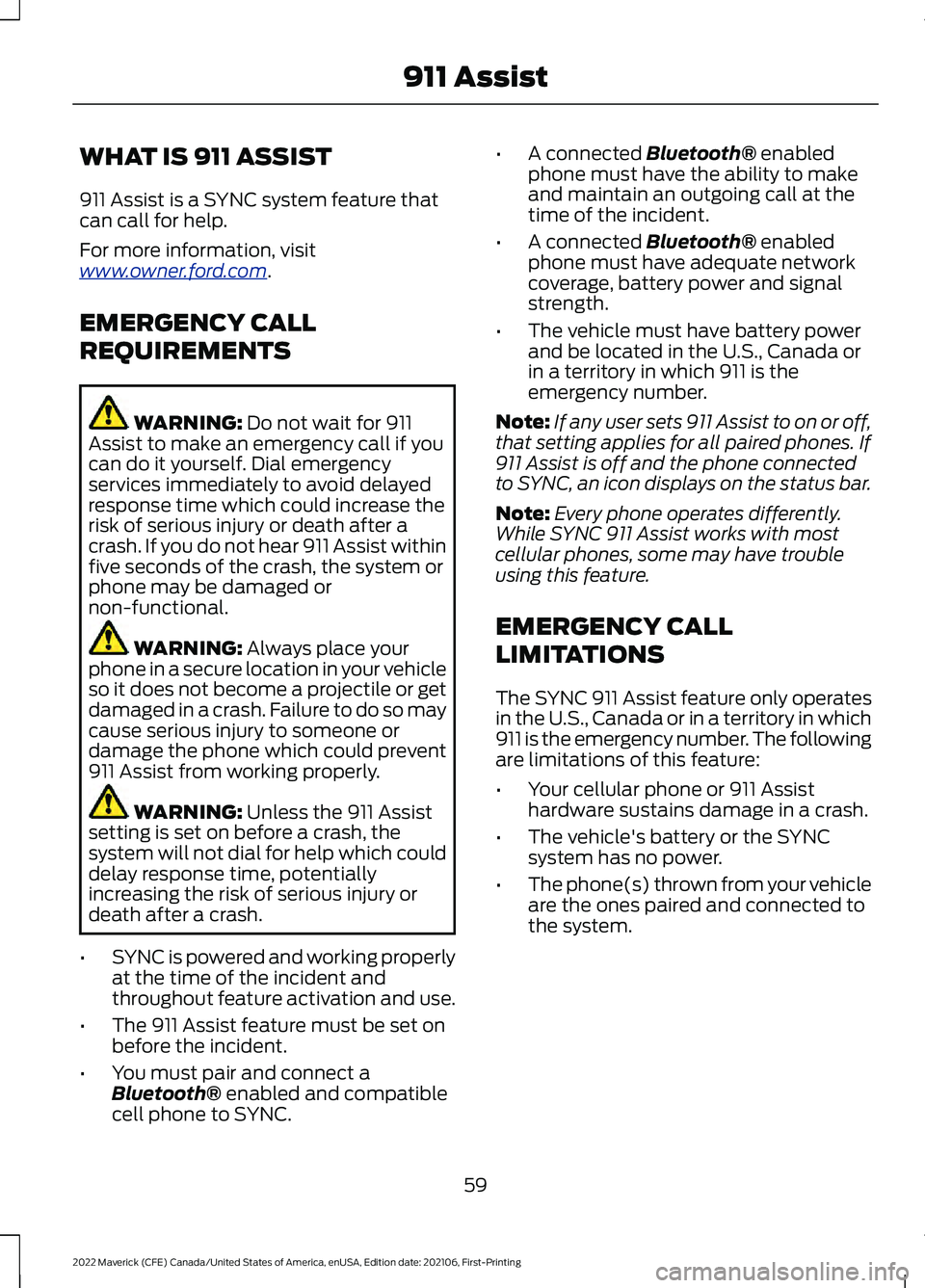
WHAT IS 911 ASSIST
911 Assist is a SYNC system feature that
can call for help.
For more information, visit
www
. o wner .f or d . c om .
EMERGENCY CALL
REQUIREMENTS WARNING: Do not wait for 911
Assist to make an emergency call if you
can do it yourself. Dial emergency
services immediately to avoid delayed
response time which could increase the
risk of serious injury or death after a
crash. If you do not hear 911 Assist within
five seconds of the crash, the system or
phone may be damaged or
non-functional. WARNING:
Always place your
phone in a secure location in your vehicle
so it does not become a projectile or get
damaged in a crash. Failure to do so may
cause serious injury to someone or
damage the phone which could prevent
911 Assist from working properly. WARNING:
Unless the 911 Assist
setting is set on before a crash, the
system will not dial for help which could
delay response time, potentially
increasing the risk of serious injury or
death after a crash.
• SYNC is powered and working properly
at the time of the incident and
throughout feature activation and use.
• The 911 Assist feature must be set on
before the incident.
• You must pair and connect a
Bluetooth®
enabled and compatible
cell phone to SYNC. •
A connected
Bluetooth® enabled
phone must have the ability to make
and maintain an outgoing call at the
time of the incident.
• A connected
Bluetooth® enabled
phone must have adequate network
coverage, battery power and signal
strength.
• The vehicle must have battery power
and be located in the U.S., Canada or
in a territory in which 911 is the
emergency number.
Note: If any user sets 911 Assist to on or off,
that setting applies for all paired phones. If
911 Assist is off and the phone connected
to SYNC, an icon displays on the status bar.
Note: Every phone operates differently.
While SYNC 911 Assist works with most
cellular phones, some may have trouble
using this feature.
EMERGENCY CALL
LIMITATIONS
The SYNC 911 Assist feature only operates
in the U.S., Canada or in a territory in which
911 is the emergency number. The following
are limitations of this feature:
• Your cellular phone or 911 Assist
hardware sustains damage in a crash.
• The vehicle's battery or the SYNC
system has no power.
• The phone(s) thrown from your vehicle
are the ones paired and connected to
the system.
59
2022 Maverick (CFE) Canada/United States of America, enUSA, Edition date: 202106, First-Printing 911 Assist
Page 69 of 533

WHAT IS MYKEY
MyKey allows you to program keys with
restricted driving modes to promote good
driving habits.
MYKEY SETTINGS
NON-CONFIGURABLE MYKEY
SETTINGS
Seatbelt Reminder or Belt-
Minder™
MyKey mutes the audio system until the
front seat passengers buckle the front seat
belts.
Note:
If your vehicle includes an AM/FM
radio or a very basic audio system, then the
radio may not mute.
Satellite Radio (If Equipped)
Some Satellite radio channels have
restricted access to adult radio content.
Early Low Fuel
The low fuel level warning lamp turns on
earlier.
Driving and Parking Aids
You cannot configure settings for parking
aids, blind spot information system, and
cross traffic alert. These systems turn on
when the vehicle turns on, and you cannot
switch them off with a MyKey.
You cannot configure settings for
pre-collision assist and lane keeping. These
systems turn on when the vehicle turns on,
but you can switch them off with a MyKey.
A new destination in the navigation system
can only be set using voice commands
when using a MyKey, and with your vehicle
moving. Note:
MyKey drivers may be able to switch
the lane departure warning feature off, but
this feature turns back on automatically
with every new key cycle.
CONFIGURABLE MYKEY
SETTINGS
You can configure the following settings
after creating a MyKey. See
Creating a
MyKey (page 67).
Speed Limit WARNING:
Do not set MyKey
maximum speed limit to a limit that will
prevent the driver from maintaining a
safe speed considering posted speed
limits and prevailing road conditions. The
driver is always responsible to drive in
accordance with local laws and
prevailing conditions. Failure to do so
could result in accident or injury.
You can set a speed limit for your vehicle.
Warning messages appear in the
information display and a tone sounds if
your vehicle reaches the set speed. You
cannot override the set speed when using
a MyKey.
Speed Minder
You can set a speed reminder for your
vehicle. Warning messages appear in the
information display and a tone sounds if
your vehicle exceeds the set speed.
Audio System Volume Limit
The audio system maximum volume
reduces. A message appears in the
information display if you attempt to
exceed the volume limit. Automatic
volume control turns off.
66
2022 Maverick (CFE) Canada/United States of America, enUSA, Edition date: 202106, First-Printing MyKey
™
Page 70 of 533
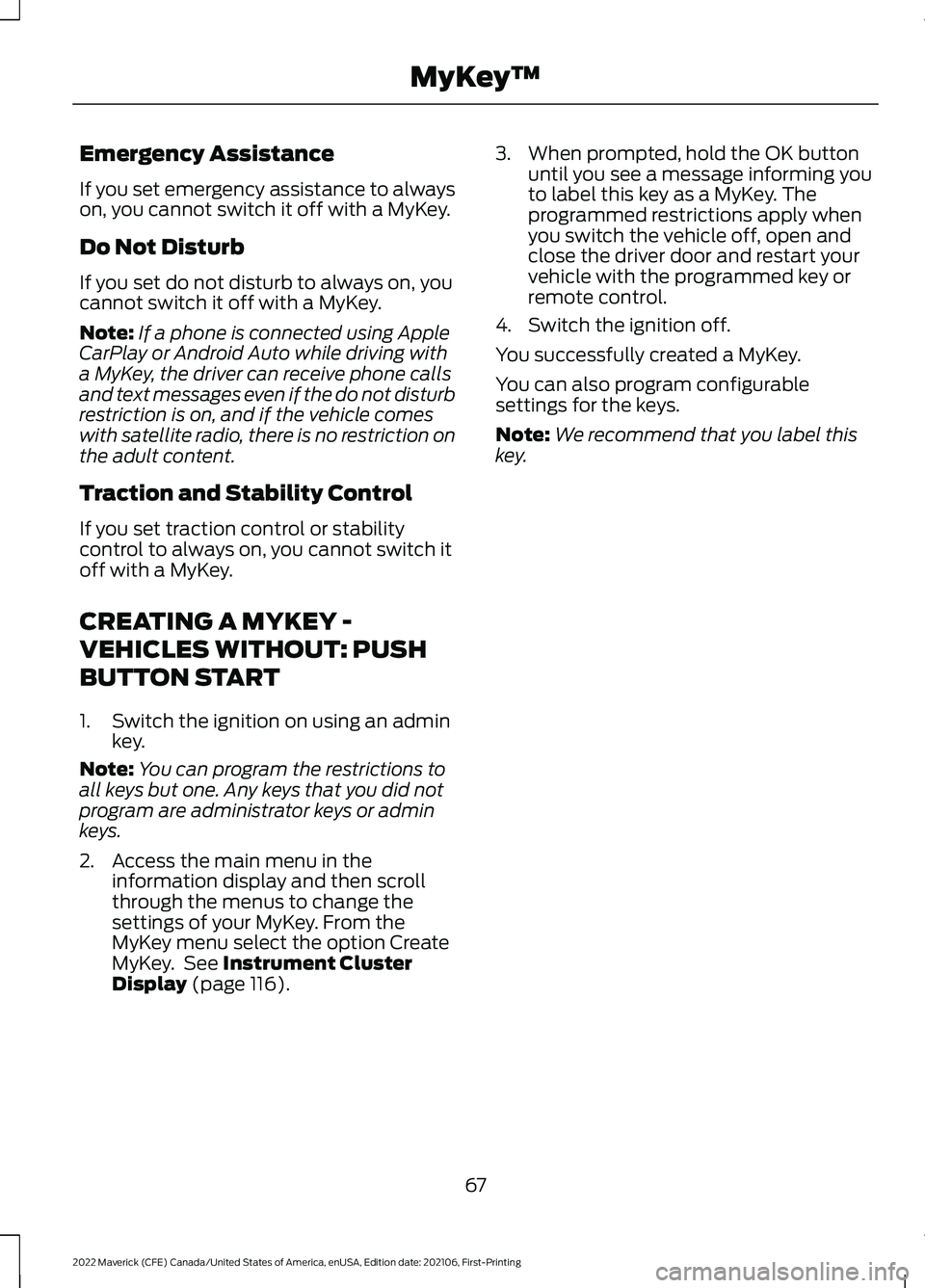
Emergency Assistance
If you set emergency assistance to always
on, you cannot switch it off with a MyKey.
Do Not Disturb
If you set do not disturb to always on, you
cannot switch it off with a MyKey.
Note:
If a phone is connected using Apple
CarPlay or Android Auto while driving with
a MyKey, the driver can receive phone calls
and text messages even if the do not disturb
restriction is on, and if the vehicle comes
with satellite radio, there is no restriction on
the adult content.
Traction and Stability Control
If you set traction control or stability
control to always on, you cannot switch it
off with a MyKey.
CREATING A MYKEY -
VEHICLES WITHOUT: PUSH
BUTTON START
1. Switch the ignition on using an admin key.
Note: You can program the restrictions to
all keys but one. Any keys that you did not
program are administrator keys or admin
keys.
2. Access the main menu in the information display and then scroll
through the menus to change the
settings of your MyKey. From the
MyKey menu select the option Create
MyKey. See Instrument Cluster
Display (page 116). 3. When prompted, hold the OK button
until you see a message informing you
to label this key as a MyKey. The
programmed restrictions apply when
you switch the vehicle off, open and
close the driver door and restart your
vehicle with the programmed key or
remote control.
4. Switch the ignition off.
You successfully created a MyKey.
You can also program configurable
settings for the keys.
Note: We recommend that you label this
key.
67
2022 Maverick (CFE) Canada/United States of America, enUSA, Edition date: 202106, First-Printing MyKey
™