2022 FORD F-150 touch screen operation
[x] Cancel search: touch screen operationPage 426 of 750

WHAT IS TRAILER BACKUP
ASSISTANCE
Trailer backup assistance utilizes the
control knob on the instrument panel to
help you steer a trailer. Turn the control
knob in the direction you want the trailer
to go and the system steers the vehicle.
HOW DOES TRAILER BACKUP
ASSISTANCE WORK
Trailer backup assistance uses a sticker or
sensor attached to the trailer to detect the
trailer angle relative to the towing vehicle
and provides instructions, graphics and
camera views on the touchscreen.
TRAILER BACKUP
ASSISTANCE PRECAUTIONS
WARNING: Driving while distracted
can result in loss of vehicle control, crash
and injury. We strongly recommend that
you use extreme caution when using any
device that may take your focus off the
road. Your primary responsibility is the
safe operation of your vehicle. We
recommend against the use of any
hand-held device while driving and
encourage the use of voice-operated
systems when possible. Make sure you
are aware of all applicable local laws
that may affect the use of electronic
devices while driving. WARNING: This system is an extra
driving aid. It does not replace your
attention and judgment, or the need to
apply the brakes. This system does NOT
automatically brake your vehicle. If you
fail to press the brake pedal when
necessary, you may collide with another
vehicle.
Note: The system is not a substitute for
safe driving practices. Always be aware of
your vehicle and trailer combination, and
the surrounding environment.
Note: The system does not detect or
prevent your vehicle or trailer from making
contact with obstacles in the surrounding
environment.
Note: The front end of your vehicle swings
out when changing the direction of the
trailer.
Note: In certain conditions, the trailer could
turn faster or the trailer angle could increase
more than anticipated. Always monitor the
clearance between the trailer and vehicle
and the surroundings.
SETTING UP THE TRAILER
BACKUP ASSISTANCE FOR A
CONVENTIONAL TRAILER
CONFIGURING THE TRAILER
You must configure a trailer in the system
to use trailer backup assistance. This is a
one-time setup process and the system
saves the trailer information for the next
time you use that trailer.
The system only works with conventional
trailers. It does not work with other types
including fifth-wheel and gooseneck. The
following illustration shows examples of
conventional trailers on the left-hand side.
422
2022 F-150 (TFD) Canada/United States of America, enUSA, Edition date: 202109, First-Printing Trailer Backup Assistance
(If Equipped)
Page 436 of 750

Description
Message
If your trailer is setup with a sticker, this
message displays when the camera system
cannot detect the trailer and requires trailer
movement to enable trailer detection. Drive
forward above 2 mph (3 km/h) to initialize
the system.
If your trailer is setup with a sensor, this
message displays when your vehicle has
not moved after the trailer sensor is
connected or extended operation below
1 mph (1 km/h)
. Drive forward above 2 mph
(3 km/h) to initialize the system.
Pro Trailer Backup Assist™ Trailer Not
Detected Pull Forward to Initialize Press
Knob to Exit
Displays when your vehicle is backing up
but the system is not activated. Select the
connected trailer on the touchscreen and
follow the instructions to activate the
system.
This message also displays when you back
up during the calibration process.
Pro Trailer Backup Assist™ Stop Now
System Not Active Press Knob to Exit
Displays when the system turns on and is
available to use.
Pro Trailer Backup Assist™ Backup Slowly
Turn Knob to Steer Press Knob to Exit
432
2022 F-150 (TFD) Canada/United States of America, enUSA, Edition date: 202109, First-Printing Trailer Backup Assistance
(If Equipped)
Page 439 of 750

What does it mean if the trailer is
at its maximum angle or the
system deactivated by trailer
angle?
•
You are at the maximum controllable
trailer angle for the system. Place your
vehicle in drive (D) and pull forward to
get the truck and trailer back to an
in-line position.
• The trailer could need to be
recalibrated. Check that the correct
trailer is selected in the touchscreen.
Verify the sensor is installed according
to the instructions included in the
sensor kit and check that the drawbar
and the trailer dimensions are within
the allowed range. Then, delete the
trailer from the system and repeat the
setup process to calibrate the trailer.
• The drawbar or the trailer dimensions
are outside of the supported range. The
system is designed to work with
drawbars that have a license plate to
hitch ball center measurement of
9–18 in (23–46 cm) when installed.
The system is designed to work with
trailers that have a hitch point to center
of the axle or axles measurement of
6– 33 ft (1.85– 10.05 m)
. Do not
attempt to use drawbars or trailers that
have a length outside of this range as
the system performance degrades and
could cause improper system function.
• The sensor could be incorrectly
installed. Make sure the sensor is
correctly installed. What does it mean when the
system tells you to take control of
the steering wheel?
•
You have touched the steering wheel
when the system is steering. Avoid
touching the wheel during system
operation.
• You have exceeded the maximum
speed for the feature. The system is no
longer steering the vehicle and you
must take over steering.
• The system does not detect the trailer.
The system is no longer steering the
vehicle and you must take over
steering.
• An internal condition for system
operation is not met that requires your
vehicle to return to manual control of
the steering.
How do I use a sticker if I have
previously setup a trailer with the
sensor?
• Disconnect the sensor wiring and add
a new trailer to the system and follow
the instructions for setup with a sticker.
See Applying the Trailer Reversing
Aid Sticker (page 424). If your vehicle
does not support the sticker option, the
touchscreen instructs you to install the
sensor again.
435
2022 F-150 (TFD) Canada/United States of America, enUSA, Edition date: 202109, First-Printing Trailer Backup Assistance
(If Equipped)
Page 441 of 750

WHAT IS TRAILER REVERSE
GUIDANCE
Trailer reverse guidance provides views
and graphics on the touchscreen to help
you steer your vehicle when you backup a
trailer.
HOW DOES TRAILER REVERSE
GUIDANCE WORK
Trailer reverse guidance uses a sticker or
sensor attached to the trailer to detect the
trailer angle relative to the towing vehicle
and provides instructions, graphics and
camera views on the touchscreen.
TRAILER REVERSE GUIDANCE
PRECAUTIONS
WARNING: Driving while distracted
can result in loss of vehicle control, crash
and injury. We strongly recommend that
you use extreme caution when using any
device that may take your focus off the
road. Your primary responsibility is the
safe operation of your vehicle. We
recommend against the use of any
hand-held device while driving and
encourage the use of voice-operated
systems when possible. Make sure you
are aware of all applicable local laws
that may affect the use of electronic
devices while driving. WARNING: This system is an extra
driving aid. It does not replace your
attention and judgment, or the need to
apply the brakes. This system does NOT
automatically brake your vehicle. If you
fail to press the brake pedal when
necessary, you may collide with another
vehicle. Note:
The system is not a substitute for
safe driving practices. Always be aware of
your vehicle and trailer combination, and
the surrounding environment.
Note: The system does not detect or
prevent your vehicle or trailer from making
contact with obstacles in the surrounding
environment.
Note: The front end of your vehicle swings
out when changing the direction of the
trailer.
Note: In certain conditions, the trailer could
turn faster or the trailer angle could increase
more than anticipated. Always monitor the
clearance between the trailer and vehicle
and the surroundings.
SETTING UP TRAILER
REVERSE GUIDANCE FOR A
CONVENTIONAL TRAILER
CONFIGURING THE TRAILER
You must configure a trailer in the system
to use trailer reverse guidance. This is a
one-time setup process and the system
saves the trailer information for the next
time you use that trailer.
The system only works with conventional
trailers. It does not work with other types
including fifth-wheel and gooseneck. The
following illustration shows examples of
conventional trailers on the left-hand side.
Note: Trailer reverse guidance camera
views are available without setting up a
trailer. However, complete functionality,
including images and automatic view
switching, is enabled by setup. Setup is
required to enable trailer backup assistance.
437
2022 F-150 (TFD) Canada/United States of America, enUSA, Edition date: 202109, First-Printing Trailer Reverse Guidance
(If Equipped)
Page 451 of 750

What does it mean if the trailer is
at its maximum angle or the
system deactivated by trailer
angle?
•
You are at the maximum controllable
trailer angle for the system. Place your
vehicle in drive (D) and pull forward to
get the truck and trailer back to an
in-line position.
• The trailer could need to be
recalibrated. Check that the correct
trailer is selected in the touchscreen.
Verify the sensor is installed according
to the instructions included in the
sensor kit and check that the drawbar
and the trailer dimensions are within
the allowed range. Then, delete the
trailer from the system and repeat the
setup process to calibrate the trailer.
• The drawbar or the trailer dimensions
are outside of the supported range. The
system is designed to work with
drawbars that have a license plate to
hitch ball center measurement of
9–18 in (23–46 cm) when installed.
The system is designed to work with
trailers that have a hitch point to center
of the axle or axles measurement of
6– 33 ft (1.85– 10.05 m)
. Do not
attempt to use drawbars or trailers that
have a length outside of this range as
the system performance degrades and
could cause improper system function.
• The sensor could be incorrectly
installed. Make sure the sensor is
correctly installed. What does it mean when the
system tells you to take control of
the steering wheel?
•
You have touched the steering wheel
when the system is steering. Avoid
touching the wheel during system
operation.
• You have exceeded the maximum
speed for the feature. The system is no
longer steering the vehicle and you
must take over steering.
• The system does not detect the trailer.
The system is no longer steering the
vehicle and you must take over
steering.
• An internal condition for system
operation is not met that requires your
vehicle to return to manual control of
the steering.
How do I use a sticker if I have
previously setup a trailer with the
sensor?
• Disconnect the sensor wiring and add
a new trailer to the system and follow
the instructions for setup with a sticker.
See Applying the Trailer Reverse
Aid Sticker (page 438). If your vehicle
does not support the sticker option, the
touchscreen instructs you to install the
sensor again.
447
2022 F-150 (TFD) Canada/United States of America, enUSA, Edition date: 202109, First-Printing Trailer Reverse Guidance
(If Equipped)
Page 607 of 750

AUDIO SYSTEM
PRECAUTIONS
WARNING: Driving while distracted
can result in loss of vehicle control, crash
and injury. We strongly recommend that
you use extreme caution when using any
device that may take your focus off the
road. Your primary responsibility is the
safe operation of your vehicle. We
recommend against the use of any
hand-held device while driving and
encourage the use of voice-operated
systems when possible. Make sure you
are aware of all applicable local laws
that may affect the use of electronic
devices while driving.
Listening to loud audio for long periods of
time could damage your hearing.
IDENTIFYING THE AUDIO UNIT Depending on your vehicle options, the
controls may look different from what you
see here.
SWITCHING THE AUDIO UNIT
ON AND OFF
Press the button on the volume
control. SELECTING THE AUDIO
SOURCE
Audio Unit Press to open the media source
menu.
You can press this multiple times to
change the audio source or scroll through
the media sources.
Touchscreen
Press Sources on the touchscreen to open
the media source menu.
PLAYING OR PAUSING THE
AUDIO SOURCE
Audio Unit Press the button to pause
playback. Press again to resume
playback.
Touchscreen Press the button to pause
playback. Press again to resume
playback.
Note: Not all sources can be paused.
603
2022 F-150 (TFD) Canada/United States of America, enUSA, Edition date: 202109, First-Printing Audio SystemE308144 E308143
Page 624 of 750

PHONE PRECAUTIONS
WARNING: Driving while distracted
can result in loss of vehicle control, crash
and injury. We strongly recommend that
you use extreme caution when using any
device that may take your focus off the
road. Your primary responsibility is the
safe operation of your vehicle. We
recommend against the use of any
hand-held device while driving and
encourage the use of voice-operated
systems when possible. Make sure you
are aware of all applicable local laws
that may affect the use of electronic
devices while driving.
CONNECTING YOUR PHONE
Go to the settings menu on your device and
switch Bluetooth® on. Press the phone option on the
feature bar.
1. Press
Add Phone.
Note: A prompt alerts you to search for your
vehicle on your cell phone.
2. Select your vehicle on your cell phone.
Note: A number appears on your cell phone
and on the touchscreen.
3. Confirm the number on your cell phone
matches the number on the
touchscreen.
Note: The touchscreen indicates that you
have successfully paired your cell phone.
4. Download the phonebook from your cell phone when you are prompted.
Note: If you pair more than one cell phone,
use the phone settings on the center display
to specify the primary phone. You can
change this setting at any time. PHONE MENU
This menu becomes available after pairing
a phone.
Recent Call List
Display and select an entry from a list of
previous calls.
Contacts
Display a smart search form to look up your
contacts. Use the List button to
alphabetically sort your contacts.
Favorites
Display the list of favorite contacts that
are set up on your phone.
Messaging
Displays the list of text messages to read,
listen to, or respond to.
Email
Displays the list of emails to read, listen to,
or respond to.
Phone List
Display the list of paired or connected
devices that you can select.
Note:
Up to 12 devices can be stored.
Do Not Disturb
Reject incoming calls and switch ring tones
and alerts off.
Phone Keypad
Directly dial a number.
620
2022 F-150 (TFD) Canada/United States of America, enUSA, Edition date: 202109, First-Printing Phone
Page 629 of 750
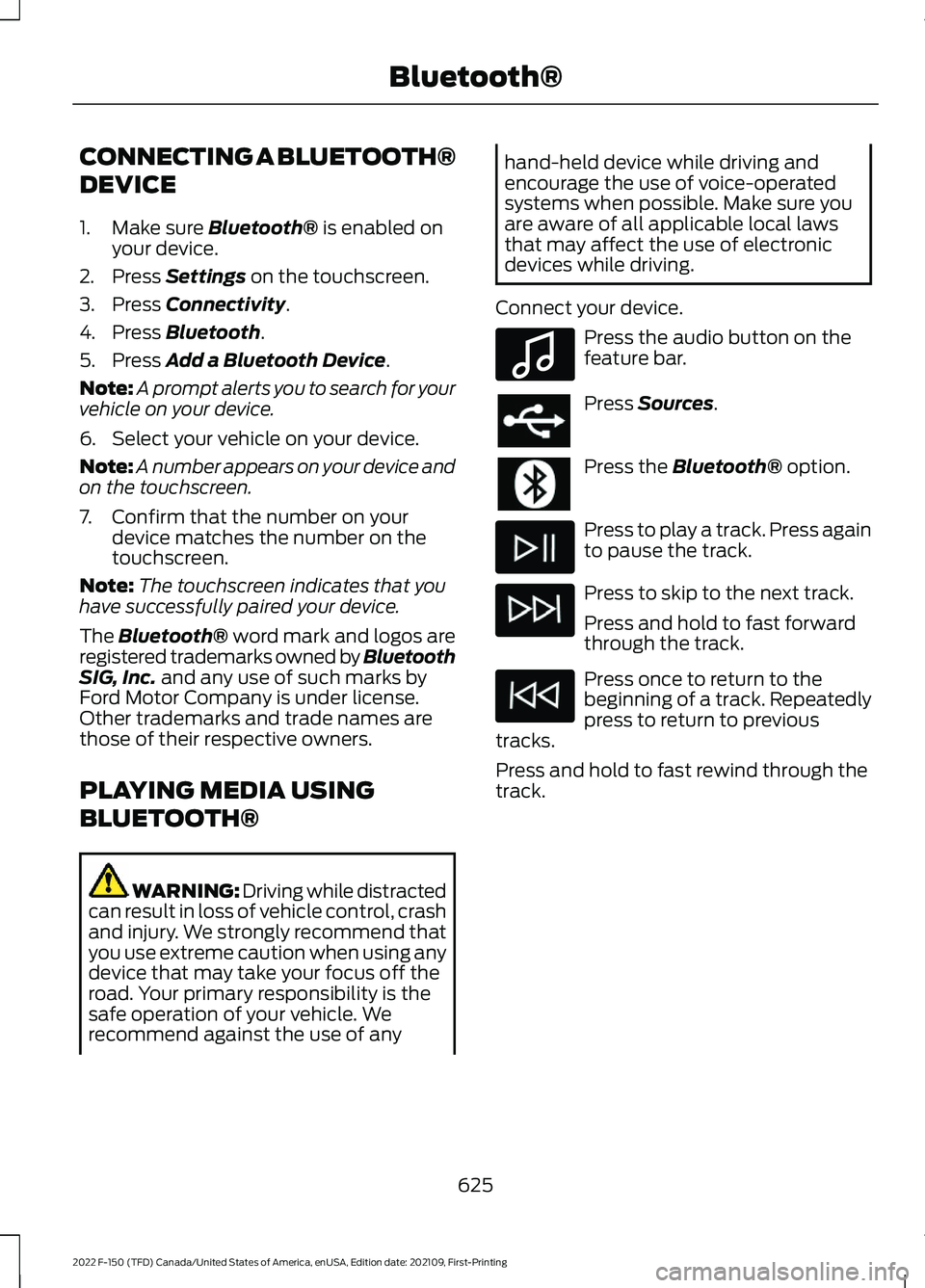
CONNECTING A BLUETOOTH®
DEVICE
1. Make sure Bluetooth® is enabled on
your device.
2. Press
Settings on the touchscreen.
3. Press
Connectivity.
4. Press
Bluetooth.
5. Press
Add a Bluetooth Device.
Note: A prompt alerts you to search for your
vehicle on your device.
6. Select your vehicle on your device.
Note: A number appears on your device and
on the touchscreen.
7. Confirm that the number on your device matches the number on the
touchscreen.
Note: The touchscreen indicates that you
have successfully paired your device.
The Bluetooth® word mark and logos are
registered trademarks owned by Bluetooth
SIG, Inc.
and any use of such marks by
Ford Motor Company is under license.
Other trademarks and trade names are
those of their respective owners.
PLAYING MEDIA USING
BLUETOOTH® WARNING: Driving while distracted
can result in loss of vehicle control, crash
and injury. We strongly recommend that
you use extreme caution when using any
device that may take your focus off the
road. Your primary responsibility is the
safe operation of your vehicle. We
recommend against the use of any hand-held device while driving and
encourage the use of voice-operated
systems when possible. Make sure you
are aware of all applicable local laws
that may affect the use of electronic
devices while driving.
Connect your device. Press the audio button on the
feature bar.
Press
Sources.
Press the
Bluetooth® option.
Press to play a track. Press again
to pause the track.
Press to skip to the next track.
Press and hold to fast forward
through the track.
Press once to return to the
beginning of a track. Repeatedly
press to return to previous
tracks.
Press and hold to fast rewind through the
track.
625
2022 F-150 (TFD) Canada/United States of America, enUSA, Edition date: 202109, First-Printing Bluetooth®E100027