2022 FORD ESCAPE phone
[x] Cancel search: phonePage 16 of 585

Connecting the Vehicle to a MobileNetwork .....................................................405
Connecting the Vehicle to a Wi-Fi Network .....................................................405
Connected Vehicle – Troubleshooting - Vehicles With: Modem .........................406
Connected Vehicle – Troubleshooting - Vehicles With: SYNC 3 ..........................407
Vehicle Wi-Fi Hotspot
Creating a Vehicle Wi-Fi Hotspot ........409
Changing the Vehicle Wi-Fi HotspotName or Password ................................409
Audio System
Audio System Precautions ......................410
Switching the Audio Unit On and Off........................................................................\
4 1 0
Selecting the Audio Source .....................410
Playing or Pausing the Audio Source ........................................................................\
4 1 0
Adjusting the Volume ................................410
Switching Shuffle Mode On and Off ........................................................................\
4 1 0
Switching Repeat Mode On and Off ........................................................................\
4 1 0
Setting a Memory Preset .........................410
Muting the Audio ..........................................411
Adjusting the Sound Settings ..................411
Setting the Clock and Date .......................411
AM/FM Radio ................................................412
Digital Radio ..................................................412
Satellite Radio ..............................................414
SYNC™
General Information ...................................415
Using Voice Recognition ...........................416
Using SYNC™ With Your Phone ............418
SYNC™ Applications and Services ......419
Using SYNC™ With Your Media Player ........................................................................\
.421
SYNC™ Troubleshooting .........................421
SYNC™ 3
General Information ...................................431
Using Voice Recognition ..........................433
Entertainment .............................................440
Phone .............................................................450
Navigation .....................................................452
Electric Vehicle Information ....................457
Apps ................................................................462
Settings ..........................................................464
SYNC™ 3 Troubleshooting ....................466
Accessories
Accessories ...................................................479
Ford Protect
What Is Ford Protect ................................480
Scheduled Maintenance
General Maintenance Information ......482
Normal Scheduled Maintenance .........485
Special Operating Conditions Scheduled Maintenance ............................................487
Customer Information
Rollover Warning ........................................490
The Better Business Bureau Auto LineProgram .....................................................490
The Mediation and Arbitration Program ........................................................................\
.491
Ordering a Canadian French Owner's Manual ........................................................491
Reporting Safety Defects in the United States .........................................................492
Reporting Safety Defects in Canada ........................................................................\
492
Radio Frequency Certification Labels ........................................................................\
493
Perchlorate ...................................................530
Replacement Parts Recommendation ........................................................................\
530
13
Table of Contents
Page 18 of 585
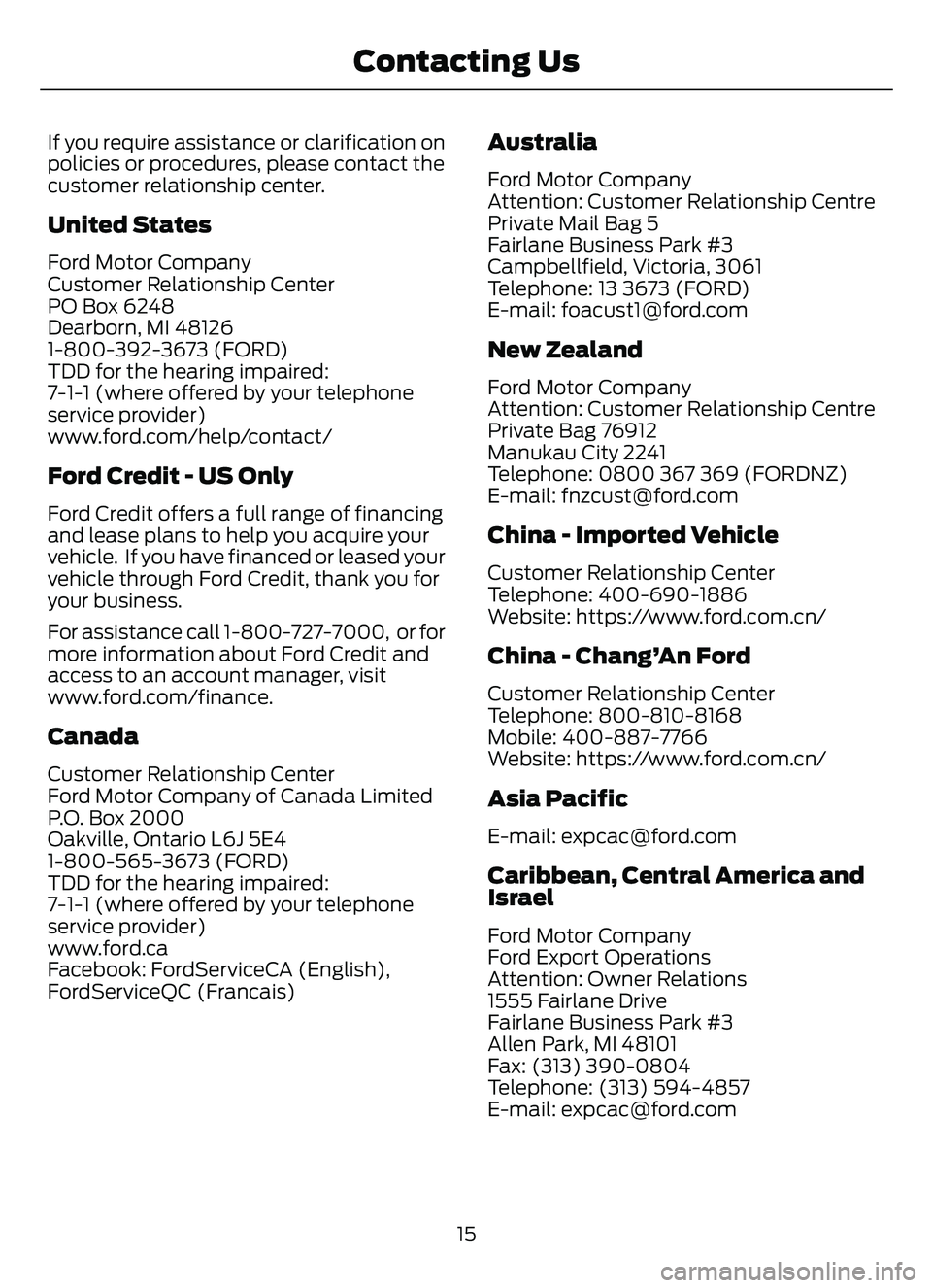
If you require assistance or clarification on
policies or procedures, please contact the
customer relationship center.
United States
Ford Motor Company
Customer Relationship Center
PO Box 6248
Dearborn, MI 48126
1-800-392-3673 (FORD)
TDD for the hearing impaired:
7-1-1 (where offered by your telephone
service provider)
www.ford.com/help/contact/
Ford Credit - US Only
Ford Credit offers a full range of financing
and lease plans to help you acquire your
vehicle. If you have financed or leased your
vehicle through Ford Credit, thank you for
your business.
For assistance call 1-800-727-7000, or for
more information about Ford Credit and
access to an account manager, visit
www.ford.com/finance.
Canada
Customer Relationship Center
Ford Motor Company of Canada Limited
P.O. Box 2000
Oakville, Ontario L6J 5E4
1-800-565-3673 (FORD)
TDD for the hearing impaired:
7-1-1 (where offered by your telephone
service provider)
www.ford.ca
Facebook: FordServiceCA (English),
FordServiceQC (Francais)
Australia
Ford Motor Company
Attention: Customer Relationship Centre
Private Mail Bag 5
Fairlane Business Park #3
Campbellfield, Victoria, 3061
Telephone: 13 3673 (FORD)
E-mail: [email protected]
New Zealand
Ford Motor Company
Attention: Customer Relationship Centre
Private Bag 76912
Manukau City 2241
Telephone: 0800 367 369 (FORDNZ)
E-mail: [email protected]
China - Imported Vehicle
Customer Relationship Center
Telephone: 400-690-1886
Website: https://www.for d.com.cn/
China - Chang’An Ford
Customer Relationship Center
Telephone: 800-810-8168
Mobile: 400-887-7766
Website: https://www.ford.com.cn/
Asia Pacific
E-mail: [email protected]
Caribbean, Central America and
Israel
Ford Motor Company
Ford Export Operations
Attention: Owner Relations
1555 Fairlane Drive
Fairlane Business Park #3
Allen Park, MI 48101
Fax: (313) 390-0804
Telephone: (313) 594-4857
E-mail: [email protected]
15
Contacting Us
Page 19 of 585
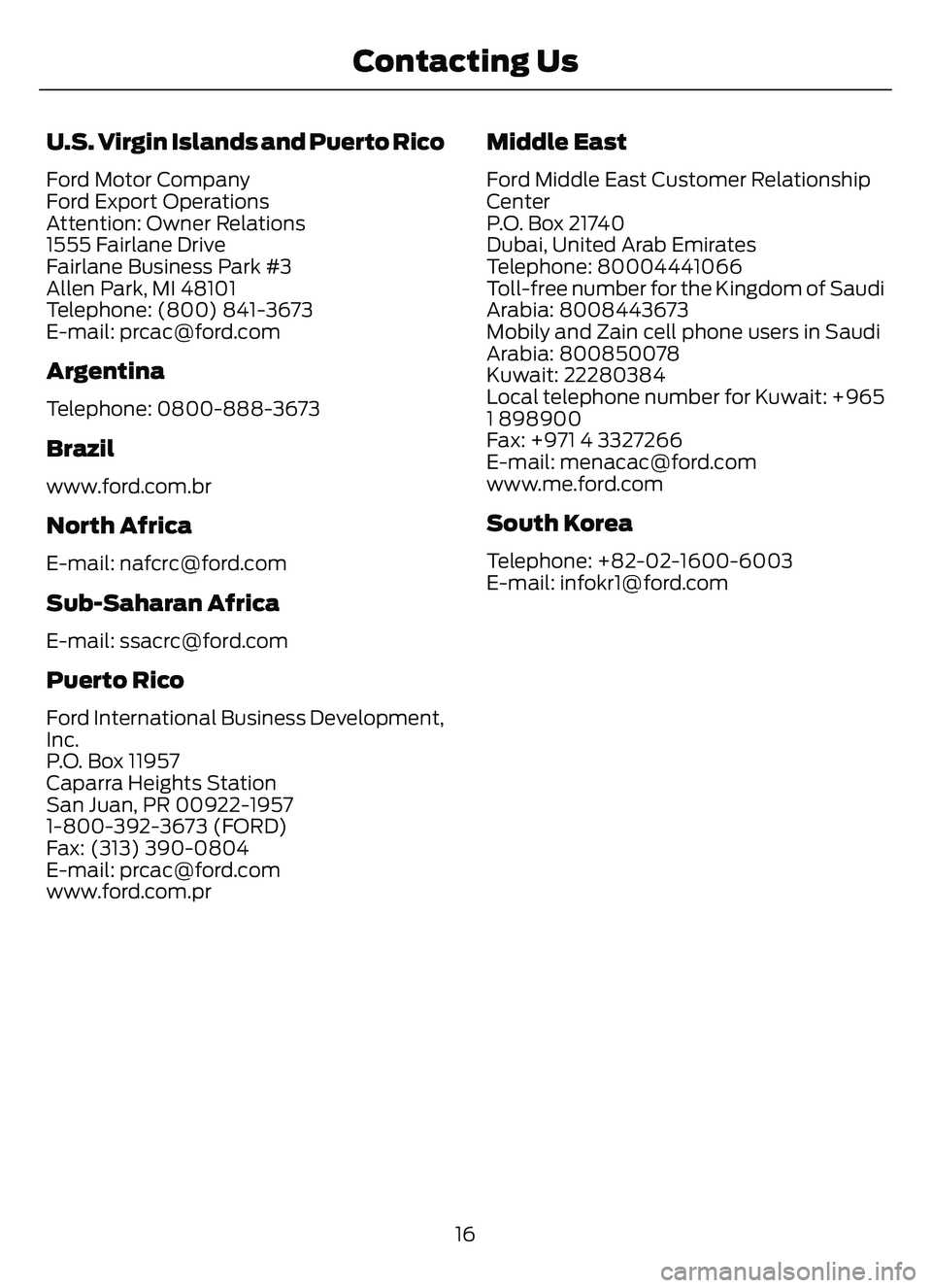
U.S. Virgin Islands and Puerto Rico
Ford Motor Company
Ford Export Operations
Attention: Owner Relations
1555 Fairlane Drive
Fairlane Business Park #3
Allen Park, MI 48101
Telephone: (800) 841-3673
E-mail: [email protected]
Argentina
Telephone: 0800-888-3673
Brazil
www.ford.com.br
North Africa
E-mail: [email protected]
Sub-Saharan Africa
E-mail: [email protected]
Puerto Rico
Ford International Business Development,
Inc.
P.O. Box 11957
Caparra Heights Station
San Juan, PR 00922-1957
1-800-392-3673 (FORD)
Fax: (313) 390-0804
E-mail: [email protected]
www.ford.com.pr
Middle East
Ford Middle East Customer Relationship
Center
P.O. Box 21740
Dubai, United Arab Emirates
Telephone: 80004441066
Toll-free number for the Kingdom of Saudi
Arabia: 8008443673
Mobily and Zain cell phone users in Saudi
Arabia: 800850078
Kuwait: 22280384
Local telephone number for Kuwait: +965
1 898900
Fax: +971 4 3327266
E-mail: menacac@for d.com
www.me.ford.com
South Korea
Telephone: +82-02-1600-6003
E-mail: infokr1@for d.com
16
Contacting Us
Page 27 of 585

Note:Event data recorder data is recorded
by your vehicle only if a non-trivial crash
situation occurs; no data is recorded by the
event data recorder under normal driving
conditions and no personal data or
information (for example name, gender,
age, and crash location) is recorded.
However, parties, such as law enforcement,
could combine the event data recorder data
with the type of personally identifying data
routinely acquired during a crash
investigation.
To read data recorded by an event data
recorder, special equipment is required,
and access to the vehicle or the event data
recorder is needed. In addition to the
vehicle manufacturer, other parties, such
as law enforcement, that have such special
equipment, can read the information if they
have access to the vehicle or the event
data recorder.
SETTINGS DATA
Your vehicle has electronic control units
that have the ability to store data based
on your personalized settings. The data is
stored locally in the vehicle or on devices
that you connect to it, for example, a USB
drive or digital music player. You can delete
some of this data and also choose whether
to share it through the services to which
you subscribe. See Settings (page 464).
Comfort and Convenience Data
Data recorded includes, for example:
• Seat and steering wheel position.
• Climate control settings.
• Radio presets.
Entertainment Data
Data recorded includes, for example:
• Music, videos or album art.
• Contacts and corresponding address
book entries.
• Navigation destinations.
CONNECTED VEHICLE DATA
The modem has a SIM. The
modem was enabled when your
vehicle was built and periodically
sends messages to stay connected to the
cell phone network, receive automatic
software updates and send vehicle-related
information to us, for example diagnostic
information. These messages could
include information that identifies your
vehicle, the SIM and the electronic serial
number of the modem. Cell phone network
service providers could have access to
additional information, for example cell
phone network tower identification. For
additional information about our privacy
policy, visit www
.FordConnected.com or
refer to your local Ford website.
Note: The modem continues to send this
information unless you disable the modem
or stop the modem from sharing vehicle
data by changing the modem settings. See
Connected Vehicle (page 405).
Note: The service can be unavailable or
interrupted for a number of reasons, for
example environmental or topographical
conditions and data plan coverage.
Note: To find out if your vehicle has a
modem, visit www
.FordConnected.com.
24
Data Privacy
Page 28 of 585

MOBILE DEVICE DATA
If you connect a mobile device to your
vehicle, you can display data from your
device on the touchscreen for example,
music and album art. You can share your
vehicle data with mobile apps on your
device through the system. See Apps
(page 462).
The mobile apps function operates by your
connected device sending data to us in the
United States. The data is encrypted and
includes, for example, the vehicle
identification number of your vehicle, the
SYNC module serial number, odometer,
enabled apps, usage statistics and
debugging information. We retain it only
as long as necessary to provide the service,
to troubleshoot, for continuous
improvement and to offer you products
and services that may be of interest to you
according to your preferences and where
allowed by law.
If you connect a cell phone to the system,
the system creates a profile that links to
that cell phone. The cell phone profile
enables more mobile features and efficient
operation. The profile contains, for
example data from your phonebook, read
and unread text messages and call history,
including history of calls when your cell
phone was not connected to the system.
If you connect a media device, the system
creates and retains a media device index
of supported media content. The system
also records a short diagnostic log of
approximately 10 minutes of all recent
system activity.The cell phone profile, media device index
and diagnostic log remain in your vehicle
unless you delete them and are generally
accessible only in your vehicle when you
connect your cell phone or media device.
If you no longer plan to use the system or
your vehicle, we recommend you use the
master reset function to erase the stored
information. See Settings (page 464).
System data cannot be accessed without
special equipment and access to your
vehicle's module.
For additional information about our
privacy policy, refer to the local Ford
website.
Note:
To find out if your vehicle has
connectivity technology, visit
www
.FordConnected.com.
EMERGENCY CALL SYSTEM
D ATA
When the emergency call system is active,
it may disclose to emergency services that
your vehicle has been in a crash involving
the deployment of an airbag or activation
of the fuel pump shut-off. Certain versions
or updates to the emergency call system
may also be capable of electronically or
verbally disclosing to emergency services
operators your vehicle location or other
details about your vehicle or crash to assist
emergency services operators to provide
the most appropriate emergency services.
If you do not want to disclose this
information, do not activate the emergency
call system.
Note: You cannot deactivate emergency
call systems that are required by law.
25
Data Privacy
Page 60 of 585

WHAT IS 911 ASSIST
911 Assist is a SYNC system feature that
can call for help.
For more information, visit
www
.owner.ford.com.
EMERGENCY CALL
REQUIREMENTS
WARNING: Do not wait for 911
Assist to make an emergency call if you
can do it yourself. Dial emergency
services immediately to avoid delayed
response time which could increase the
risk of serious injury or death after a
crash. If you do not hear 911 Assist within
five seconds of the crash, the system or
phone may be damaged or
non-functional.
WARNING: Always place your
phone in a secure location in your vehicle
so it does not become a projectile or get
damaged in a crash. Failure to do so may
cause serious injury to someone or
damage the phone which could prevent
911 Assist from working properly.
WARNING: Unless the 911 Assist
setting is set on before a crash, the
system will not dial for help which could
delay response time, potentially
increasing the risk of serious injury or
death after a crash.
• SYNC is powered and working properly at the time of the incident and
throughout feature activation and use.
• The 911 Assist feature must be set on before the incident.
• You must pair and connect a Bluetooth® enabled and compatible
cell phone to SYNC. • A connected Bluetooth® enabled
phone must have the ability to make
and maintain an outgoing call at the
time of the incident.
• A connected Bluetooth® enabled phone must have adequate network
coverage, batt ery power and signal
strength.
• The vehicle must have battery power and be located in the U.S., Canada or
in a territory in which 911 is the
emergency number.
Note: If any user sets 911 Assist to on or off,
that setting applies for all paired phones. If
911 Assist is off and the phone connected
to SYNC, an icon displays on the status bar.
Note: Every phone operates differently.
While SYNC 911 Assist works with most
cellular phones, some may have trouble
using this feature.
EMERGENCY CALL
LIMITATIONS
The SYNC 911 Assist feature only operates
in the U.S., Canada or in a territory in which
911 is the emergency number. The following
are limitations of this feature:
• Your cellular phone or 911 Assist hardware sustains damage in a crash.
• The vehicle's battery or the SYNC system has no power.
• The phone(s) thrown from your vehicle are the ones paired and connected to
the system.
57
911 Assist
Page 61 of 585

REMOTE CONTROL
LIMITATIONS
WARNING: Changes or
modifications not expressively approved
by the party responsible for compliance
could void the user's authority to operate
the equipment. The term "IC:" before the
radio certification number only signifies
that Industry Canada technical
specifications were met.
This device complies with Part 15 of the
FCC Rules and with Industry Canada
license-exempt RSS standard(s).
Operation is subject to the following two
conditions: (1) This device may not cause
harmful interference, and (2) This device
must accept any interference received,
including interference that may cause
undesired operation.
Make sure a valid remote control is within
5 ft (1.5 m) from the front door handles
and rear of vehicle.
The system may not function if:
• The remote control remains stationary for about a minute.
• The vehicle battery has no charge.
• The remote control battery has no charge.
• There is interference causing issues with the remote control frequencies.
• The remote control is too close to metal objects or electronic devices, for
example keys or a cell phone.
USING THE REMOTE CONTROL
Use your remote control to access various
vehicle systems.
Note: The buttons on your remote may vary
depending on the vehicle region or options.
Unlock
E138629
Press the button to unlock all
doors. See Unlocking and
Locking the Doors Using the
Remote Control (page 69).
Lock
E138623
Press the button to lock all
doors. See Unlocking and
Locking the Doors Using the
Remote Control (page 69).
Remote Start (If Equipped)
E138625
Press the button to remote start.
See Remotely Starting and
Stopping the Vehicle (page
134).
Liftgate (If Equipped)
E267940
Press the button to open or close
the liftgate. See Opening the
Liftgate Using the Remote
Control (page 81).
Panic Alarm
E138624
Press the button to sound the
panic alarm. See Sounding the
Panic Alarm (page 59).
OPENING AND CLOSING THE
FLIP KEY
Opening Your Flip Key
Press the round button on the remote
control to extend the flip key.
58
Keys and Remote Controls
Page 68 of 585

Emergency Assistance
If you set emergency assistance to always
on, you cannot switch it off with a MyKey.
Do Not Disturb
If you set do not disturb to always on, you
cannot switch it off with a MyKey.
Note:If a phone is connected using Apple
CarPlay or Android Auto while driving with
a MyKey, the driver can receive phone calls
and text messages even if the do not disturb
restriction is on, and if the vehicle comes
with satellite radio, there is no restriction on
the adult content.
Traction and Stability Control
If you set traction control or stability
control to always on, you cannot switch it
off with a MyKey.
CREATING A MYKEY -
VEHICLES WITH: PUSH
BUTTON START
306 69E306 769E306769
1. Remove the mat covering the backup
location.
2. Remove the key blade from the transmitter.
3. Place the passive key in the position shown, with the buttons facing upward. 4. Switch the ignition on.
5. Using your touchscreen, press
Menu.
6. Press Settings.
7. Press Vehicle.
8. Press MyKey.
9. Press Create MyKey.
10. Press Ye s if you want to create the
key as MyKey. A confirmation
message will appear on the screen.
11. Switch the ignition off.
Note: We recommend that you label this
key.
CREATING A MYKEY -
VEHICLES WITH: FLIP KEY
1. Switch the ignition on using an admin key.
2. Using your touchscreen select Menu.
3. Select Settings.
4. Select the Vehicle.
5. Select MyKey.
6. Select Create MyKey .
7. Press and hold the OK button until a confirmation message appears in the
information display.
8. Switch the ignition off.
Note: We recommend that you label this
key.
PROGRAMMING A MYKEY
You can program any remote control to
become a restricted MyKey, but you must
leave one unmodified as an admin key.
1. Switch the ignition on using an admin key.
2. Press Settings on the touchscreen.
3. Press Vehicle Settings .
65
MyKey™