2022 FORD ESCAPE buttons
[x] Cancel search: buttonsPage 465 of 585

Note:Cabin conditioning can perform
differently depending on if you plug in with
the included convenience cord or a higher
power charging station. The power available
for conditioning is limited to the charging
station power available.
Note: Your vehicle may not always reach
the set cabin temperature due to charging
and ambient temperature conditions. This
is normal operation.
APPS
The system allows you interact with select
mobile apps while keeping your eyes on
the road. Voice commands, your steering
wheel buttons, or a quick tap on your
touchscreen give you advanced control of
compatible mobile apps. You can also
stream your favorite music or podcasts,
share your time of arrival with friends, and
keep connected safely.
When you start an app through the system
for the first time, you could be asked to
grant certain permissions. You can review
and change the permissions that you have
granted at any time when your vehicle is
not moving. We recommend that you
check your data plan before using your
apps through the system. Using them
could result in additional charges. We also
recommend that you check the app
provider's terms and conditions and
privacy policy before using their app. Make
sure that you have an active account for
apps that you want to use through the
system. Some apps will work with no
setup. Others require you to configure
some personal settings before you can use
them.
Note: For more information about available
apps, visit catalog.ford.com.
Using Apps on an iOS Device
Select the apps option on the
feature bar.
1. If your device is connected via USB, switch Apple CarPlay off. See Phone
(page 450).
2. Connect your device to a USB port or pair and connect using Bluetooth.
3. If prompted to enable CarPlay, select Disable.
4. Start the apps on your device that you want to use through SYNC.
Note: If you close the apps on your device,
you will not be able to use them through the
system.
5. Select the app that you want to use on the touchscreen.
Note: Connect your device to a USB port if
you want to use a navigation app. When
using a navigation app, keep your device
unlocked and the app open.
Using Apps on an Android Device
Select the apps option on the
feature bar.
1. If your device is connected via USB, switch Android Auto off. See Phone
(page 450).
2. Pair your device. See Phone (page 450).
3. Start the apps on your device that you want to use through SYNC.
Note: If you close the apps on your device,
you will not be able to use them through the
system.
4. Select Find Mobile Apps.
Note: The system searches and connects
to compatible apps that are running on your
device.
5. Select the app that you want to use on the touchscreen.
462
SYNC™ 3 (If Equipped)
Page 466 of 585

Note:Mobile Apps on your device use the
USB port to establish a connection with
SYNC. Some devices may lose the ability to
play music over USB when Mobile Apps are
enabled.
Using Mobile Navigation on an
Android Device
1. Connect your device to a USB port.
2. Switch Android Auto off. See Phone (page 450).
3. Switch on Enable Mobile Apps via USB in the Mobile Apps Settings tile.
4. Select the apps option on the feature bar.
5. Select the navigation app that you want to use on the touchscreen.
Note: When using a navigation app, keep
your device unlocked and the app open.
SiriusXM Traffic and T ravel Link (If
Equipped)
WARNING: Driving while distracted
can result in loss of vehicle control, crash
and injury. We strongly recommend that
you use extreme caution when using any
device that may take your focus off the
road. Your primary responsibility is the
safe operation of your vehicle. We
recommend against the use of any
hand-held device while driving and
encourage the use of voice-operated
systems when possible. Make sure you
are aware of all applicable local laws
that may affect the use of electronic
devices while driving.
Note: SiriusXM Traffic and Travel Link may
not be available in all markets.
Note: In order to use SiriusXM Traffic and
Travel Link, your vehicle must have
navigation.
Note: A paid subscription is required to
access and use these features. Go to
www.siriusxm.com/travellink for more
information.
Note: Visit www.siriusxm.com/traffic and
click on Coverage map and details for a
complete listing of all traffic areas covered
by SiriusXM Traffic and Travel Link.
Note: Neither Sirius nor Ford is responsible
for any errors or inaccuracies in the SiriusXM
Traffic and Travel Link services or its use in
vehicles.
When you subscribe to SiriusXM Traffic
and Travel Link, it can help you locate the
best gas prices, find movie listings, get
current traffic alerts, view the current
weather map, get accurate ski conditions
and see scores to current sports games.
Action and Description
Menu Item
Touch these buttons to identify traffic incidents on your route,
near your vehicle’s current location or near any of your favorite
places, if programmed.
Traffic on Route
Traffic Nearby
Touch this button to view fuel prices at stations close to your
vehicle’s location or on an active navigation route.
Fuel Prices
Touch this button to view nearby movie theaters and their
show times, if available.
Movie Listings
463
SYNC™ 3 (If Equipped)
Page 481 of 585
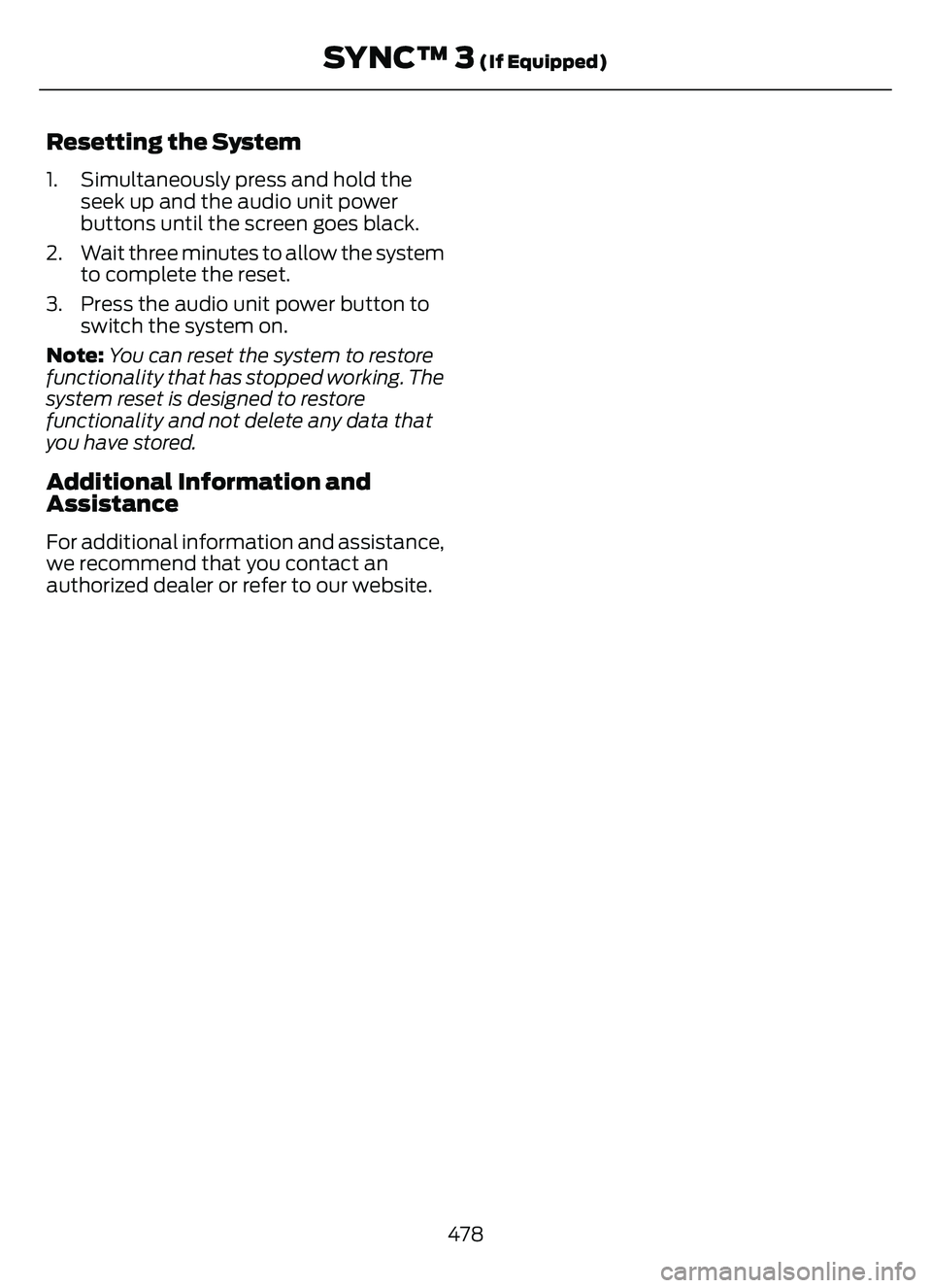
Resetting the System
1. Simultaneously press and hold theseek up and the audio unit power
buttons until the screen goes black.
2. Wait three minutes to allow the system to complete the reset.
3. Press the audio unit power button to switch the system on.
Note: You can reset the system to restore
functionality that has stopped working. The
system reset is designed to restore
functionality and not delete any data that
you have stored.
Additional Information and
Assistance
For additional information and assistance,
we recommend that you contact an
authorized dealer or refer to our website.
478
SYNC™ 3 (If Equipped)
Page 576 of 585

J
Jump Starting the Vehicle.........................310Jump Starting Precautions.............................310
Jump Starting the Vehicle................................311
Preparing the Vehicle.........................................311
K
Keyless Entry....................................................73Keyless Entry Settings........................................74
Keyless Entry – Troubleshooting....................75
Locking and Unlocking the Doors UsingKeyless Entry.....................................................75
Master Access Code............................................73
Keyless Entry Limitations............................73
Keyless Entry Settings..................................74
Clearing All Personal Access Codes..............74
Creating Personal Access Codes....................74
Reprogramming the Unlocking Function..............................................................74
Switching Keyless Entry On and Off..............74
Keyless Entry – Troubleshooting..............75Keyless Entry – Frequently Asked Questions...........................................................75
Keys and Remote Controls.........................58Keys and Remote Controls –Troubleshooting...............................................63
Keys and Remote Controls –Troubleshooting..........................................63
Keys and Remote Controls – Information
Messages............................................................63
L
Lane Centering.............................................250How Does Lane Centering Work..................250
Lane Centering Alerts.......................................252
Lane Centering AutomaticCancellation.................................................... 252
Lane Centering Indicators...............................252
Lane Centering Limitations.............................251
Lane Centering Precautions..........................250
Lane Centering Requirements.......................251
Switching Lane Centering On and Off........251
Lane Keeping System Indicators...........264
Lane Keeping System.................................261
Aid Mode...............................................................2\
63 Alert and Aid Mode...........................................263
Alert Mode............................................................262
Lane Keeping System –
Troubleshooting ............................................265
Lane Keeping System Limitations.........261
Lane Keeping System Precautions........261
Lane Keeping System –
Troubleshooting ........................................265
Lane Keeping System – Frequently Asked
Questions ........................................................266
Lane Keeping System – Information Messages.........................................................265
Launching or Retrieving a Boat orPersonal Watercraft................................300
Liftgate...............................................................78
Closing the Liftgate..............................................78
Liftgate – Troubleshooting...............................85
Opening the Liftgate...........................................78
Liftgate Obstacle Detection......................84
Liftgate Precautions.....................................80
Liftgate – Troubleshooting.........................85
Liftgate – Frequently Asked
Questions...........................................................86
Liftgate – Information Messages...................85
Liftgate – Warning Lamps................................85
Load Carrying................................................287Roof Rack.............................................................292Load Carrying Precautions.......................287
Loading Your Trailer....................................299
Locating the Blind Spot Information System Sensors........................................269
Locating the Brake Fluid Reservoir.........218
Locating the Charge Port.........................203
Locating the Cross Traffic Alert Sensors..........................................................272
Locating the Fuel Filler Funnel................189
Locating the Keyless Entry Keypad..........73
Locating the Memory Function Buttons.........................................................160
Locating the Power Outlets.....................168
Locating the Pre-Collision Assist Sensors.........................................................276
Locating the Rear View Camera............235
Locating the Safety Compliance Certification Labels.................................288
Locating the Tire label................................357
Locating the Tire Sealant and Inflator Kit....................................................................372
573
Index