2022 FORD ESCAPE USB
[x] Cancel search: USBPage 9 of 585

Programming the Garage Door Openerto Your Garage Door Opener Motor
........................................................................\
.163
Programming the Garage Door Opener to Your Gate Opener Motor .................164
Clearing the Garage Door Opener .........164
Reprogramming the Garage Door Opener ........................................................................\
.165
Garage Door Opener Radio Frequencies ........................................................................\
.165
USB Ports
Locating the USB Ports .............................166
Playing Media Using the USB Port .......166
Charging a Device ........................................167
Power Outlet - Vehicles With:12V Power Outlet
What Is the Power Outlet ........................168
Power Outlet Precautions .......................168
Locating the Power Outlets ....................168
Wireless Accessory Charger
What Is the Wireless Accessory Charger........................................................................\
1 6 9
Wireless Accessory Charger Precautions ........................................................................\
1 6 9
Locating the Wireless Accessory Charger ........................................................................\
1 6 9
Charging a Wireless Device .....................169
Storage
Cup Holders ...................................................170
Glasses Holder ..............................................170
Starting and Stopping the Engine
Starting and Stopping the Engine –Precautions .................................................171
Ignition Switch ................................................171
Push Button Ignition Switch ....................172
Starting the Engine ......................................172 Engine Block Heater ....................................174
Stopping the Engine ...................................175
Automatic Engine Stop .............................176
Starting and Stopping the Engine –
Troubleshooting .......................................176
Hybrid Electric VehicleInformation
What is a Hybrid Electric Vehicle ...........179
How Does a Hybrid Electric Vehicle Work........................................................................\
.1 7 9
Hybrid Electric Vehicle Driving Characteristics ..........................................179
Hybrid Electric Vehicle Indicators ..........179
Hybrid Electric Vehicle Information – Troubleshooting ......................................180
Plug-In Hybrid Electric Vehicle Information .................................................181
Plug-In Hybrid Electric Vehicle Information – Troubleshooting ..........182
Auto-Start-Stop
What Is Auto-Start-Stop ..........................184
Auto-Start-Stop Precautions .................184
Switching Auto-Start-Stop On and Off........................................................................\
.184
Stopping the Engine ...................................184
Restarting the Engine ................................184
Auto-Start-Stop Indicators .....................184
Auto-Start-Stop – Troubleshooting ........................................................................\
.185
Fuel and Refueling
Fuel and Refueling Precautions .............187
Fuel Quality ...................................................188
Locating the Fuel Filler Funnel ...............189
Running Out of Fuel ...................................189
Refueling ..........................................................191
Fuel Tank Capacity .....................................195
Fuel and Refueling – Troubleshooting........................................................................\
1 9 6
6
Table of Contents
Page 27 of 585

Note:Event data recorder data is recorded
by your vehicle only if a non-trivial crash
situation occurs; no data is recorded by the
event data recorder under normal driving
conditions and no personal data or
information (for example name, gender,
age, and crash location) is recorded.
However, parties, such as law enforcement,
could combine the event data recorder data
with the type of personally identifying data
routinely acquired during a crash
investigation.
To read data recorded by an event data
recorder, special equipment is required,
and access to the vehicle or the event data
recorder is needed. In addition to the
vehicle manufacturer, other parties, such
as law enforcement, that have such special
equipment, can read the information if they
have access to the vehicle or the event
data recorder.
SETTINGS DATA
Your vehicle has electronic control units
that have the ability to store data based
on your personalized settings. The data is
stored locally in the vehicle or on devices
that you connect to it, for example, a USB
drive or digital music player. You can delete
some of this data and also choose whether
to share it through the services to which
you subscribe. See Settings (page 464).
Comfort and Convenience Data
Data recorded includes, for example:
• Seat and steering wheel position.
• Climate control settings.
• Radio presets.
Entertainment Data
Data recorded includes, for example:
• Music, videos or album art.
• Contacts and corresponding address
book entries.
• Navigation destinations.
CONNECTED VEHICLE DATA
The modem has a SIM. The
modem was enabled when your
vehicle was built and periodically
sends messages to stay connected to the
cell phone network, receive automatic
software updates and send vehicle-related
information to us, for example diagnostic
information. These messages could
include information that identifies your
vehicle, the SIM and the electronic serial
number of the modem. Cell phone network
service providers could have access to
additional information, for example cell
phone network tower identification. For
additional information about our privacy
policy, visit www
.FordConnected.com or
refer to your local Ford website.
Note: The modem continues to send this
information unless you disable the modem
or stop the modem from sharing vehicle
data by changing the modem settings. See
Connected Vehicle (page 405).
Note: The service can be unavailable or
interrupted for a number of reasons, for
example environmental or topographical
conditions and data plan coverage.
Note: To find out if your vehicle has a
modem, visit www
.FordConnected.com.
24
Data Privacy
Page 169 of 585

LOCATING THE USB PORTS
Data Transfer USB Ports
The USB ports could be in the following
locations:
• On the lower instrument panel belowthe climate control.
• Inside the center console.
Note: These USB ports can also charge
devices.
Note: Not all USB ports in your vehicle have
data transfer capabilities.
Note: We recommend using only USB-IF
certified cables and adapters. Non-certified
cables and adapters may not work.
Charge Only USB Ports
The USB ports could be in the following
locations:
• On the lower instrument panel.
• On the upper instrument panel.
• Inside the media bin.
• Inside the center console.
• On the rear of the center console.
• In the cargo area.
PLAYING MEDIA USING THE
USB PORT
WARNING: Driving while distracted
can result in loss of vehicle control, crash
and injury. We strongly recommend that
you use extreme caution when using any
device that may take your focus off the
road. Your primary responsibility is the
safe operation of your vehicle. We
recommend against the use of any
hand-held device while driving and
encourage the use of voice-operated
systems when possible. Make sure you
are aware of all applicable local laws
that may affect the use of electronic
devices while driving.
Connect your device to the USB port.
E100027
Press the audio button on the
feature bar.
Select Sources .
Select the USB option.
Press the button to play a track.
Press the button again to pause
the track.
Press the button to skip to the
next track.
Press and hold the button to fast
forward through the track.
Press the button once to return
to the beginning of a track.
Repeatedly press the button to
return to previous tracks.
Press and hold the button to fast rewind.
166
USB Ports
Page 170 of 585
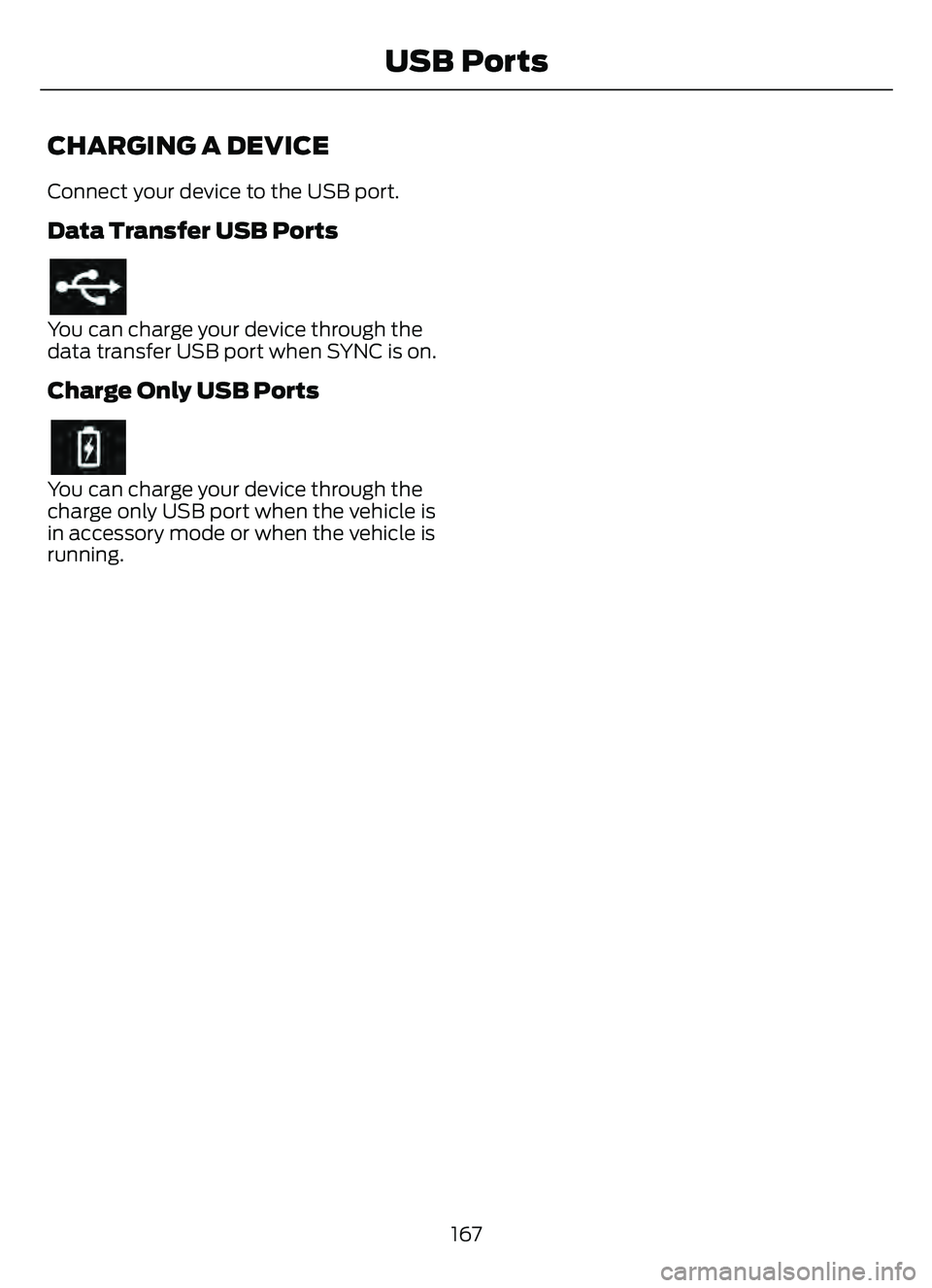
CHARGING A DEVICE
Connect your device to the USB port.
Data Transfer USB Ports
You can charge your device through the
data transfer USB port when SYNC is on.
Charge Only USB Ports
You can charge your device through the
charge only USB port when the vehicle is
in accessory mode or when the vehicle is
running.167
USB Ports
Page 326 of 585

Protected Component
Fuse Rating
Fuse Location
Passenger power seat.
30 A
45
Not used (spare).
20 A
46
Heated seats.
20 A
47
Anti-lock brake control
valves.
40 A
48
Anti-lock brake control
pump.
60 A
49
Cooling fan.
60 A
50
Moonroof.
30 A
51
DC/DC converter (hybrid
electric vehicle).
5 A
52
Battery charge control
module (hybrid electric
vehicle).
10 A
53
Not used.
—
54
Not used.
—
55
Not used.
—
56
Data link connector.
10 A
57
Auxiliary power distribution
box (hybrid electric vehicle).
40 A
58
Body control module.
40 A
59
USB smart charger.
5 A
60
Rear cargo power point.
20 A
61
Not used.
—
62
Not used (spare).
30 A
63
Power liftgate.
30 A
64
Not used.
—
65
Not used.
—
66
Not used.
—
67
323
Fuses
Page 418 of 585

GENERAL INFORMATION
SYNC is an in-vehicle communications
system that works with your Bluetooth
enabled cellular phone and portable media
player. This allows you to:
• Make and receive calls.
• Access and play music from yourportable music player.
• Use 911 Assist or Emergency Assistance and applications via SYNC AppLink.
*
• Access phonebook contacts and musicusing voice commands.
• Stream music from your connected phone.
• Text message.
• Use the advanced voice recognition system.
• Charge your USB device (if your device supports this).
*These features are not available in all
markets and may require activation.
Available AppLink enabled apps vary by
market.
Make sure that you review your device's
manual before using it with SYNC.
Support
SYNC support is available at your regional
Ford website. See SYNC™
Troubleshooting (page 421).
SYNC Owner Account
Why do I need a SYNC owner account?
• Essential for keeping up with the latest software downloads available for
SYNC.
• Access to customer support for any questions you may have.
Driving Restrictions
For your safety, certain features are
speed-dependent and restricted when your
vehicle is traveling over 3 mph (5 km/h).
Safety Information
WARNING: Driving while distracted
can result in loss of vehicle control, crash
and injury. We strongly recommend that
you use extreme caution when using any
device that may take your focus off the
road. Your primary responsibility is the
safe operation of your vehicle. We
recommend against the use of any
hand-held device while driving and
encourage the use of voice-operated
systems when possible. Make sure you
are aware of all applicable local laws
that may affect the use of electronic
devices while driving.
When using SYNC:
• Do not operate playing devices if the power cords or cables are broken, split
or damaged. Place cords and cables
out of the way, so they do not interfere
with the operation of pedals, seats,
compartments or safe driving abilities.
• Do not leave playing devices in your vehicle during extreme conditions as it
could cause them damage. See your
device's manual for further information.
• Do not attempt to service or repair the system. See an authorized dealer.
Privacy Information
When a cellular phone is connected to
SYNC, the system creates a profile within
your vehicle that is linked to that cellular
phone. This profile is created in order to
offer you more cellular features and to
operate more efficiently. Among other
things, this profile may contain data about
your cellular phone book, text messages
415
SYNC™ (If Equipped)
Page 424 of 585

Data is sent to Ford in the United States
through the connected device. The
information is encrypted and includes, for
example, the vehicle identification number
of your vehicle, the SYNC module serial
number, odometer, enabled apps, usage
statistics and debugging information.
Updates may take place.
Note:You must enable mobile apps for
each connected device the first time you
select a mobile app using the system.
Note: Standard data rates apply. Ford is
not responsible for any additional charges
you may receive from your service provider,
when your vehicle sends or receives data
through the connected device. This includes
any additional charges incurred due to
driving in areas when roaming out of a home
network.
USING SYNC™ WITH YOUR
MEDIA PLAYER
SYNC supports digital media sources
including: iPod, Bluetooth® devices, and
most USB drives. SYNC also supports
audio formats, such as MP3, WMA, WAV
and ACC.
Media Sources
The AUX or MEDIA button allows you to
view and select available media sources.
Press the AUX or MEDIA button to view
your sources. Use the directional arrows
and OK button to select your source. You
can also use the steering wheel audio
controls.
Audio Voice Commands
E142599
Press the voice button. You can
do things like play a specific song
or album, or tune to a radio
station. When prompted, say a command.
See the following table for example
commands. Not all commands may be
available on your vehicle.
Command
___ List of Commands
Help
Pause Play
AM ___ FM ___
CD Player
Sirius Channel ___ USB
Bluetooth Audio
__ is a dynamic listing, meaning that it
could be the name of anything, such as an
artist, station, or media source.
SYNC™ TROUBLESHOOTING
Your SYNC system is easy to use. However,
should questions arise, see the tables
below.
Use your local Ford website at any time to
check your phone's compatibility, register
your account and set preferences as well
as access a customer representative via
an online chat (during certain hours).
421
SYNC™ (If Equipped)
Page 427 of 585

Phone IssuesPossible Solution(s)
Possible Cause(s)
Issue
Go to the website to review
your phone's compatibility.
This is a phone-dependent
feature.
Text messaging is not working on SYNC. Try turning off the device,
resetting the device orremoving the device's
battery, then trying again.
This may be a possible
phone malfunction.
Press the Phone button to
return to the Phone menu.
You are on the Select a
Character screen.
I cannot return to the Phone
menu when selecting a contact.
USB and Media Issues
Possible Solution(s)
Possible Cause(s)
Issue
Try turning off the device,
resetting the device,
removing the device's
battery, then trying again.
This may be a possible device malfunction.
I am having trouble
connecting my device. Make sure you are using the
manufacturer's cable.
Make sure you insert the
USB cable correctly into the device and the USB port.
Make sure that the device does not have an auto-
install program or active security settings.
Make sure you are not
leaving the device in your vehicle during very hot or cold temperatures.
This is a device limitation.
SYNC does not recognize
my device when I turn on the car.
Review the device compatib-ility chart on the SYNC
website to confirm your phone supports theBluetooth® audio
streaming function.
This is a phone-dependent
feature.
Bluetooth® audio does not
stream.
424
SYNC™ (If Equipped)