Page 20 of 712
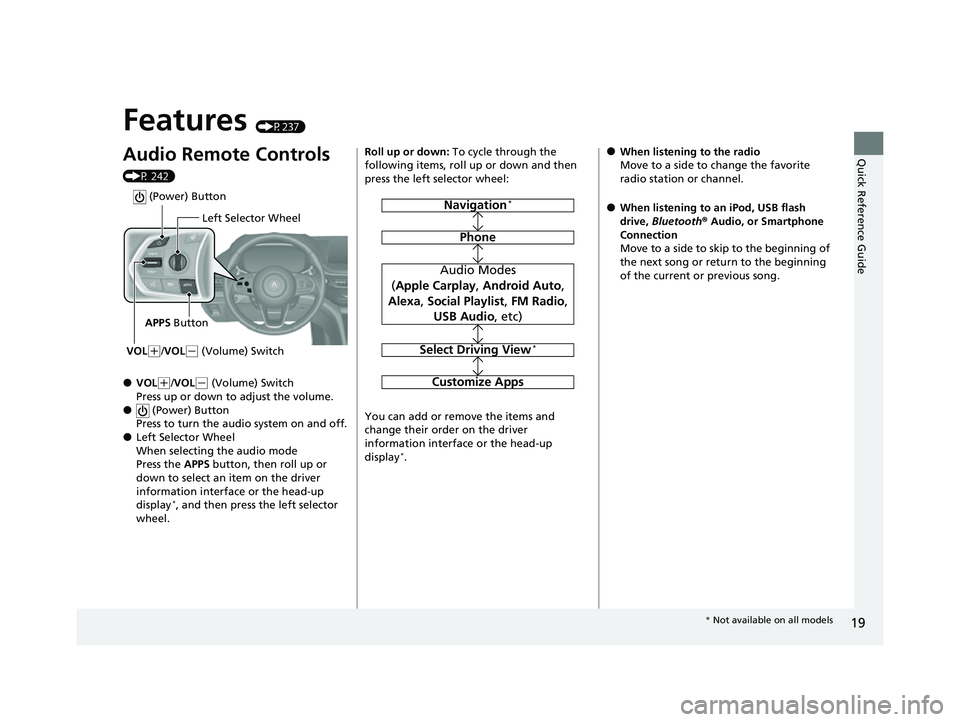
19
Quick Reference Guide
Features (P237)
Audio Remote Controls
(P 242)
●VOL(+/VOL( - (Volume) Switch
Press up or down to adjust the volume.
● (Power) Button
Press to turn the audio system on and off.
●Left Selector Wheel
When selecting the audio mode
Press the APPS button, then roll up or
down to select an item on the driver
information interface or the head-up
display
*, and then press the left selector
wheel.
Left Selector Wheel
APPS Button
VOL
( +/VOL(- (Volume) Switch
(Power) Button
Roll up or down: To cycle through the
following items, roll up or down and then
press the left selector wheel:
You can add or remove the items and
change their order on the driver
information interface or the head-up
display
*.
Navigation*
Phone
Audio Modes
( Apple Carplay , Android Auto ,
Alexa , Social Playlist , FM Radio ,
USB Audio , etc)
Select Driving View*
Customize Apps
●When listening to the radio
Move to a side to change the favorite
radio station or channel.
●When listening to an iPod, USB flash
drive, Bluetooth ® Audio, or Smartphone
Connection
Move to a side to skip to the beginning of
the next song or return to the beginning
of the current or previous song.
* Not available on all models
22 ACURA MDX-31TYA6000_02.book 19 ページ 2020年11月5日 木曜日 午前11時39分
Page 112 of 712
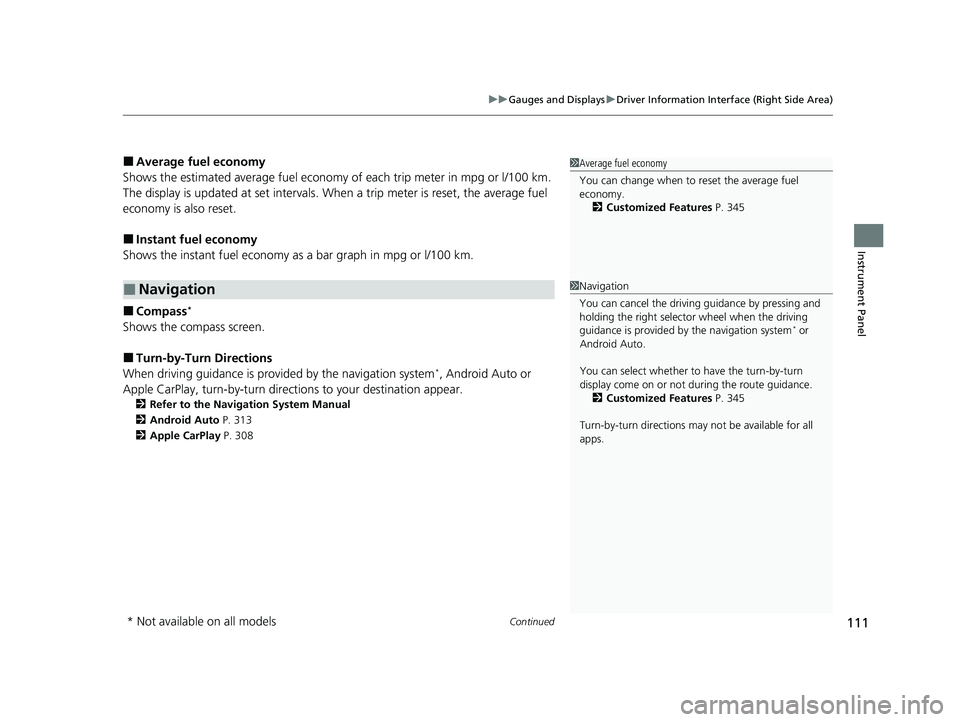
Continued111
uuGauges and Displays uDriver Information Interface (Right Side Area)
Instrument Panel
■Average fuel economy
Shows the estimated average fuel economy of each trip meter in mpg or l/100 km.
The display is updated at set intervals. Wh en a trip meter is reset, the average fuel
economy is also reset.
■Instant fuel economy
Shows the instant fuel economy as a bar graph in mpg or l/100 km.
■Compass*
Shows the compass screen.
■Turn-by-Turn Directions
When driving guidance is provided by the navigation system*, Android Auto or
Apple CarPlay, turn-by-turn direct ions to your destination appear.
2Refer to the Navigation System Manual
2 Android Auto P. 313
2 Apple CarPlay P. 308
■Navigation
1Average fuel economy
You can change when to reset the average fuel
economy.
2 Customized Features P. 345
1Navigation
You can cancel the drivin g guidance by pressing and
holding the right selector wheel when the driving
guidance is provided by the navigation system
* or
Android Auto.
You can select whether to have the turn-by-turn
display come on or not dur ing the route guidance.
2 Customized Features P. 345
Turn-by-turn directions may not be available for all
apps.
* Not available on all models
22 ACURA MDX-31TYA6000_02.book 111 ページ 2020年11月5日 木曜日 午前11時39分
Page 114 of 712
113
uuGauges and Displays uDriver Information Interface (Right Side Area)
Continued
Instrument Panel
Press the right selector wheel when you select
the Gauge Settings on the driver information
interface.
Roll the right selector wheel to change
Speed/Distance Units or Gauge Layout .
■Speed/Distance Units
Enables you to show another unit on the
driver information interface, head-up display
*
and audio/information screen and set the
displayed measurements to read in either
miles and km, mph and km/h.
Press the right selector wheel when you select
the Speed/Distance Units on the driver
information interface. Roll the right selector
wheel to select the unit and press it. After this,
a confirmation screen will appear for a few
seconds.
■Gauge Settings
* Not available on all models
22 ACURA MDX-31TYA6000_02.book 113 ページ 2020年11月5日 木曜日 午前11時39分
Page 115 of 712
114
uuGauges and Displays uDriver Information Interface (Right Side Area)
Instrument Panel
■Gauge Layout
You can change the layout, such as
speedometer, tachometer and so on.
Press the right selector wheel when you select
the Gauge Layout on the driver information
interface. Roll the right selector wheel to
select the layout and press it.
22 ACURA MDX-31TYA6000_02.book 114 ページ 2020年11月5日 木曜日 午前11時39分
Page 123 of 712

122
uuGauges and Displays uHead-Up Display*
Instrument Panel
Head-Up Display*
Shows the currently selected Driving View information, navigation, audio and phone
information, etc. You can choose which it ems are displayed using the left selector
wheel on the steering wheel. They are displayed when the power mode is in ON.
2To Change Head-Up Display Content P. 124
2 Audio Remote Controls P. 242
2 Bluetooth ® HandsFreeLink ® P. 376
The display can be moved up and down to become level with your eyes.
To raise or lower the head-up display : Press and hold the or button until
the desired position is reached.
1 Head-Up Display*
When you unlock and open the driver’s door with a
remote transmitter, or keyless access system, the
head-up display adjusts auto matically to one of the
two preset positions.
34
/ Button34
Head-Up Display Press and hold the button
to raise the display.3
Press and hold the button
to lower the display.4
* Not available on all models
22 ACURA MDX-31TYA6000_02.book 122 ページ 2020年11月5日 木曜日 午前11時39分
Page 125 of 712
124
uuGauges and Displays uHead-Up Display*
Instrument Panel
Press the APPS button and roll the left
selector wheel to select Select Driving View
and press the left selector wheel. Each time
you move the left selector wheel to the right
or left, the head-up display content will
change.
■To Change Head-Up Display Content
Head-Up Display
Blank Vehicle Speed, Speed Limit Information Turn-by-Turn
Directions
Turn-by-Turn Directions,
Current Mode for ACC with
Low Speed Follow and the
LKAS, Vehicle Speed, Speed
Limit Information Current Mode for ACC
with Low Speed Follow
and the LKAS, Vehicle
Speed, Speed Limit
InformationTurn-by-Turn Directions,
Vehicle Speed, Speed
Limit Information
Left
Selector
Wheel
APPS
Button
22 ACURA MDX-31TYA6000_02.book 124 ページ 2020年11月5日 木曜日 午前11時39分
Page 169 of 712

uuOperating the Switches Around the Steering Wheel uENGINE START/STOP Button
168
Controls
When the power mode is set to any mode
other than OFF and yo u remove the keyless
access remote from the vehicle and shut the
door, an alarm will sound. If the alarm
continues to sound, place the keyless access
remote in another location.
■When the power mode is in
ACCESSORY
The alarm will sound from outside the vehicle.
■When the power mode is in ON
An alarm will sound both inside and outside
the vehicle. In addition, a warning indicator
will appear on the instrument panel.
■Keyless Access Remote Reminder1 Keyless Access Remote Reminder
When the keyless access remote is within the
system’s operational ra nge, and all the doors are
closed, the warni ng function cancels.
If the keyless access remote is taken out of the vehicle
after the engine has been started, you can no longer
change the ENGINE START/STOP button mode or
restart the engine. Always make sure if the keyless
access remote is in your vehicle when you operate the
ENGINE START/STOP button.
Removing the keyless access remote from the vehicle
through a window does not activate the warning
buzzer.
Do not put the keyless access remote on the
dashboard or in the glove box. It may cause the
warning buzzer to activa te. Under some other
conditions that can prevent the vehicle from locating
the keyless access remote, the warning buzzer may
also activate even if the remote is within the system’s
operational range.
22 ACURA MDX-31TYA6000_02.book 168 ページ 2020年11月5日 木曜日 午前11時39分
Page 173 of 712

uuOperating the Switches Around the Steering Wheel uLight Switches
172
Controls
The headlights automatically come on when the wipers are used several times within
a certain number of intervals wi th the headlight switch in AUTO.
The headlights automatically go off a few minutes later if the wipers are stopped.
The headlights, all other exterior lights, an d the instrument panel lights turn off 15
seconds after you set the power mode to VE HICLE OFF, take the remote with you,
and close the driver’s door.
If you set the power mode to VEHICLE OFF with the headlight switch on, but do not
open the door, the lights turn off after 10 minutes (3 minutes, if the switch is in the
AUTO position).
The lights turn on again when you unlock or open the driver’s door. If you unlock
the door, but do not open it within 15 seconds, the lights go off. If you open the
driver’s door, you will hear a reminder chime alerting you that the lights are on.
■Headlight Integration with Wiper
■Automatic Lighting Off Feature
1Automatic Operation (aut omatic lighting control)
You can adjust the auto li ght sensitivity as follows:
2 Customized Features P. 345
SettingThe exterior lights come on
when the ambient light is at
Max
High
Mid
Low
Min
U.S. models
Bright
Dark
1 Headlight Integration with Wiper
This feature activates while the headlights are off in
AUTO .
The instrument panel br ightness does not change
when the headlights come on.
At dark ambient light levels, the automatic lighting
control feature turns on the headlights, regardless of
the number of wiper sweeps.
You can turn the headlight integration with wipers
function on and off. 2 Customized Features P. 345
1Automatic Lighting Off Feature
You can change the headlight auto off timer setting.
2 Customized Features P. 345
22 ACURA MDX-31TYA6000_02.book 172 ページ 2020年11月5日 木曜日 午前11時39分