Page 9 of 30
9
3. When you take delivery of your Volvo
Shifter, Parking Brake, and Front Trunk Storage
Consult your Digital Owner’s Manual for comprehensive instructions
on operating controls and systems.
• Shifter and Parking Brake: To select Reverse, push the shifter forward
once. To select Drive, pull the shifter rearward once. Selecting Park
automatically sets the parking brake. Selecting Drive or Reverse
automatically releases the parking brake.
Page 10 of 30
10
• Front Trunk: This weather-sealed, ventilated storage area is where
you will find the tire repair kit. To open the front trunk, pull the lever
on the left side of the driver’s footwell, then release the yellow tab
above the driver’s side headlight.
3. When you take delivery of your Volvo
Features depicted may not be standard or available. European specifications may be shown.
Page 11 of 30

11
Signing In with Google
• Pull down the tab at the top of the center display (as shown in
above image)
• Select add profile
• Select language
• Review and accept Google terms and conditions.
• Sign in to your Google account. You are able to select one of three ways:
- Sign in with your Google email address and password on the center
display.
- Sign in with your Android phone.
- Sign in with your iPhone.
• For any of the selected options, simply follow the prompts on screen
and on your mobile device. A confirmation message will appear
once you are successfully signed in with Google. Now you can start
personalizing your experience.
• A short tutorial on Google Assistant is available, and you are able
to turn on personal results for access to your calendar and contacts.
• In the Google Play Store, you have access to downloadable in-car
apps like Spotify,® TuneIn,® and ChargePoint. In addition to apps in
the Google Play Store, FM radio is available, and you can enjoy music
or podcasts via Bluetooth from your phone.
3. When you take delivery of your Volvo
Page 12 of 30
12
3. When you take delivery of your Volvo
• For instances where you may lend your car to someone outside your
household or at a valet or car wash, adding screen lock to your profile
is an easy and convenient way to safeguard your information. Simply
follow the steps below.
Activating Screen Lock
Ensure you are logged into your profile.
• Press
> Settings
• Select Profile and Privacy
• Select Screen Lock
• Select the type of screen lock (pass code), then Activate
The screen lock will be shown in the center display when switching to
a profile with a screen lock activated. The pass code is required every
time the system is restarted.
Page 13 of 30
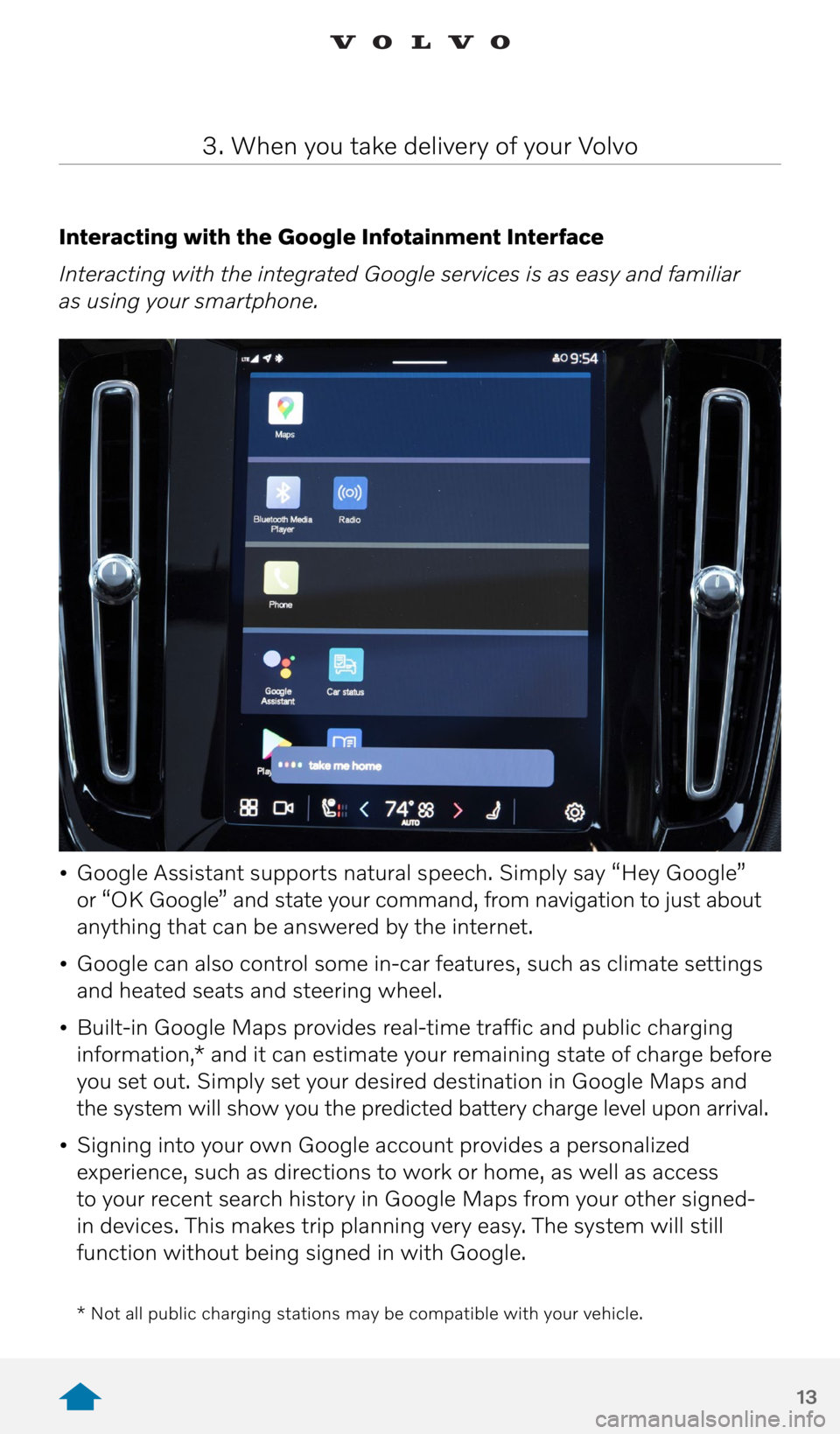
13
Interacting with the Google Infotainment Interface
Interacting with the integrated Google services is as easy and familiar
as using your smartphone.
• Google Assistant supports natural speech. Simply say “Hey Google”
or “OK Google” and state your command, from navigation to just about
anything that can be answered by the internet.
• Google can also control some in-car features, such as climate settings
and heated seats and steering wheel.
• Built-in Google Maps provides real-time traffic and public charging
information,* and it can estimate your remaining state of charge before
you set out. Simply set your desired destination in Google Maps and
the system will show you the predicted battery charge level upon arrival.
• Signing into your own Google account provides a personalized
experience, such as directions to work or home, as well as access
to your recent search history in Google Maps from your other signed-
in devices. This makes trip planning very easy. The system will still
function without being signed in with Google.
3. When you take delivery of your Volvo
* Not all public charging stations may be compatible with your vehicle.
Page 14 of 30
14
Pairing a Phone
1. First, activate Bluetooth on your phone, and verify in the phone’s
settings that the phone is visible to other devices.
2. On the home screen:
- Click on the “Connect Your Phone” tile. The following message will
appear: “To make or receive calls, pair your phone with the vehicle.
Make sure that Bluetooth is enabled on your device.”
- Tap the “Connect” button.
- Tap the name of the phone you would like to connect.
- Make sure the code displayed in the vehicle matches the one
in the phone and confirm.
- Tap “Done.”
3. When you take delivery of your Volvo
Page 15 of 30
15
Interacting with the Digital Driver Display
The 12.3” Digital Driver Display is located in front of the driver,
directly behind the steering wheel.
• The Digital Driver Display is where you can view information related to
your vehicle’s state-of-charge – in terms of percentage charged, rate
of charge, and time to completion.
• When your vehicle is in Park, and connected to a charger, the Digital
Driver Display shows a wealth of information about the state, and rate,
of battery charging of your vehicle.
• There are 3 visual options for the Digital Driver Display to select from.
To change the display mode, press the lower toggle button on the right
side of the steering wheel, just below voice control.
• Calm Mode shows only the most necessary information (e.g., state of
charge) so you can relax and focus on your drive.
3. When you take delivery of your Volvo
Page 16 of 30
16
• Navi Mode provides large navigation information from Google Maps
for quick reference.
• Car Centric Mode gives you the greatest amount of information
on the vehicle systems and their statuses.
3. When you take delivery of your Volvo