2021 VOLVO V90 CROSS COUNTRY radio
[x] Cancel search: radioPage 6 of 683

4
Resetting center display settings138
Table of settings in the center display 139
Driver profiles 140
Selecting a driver profile 141
Changing a driver profile's name 141
Protecting a driver profile 142
Linking a remote key to a driver profile 142
Resetting driver profile settings 143
Messages in the center display 144
Handling messages in the center display 144
Handling messages saved fromthe center display 145
Head-up display *
146
Activating and deactivating the head-up display * 147
Head-up display settings *
148
Voice Control 149
Use voice recognition 150
Voice control for cellular phones 152
Voice control for radio and media 153
Voice control settings 154
LIGHTING
Lighting control and panel156
Adjusting light functions via the center display 157
Parking lights 158
Daytime running lights 158
Low beams 159
Using high beam 160
Active high beam 161
Using turn signals 162
Active Bending Lights *
162
Front fog lights/corner illumination *
163
Rear fog light 164
Brake lights 165
Emergency brake lights 165
Hazard warning flashers 165
Using home safe lighting 166
Welcome Light 166
Interior Lighting 166
Adjusting interior lighting 168
WINDOWS, GLASS AND MIRRORS
Windows, glass and mirrors 172
Pinch protection for windows and sun curtains 172
Reset procedure for pinch protection 173
Power windows 174
Operating the power windows 174
Using sun curtains *
176
Rearview/door mirrors 176
Adjusting the rearview mirror dim-ming function 177
Adjusting the door mirrors 177
Panoramic roof *
179
Operating the panoramic roof *
180
Auto closing the panoramic roof *
sun curtain 182
Wiper blades and washer fluid 183
Using the windshield wipers 183
Using the rain sensor 184
Activating and deactivating therain sensor's memory function 185
Using the windshield and head-light washers 186
Using the rear window wiper/washer 187
Using automatic rear windowwiping when backing up 188
Page 12 of 683
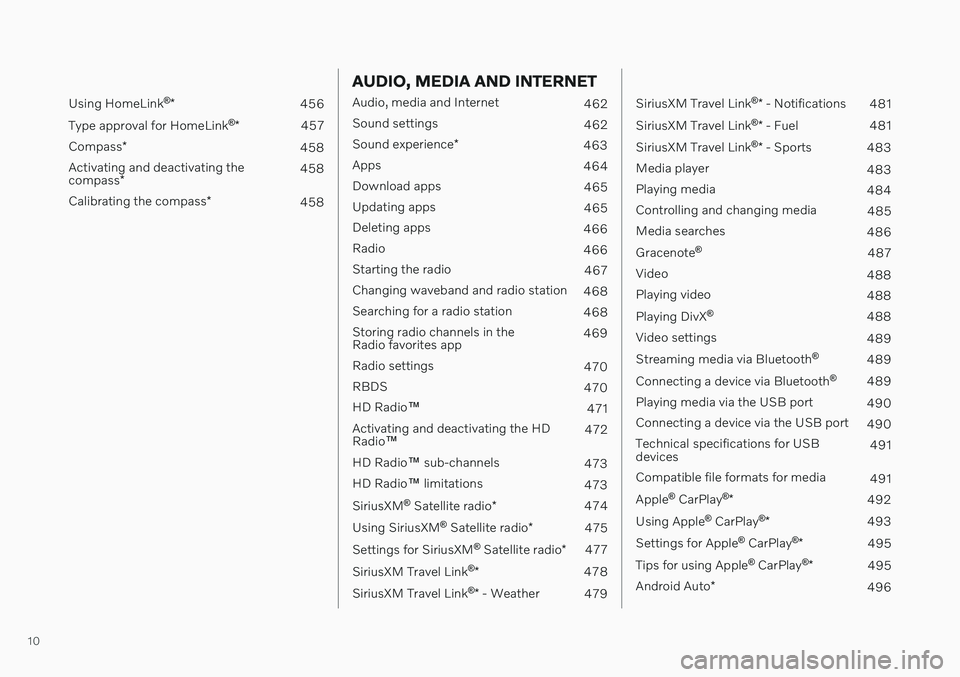
10
Using HomeLink®
* 456
Type approval for HomeLink ®
* 457
Compass *
458
Activating and deactivating the compass * 458
Calibrating the compass *
458
AUDIO, MEDIA AND INTERNET
Audio, media and Internet
462
Sound settings 462
Sound experience *
463
Apps 464
Download apps 465
Updating apps 465
Deleting apps 466
Radio 466
Starting the radio 467
Changing waveband and radio station 468
Searching for a radio station 468
Storing radio channels in the Radio favorites app 469
Radio settings 470
RBDS 470
HD Radio ™
471
Activating and deactivating the HDRadio ™ 472
HD Radio ™ sub-channels
473
HD Radio ™ limitations
473
SiriusXM ®
Satellite radio *
474
Using SiriusXM ®
Satellite radio *
475
Settings for SiriusXM ®
Satellite radio *
477
SiriusXM Travel Link ®
* 478
SiriusXM Travel Link ®
* - Weather
479
SiriusXM Travel Link ®
* - Notifications
481
SiriusXM Travel Link ®
* - Fuel
481
SiriusXM Travel Link ®
* - Sports
483
Media player 483
Playing media 484
Controlling and changing media 485
Media searches 486
Gracenote ®
487
Video 488
Playing video 488
Playing DivX ®
488
Video settings 489
Streaming media via Bluetooth ®
489
Connecting a device via Bluetooth ®
489
Playing media via the USB port 490
Connecting a device via the USB port 490
Technical specifications for USB devices 491
Compatible file formats for media 491
Apple ®
CarPlay ®
* 492
Using Apple ®
CarPlay ®
* 493
Settings for Apple ®
CarPlay ®
* 495
Tips for using Apple ®
CarPlay ®
* 495
Android Auto *
496
Page 43 of 683

YOUR VOLVO
41
Driver distraction A driver has a responsibility to do everything possible to ensure his or her own safety andthe safety of passengers in the vehicle andothers sharing the roadway. Part of thisresponsibility is avoiding distractions, includ-ing performing activities that are not directlyrelated to controlling the vehicle in the drivingenvironment.
Your new Volvo is, or can be, equipped with feature-rich entertainment and communica-tion systems. These include hands-free cellulartelephones, navigation systems, and multipur-pose audio systems. You may also own otherportable electronic devices for your own con-venience. When used properly and safely, theyenrich the driving experience. Improperly used,any of these could cause a distraction. For all of these systems, we want to provide the following warning that reflects the strongVolvo concern for your safety. Never use thesedevices or any feature of your vehicle in a waythat distracts you from the task of drivingsafely. Distraction can lead to a serious acci-dent. In addition to this general warning, weoffer the following guidance regarding specificnew features that may be found in your vehi-cle:
WARNING
Never use a hand-held cellular tele- phone while driving. Some jurisdictionsprohibit cellular telephone use by adriver while the vehicle is moving.
If your vehicle is equipped with a navi-gation system, set and make changesto your travel itinerary only with thevehicle parked.
Never program your audio systemwhile the vehicle is moving. Programradio presets with the vehicle parked,and use your programmed presets tomake radio use quicker and simpler.
Never use portable computers or per-sonal digital assistants while the vehi-cle is moving.
Related information
Audio, media and Internet (p. 462)
Page 117 of 683

DISPLAYS AND VOICE CONTROL
* Option/accessory.115
Function view ‒ vehicle functions that can
be activated or deactivated with one tap. Certain functions, called "trigger func-tions", open windows with settingsoptions. One example is the
Camera. Set-
tings for the head-up display * are also
started from Function view, but adjusted using the right-side steering wheel key-pad.
Home view ‒ the initial view displayed
when the screen is turned on.
App view – shows downloaded apps (third-party apps) as well as apps for inte-grated functions, such as
FM radio. Tap
an app icon to open that app.
Status bar ‒ current vehicle activities are
shown at the top of the screen. Network and connection information is shown tothe left of the status bar. Media-relatedinformation, the clock and informationabout background activities are shown tothe right.
Top view ‒ pull the tab down to open Top
view. From here, you can access Settings,Owner's manual, Profile and messages
stored in the vehicle. In certain cases, con- textual setting (e.g.
Navigation Settings)
and the contextual Owner's Manual (e.g.
Navigation Manual) can also be accessed
in Top view.
Navigation ‒ takes you to map navigation
with e.g. Sensus Navigation *. Tap the tile
to expand it.
Media ‒ most recently used media-related
apps. Tap the tile to expand it.
Phone ‒ used to access phone-related
functions. Tap the tile to expand it.
Fourth tile ‒ most recently used apps or
vehicle functions not associated with the other tiles. Tap the tile to expand it.
Climate row - information and direct inter- action to set temperature and seat heating for example *. Tap the symbol in the center
of the climate bar to open Climate view and additional setting options.
NOTE
The climate system can be used to cool down the media system in the center dis-play if needed. In these cases, the message
Climate system Cooling the
infotainment system will be shown in the
instrument panel.
Related information
Handling the center display (p. 116)
Navigating in the center display's views (p. 119)
Function view in the center display(p. 126)
Apps (p. 464)
Symbols in the center display status bar(p. 128)
Changing settings in the center display'sTop view (p. 136)
Opening contextual setting in the centerdisplay (p. 137)
Owner's Manual in the center display(p. 17)
Media player (p. 483)
Phone (p. 499)
Climate system controls (p. 218)
Turning off and adjusting the volume ofthe center display system sounds (p. 135)
Changing the appearance of the centerdisplay (p. 135)
Changing system language (p. 136)
Changing system units of measurement(p. 136)
Cleaning the center display (p. 629)
Messages in the center display (p. 144)
7
In right-hand drive vehicles, these views are mirror images of the ones shown here.
Page 121 of 683

DISPLAYS AND VOICE CONTROL
}}
* Option/accessory.119
Activating and deactivating the center display The center display can be temporarily switched off and reactivated using the homebutton under the screen.
Center display's home button.
When the home button is used, the screen will go dark and the touchscreen no longer reactsto touch. The climate bar will remain visible.All functions connected to the screen continue to operate, such as climate, audio, guiding *
and apps. The center display screen can be cleaned when the display is dimmed. The dim-ming function can also be used to darken thescreen so it is not a distraction while driving. 1. Press and hold the button beneath the
screen.
> The screen will go dark (the climate barwill remain visible). All functions con- nected to the screen continue to oper-ate.
2. To reactivate the screen, briefly press the Home button.
> The view that was displayed before thescreen was turned off will be displayed again.
NOTE
The screen cannot be turned off when a prompt to perform an action is being dis-played on the screen.
NOTE
The center display is turned off automati- cally when the engine is off and the driver'sdoor is opened.
Related information
Cleaning the center display (p. 629)
Changing the appearance of the center display (p. 135)
Center display overview (p. 114)
Navigating in the center display's views
There are five different basic views in the cen- ter display: Home view, Top view, Climateview, App view and Function view. Thescreen is automatically activated when thedriver's door is opened.
Home viewHome view is the view displayed when the screen is activated. It consists of four tiles:
Navigation, Media, Phone and a fourth tile.
An app or vehicle function selected from the App or Function views will start in the respec- tive tile in Home view.
FM radio, for example,
will start in the Media tile.
The extra tile displays the most recently used app or vehicle function that is not related tothe other three tiles. The tiles display brief information about the respective apps.
NOTE
When the vehicle is started, information on the current status of apps will be displayedin the respective tile in Home view.
Page 123 of 683
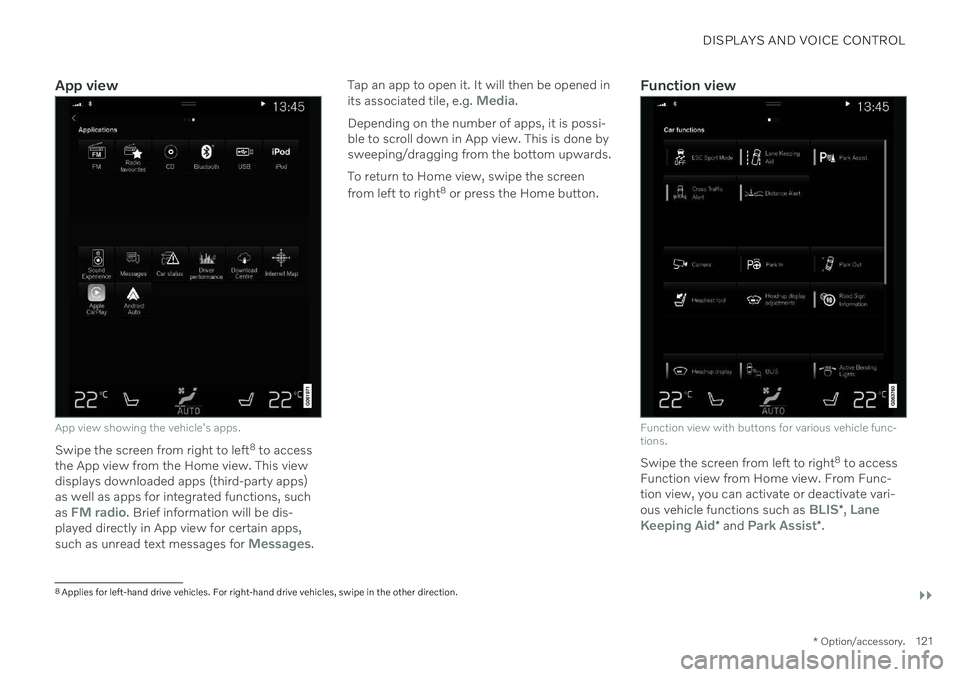
DISPLAYS AND VOICE CONTROL
}}
* Option/accessory.121
App view
App view showing the vehicle's apps.
Swipe the screen from right to left 8
to access
the App view from the Home view. This view displays downloaded apps (third-party apps)as well as apps for integrated functions, such as
FM radio. Brief information will be dis-
played directly in App view for certain apps, such as unread text messages for
Messages. Tap an app to open it. It will then be opened in its associated tile, e.g.
Media.
Depending on the number of apps, it is possi- ble to scroll down in App view. This is done bysweeping/dragging from the bottom upwards. To return to Home view, swipe the screen from left to right 8
or press the Home button.Function view
Function view with buttons for various vehicle func- tions.
Swipe the screen from left to right 8
to access
Function view from Home view. From Func- tion view, you can activate or deactivate vari- ous vehicle functions such as
BLIS* , Lane
Keeping Aid* and Park Assist*.
8
Applies for left-hand drive vehicles. For right-hand drive vehicles, swipe in the other direction.
Page 131 of 683

DISPLAYS AND VOICE CONTROL
* Option/accessory.129
Symbol Meaning
Tethering activated (Wi-Fi hot- spot). This means that the vehi-cle shares an available Internetconnection.
Vehicle modem activated.
USB sharing active.
Phone is wirelessly charging.
Action in progress.
Timer for preconditioning active. A
Audio source being played.
Audio source paused.
Phone call in progress.
Audio source muted.
News broadcasts from current radio station.B
Symbol Meaning
Traffic information being received.B
Clock.
A
Only hybrid models.
B Not available in all markets.
Related information
Navigating in the center display's views (p. 119)
Messages in the center display (p. 144)
Internet-connected vehicle
* (p. 514)
Connecting a device via the USB port(p. 490)
Wireless phone charger
* (p. 508)
Phone (p. 499)
Date and time (p. 98)
Page 139 of 683
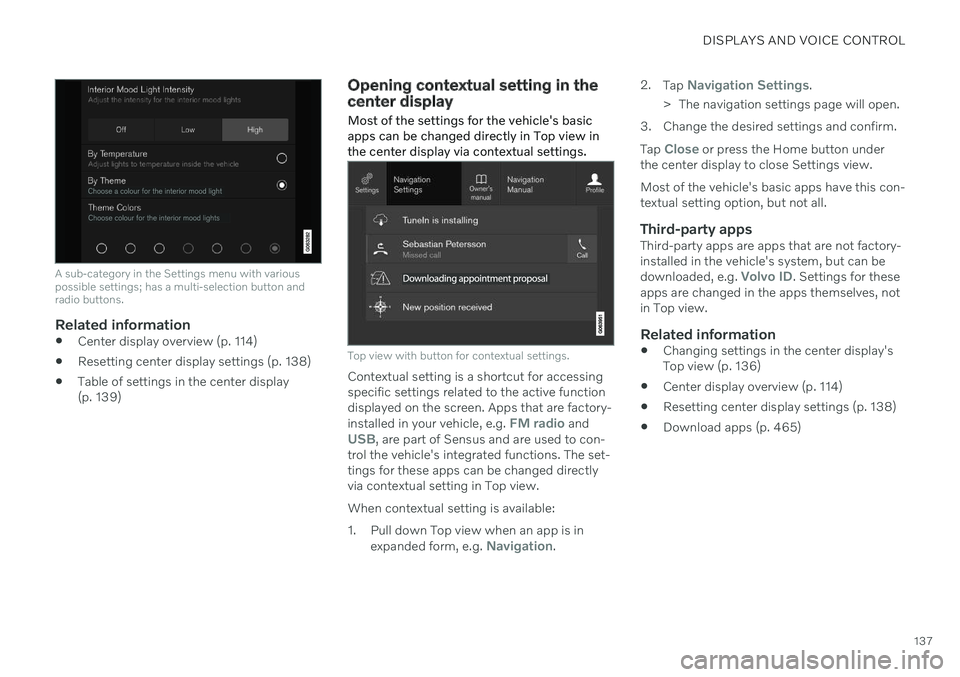
DISPLAYS AND VOICE CONTROL
137
A sub-category in the Settings menu with various possible settings; has a multi-selection button andradio buttons.
Related information
Center display overview (p. 114)
Resetting center display settings (p. 138)
Table of settings in the center display (p. 139)
Opening contextual setting in the center display Most of the settings for the vehicle's basic apps can be changed directly in Top view inthe center display via contextual settings.
Top view with button for contextual settings.
Contextual setting is a shortcut for accessing specific settings related to the active functiondisplayed on the screen. Apps that are factory- installed in your vehicle, e.g.
FM radio andUSB, are part of Sensus and are used to con-
trol the vehicle's integrated functions. The set- tings for these apps can be changed directlyvia contextual setting in Top view. When contextual setting is available:
1. Pull down Top view when an app is in
expanded form, e.g.
Navigation. 2.
Tap
Navigation Settings.
> The navigation settings page will open.
3. Change the desired settings and confirm. Tap
Close or press the Home button under
the center display to close Settings view. Most of the vehicle's basic apps have this con- textual setting option, but not all.
Third-party appsThird-party apps are apps that are not factory-installed in the vehicle's system, but can be downloaded, e.g.
Volvo ID. Settings for these
apps are changed in the apps themselves, not in Top view.
Related information
Changing settings in the center display'sTop view (p. 136)
Center display overview (p. 114)
Resetting center display settings (p. 138)
Download apps (p. 465)