2021 VOLVO V90 CROSS COUNTRY park assist
[x] Cancel search: park assistPage 10 of 683

8
Detecting obstacles with City Safety335
City Safety in crossing traffic 337
Limitations of City Safety in cross- ing traffic 338
City Safety steering assistance forevasive maneuver 338
City Safety steering assistancelimitations during evasive maneuvers 339
Automatic braking during delayedevasive maneuvers with City Safety 339
City Safety braking for oncomingvehicles 340
City Safety limitations 341
City Safety messages 344
Steering assistance at risk of collision 345
Activating or deactivating steeringassistance during collision risks 346
Run-Off Mitigation with steeringassistance 346
Steering assistance during colli-sion risks from oncoming traffic 347
Steering assistance during colli- sion risks from behind *348
Steering assistance during colli- sion risks limitations 349
Symbols and messages for steer-ing assistance during collision risks 350
Rear Collision Warning *
351
Rear Collision Warning * limitations
351
BLIS *
352
Activating or deactivating BLIS 353
BLIS limitations 354
BLIS messages 355
Driver Alert Control 356
Activating or deactivating Driver Alert Control 357
Selecting guidance to a rest area ifthe Driver Alert Control warninghas been given 357
Driver Alert Control limitations 358
Distance Alert *
358
Activating or deactivating Dis-tance Alert 359
Distance Alert limitations 359
Cross Traffic Alert *
360
Activating or deactivating Cross Traffic Alert * 361
Cross Traffic Alert * limitations
361
Cross Traffic Alert * messages
363
Park Assist *
364
Park Assist front, rear and sides *
365
Activating or deactivating Park Assist *
366
Park Assist limitations 367
Park Assist symbols and messages 368
Park Assist Camera*
369
Location and field of vision of Park Assist Cameras * 370
Park Assist Camera trajectory lines *
372
Park Assist sensor field 374
Activating Park Assist Camera 375
Park Assist Camera symbols and messages 377
Park Assist Pilot *
379
Types of parking with Park Assist Pilot * 380
Using Park Assist Pilot *
381
Leaving a parallel parking spacewith Park Assist Pilot *384
Park Assist Pilot * limitations
384
Park Assist Pilot * messages
386
Radar sensor 387
Radar sensor type approval 388
Camera 390
Camera/radar sensor limitations 390
Recommended camera and radar sensor maintenance 393
Camera and radar unit symbolsand messages 395
Page 11 of 683
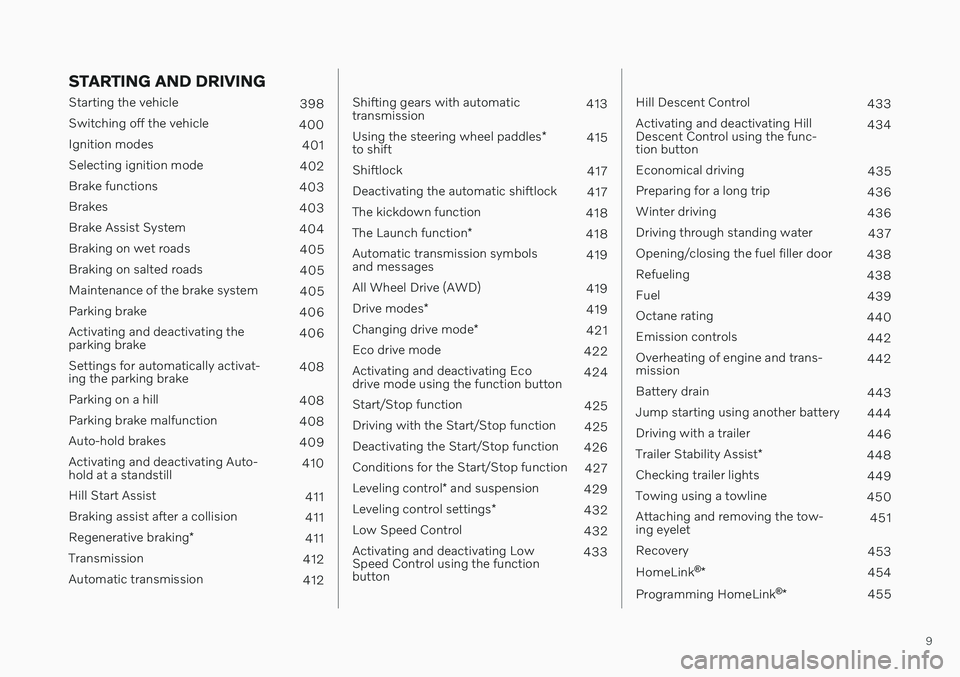
9
STARTING AND DRIVING
Starting the vehicle398
Switching off the vehicle 400
Ignition modes 401
Selecting ignition mode 402
Brake functions 403
Brakes 403
Brake Assist System 404
Braking on wet roads 405
Braking on salted roads 405
Maintenance of the brake system 405
Parking brake 406
Activating and deactivating the parking brake 406
Settings for automatically activat-ing the parking brake 408
Parking on a hill 408
Parking brake malfunction 408
Auto-hold brakes 409
Activating and deactivating Auto-hold at a standstill 410
Hill Start Assist 411
Braking assist after a collision 411
Regenerative braking *
411
Transmission 412
Automatic transmission 412
Shifting gears with automatic transmission413
Using the steering wheel paddles *
to shift 415
Shiftlock 417
Deactivating the automatic shiftlock 417
The kickdown function 418
The Launch function *
418
Automatic transmission symbolsand messages 419
All Wheel Drive (AWD) 419
Drive modes *
419
Changing drive mode *
421
Eco drive mode 422
Activating and deactivating Ecodrive mode using the function button 424
Start/Stop function 425
Driving with the Start/Stop function 425
Deactivating the Start/Stop function 426
Conditions for the Start/Stop function 427
Leveling control * and suspension
429
Leveling control settings *
432
Low Speed Control 432
Activating and deactivating LowSpeed Control using the functionbutton 433
Hill Descent Control
433
Activating and deactivating Hill Descent Control using the func-tion button 434
Economical driving 435
Preparing for a long trip 436
Winter driving 436
Driving through standing water 437
Opening/closing the fuel filler door 438
Refueling 438
Fuel 439
Octane rating 440
Emission controls 442
Overheating of engine and trans-mission 442
Battery drain 443
Jump starting using another battery 444
Driving with a trailer 446
Trailer Stability Assist *
448
Checking trailer lights 449
Towing using a towline 450
Attaching and removing the tow-ing eyelet 451
Recovery 453
HomeLink ®
* 454
Programming HomeLink ®
* 455
Page 31 of 683
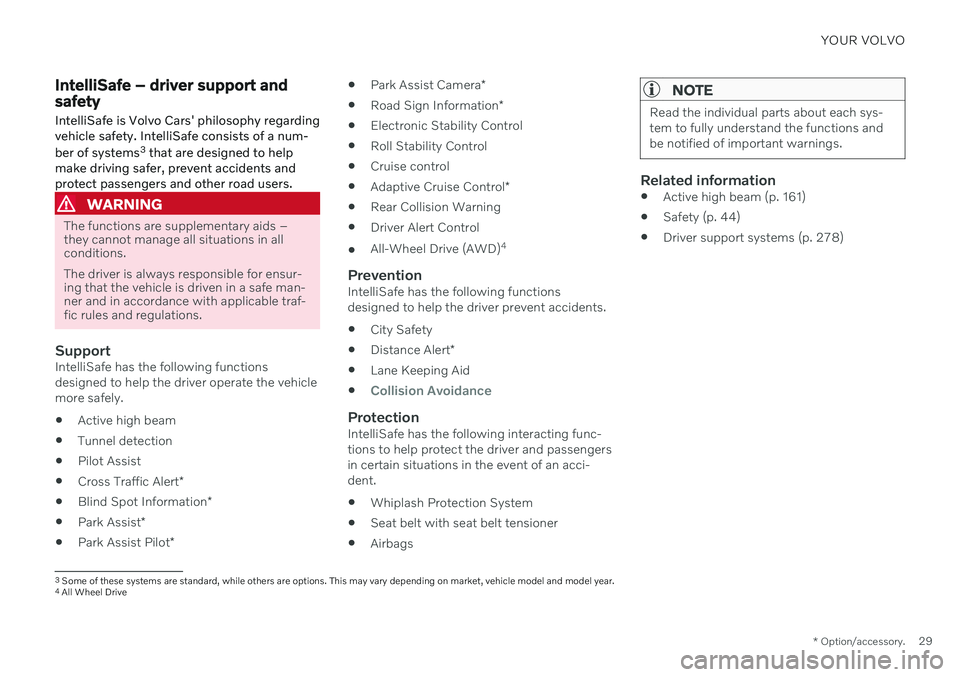
YOUR VOLVO
* Option/accessory.29
IntelliSafe – driver support and safety
IntelliSafe is Volvo Cars' philosophy regarding vehicle safety. IntelliSafe consists of a num- ber of systems 3
that are designed to help
make driving safer, prevent accidents and protect passengers and other road users.
WARNING
The functions are supplementary aids – they cannot manage all situations in allconditions. The driver is always responsible for ensur- ing that the vehicle is driven in a safe man-ner and in accordance with applicable traf-fic rules and regulations.
SupportIntelliSafe has the following functions designed to help the driver operate the vehiclemore safely.
Active high beam
Tunnel detection
Pilot Assist
Cross Traffic Alert
*
Blind Spot Information
*
Park Assist
*
Park Assist Pilot
*
Park Assist Camera
*
Road Sign Information
*
Electronic Stability Control
Roll Stability Control
Cruise control
Adaptive Cruise Control
*
Rear Collision Warning
Driver Alert Control
All-Wheel Drive (AWD) 4
PreventionIntelliSafe has the following functionsdesigned to help the driver prevent accidents.
City Safety
Distance Alert
*
Lane Keeping Aid
Collision Avoidance
ProtectionIntelliSafe has the following interacting func- tions to help protect the driver and passengersin certain situations in the event of an acci-dent.
Whiplash Protection System
Seat belt with seat belt tensioner
Airbags
NOTE
Read the individual parts about each sys- tem to fully understand the functions andbe notified of important warnings.
Related information
Active high beam (p. 161)
Safety (p. 44)
Driver support systems (p. 278)
3
Some of these systems are standard, while others are options. This may vary depending on market, vehicle model and model year.
4 All Wheel Drive
Page 43 of 683

YOUR VOLVO
41
Driver distraction A driver has a responsibility to do everything possible to ensure his or her own safety andthe safety of passengers in the vehicle andothers sharing the roadway. Part of thisresponsibility is avoiding distractions, includ-ing performing activities that are not directlyrelated to controlling the vehicle in the drivingenvironment.
Your new Volvo is, or can be, equipped with feature-rich entertainment and communica-tion systems. These include hands-free cellulartelephones, navigation systems, and multipur-pose audio systems. You may also own otherportable electronic devices for your own con-venience. When used properly and safely, theyenrich the driving experience. Improperly used,any of these could cause a distraction. For all of these systems, we want to provide the following warning that reflects the strongVolvo concern for your safety. Never use thesedevices or any feature of your vehicle in a waythat distracts you from the task of drivingsafely. Distraction can lead to a serious acci-dent. In addition to this general warning, weoffer the following guidance regarding specificnew features that may be found in your vehi-cle:
WARNING
Never use a hand-held cellular tele- phone while driving. Some jurisdictionsprohibit cellular telephone use by adriver while the vehicle is moving.
If your vehicle is equipped with a navi-gation system, set and make changesto your travel itinerary only with thevehicle parked.
Never program your audio systemwhile the vehicle is moving. Programradio presets with the vehicle parked,and use your programmed presets tomake radio use quicker and simpler.
Never use portable computers or per-sonal digital assistants while the vehi-cle is moving.
Related information
Audio, media and Internet (p. 462)
Page 123 of 683
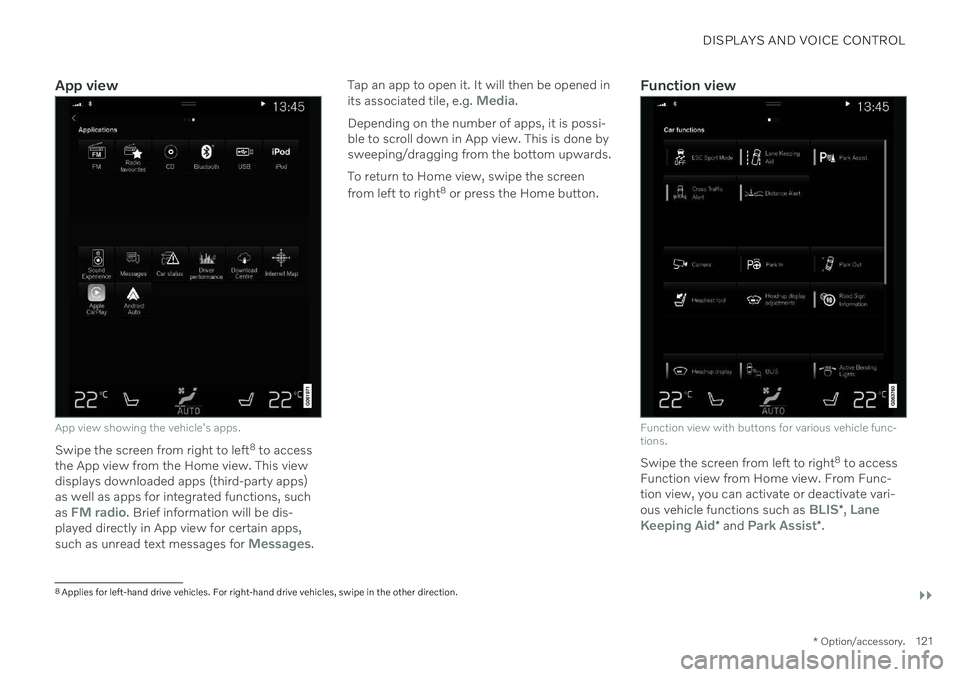
DISPLAYS AND VOICE CONTROL
}}
* Option/accessory.121
App view
App view showing the vehicle's apps.
Swipe the screen from right to left 8
to access
the App view from the Home view. This view displays downloaded apps (third-party apps)as well as apps for integrated functions, such as
FM radio. Brief information will be dis-
played directly in App view for certain apps, such as unread text messages for
Messages. Tap an app to open it. It will then be opened in its associated tile, e.g.
Media.
Depending on the number of apps, it is possi- ble to scroll down in App view. This is done bysweeping/dragging from the bottom upwards. To return to Home view, swipe the screen from left to right 8
or press the Home button.Function view
Function view with buttons for various vehicle func- tions.
Swipe the screen from left to right 8
to access
Function view from Home view. From Func- tion view, you can activate or deactivate vari- ous vehicle functions such as
BLIS* , Lane
Keeping Aid* and Park Assist*.
8
Applies for left-hand drive vehicles. For right-hand drive vehicles, swipe in the other direction.
Page 280 of 683

DRIVER SUPPORT
* Option/accessory.
278
Driver support systems
The vehicle is equipped with a number of driver support systems that can provide thedriver with active or passive assistance in var-ious situations.
The systems can, for example, help the driver:
maintain a set speed
maintain a set time interval to the vehicle ahead
help prevent a collision by warning thedriver and applying the brakes
park the vehicle.
Some of the systems are standard and othersare options. This also varies from market tomarket.
Related information
IntelliSafe – driver support and safety(p. 29)
Speed-dependent steering wheel resis-tance (p. 278)
Electronic Stability Control (p. 279)
Connected Safety (p. 284)
City Safety
™ (p. 331)
Road Sign Information
* (p. 286)
Cruise control (p. 291)
Adaptive Cruise Control
* (p. 294)
Pilot Assist
* (p. 304)
Curve Speed Assist (CSA)
* (p. 316)
Passing assistance
* (p. 318)
Lane Keeping Aid (p. 324)
Steering assistance at risk of collision(p. 345)
Rear Collision Warning
* (p. 351)
BLIS
* (p. 352)
Driver Alert Control (p. 356)
Distance Alert
* (p. 358)
Cross Traffic Alert
* (p. 360)
Park Assist
* (p. 364)
Park Assist Camera
* (p. 369)
Radar sensor (p. 387)
Camera (p. 390)
Speed-dependent steering wheel resistance Speed-dependent power steering increases the steering wheel resistance in pace withthe vehicle's speed, which can help give thedriver an enhanced feeling of control and sta-bility. Steering is stiffer on highways. Whenparking and at low speeds, it will be easier tomove the steering wheel.
Reduced powerIn rare situations, the power steering may need to work at reduced power and the steer-ing wheel may then feel more difficult tomove. This may happen when the powersteering becomes too hot and needs to betemporarily cooled. It can also happen if thereis a disturbance in power supply.
If there is reduced power, the message
Power steering
Assistance temporarily reduced
and this symbol are
shown in the instrument panel.
While the power steering is working at reduced power, the driver support functionsand systems with steering assistance are notavailable.
Page 312 of 683
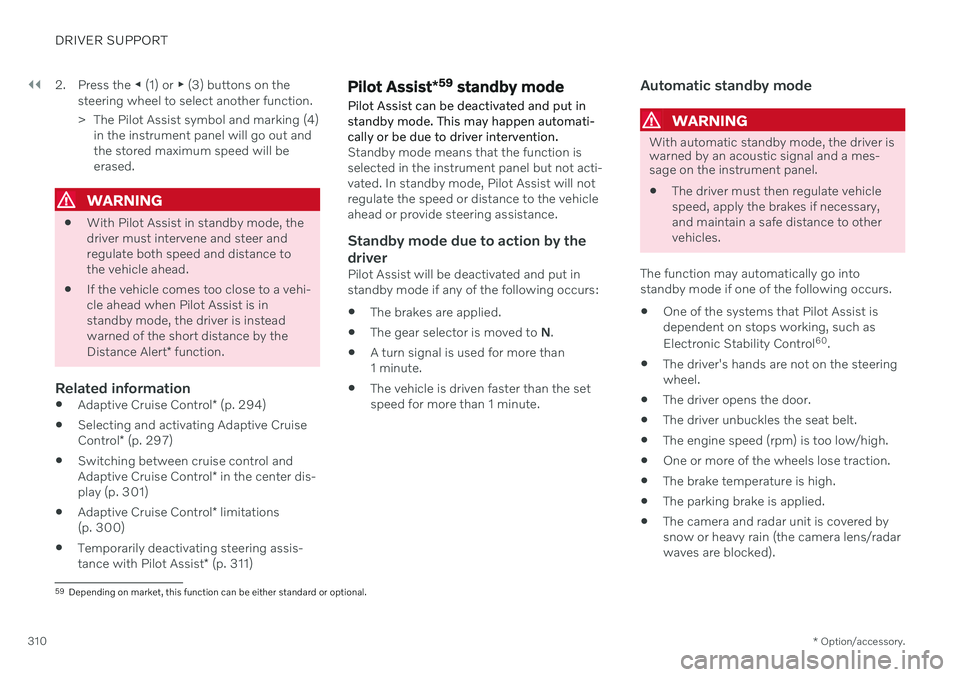
||
DRIVER SUPPORT
* Option/accessory.
310 2. Press the
◀ (1) or ▶ (3) buttons on the
steering wheel to select another function.
> The Pilot Assist symbol and marking (4) in the instrument panel will go out and the stored maximum speed will beerased.
WARNING
With Pilot Assist in standby mode, the driver must intervene and steer andregulate both speed and distance tothe vehicle ahead.
If the vehicle comes too close to a vehi-cle ahead when Pilot Assist is instandby mode, the driver is insteadwarned of the short distance by the Distance Alert
* function.
Related information
Adaptive Cruise Control
* (p. 294)
Selecting and activating Adaptive CruiseControl
* (p. 297)
Switching between cruise control andAdaptive Cruise Control
* in the center dis-
play (p. 301)
Adaptive Cruise Control
* limitations
(p. 300)
Temporarily deactivating steering assis-tance with Pilot Assist
* (p. 311)
Pilot Assist *59
standby mode
Pilot Assist can be deactivated and put in standby mode. This may happen automati-cally or be due to driver intervention.
Standby mode means that the function is selected in the instrument panel but not acti-vated. In standby mode, Pilot Assist will notregulate the speed or distance to the vehicleahead or provide steering assistance.
Standby mode due to action by the
driver
Pilot Assist will be deactivated and put instandby mode if any of the following occurs:
The brakes are applied.
The gear selector is moved to
N.
A turn signal is used for more than1 minute.
The vehicle is driven faster than the setspeed for more than 1 minute.
Automatic standby mode
WARNING
With automatic standby mode, the driver is warned by an acoustic signal and a mes-sage on the instrument panel.
The driver must then regulate vehicle speed, apply the brakes if necessary,and maintain a safe distance to othervehicles.
The function may automatically go intostandby mode if one of the following occurs. One of the systems that Pilot Assist isdependent on stops working, such as Electronic Stability Control 60
.
The driver's hands are not on the steering wheel.
The driver opens the door.
The driver unbuckles the seat belt.
The engine speed (rpm) is too low/high.
One or more of the wheels lose traction.
The brake temperature is high.
The parking brake is applied.
The camera and radar unit is covered bysnow or heavy rain (the camera lens/radarwaves are blocked).
59
Depending on market, this function can be either standard or optional.
Page 325 of 683
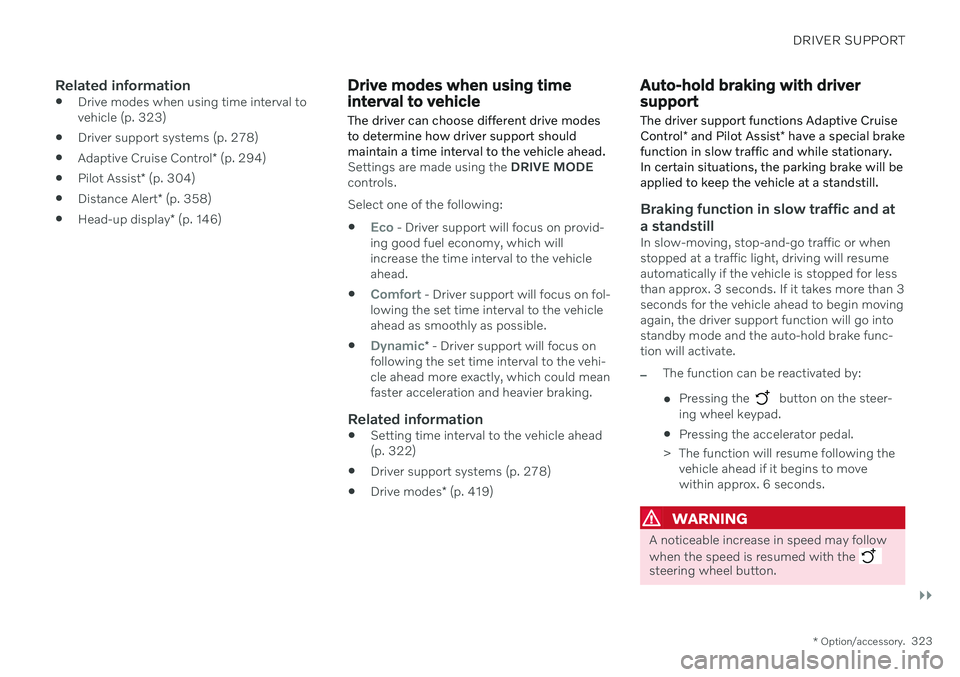
DRIVER SUPPORT
}}
* Option/accessory.323
Related information
Drive modes when using time interval to vehicle (p. 323)
Driver support systems (p. 278)
Adaptive Cruise Control
* (p. 294)
Pilot Assist
* (p. 304)
Distance Alert
* (p. 358)
Head-up display
* (p. 146)
Drive modes when using time interval to vehicle
The driver can choose different drive modes to determine how driver support shouldmaintain a time interval to the vehicle ahead.
Settings are made using the DRIVE MODE
controls. Select one of the following:
Eco - Driver support will focus on provid-
ing good fuel economy, which will increase the time interval to the vehicleahead.
Comfort - Driver support will focus on fol-
lowing the set time interval to the vehicle ahead as smoothly as possible.
Dynamic* - Driver support will focus on
following the set time interval to the vehi- cle ahead more exactly, which could meanfaster acceleration and heavier braking.
Related information
Setting time interval to the vehicle ahead(p. 322)
Driver support systems (p. 278)
Drive modes
* (p. 419)
Auto-hold braking with driver support
The driver support functions Adaptive Cruise Control * and Pilot Assist * have a special brake
function in slow traffic and while stationary. In certain situations, the parking brake will beapplied to keep the vehicle at a standstill.
Braking function in slow traffic and at a standstill
In slow-moving, stop-and-go traffic or when stopped at a traffic light, driving will resumeautomatically if the vehicle is stopped for lessthan approx. 3 seconds. If it takes more than 3seconds for the vehicle ahead to begin movingagain, the driver support function will go intostandby mode and the auto-hold brake func-tion will activate.
–The function can be reactivated by:
Pressing the
button on the steer-
ing wheel keypad.
Pressing the accelerator pedal.
> The function will resume following the vehicle ahead if it begins to move within approx. 6 seconds.
WARNING
A noticeable increase in speed may follow when the speed is resumed with the
steering wheel button.