2021 VOLVO V90 CROSS COUNTRY manual radio set
[x] Cancel search: manual radio setPage 117 of 683

DISPLAYS AND VOICE CONTROL
* Option/accessory.115
Function view ‒ vehicle functions that can
be activated or deactivated with one tap. Certain functions, called "trigger func-tions", open windows with settingsoptions. One example is the
Camera. Set-
tings for the head-up display * are also
started from Function view, but adjusted using the right-side steering wheel key-pad.
Home view ‒ the initial view displayed
when the screen is turned on.
App view – shows downloaded apps (third-party apps) as well as apps for inte-grated functions, such as
FM radio. Tap
an app icon to open that app.
Status bar ‒ current vehicle activities are
shown at the top of the screen. Network and connection information is shown tothe left of the status bar. Media-relatedinformation, the clock and informationabout background activities are shown tothe right.
Top view ‒ pull the tab down to open Top
view. From here, you can access Settings,Owner's manual, Profile and messages
stored in the vehicle. In certain cases, con- textual setting (e.g.
Navigation Settings)
and the contextual Owner's Manual (e.g.
Navigation Manual) can also be accessed
in Top view.
Navigation ‒ takes you to map navigation
with e.g. Sensus Navigation *. Tap the tile
to expand it.
Media ‒ most recently used media-related
apps. Tap the tile to expand it.
Phone ‒ used to access phone-related
functions. Tap the tile to expand it.
Fourth tile ‒ most recently used apps or
vehicle functions not associated with the other tiles. Tap the tile to expand it.
Climate row - information and direct inter- action to set temperature and seat heating for example *. Tap the symbol in the center
of the climate bar to open Climate view and additional setting options.
NOTE
The climate system can be used to cool down the media system in the center dis-play if needed. In these cases, the message
Climate system Cooling the
infotainment system will be shown in the
instrument panel.
Related information
Handling the center display (p. 116)
Navigating in the center display's views (p. 119)
Function view in the center display(p. 126)
Apps (p. 464)
Symbols in the center display status bar(p. 128)
Changing settings in the center display'sTop view (p. 136)
Opening contextual setting in the centerdisplay (p. 137)
Owner's Manual in the center display(p. 17)
Media player (p. 483)
Phone (p. 499)
Climate system controls (p. 218)
Turning off and adjusting the volume ofthe center display system sounds (p. 135)
Changing the appearance of the centerdisplay (p. 135)
Changing system language (p. 136)
Changing system units of measurement(p. 136)
Cleaning the center display (p. 629)
Messages in the center display (p. 144)
7
In right-hand drive vehicles, these views are mirror images of the ones shown here.
Page 141 of 683
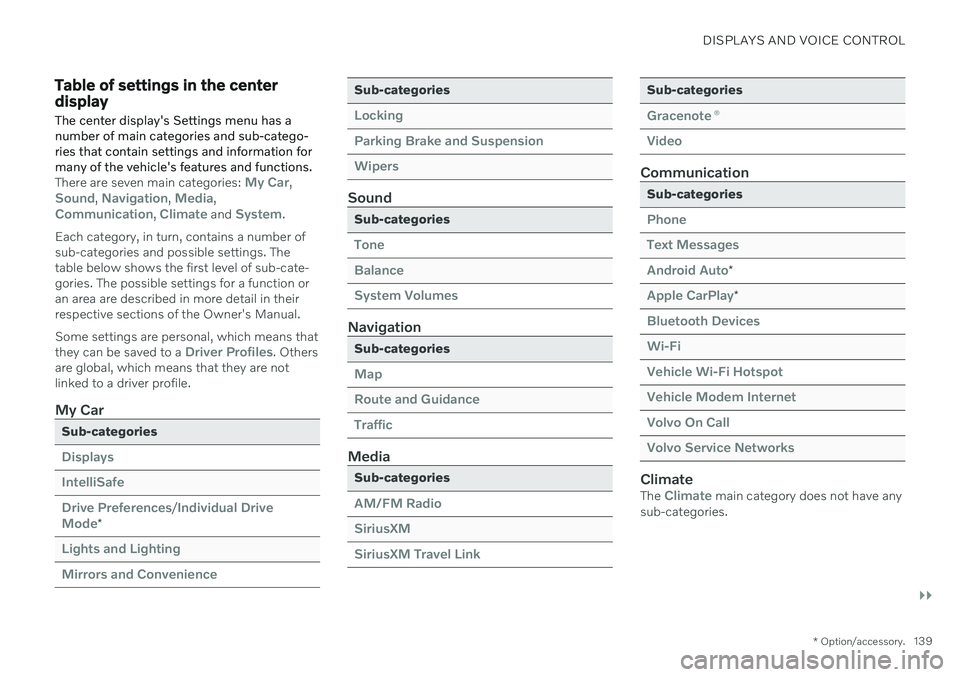
DISPLAYS AND VOICE CONTROL
}}
* Option/accessory.139
Table of settings in the center display
The center display's Settings menu has a number of main categories and sub-catego-ries that contain settings and information formany of the vehicle's features and functions.
There are seven main categories: My Car,Sound, Navigation, Media,Communication, Climate and System.
Each category, in turn, contains a number of sub-categories and possible settings. Thetable below shows the first level of sub-cate-gories. The possible settings for a function oran area are described in more detail in theirrespective sections of the Owner's Manual. Some settings are personal, which means that they can be saved to a
Driver Profiles. Others
are global, which means that they are not linked to a driver profile.
My Car
Sub-categories
Displays IntelliSafeDrive Preferences
/Individual Drive
Mode*
Lights and Lighting Mirrors and Convenience
Sub-categories
Locking Parking Brake and SuspensionWipers
Sound
Sub-categories
Tone BalanceSystem Volumes
Navigation
Sub-categories
Map Route and GuidanceTraffic
Media
Sub-categories
AM/FM Radio SiriusXMSiriusXM Travel Link
Sub-categories
Gracenote ®
Video
Communication
Sub-categories
Phone Text MessagesAndroid Auto
*
Apple CarPlay*
Bluetooth Devices Wi-FiVehicle Wi-Fi Hotspot Vehicle Modem Internet Volvo On Call Volvo Service Networks
ClimateThe Climate main category does not have any
sub-categories.
Page 152 of 683
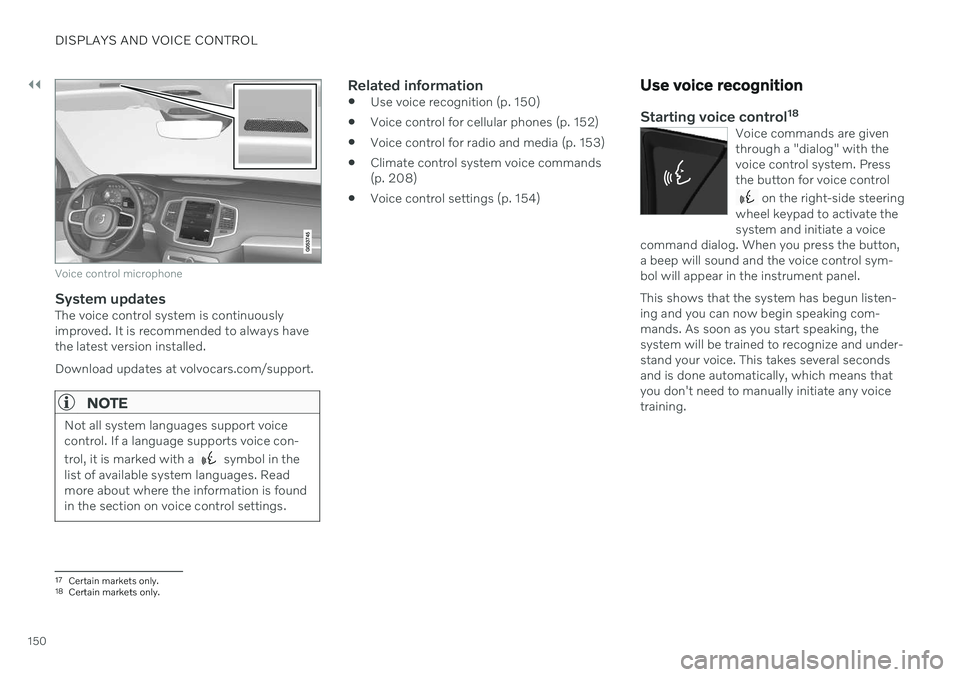
||
DISPLAYS AND VOICE CONTROL
150
Voice control microphone
System updatesThe voice control system is continuously improved. It is recommended to always havethe latest version installed. Download updates at volvocars.com/support.
NOTE
Not all system languages support voice control. If a language supports voice con- trol, it is marked with a
symbol in the
list of available system languages. Read more about where the information is foundin the section on voice control settings.
Related information
Use voice recognition (p. 150)
Voice control for cellular phones (p. 152)
Voice control for radio and media (p. 153)
Climate control system voice commands (p. 208)
Voice control settings (p. 154)
Use voice recognition
Starting voice control 18Voice commands are given through a "dialog" with thevoice control system. Pressthe button for voice control
on the right-side steering
wheel keypad to activate the system and initiate a voice
command dialog. When you press the button,a beep will sound and the voice control sym-bol will appear in the instrument panel. This shows that the system has begun listen- ing and you can now begin speaking com-mands. As soon as you start speaking, thesystem will be trained to recognize and under-stand your voice. This takes several secondsand is done automatically, which means thatyou don't need to manually initiate any voicetraining.
17 Certain markets only.18Certain markets only.
Page 471 of 683
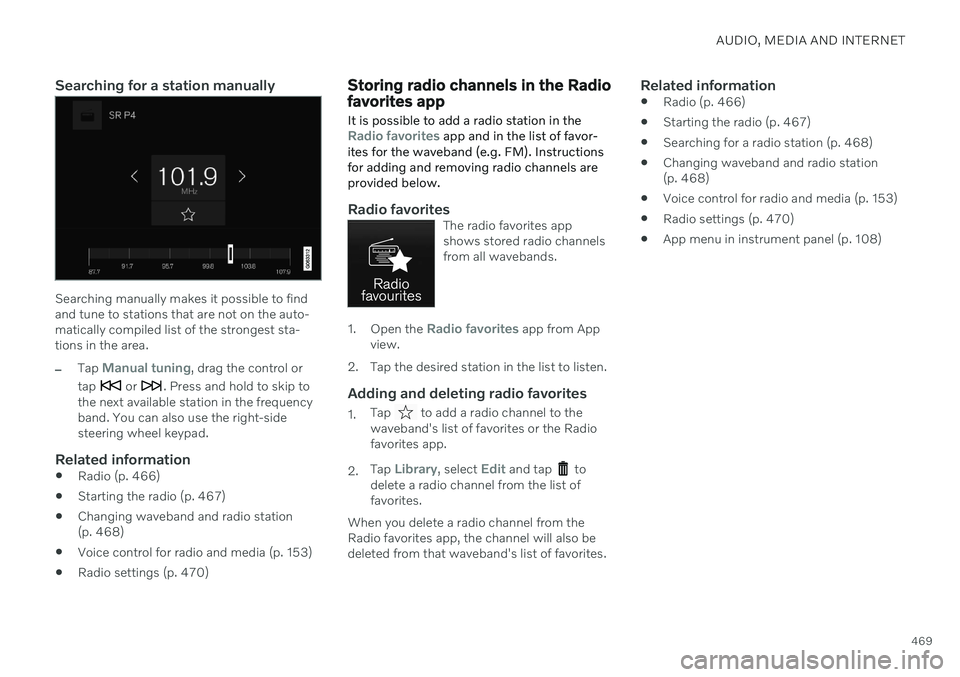
AUDIO, MEDIA AND INTERNET
469
Searching for a station manually
Searching manually makes it possible to find and tune to stations that are not on the auto-matically compiled list of the strongest sta-tions in the area.
–Tap Manual tuning, drag the control or
tap
or . Press and hold to skip to
the next available station in the frequency band. You can also use the right-sidesteering wheel keypad.
Related information
Radio (p. 466)
Starting the radio (p. 467)
Changing waveband and radio station(p. 468)
Voice control for radio and media (p. 153)
Radio settings (p. 470)
Storing radio channels in the Radio favorites app
It is possible to add a radio station in the
Radio favorites app and in the list of favor-
ites for the waveband (e.g. FM). Instructions for adding and removing radio channels areprovided below.
Radio favoritesThe radio favorites app shows stored radio channelsfrom all wavebands.
1. Open the Radio favorites app from App
view.
2. Tap the desired station in the list to listen.
Adding and deleting radio favorites
1. Tap to add a radio channel to the
waveband's list of favorites or the Radio favorites app.
2. Tap
Library, select Edit and tap to
delete a radio channel from the list of favorites.
When you delete a radio channel from theRadio favorites app, the channel will also bedeleted from that waveband's list of favorites.
Related information
Radio (p. 466)
Starting the radio (p. 467)
Searching for a radio station (p. 468)
Changing waveband and radio station(p. 468)
Voice control for radio and media (p. 153)
Radio settings (p. 470)
App menu in instrument panel (p. 108)
Page 670 of 683
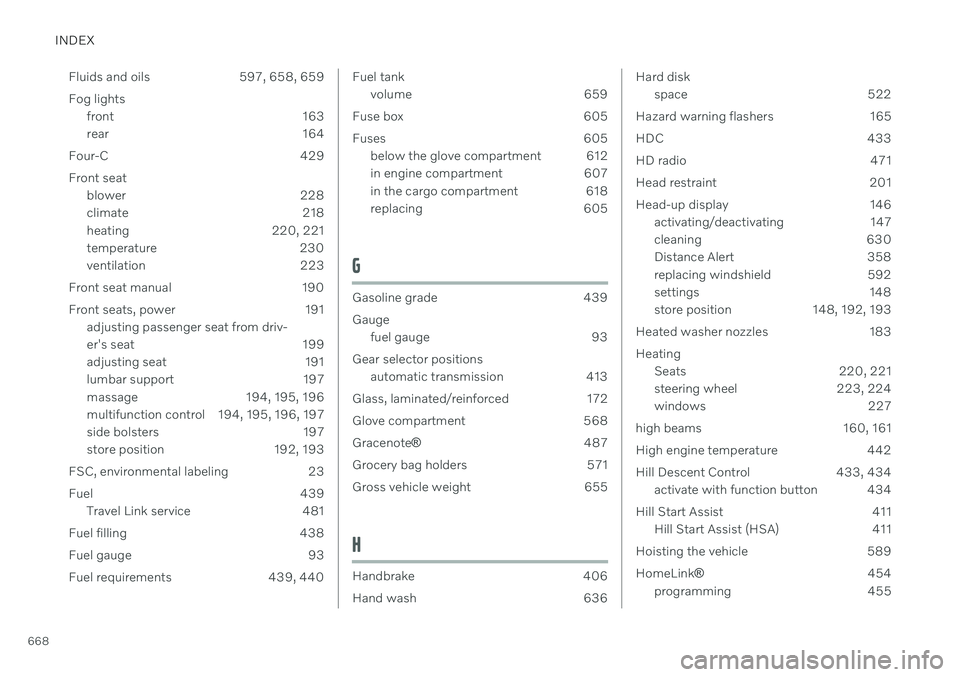
INDEX
668Fluids and oils 597, 658, 659 Fog lights
front 163
rear 164
Four-C 429 Front seat blower 228
climate 218
heating 220, 221
temperature 230
ventilation 223
Front seat manual 190
Front seats, power 191 adjusting passenger seat from driv-
er's seat 199
adjusting seat 191
lumbar support 197
massage 194, 195, 196
multifunction control 194, 195, 196, 197
side bolsters 197
store position 192, 193
FSC, environmental labeling 23
Fuel 439 Travel Link service 481
Fuel filling 438
Fuel gauge 93
Fuel requirements 439, 440
Fuel tank volume 659
Fuse box 605
Fuses 605 below the glove compartment 612
in engine compartment 607
in the cargo compartment 618
replacing 605
G
Gasoline grade 439 Gaugefuel gauge 93
Gear selector positions automatic transmission 413
Glass, laminated/reinforced 172
Glove compartment 568 Gracenote ® 487
Grocery bag holders 571
Gross vehicle weight 655
H
Handbrake 406
Hand wash 636
Hard disk space 522
Hazard warning flashers 165
HDC 433
HD radio 471
Head restraint 201
Head-up display 146 activating/deactivating 147
cleaning 630
Distance Alert 358
replacing windshield 592
settings 148
store position 148, 192, 193
Heated washer nozzles 183 Heating Seats 220, 221
steering wheel 223, 224
windows 227
high beams 160, 161
High engine temperature 442
Hill Descent Control 433, 434 activate with function button 434
Hill Start Assist 411 Hill Start Assist (HSA) 411
Hoisting the vehicle 589 HomeLink ® 454
programming 455
Page 676 of 683

INDEX
674Roll-over protection 279
Roll Stability Control 279
Roof load, max. weight 655
Run-off Mitigation 346
S
Safety 44
pregnancy 45
Safety belt, see Seat belt 49
Safety defects, reporting 46
Safety mode 64 starting/moving 65
Sealing compound 556
Seat, see Seats 190
Seat belt reminder 54
Seat belts 49 Automatic locking retractor/Emer-
gency locking retractor 68
buckling/unbuckling 50
pregnancy 45
seat belt reminder 54
seat belt tensioner 52
securing child restraint systems 70, 72, 74
Seat belt tensioner 52
resetting 53
Seats heating 220, 221
manual front seat 190
power front seats 191
store position 192, 193
ventilation 223
whiplash protection 48
Security code 273 Sensors air quality 211
Camera unit 390
climate 207
Radar unit 387
Sensus connection and entertainment 30
Sensus Navigation Road Sign Information 288
Service position 645
Service program 582settings Categories 139
contextual 137
resetting 138
Shiftlock 417 deactivate 417
Side airbag 62Side Impact Protection System 62, 63
SIM card 517SIPS (Side Impact Protection Sys-
tem) 62, 63 Sirius Satellite radio Travel link 478
SiriusXM ® Satellite radio
traffic information 474, 475, 477
Ski hatch 573
Slippery conditions 436, 437
Slippery road conditions 437
Snow chains 555
Software updates 33
Sound experience 463
Sound settings 462, 505 phone 506
playing media 484, 485
text message 505
Spare tire 552 handling 553
Speed camera information 288 activating/deactivating 289
Speed symbols, tires 538
Spin control 279