2021 VOLVO V90 CROSS COUNTRY infotainment
[x] Cancel search: infotainmentPage 117 of 683

DISPLAYS AND VOICE CONTROL
* Option/accessory.115
Function view ‒ vehicle functions that can
be activated or deactivated with one tap. Certain functions, called "trigger func-tions", open windows with settingsoptions. One example is the
Camera. Set-
tings for the head-up display * are also
started from Function view, but adjusted using the right-side steering wheel key-pad.
Home view ‒ the initial view displayed
when the screen is turned on.
App view – shows downloaded apps (third-party apps) as well as apps for inte-grated functions, such as
FM radio. Tap
an app icon to open that app.
Status bar ‒ current vehicle activities are
shown at the top of the screen. Network and connection information is shown tothe left of the status bar. Media-relatedinformation, the clock and informationabout background activities are shown tothe right.
Top view ‒ pull the tab down to open Top
view. From here, you can access Settings,Owner's manual, Profile and messages
stored in the vehicle. In certain cases, con- textual setting (e.g.
Navigation Settings)
and the contextual Owner's Manual (e.g.
Navigation Manual) can also be accessed
in Top view.
Navigation ‒ takes you to map navigation
with e.g. Sensus Navigation *. Tap the tile
to expand it.
Media ‒ most recently used media-related
apps. Tap the tile to expand it.
Phone ‒ used to access phone-related
functions. Tap the tile to expand it.
Fourth tile ‒ most recently used apps or
vehicle functions not associated with the other tiles. Tap the tile to expand it.
Climate row - information and direct inter- action to set temperature and seat heating for example *. Tap the symbol in the center
of the climate bar to open Climate view and additional setting options.
NOTE
The climate system can be used to cool down the media system in the center dis-play if needed. In these cases, the message
Climate system Cooling the
infotainment system will be shown in the
instrument panel.
Related information
Handling the center display (p. 116)
Navigating in the center display's views (p. 119)
Function view in the center display(p. 126)
Apps (p. 464)
Symbols in the center display status bar(p. 128)
Changing settings in the center display'sTop view (p. 136)
Opening contextual setting in the centerdisplay (p. 137)
Owner's Manual in the center display(p. 17)
Media player (p. 483)
Phone (p. 499)
Climate system controls (p. 218)
Turning off and adjusting the volume ofthe center display system sounds (p. 135)
Changing the appearance of the centerdisplay (p. 135)
Changing system language (p. 136)
Changing system units of measurement(p. 136)
Cleaning the center display (p. 629)
Messages in the center display (p. 144)
7
In right-hand drive vehicles, these views are mirror images of the ones shown here.
Page 151 of 683
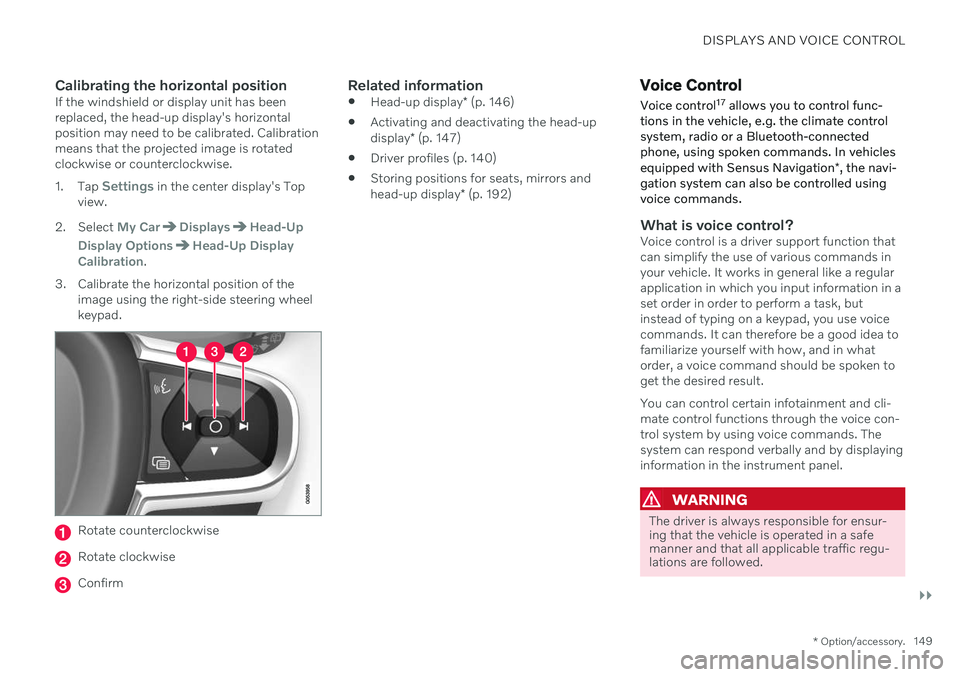
DISPLAYS AND VOICE CONTROL
}}
* Option/accessory.149
Calibrating the horizontal positionIf the windshield or display unit has been replaced, the head-up display's horizontalposition may need to be calibrated. Calibrationmeans that the projected image is rotatedclockwise or counterclockwise. 1.
Tap
Settings in the center display's Top
view.
2. Select
My CarDisplaysHead-Up
Display Options
Head-Up Display
Calibration.
3. Calibrate the horizontal position of the image using the right-side steering wheel keypad.
Rotate counterclockwise
Rotate clockwise
Confirm
Related information
Head-up display
* (p. 146)
Activating and deactivating the head-up display
* (p. 147)
Driver profiles (p. 140)
Storing positions for seats, mirrors andhead-up display
* (p. 192)
Voice Control
Voice control 17
allows you to control func-
tions in the vehicle, e.g. the climate control system, radio or a Bluetooth-connectedphone, using spoken commands. In vehicles equipped with Sensus Navigation *, the navi-
gation system can also be controlled using voice commands.
What is voice control?Voice control is a driver support function that can simplify the use of various commands inyour vehicle. It works in general like a regularapplication in which you input information in aset order in order to perform a task, butinstead of typing on a keypad, you use voicecommands. It can therefore be a good idea tofamiliarize yourself with how, and in whatorder, a voice command should be spoken toget the desired result. You can control certain infotainment and cli- mate control functions through the voice con-trol system by using voice commands. Thesystem can respond verbally and by displayinginformation in the instrument panel.
WARNING
The driver is always responsible for ensur- ing that the vehicle is operated in a safemanner and that all applicable traffic regu-lations are followed.
Page 208 of 683

CLIMATE CONTROL
* Option/accessory.
206
Climate The vehicle is equipped with electronic cli- mate control. The climate system cools, heatsand dehumidifies the air in the passengercompartment.
All of the climate system functions are con- trolled from the center display and the buttonson the center console. Certain rear seat functions can also be con- trolled from the climate controls * on the rear
of the tunnel console.
NOTE
The climate system can be used to cool down the media system in the center dis-play if needed. In these cases, the message
Climate system Cooling the
infotainment system will be shown in the
instrument panel.
Related information
Climate zones (p. 206)
Climate control sensors (p. 207)
Perceived temperature (p. 208)
Climate control system voice commands (p. 208)
Parking climate
* (p. 234)
Air quality (p. 209)
Air distribution (p. 212)
Climate system controls (p. 218)
Climate zones The vehicle is divided into climate zones to make it possible to set different temperaturesfor different parts of the passenger compart-ment.
2-zone climate system
Climate zones with 2-zone climate system.
In 2-zone climate systems, the passenger compartment temperature can be set sepa-rately for the left and right sides of the vehicle.
Page 403 of 683
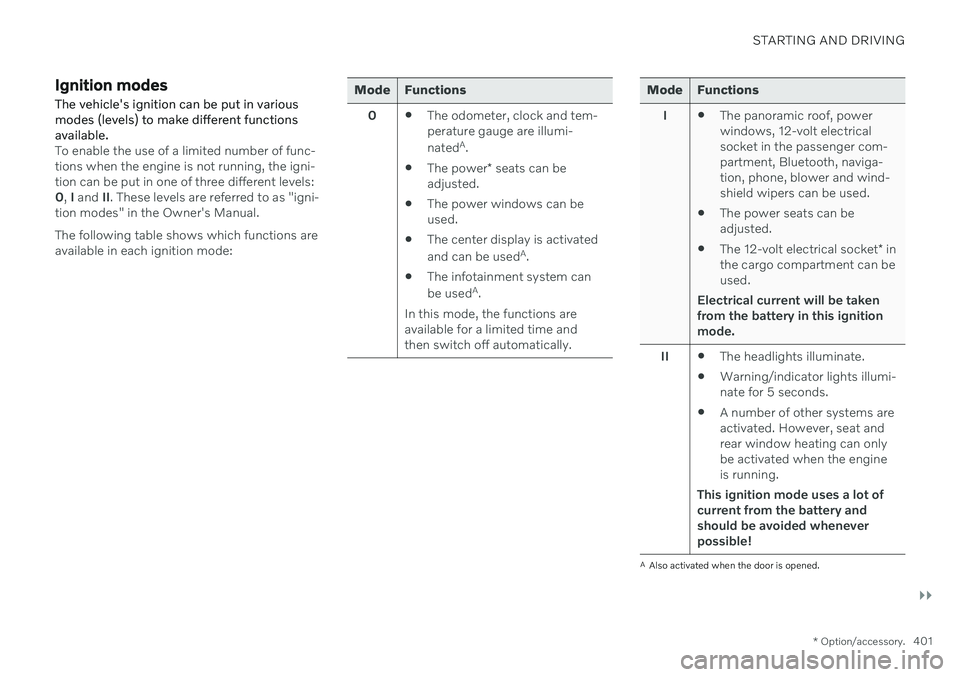
STARTING AND DRIVING
}}
* Option/accessory.401
Ignition modes The vehicle's ignition can be put in various modes (levels) to make different functionsavailable.
To enable the use of a limited number of func- tions when the engine is not running, the igni-tion can be put in one of three different levels:0, I and II. These levels are referred to as "igni-
tion modes" in the Owner's Manual. The following table shows which functions are available in each ignition mode:
Mode Functions
0 The odometer, clock and tem- perature gauge are illumi- nated A
.
The power
* seats can be
adjusted.
The power windows can be used.
The center display is activated and can be used A
.
The infotainment system canbe used A
.
In this mode, the functions are available for a limited time andthen switch off automatically.Mode Functions
I The panoramic roof, power windows, 12-volt electricalsocket in the passenger com-partment, Bluetooth, naviga-tion, phone, blower and wind-shield wipers can be used.
The power seats can beadjusted.
The 12-volt electrical socket
* in
the cargo compartment can beused.
Electrical current will be taken
from the battery in this ignitionmode.
II The headlights illuminate.
Warning/indicator lights illumi-nate for 5 seconds.
A number of other systems areactivated. However, seat andrear window heating can onlybe activated when the engineis running.
This ignition mode uses a lot of
current from the battery andshould be avoided wheneverpossible!
A Also activated when the door is opened.
Page 587 of 683
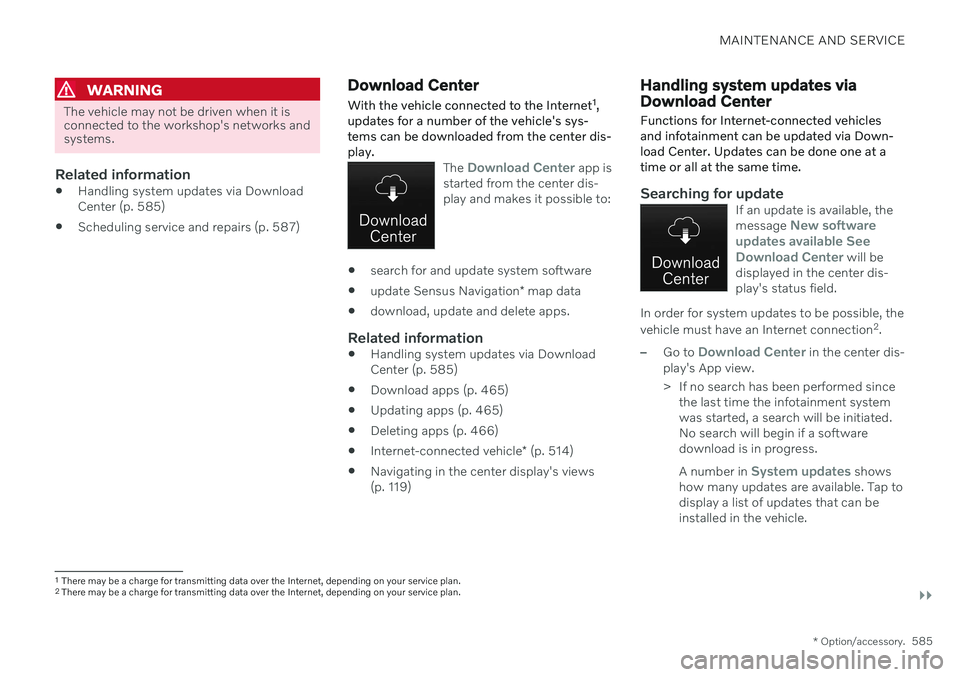
MAINTENANCE AND SERVICE
}}
* Option/accessory.585
WARNING
The vehicle may not be driven when it is connected to the workshop's networks andsystems.
Related information
Handling system updates via Download Center (p. 585)
Scheduling service and repairs (p. 587)
Download Center With the vehicle connected to the Internet 1
,
updates for a number of the vehicle's sys- tems can be downloaded from the center dis-play.
The Download Center app is
started from the center dis- play and makes it possible to:
search for and update system software
update Sensus Navigation
* map data
download, update and delete apps.
Related information
Handling system updates via Download Center (p. 585)
Download apps (p. 465)
Updating apps (p. 465)
Deleting apps (p. 466)
Internet-connected vehicle
* (p. 514)
Navigating in the center display's views(p. 119)
Handling system updates via Download Center Functions for Internet-connected vehicles and infotainment can be updated via Down-load Center. Updates can be done one at atime or all at the same time.
Searching for updateIf an update is available, the message New software
updates available See Download Center
will be
displayed in the center dis- play's status field.
In order for system updates to be possible, the vehicle must have an Internet connection 2
.
–Go to Download Center in the center dis-
play's App view.
> If no search has been performed since the last time the infotainment system was started, a search will be initiated.No search will begin if a softwaredownload is in progress. A number in
System updates shows
how many updates are available. Tap to display a list of updates that can beinstalled in the vehicle.
1 There may be a charge for transmitting data over the Internet, depending on your service plan.
2 There may be a charge for transmitting data over the Internet, depending on your service plan.
Page 618 of 683
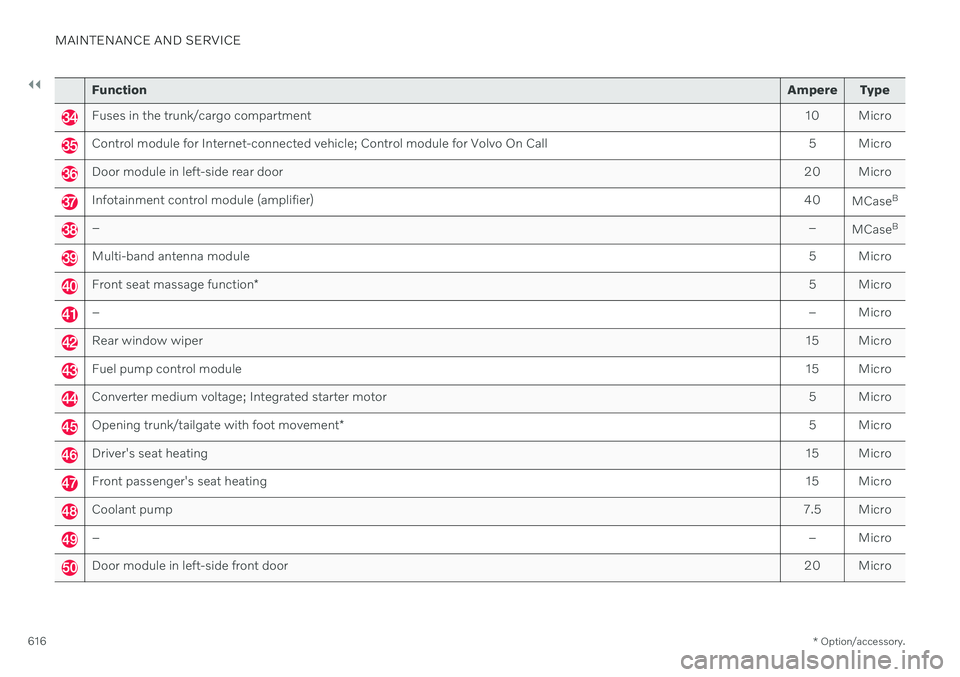
||
MAINTENANCE AND SERVICE
* Option/accessory.
616
Function Ampere Type
Fuses in the trunk/cargo compartment 10 Micro
Control module for Internet-connected vehicle; Control module for Volvo On Call 5 Micro
Door module in left-side rear door20 Micro
Infotainment control module (amplifier)40
MCaseB
–
–
MCaseB
Multi-band antenna module
5 Micro
Front seat massage function* 5 Micro
–
– Micro
Rear window wiper15 Micro
Fuel pump control module15 Micro
Converter medium voltage; Integrated starter motor 5 Micro
Opening trunk/tailgate with foot movement* 5 Micro
Driver's seat heating
15 Micro
Front passenger's seat heating15 Micro
Coolant pump7.5 Micro
– – Micro
Door module in left-side front door20 Micro
Page 671 of 683
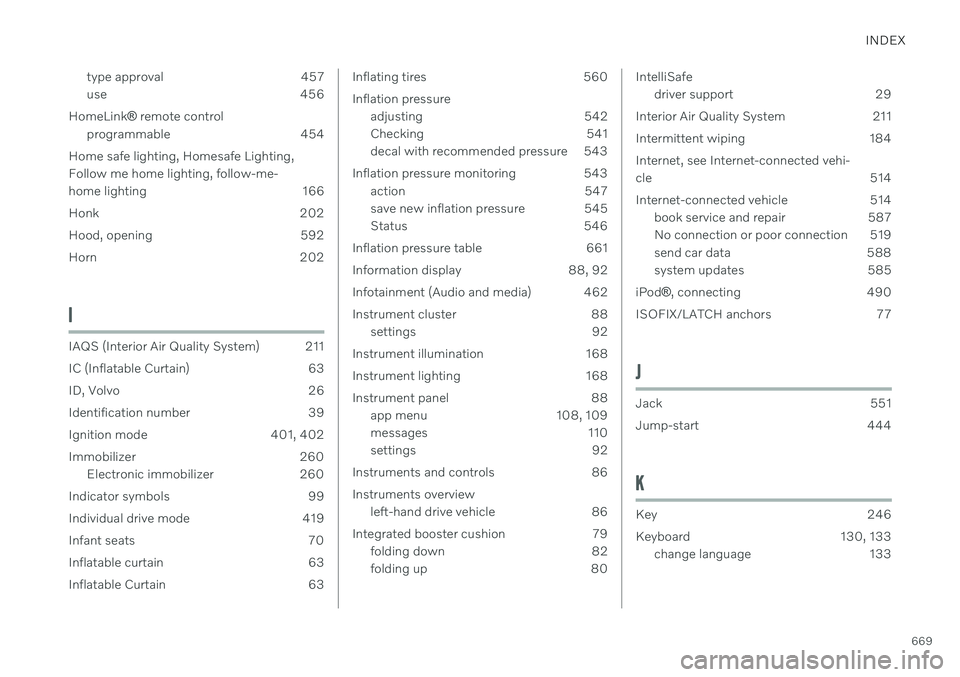
INDEX
669
type approval 457
use 456
HomeLink ® remote control
programmable 454
Home safe lighting, Homesafe Lighting,Follow me home lighting, follow-me-
home lighting 166
Honk 202
Hood, opening 592
Horn 202
I
IAQS (Interior Air Quality System) 211
IC (Inflatable Curtain) 63
ID, Volvo 26
Identification number 39
Ignition mode 401, 402
Immobilizer 260 Electronic immobilizer 260
Indicator symbols 99
Individual drive mode 419
Infant seats 70
Inflatable curtain 63
Inflatable Curtain 63
Inflating tires 560 Inflation pressure adjusting 542
Checking 541
decal with recommended pressure 543
Inflation pressure monitoring 543 action 547
save new inflation pressure 545
Status 546
Inflation pressure table 661
Information display 88, 92
Infotainment (Audio and media) 462
Instrument cluster 88 settings 92
Instrument illumination 168
Instrument lighting 168
Instrument panel 88 app menu 108, 109
messages 110
settings 92
Instruments and controls 86 Instruments overview left-hand drive vehicle 86
Integrated booster cushion 79 folding down 82
folding up 80IntelliSafedriver support 29
Interior Air Quality System 211
Intermittent wiping 184Internet, see Internet-connected vehi- cle 514
Internet-connected vehicle 514 book service and repair 587
No connection or poor connection 519
send car data 588
system updates 585
iPod ®
, connecting 490
ISOFIX/LATCH anchors 77
J
Jack 551
Jump-start 444
K
Key 246
Keyboard 130, 133 change language 133