2021 VOLVO V90 CROSS COUNTRY key
[x] Cancel search: keyPage 5 of 683

3
Top tether anchors75
Lower child seat attachment points 77
ISOFIX/LATCH lower anchors 77
Integrated booster cushion *
79
Folding up the integrated booster cushion * 80
Folding down the integratedbooster cushion * 82
DISPLAYS AND VOICE CONTROL
Displays and controls by the driver in a left-hand drive vehicle
86
Instrument panel 88
Instrument panel settings 92
Fuel gauge 93
Trip computer 93
Displaying trip data in the instru-ment panel 95
Resetting the trip odometer 96
Displaying trip statistics in thecenter display 96
Trip statistics settings 97
Date and time 98
Ambient temperature sensor 98
Indicator and warning symbols 99
Instrument panel licenses 102
App menu in instrument panel 108
Handling the App menu in theinstrument panel 109
Messages in the instrument panel 110
Handling messages in the instru-ment panel 111
Handling messages saved fromthe instrument panel 112
Center display overview 114
Handling the center display 116
Activating and deactivating the center display119
Navigating in the center display'sviews 119
Handling tiles in the center display 123
Function view in the center display 126
Moving apps and buttons in thecenter display 128
Symbols in the center display sta-tus bar 128
Using the center display keyboard 130
Changing keyboard language inthe center display 133
Entering characters, letters andwords by hand in the center display 133
Changing the appearance of thecenter display 135
Turning off and adjusting the vol-ume of the center display systemsounds 135
Changing system units of meas-urement 136
Changing system language 136
Changing settings in the centerdisplay's Top view 136
Opening contextual setting in thecenter display 137
Resetting user data when thevehicle changes owners 138
Page 6 of 683

4
Resetting center display settings138
Table of settings in the center display 139
Driver profiles 140
Selecting a driver profile 141
Changing a driver profile's name 141
Protecting a driver profile 142
Linking a remote key to a driver profile 142
Resetting driver profile settings 143
Messages in the center display 144
Handling messages in the center display 144
Handling messages saved fromthe center display 145
Head-up display *
146
Activating and deactivating the head-up display * 147
Head-up display settings *
148
Voice Control 149
Use voice recognition 150
Voice control for cellular phones 152
Voice control for radio and media 153
Voice control settings 154
LIGHTING
Lighting control and panel156
Adjusting light functions via the center display 157
Parking lights 158
Daytime running lights 158
Low beams 159
Using high beam 160
Active high beam 161
Using turn signals 162
Active Bending Lights *
162
Front fog lights/corner illumination *
163
Rear fog light 164
Brake lights 165
Emergency brake lights 165
Hazard warning flashers 165
Using home safe lighting 166
Welcome Light 166
Interior Lighting 166
Adjusting interior lighting 168
WINDOWS, GLASS AND MIRRORS
Windows, glass and mirrors 172
Pinch protection for windows and sun curtains 172
Reset procedure for pinch protection 173
Power windows 174
Operating the power windows 174
Using sun curtains *
176
Rearview/door mirrors 176
Adjusting the rearview mirror dim-ming function 177
Adjusting the door mirrors 177
Panoramic roof *
179
Operating the panoramic roof *
180
Auto closing the panoramic roof *
sun curtain 182
Wiper blades and washer fluid 183
Using the windshield wipers 183
Using the rain sensor 184
Activating and deactivating therain sensor's memory function 185
Using the windshield and head-light washers 186
Using the rear window wiper/washer 187
Using automatic rear windowwiping when backing up 188
Page 8 of 683
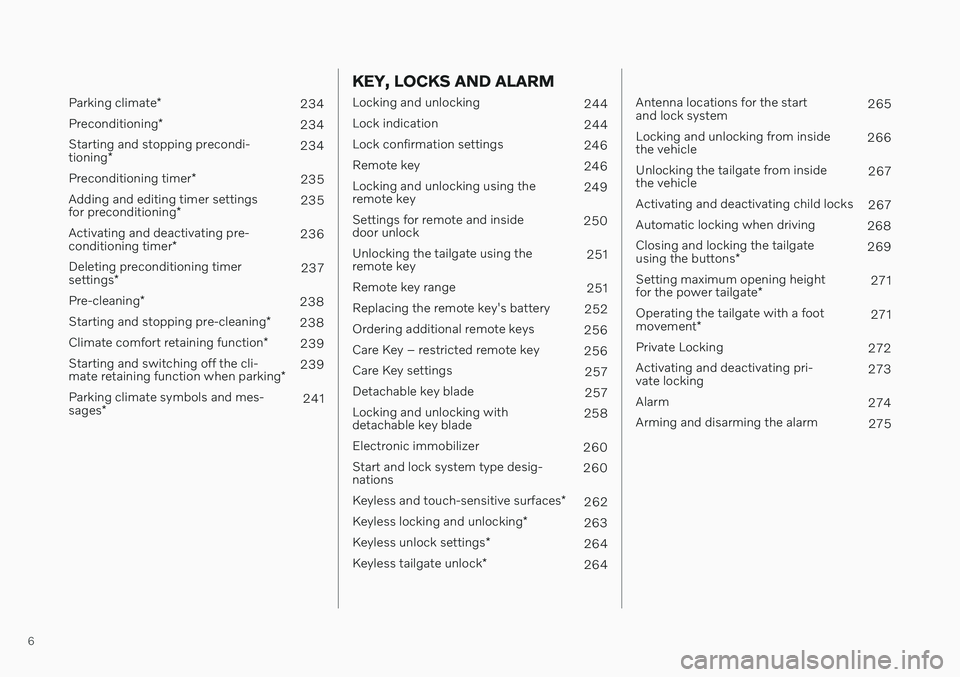
6
Parking climate*
234
Preconditioning *
234
Starting and stopping precondi- tioning * 234
Preconditioning timer *
235
Adding and editing timer settingsfor preconditioning * 235
Activating and deactivating pre-conditioning timer * 236
Deleting preconditioning timersettings * 237
Pre-cleaning *
238
Starting and stopping pre-cleaning *
238
Climate comfort retaining function *
239
Starting and switching off the cli-mate retaining function when parking *239
Parking climate symbols and mes-sages * 241
KEY, LOCKS AND ALARM
Locking and unlocking
244
Lock indication 244
Lock confirmation settings 246
Remote key 246
Locking and unlocking using the remote key 249
Settings for remote and insidedoor unlock 250
Unlocking the tailgate using theremote key 251
Remote key range 251
Replacing the remote key's battery 252
Ordering additional remote keys 256
Care Key – restricted remote key 256
Care Key settings 257
Detachable key blade 257
Locking and unlocking withdetachable key blade 258
Electronic immobilizer 260
Start and lock system type desig-nations 260
Keyless and touch-sensitive surfaces *
262
Keyless locking and unlocking *
263
Keyless unlock settings *
264
Keyless tailgate unlock *
264
Antenna locations for the start and lock system 265
Locking and unlocking from insidethe vehicle 266
Unlocking the tailgate from insidethe vehicle 267
Activating and deactivating child locks 267
Automatic locking when driving 268
Closing and locking the tailgate using the buttons * 269
Setting maximum opening heightfor the power tailgate *271
Operating the tailgate with a footmovement * 271
Private Locking 272
Activating and deactivating pri- vate locking 273
Alarm 274
Arming and disarming the alarm 275
Page 22 of 683
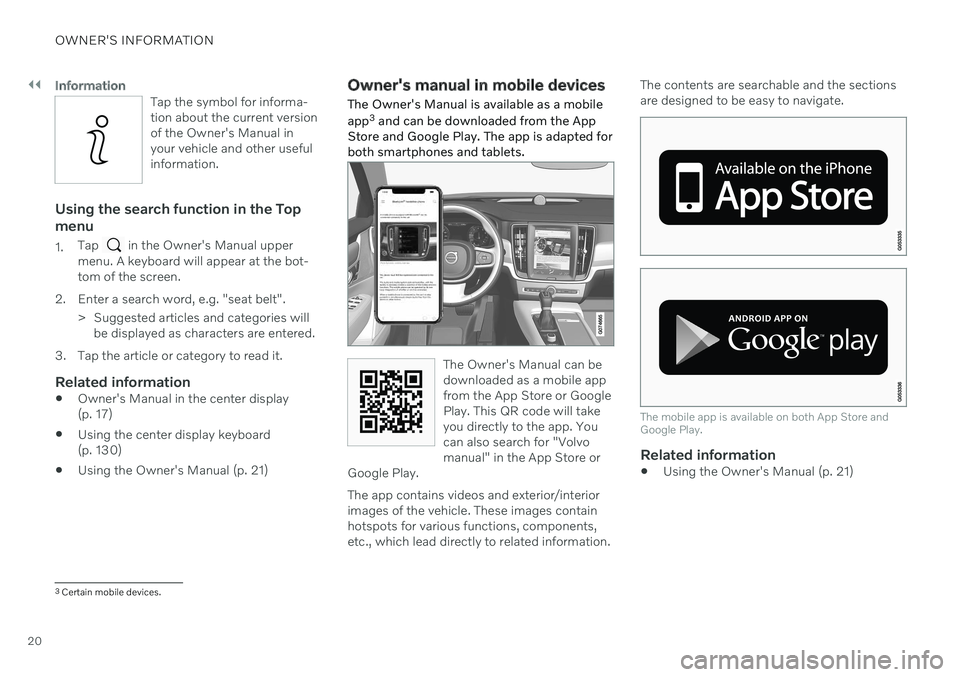
||
OWNER'S INFORMATION
20
Information
Tap the symbol for informa- tion about the current versionof the Owner's Manual inyour vehicle and other usefulinformation.
Using the search function in the Top menu
1.Tap in the Owner's Manual upper
menu. A keyboard will appear at the bot- tom of the screen.
2. Enter a search word, e.g. "seat belt". > Suggested articles and categories willbe displayed as characters are entered.
3. Tap the article or category to read it.
Related information
Owner's Manual in the center display(p. 17)
Using the center display keyboard(p. 130)
Using the Owner's Manual (p. 21)
Owner's manual in mobile devices
The Owner's Manual is available as a mobile app 3
and can be downloaded from the App
Store and Google Play. The app is adapted for both smartphones and tablets.
The Owner's Manual can be downloaded as a mobile appfrom the App Store or GooglePlay. This QR code will takeyou directly to the app. Youcan also search for "Volvomanual" in the App Store or
Google Play.
The app contains videos and exterior/interior images of the vehicle. These images containhotspots for various functions, components,etc., which lead directly to related information. The contents are searchable and the sectionsare designed to be easy to navigate.
The mobile app is available on both App Store and Google Play.
Related information
Using the Owner's Manual (p. 21)
3
Certain mobile devices.
Page 33 of 683

YOUR VOLVO
}}
* Option/accessory.31
Different types of information are shown in different displays depending on how the information should be prioritized.
Head-up display*
The head-up display presents information that the driver should react to immediately.For example, traffic warnings, speed informa- tion and navigation messages
*. Road sign
information and incoming phone calls are alsoshown in the head-up display. These can behandled using the right-side steering wheelkeypad or the center display.
Instrument panel
12" * instrument panel.
Page 34 of 683

||
YOUR VOLVO
* Option/accessory.
32
8-inch instrument panel.
The instrument panel displays information
such as speed, incoming phone calls or thetrack currently playing. It is controlled usingthe steering wheel keypads.
Center display
Many of the vehicle's main functions are con- trolled from the center display, a touchscreenthat reacts to taps and other gestures. Thisminimizes the number of physical buttons andcontrols needed in the vehicle. The screen canalso be operated while wearing gloves. The center display is used to control e.g. the climate and entertainment systems and to adjust the power seats *. The information pre-
sented in the center display can be handled by the driver or by someone else in the vehicle.
Voice control system
The voice control system ena- bles the driver to control cer-tain vehicle functions withouttaking their hands off thewheel. The system canunderstand natural speech.Use voice commands to e.g.
play a song, make a phone call, increase thetemperature in the passenger compartment orhave a text message read aloud.
Related information
Head-up display
* (p. 146)
Instrument panel (p. 88)
Center display overview (p. 114)
Voice Control (p. 149)
Internet-connected vehicle
* (p. 514)
Sharing Internet from the vehicle via Wi-Fi hotspot (tethering) (p. 518)
Page 56 of 683
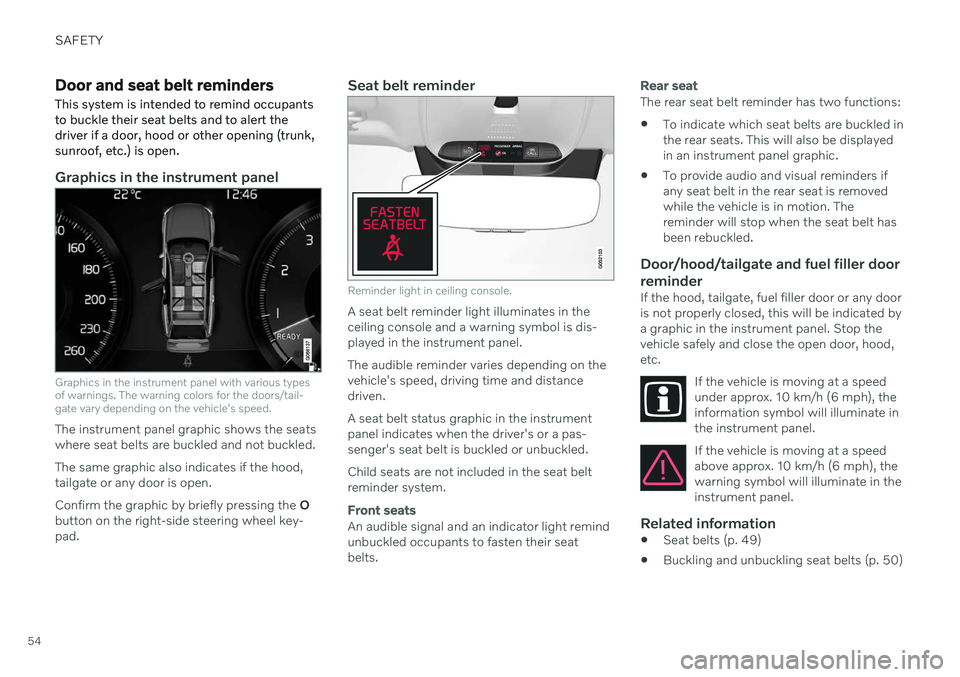
SAFETY
54
Door and seat belt reminders
This system is intended to remind occupants to buckle their seat belts and to alert thedriver if a door, hood or other opening (trunk,sunroof, etc.) is open.
Graphics in the instrument panel
Graphics in the instrument panel with various types of warnings. The warning colors for the doors/tail-gate vary depending on the vehicle's speed.
The instrument panel graphic shows the seats where seat belts are buckled and not buckled. The same graphic also indicates if the hood, tailgate or any door is open. Confirm the graphic by briefly pressing the O
button on the right-side steering wheel key- pad.
Seat belt reminder
Reminder light in ceiling console.
A seat belt reminder light illuminates in the ceiling console and a warning symbol is dis-played in the instrument panel. The audible reminder varies depending on the vehicle's speed, driving time and distancedriven. A seat belt status graphic in the instrument panel indicates when the driver's or a pas-senger's seat belt is buckled or unbuckled. Child seats are not included in the seat belt reminder system.
Front seats
An audible signal and an indicator light remind unbuckled occupants to fasten their seatbelts.
Rear seat
The rear seat belt reminder has two functions:
To indicate which seat belts are buckled in the rear seats. This will also be displayedin an instrument panel graphic.
To provide audio and visual reminders ifany seat belt in the rear seat is removedwhile the vehicle is in motion. Thereminder will stop when the seat belt hasbeen rebuckled.
Door/hood/tailgate and fuel filler door
reminder
If the hood, tailgate, fuel filler door or any dooris not properly closed, this will be indicated bya graphic in the instrument panel. Stop thevehicle safely and close the open door, hood,etc.
If the vehicle is moving at a speedunder approx. 10 km/h (6 mph), theinformation symbol will illuminate inthe instrument panel.
If the vehicle is moving at a speed above approx. 10 km/h (6 mph), thewarning symbol will illuminate in theinstrument panel.
Related information
Seat belts (p. 49)
Buckling and unbuckling seat belts (p. 50)
Page 88 of 683

DISPLAYS AND VOICE CONTROL
* Option/accessory.
86
Displays and controls by the driver in a left-hand drive vehicle
The overviews show the location of the vehi- cle's displays and controls.
Steering wheel and dashboard
Parking lights, daytime running lights, low beams, high beams, turn signals, front fog lights/cornering illumination *, rear fog
light, trip computer reset
Steering wheel paddles for manual shift- ing *
Head-up display *
Instrument panel
Wipers and washers, rain sensor *
Right-side steering wheel keypad
Steering wheel adjustment
Horn
Left-side steering wheel keypad
Hood open
Display lighting, tailgate unlock/open */
close *, halogen headlight height adjust-
ment
Ceiling console
Front reading lights and courtesy lighting
Panoramic roof *
Ceiling console display ON CALL button
HomeLink ®
*
Center and tunnel console
Center display
Hazard warning flashers, defrosting, media
Gear selector
Start knob
Drive modes *
Parking brake
Auto-hold brakes