2021 VOLVO V90 CROSS COUNTRY android auto
[x] Cancel search: android autoPage 12 of 683
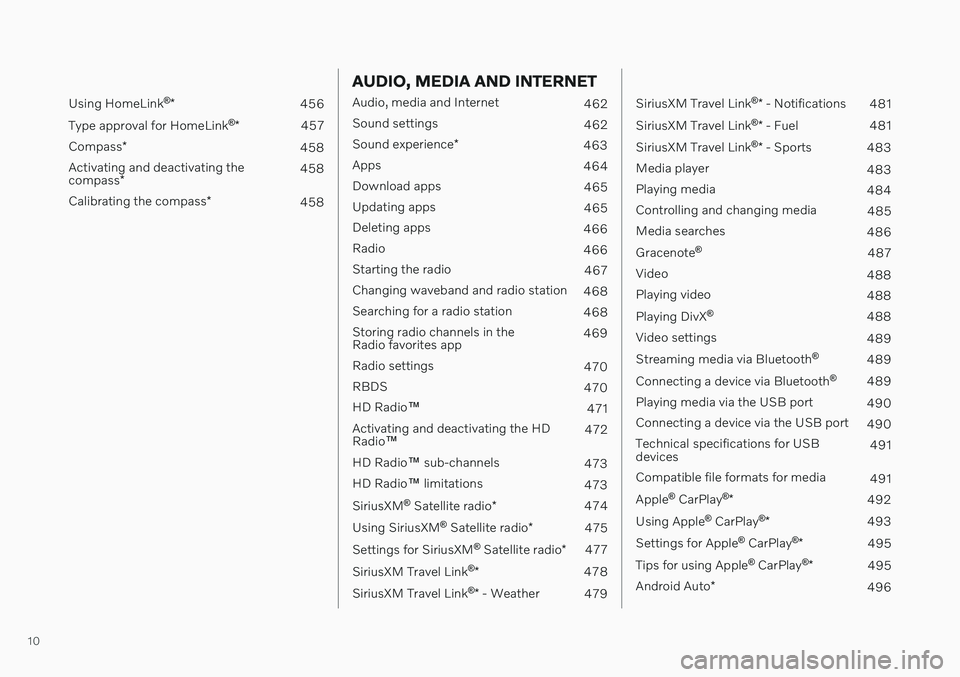
10
Using HomeLink®
* 456
Type approval for HomeLink ®
* 457
Compass *
458
Activating and deactivating the compass * 458
Calibrating the compass *
458
AUDIO, MEDIA AND INTERNET
Audio, media and Internet
462
Sound settings 462
Sound experience *
463
Apps 464
Download apps 465
Updating apps 465
Deleting apps 466
Radio 466
Starting the radio 467
Changing waveband and radio station 468
Searching for a radio station 468
Storing radio channels in the Radio favorites app 469
Radio settings 470
RBDS 470
HD Radio ™
471
Activating and deactivating the HDRadio ™ 472
HD Radio ™ sub-channels
473
HD Radio ™ limitations
473
SiriusXM ®
Satellite radio *
474
Using SiriusXM ®
Satellite radio *
475
Settings for SiriusXM ®
Satellite radio *
477
SiriusXM Travel Link ®
* 478
SiriusXM Travel Link ®
* - Weather
479
SiriusXM Travel Link ®
* - Notifications
481
SiriusXM Travel Link ®
* - Fuel
481
SiriusXM Travel Link ®
* - Sports
483
Media player 483
Playing media 484
Controlling and changing media 485
Media searches 486
Gracenote ®
487
Video 488
Playing video 488
Playing DivX ®
488
Video settings 489
Streaming media via Bluetooth ®
489
Connecting a device via Bluetooth ®
489
Playing media via the USB port 490
Connecting a device via the USB port 490
Technical specifications for USB devices 491
Compatible file formats for media 491
Apple ®
CarPlay ®
* 492
Using Apple ®
CarPlay ®
* 493
Settings for Apple ®
CarPlay ®
* 495
Tips for using Apple ®
CarPlay ®
* 495
Android Auto *
496
Page 13 of 683
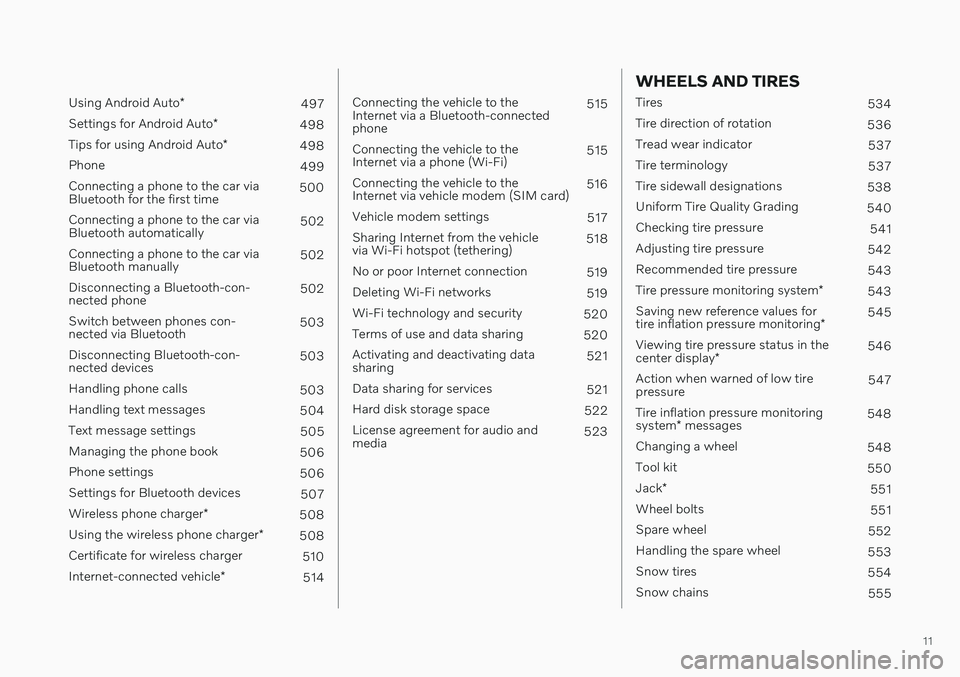
11
Using Android Auto*
497
Settings for Android Auto *
498
Tips for using Android Auto *
498
Phone 499
Connecting a phone to the car via Bluetooth for the first time 500
Connecting a phone to the car viaBluetooth automatically 502
Connecting a phone to the car viaBluetooth manually 502
Disconnecting a Bluetooth-con-nected phone 502
Switch between phones con-nected via Bluetooth 503
Disconnecting Bluetooth-con-nected devices 503
Handling phone calls 503
Handling text messages 504
Text message settings 505
Managing the phone book 506
Phone settings 506
Settings for Bluetooth devices 507
Wireless phone charger *
508
Using the wireless phone charger *
508
Certificate for wireless charger 510
Internet-connected vehicle *
514
Connecting the vehicle to the Internet via a Bluetooth-connectedphone 515
Connecting the vehicle to theInternet via a phone (Wi-Fi) 515
Connecting the vehicle to theInternet via vehicle modem (SIM card) 516
Vehicle modem settings 517
Sharing Internet from the vehiclevia Wi-Fi hotspot (tethering) 518
No or poor Internet connection 519
Deleting Wi-Fi networks 519
Wi-Fi technology and security 520
Terms of use and data sharing 520
Activating and deactivating datasharing 521
Data sharing for services 521
Hard disk storage space 522
License agreement for audio andmedia 523
WHEELS AND TIRES
Tires
534
Tire direction of rotation 536
Tread wear indicator 537
Tire terminology 537
Tire sidewall designations 538
Uniform Tire Quality Grading 540
Checking tire pressure 541
Adjusting tire pressure 542
Recommended tire pressure 543
Tire pressure monitoring system *
543
Saving new reference values for tire inflation pressure monitoring *545
Viewing tire pressure status in thecenter display * 546
Action when warned of low tire pressure 547
Tire inflation pressure monitoring system * messages 548
Changing a wheel 548
Tool kit 550
Jack *
551
Wheel bolts 551
Spare wheel 552
Handling the spare wheel 553
Snow tires 554
Snow chains 555
Page 141 of 683
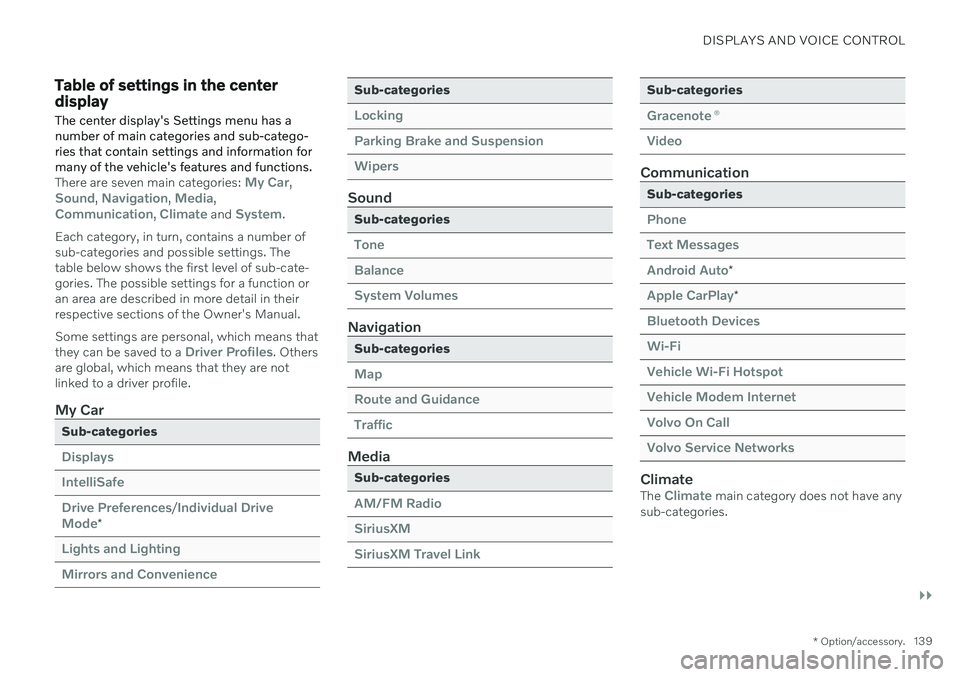
DISPLAYS AND VOICE CONTROL
}}
* Option/accessory.139
Table of settings in the center display
The center display's Settings menu has a number of main categories and sub-catego-ries that contain settings and information formany of the vehicle's features and functions.
There are seven main categories: My Car,Sound, Navigation, Media,Communication, Climate and System.
Each category, in turn, contains a number of sub-categories and possible settings. Thetable below shows the first level of sub-cate-gories. The possible settings for a function oran area are described in more detail in theirrespective sections of the Owner's Manual. Some settings are personal, which means that they can be saved to a
Driver Profiles. Others
are global, which means that they are not linked to a driver profile.
My Car
Sub-categories
Displays IntelliSafeDrive Preferences
/Individual Drive
Mode*
Lights and Lighting Mirrors and Convenience
Sub-categories
Locking Parking Brake and SuspensionWipers
Sound
Sub-categories
Tone BalanceSystem Volumes
Navigation
Sub-categories
Map Route and GuidanceTraffic
Media
Sub-categories
AM/FM Radio SiriusXMSiriusXM Travel Link
Sub-categories
Gracenote ®
Video
Communication
Sub-categories
Phone Text MessagesAndroid Auto
*
Apple CarPlay*
Bluetooth Devices Wi-FiVehicle Wi-Fi Hotspot Vehicle Modem Internet Volvo On Call Volvo Service Networks
ClimateThe Climate main category does not have any
sub-categories.
Page 466 of 683
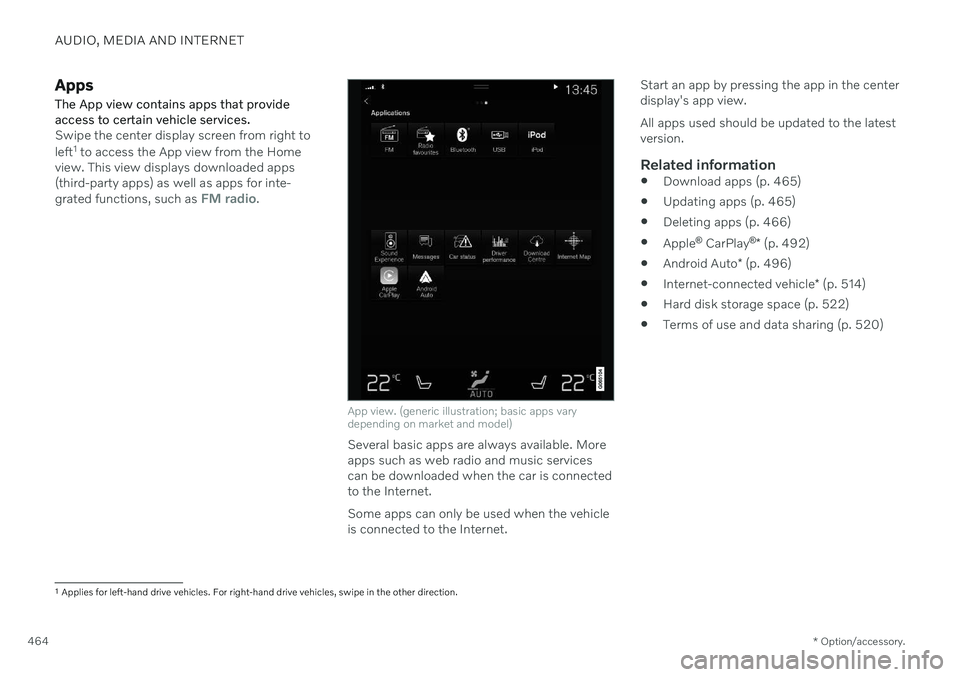
AUDIO, MEDIA AND INTERNET
* Option/accessory.
464
Apps
The App view contains apps that provide access to certain vehicle services.
Swipe the center display screen from right to left 1
to access the App view from the Home
view. This view displays downloaded apps (third-party apps) as well as apps for inte- grated functions, such as
FM radio.
App view. (generic illustration; basic apps vary depending on market and model)
Several basic apps are always available. More apps such as web radio and music servicescan be downloaded when the car is connectedto the Internet. Some apps can only be used when the vehicle is connected to the Internet. Start an app by pressing the app in the centerdisplay's app view. All apps used should be updated to the latest version.
Related information
Download apps (p. 465)
Updating apps (p. 465)
Deleting apps (p. 466)
Apple ®
CarPlay ®
* (p. 492)
Android Auto
* (p. 496)
Internet-connected vehicle
* (p. 514)
Hard disk storage space (p. 522)
Terms of use and data sharing (p. 520)
1
Applies for left-hand drive vehicles. For right-hand drive vehicles, swipe in the other direction.
Page 487 of 683
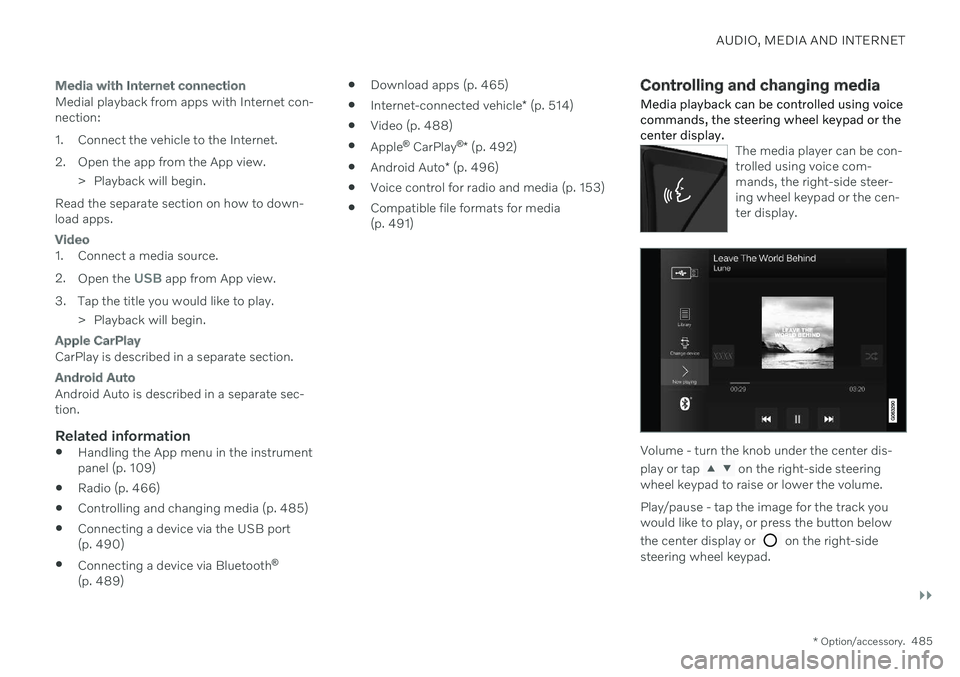
AUDIO, MEDIA AND INTERNET
}}
* Option/accessory.485
Media with Internet connection
Medial playback from apps with Internet con- nection:
1. Connect the vehicle to the Internet.
2. Open the app from the App view.
> Playback will begin.
Read the separate section on how to down- load apps.
Video
1. Connect a media source. 2. Open the
USB app from App view.
3. Tap the title you would like to play. > Playback will begin.
Apple CarPlay
CarPlay is described in a separate section.
Android Auto
Android Auto is described in a separate sec- tion.
Related information
Handling the App menu in the instrumentpanel (p. 109)
Radio (p. 466)
Controlling and changing media (p. 485)
Connecting a device via the USB port(p. 490)
Connecting a device via Bluetooth ®
(p. 489)
Download apps (p. 465)
Internet-connected vehicle
* (p. 514)
Video (p. 488)
Apple ®
CarPlay ®
* (p. 492)
Android Auto
* (p. 496)
Voice control for radio and media (p. 153)
Compatible file formats for media(p. 491)
Controlling and changing media
Media playback can be controlled using voice commands, the steering wheel keypad or thecenter display.
The media player can be con- trolled using voice com-mands, the right-side steer-ing wheel keypad or the cen-ter display.
Volume - turn the knob under the center dis- play or tap
on the right-side steering
wheel keypad to raise or lower the volume. Play/pause - tap the image for the track you would like to play, or press the button below the center display or
on the right-side
steering wheel keypad.
Page 492 of 683

AUDIO, MEDIA AND INTERNET
* Option/accessory.
490
Playing media via the USB port
External audio sources, such as an iPod ® or
MP3 player, can be connected to the audio system via the vehicle's USB port.
Devices with rechargeable batteries can be charged when they are connected via the USBport and the ignition is in mode I, II or the
engine is running. The content on the external source can be read faster if it only contains data of a compat-ible format. Video files can also be played viathe USB port. Some MP3 players have their own file system that the vehicle has support for.
Related information
Connecting a device via the USB port(p. 490)
Playing media (p. 484)
Video (p. 488)
Ignition modes (p. 401)
Technical specifications for USB devices(p. 491)
Apple ®
CarPlay ®
* (p. 492)
Android Auto
* (p. 496)
Connecting a device via the USB port
External audio sources, such as an iPod ®
or
MP3 player, can be connected to the audio system via any of the vehicle's USB ports.
If the vehicle has two USB ports, the phone must be connected to the port with the white frame to use Apple CarPlay * or Android Auto *.
USB ports (type A) in the tunnel console. Route the cable forward to help avoid pinching when the coveris closed.
V90CC Volvo Ocean Race also has USB ports (type A) for charging 7
on the rear of the tunnel
console and in the cargo area.
USB ports (type C) on rear of tunnel console for charging phones, tablets, etc. 8
.
Related information
Playing media (p. 484)
Playing media via the USB port (p. 490)
Media player (p. 483)
Technical specifications for USB devices (p. 491)
Technical specifications for USB devices(p. 491)
Apple ®
CarPlay ®
* (p. 492)
Android Auto
* (p. 496)
7
It is not possible to playback media in the car's audio or media system via these ports. Charging may be restricted during certain use.
8 It is not possible to playback media in the car's audio or media system via this input.
Page 498 of 683
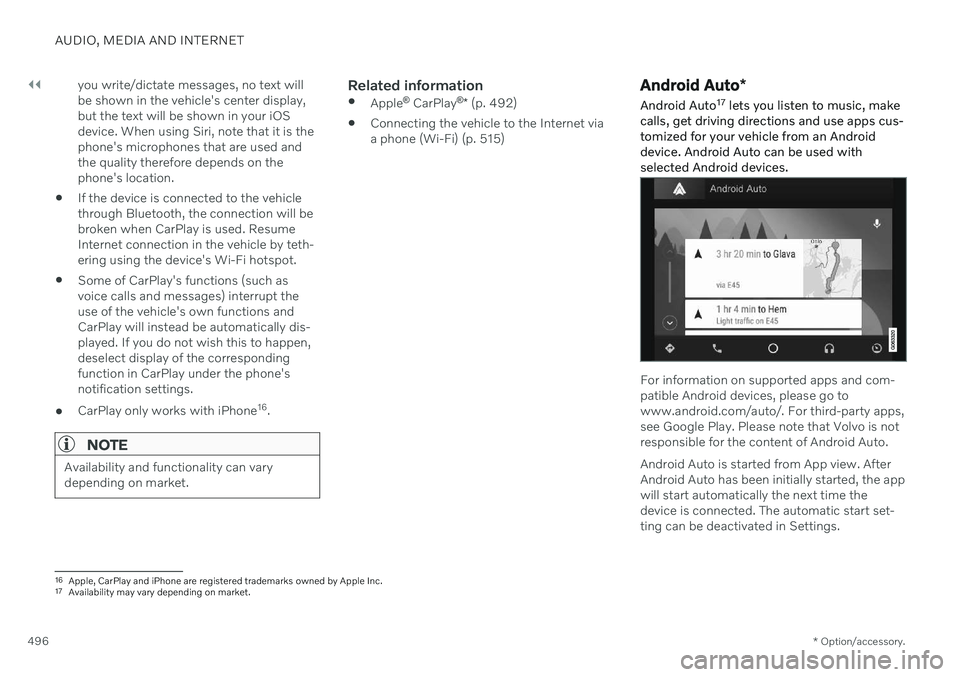
||
AUDIO, MEDIA AND INTERNET
* Option/accessory.
496 you write/dictate messages, no text will be shown in the vehicle's center display,but the text will be shown in your iOSdevice. When using Siri, note that it is thephone's microphones that are used andthe quality therefore depends on thephone's location.
If the device is connected to the vehiclethrough Bluetooth, the connection will bebroken when CarPlay is used. ResumeInternet connection in the vehicle by teth-ering using the device's Wi-Fi hotspot.
Some of CarPlay's functions (such asvoice calls and messages) interrupt theuse of the vehicle's own functions andCarPlay will instead be automatically dis-played. If you do not wish this to happen,deselect display of the correspondingfunction in CarPlay under the phone'snotification settings.
CarPlay only works with iPhone 16
.
NOTE
Availability and functionality can vary depending on market.
Related information
Apple ®
CarPlay ®
* (p. 492)
Connecting the vehicle to the Internet via a phone (Wi-Fi) (p. 515)
Android Auto
*
Android Auto 17
lets you listen to music, make
calls, get driving directions and use apps cus- tomized for your vehicle from an Androiddevice. Android Auto can be used withselected Android devices.
For information on supported apps and com- patible Android devices, please go towww.android.com/auto/. For third-party apps,see Google Play. Please note that Volvo is notresponsible for the content of Android Auto. Android Auto is started from App view. After Android Auto has been initially started, the appwill start automatically the next time thedevice is connected. The automatic start set-ting can be deactivated in Settings.
16 Apple, CarPlay and iPhone are registered trademarks owned by Apple Inc.
17 Availability may vary depending on market.
Page 499 of 683
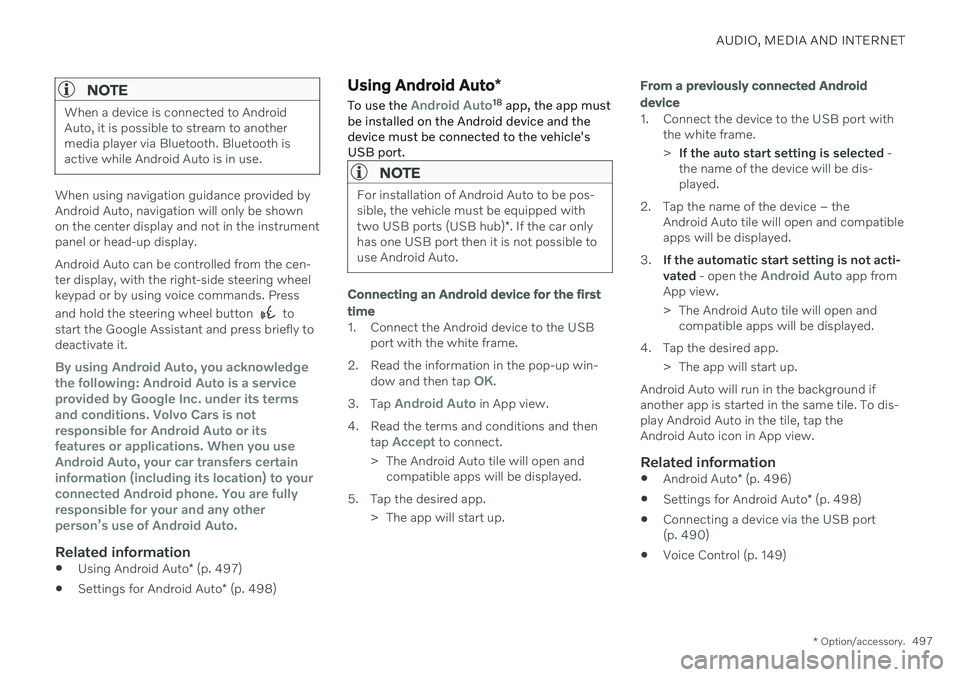
AUDIO, MEDIA AND INTERNET
* Option/accessory.497
NOTE
When a device is connected to Android Auto, it is possible to stream to anothermedia player via Bluetooth. Bluetooth isactive while Android Auto is in use.
When using navigation guidance provided by Android Auto, navigation will only be shownon the center display and not in the instrumentpanel or head-up display. Android Auto can be controlled from the cen- ter display, with the right-side steering wheelkeypad or by using voice commands. Press and hold the steering wheel button
to
start the Google Assistant and press briefly to deactivate it.
By using Android Auto, you acknowledge the following: Android Auto is a serviceprovided by Google Inc. under its termsand conditions. Volvo Cars is notresponsible for Android Auto or itsfeatures or applications. When you useAndroid Auto, your car transfers certaininformation (including its location) to yourconnected Android phone. You are fullyresponsible for your and any otherperson