2021 VOLVO V90 CROSS COUNTRY phone
[x] Cancel search: phonePage 6 of 683

4
Resetting center display settings138
Table of settings in the center display 139
Driver profiles 140
Selecting a driver profile 141
Changing a driver profile's name 141
Protecting a driver profile 142
Linking a remote key to a driver profile 142
Resetting driver profile settings 143
Messages in the center display 144
Handling messages in the center display 144
Handling messages saved fromthe center display 145
Head-up display *
146
Activating and deactivating the head-up display * 147
Head-up display settings *
148
Voice Control 149
Use voice recognition 150
Voice control for cellular phones 152
Voice control for radio and media 153
Voice control settings 154
LIGHTING
Lighting control and panel156
Adjusting light functions via the center display 157
Parking lights 158
Daytime running lights 158
Low beams 159
Using high beam 160
Active high beam 161
Using turn signals 162
Active Bending Lights *
162
Front fog lights/corner illumination *
163
Rear fog light 164
Brake lights 165
Emergency brake lights 165
Hazard warning flashers 165
Using home safe lighting 166
Welcome Light 166
Interior Lighting 166
Adjusting interior lighting 168
WINDOWS, GLASS AND MIRRORS
Windows, glass and mirrors 172
Pinch protection for windows and sun curtains 172
Reset procedure for pinch protection 173
Power windows 174
Operating the power windows 174
Using sun curtains *
176
Rearview/door mirrors 176
Adjusting the rearview mirror dim-ming function 177
Adjusting the door mirrors 177
Panoramic roof *
179
Operating the panoramic roof *
180
Auto closing the panoramic roof *
sun curtain 182
Wiper blades and washer fluid 183
Using the windshield wipers 183
Using the rain sensor 184
Activating and deactivating therain sensor's memory function 185
Using the windshield and head-light washers 186
Using the rear window wiper/washer 187
Using automatic rear windowwiping when backing up 188
Page 13 of 683
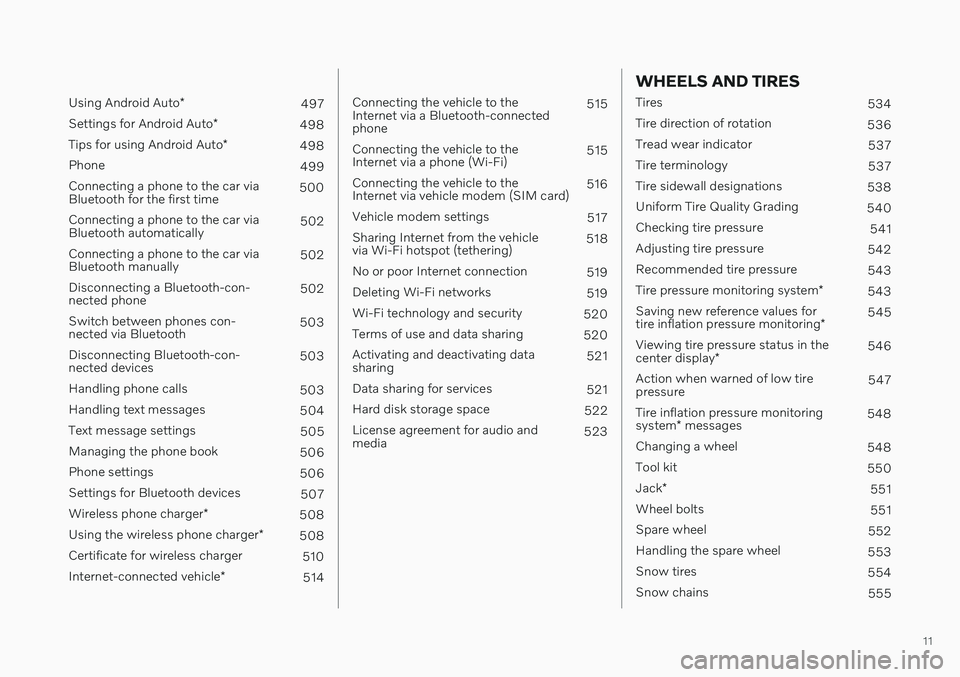
11
Using Android Auto*
497
Settings for Android Auto *
498
Tips for using Android Auto *
498
Phone 499
Connecting a phone to the car via Bluetooth for the first time 500
Connecting a phone to the car viaBluetooth automatically 502
Connecting a phone to the car viaBluetooth manually 502
Disconnecting a Bluetooth-con-nected phone 502
Switch between phones con-nected via Bluetooth 503
Disconnecting Bluetooth-con-nected devices 503
Handling phone calls 503
Handling text messages 504
Text message settings 505
Managing the phone book 506
Phone settings 506
Settings for Bluetooth devices 507
Wireless phone charger *
508
Using the wireless phone charger *
508
Certificate for wireless charger 510
Internet-connected vehicle *
514
Connecting the vehicle to the Internet via a Bluetooth-connectedphone 515
Connecting the vehicle to theInternet via a phone (Wi-Fi) 515
Connecting the vehicle to theInternet via vehicle modem (SIM card) 516
Vehicle modem settings 517
Sharing Internet from the vehiclevia Wi-Fi hotspot (tethering) 518
No or poor Internet connection 519
Deleting Wi-Fi networks 519
Wi-Fi technology and security 520
Terms of use and data sharing 520
Activating and deactivating datasharing 521
Data sharing for services 521
Hard disk storage space 522
License agreement for audio andmedia 523
WHEELS AND TIRES
Tires
534
Tire direction of rotation 536
Tread wear indicator 537
Tire terminology 537
Tire sidewall designations 538
Uniform Tire Quality Grading 540
Checking tire pressure 541
Adjusting tire pressure 542
Recommended tire pressure 543
Tire pressure monitoring system *
543
Saving new reference values for tire inflation pressure monitoring *545
Viewing tire pressure status in thecenter display * 546
Action when warned of low tire pressure 547
Tire inflation pressure monitoring system * messages 548
Changing a wheel 548
Tool kit 550
Jack *
551
Wheel bolts 551
Spare wheel 552
Handling the spare wheel 553
Snow tires 554
Snow chains 555
Page 18 of 683
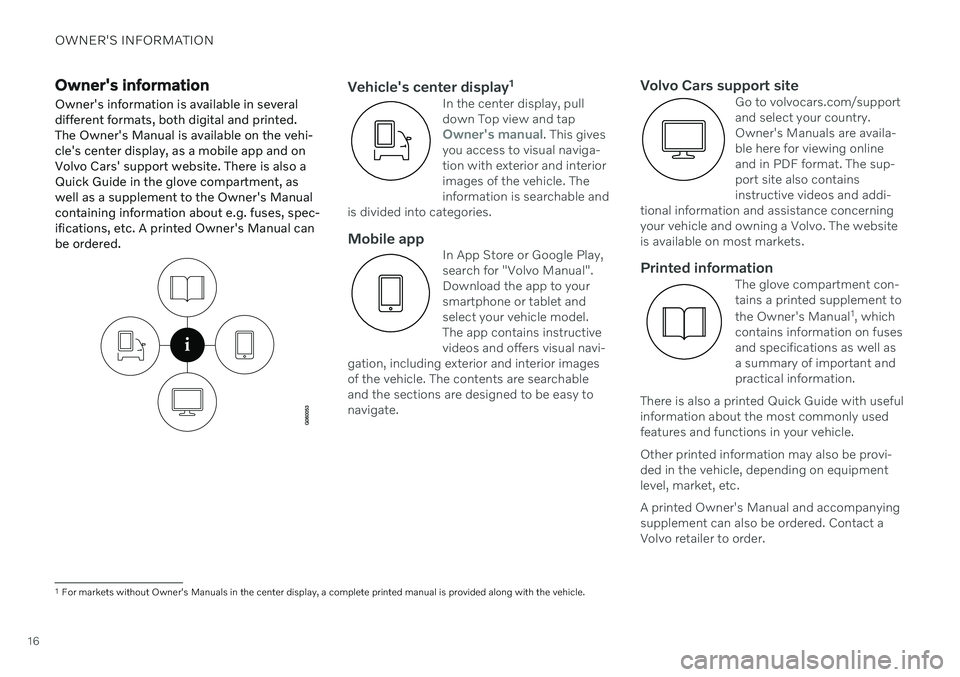
OWNER'S INFORMATION
16
Owner's informationOwner's information is available in several different formats, both digital and printed.The Owner's Manual is available on the vehi-cle's center display, as a mobile app and onVolvo Cars' support website. There is also aQuick Guide in the glove compartment, aswell as a supplement to the Owner's Manualcontaining information about e.g. fuses, spec-ifications, etc. A printed Owner's Manual canbe ordered.Vehicle's center display 1In the center display, pull down Top view and tap
Owner's manual. This gives
you access to visual naviga- tion with exterior and interiorimages of the vehicle. Theinformation is searchable and
is divided into categories.
Mobile appIn App Store or Google Play, search for "Volvo Manual".Download the app to yoursmartphone or tablet andselect your vehicle model.The app contains instructivevideos and offers visual navi-
gation, including exterior and interior imagesof the vehicle. The contents are searchableand the sections are designed to be easy tonavigate.
Volvo Cars support siteGo to volvocars.com/support and select your country.Owner's Manuals are availa-ble here for viewing onlineand in PDF format. The sup-port site also containsinstructive videos and addi-
tional information and assistance concerningyour vehicle and owning a Volvo. The websiteis available on most markets.
Printed informationThe glove compartment con- tains a printed supplement to the Owner's Manual 1
, which
contains information on fuses
and specifications as well as a summary of important andpractical information.
There is also a printed Quick Guide with usefulinformation about the most commonly usedfeatures and functions in your vehicle. Other printed information may also be provi- ded in the vehicle, depending on equipmentlevel, market, etc. A printed Owner's Manual and accompanying supplement can also be ordered. Contact aVolvo retailer to order.
1 For markets without Owner's Manuals in the center display, a complete printed manual is provided along with the vehicle.
Page 22 of 683
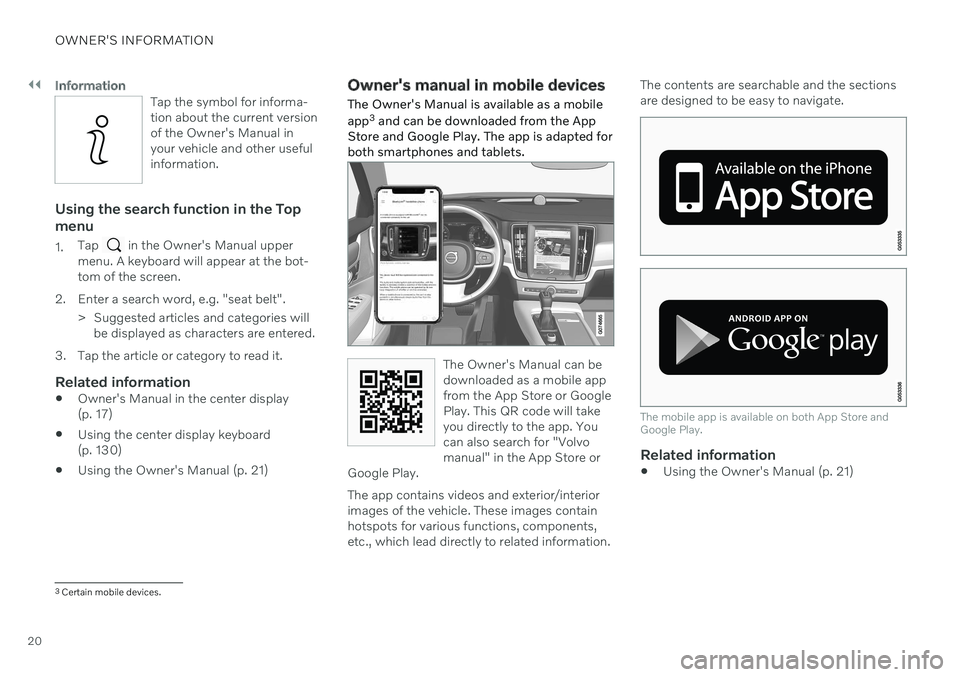
||
OWNER'S INFORMATION
20
Information
Tap the symbol for informa- tion about the current versionof the Owner's Manual inyour vehicle and other usefulinformation.
Using the search function in the Top menu
1.Tap in the Owner's Manual upper
menu. A keyboard will appear at the bot- tom of the screen.
2. Enter a search word, e.g. "seat belt". > Suggested articles and categories willbe displayed as characters are entered.
3. Tap the article or category to read it.
Related information
Owner's Manual in the center display(p. 17)
Using the center display keyboard(p. 130)
Using the Owner's Manual (p. 21)
Owner's manual in mobile devices
The Owner's Manual is available as a mobile app 3
and can be downloaded from the App
Store and Google Play. The app is adapted for both smartphones and tablets.
The Owner's Manual can be downloaded as a mobile appfrom the App Store or GooglePlay. This QR code will takeyou directly to the app. Youcan also search for "Volvomanual" in the App Store or
Google Play.
The app contains videos and exterior/interior images of the vehicle. These images containhotspots for various functions, components,etc., which lead directly to related information. The contents are searchable and the sectionsare designed to be easy to navigate.
The mobile app is available on both App Store and Google Play.
Related information
Using the Owner's Manual (p. 21)
3
Certain mobile devices.
Page 23 of 683

OWNER'S INFORMATION
}}
* Option/accessory.21
Volvo Cars support site
Volvo Cars' website and support site contain additional information about your vehicle.
Online supportGo to volvocars.com/support to visit the site. The support site is available in most markets. The site contains support for e.g. Internet- based services and functions, Volvo On Call, the navigation system * and apps. Videos and
step-by-step instructions explain various pro- cedures, such as how to connect the vehicleto the Internet via a cellular phone.
Downloadable information
Maps
For vehicles equipped with Sensus Navigation maps can be downloaded from the supportsite.
Mobile apps
Beginning with model year 2014, the Owner's Manual is available as an app for certain Volvomodels. The Volvo On Call app can also bedownloaded from the support site.
Owner's manuals in PDF format
Owner's Manuals are available for download- ing in PDF format. Select the vehicle modeland year to download the desired manual.
ContactContact information for customer support andyour nearest Volvo retailer are available on thesupport site.
Related information
Contacting Volvo (p. 26)
Volvo ID (p. 26)
Using the Owner's Manual
To get to know your new vehicle, read the Owner's Manual before driving it for the firsttime.
Reading your Owner's Manual is a way to familiarize yourself with new features andfunctions, get advice on how to handle yourvehicle in different situations, and to learn howto take advantage of everything your Volvo hasto offer. Pay particular attention to the safetywarnings provided in the Owner's Manual. The intention of this owner's information is to explain all of the possible features, functions,options and accessories included in a Volvovehicle. It is not intended as an indication orguarantee that all of these features, functionsand options are included in every vehicle.Some terminology used may not exactlymatch terminology used in sales, marketingand advertising materials. Volvo continuously works to develop and improve our products. Modifications can meanthat information, descriptions and illustrationsin the Owner's Manual differ from the equip-ment in the vehicle. We reserve the right tomake changes without prior notice. Do not remove this manual from the vehicle. If a problem should occur, you will not have thenecessary information on where and how toget professional assistance. © Volvo Car Corporation
Page 28 of 683
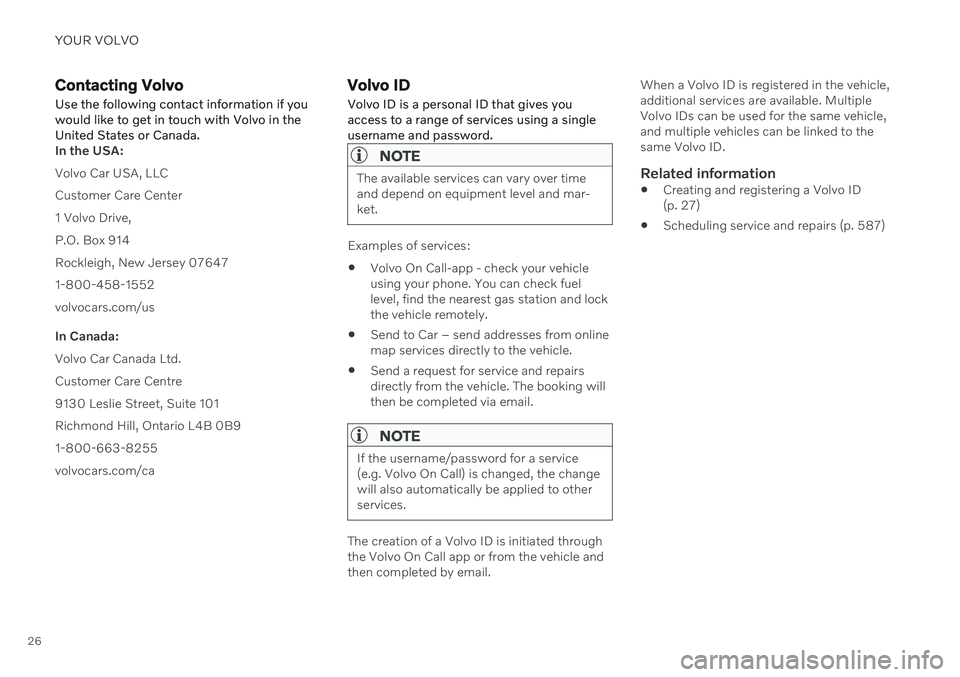
YOUR VOLVO
26
Contacting VolvoUse the following contact information if you would like to get in touch with Volvo in theUnited States or Canada.
In the USA: Volvo Car USA, LLCCustomer Care Center1 Volvo Drive,P.O. Box 914Rockleigh, New Jersey 076471-800-458-1552volvocars.com/us In Canada: Volvo Car Canada Ltd.Customer Care Centre9130 Leslie Street, Suite 101Richmond Hill, Ontario L4B 0B91-800-663-8255volvocars.com/ca
Volvo ID Volvo ID is a personal ID that gives you access to a range of services using a singleusername and password.
NOTE
The available services can vary over time and depend on equipment level and mar-ket.
Examples of services: Volvo On Call-app - check your vehicle using your phone. You can check fuellevel, find the nearest gas station and lockthe vehicle remotely.
Send to Car – send addresses from onlinemap services directly to the vehicle.
Send a request for service and repairsdirectly from the vehicle. The booking willthen be completed via email.
NOTE
If the username/password for a service (e.g. Volvo On Call) is changed, the changewill also automatically be applied to otherservices.
The creation of a Volvo ID is initiated through the Volvo On Call app or from the vehicle and then completed by email. When a Volvo ID is registered in the vehicle,additional services are available. MultipleVolvo IDs can be used for the same vehicle,and multiple vehicles can be linked to thesame Volvo ID.
Related information
Creating and registering a Volvo ID(p. 27)
Scheduling service and repairs (p. 587)
Page 29 of 683
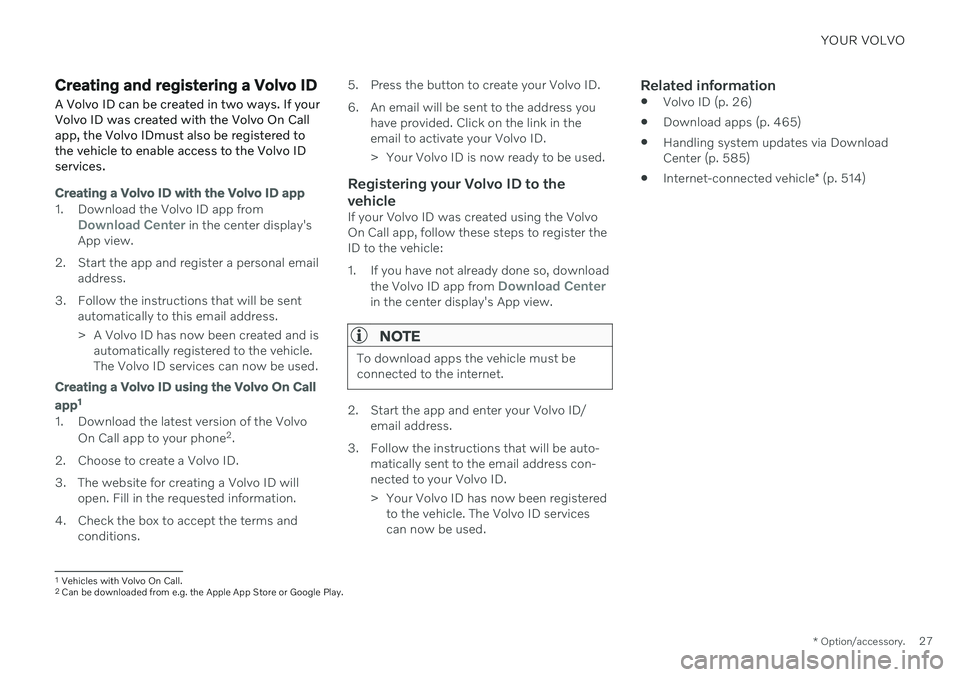
YOUR VOLVO
* Option/accessory.27
Creating and registering a Volvo ID
A Volvo ID can be created in two ways. If your Volvo ID was created with the Volvo On Callapp, the Volvo IDmust also be registered tothe vehicle to enable access to the Volvo IDservices.
Creating a Volvo ID with the Volvo ID app
1. Download the Volvo ID app fromDownload Center in the center display's
App view.
2. Start the app and register a personal email address.
3. Follow the instructions that will be sent automatically to this email address.
> A Volvo ID has now been created and isautomatically registered to the vehicle. The Volvo ID services can now be used.
Creating a Volvo ID using the Volvo On Call
app 1
1. Download the latest version of the Volvo
On Call app to your phone 2
.
2. Choose to create a Volvo ID.
3. The website for creating a Volvo ID will open. Fill in the requested information.
4. Check the box to accept the terms and conditions. 5. Press the button to create your Volvo ID.
6. An email will be sent to the address you
have provided. Click on the link in the email to activate your Volvo ID.
> Your Volvo ID is now ready to be used.
Registering your Volvo ID to the vehicle
If your Volvo ID was created using the Volvo On Call app, follow these steps to register theID to the vehicle:
1. If you have not already done so, download
the Volvo ID app from
Download Centerin the center display's App view.
NOTE
To download apps the vehicle must be connected to the internet.
2. Start the app and enter your Volvo ID/email address.
3. Follow the instructions that will be auto- matically sent to the email address con- nected to your Volvo ID.
> Your Volvo ID has now been registeredto the vehicle. The Volvo ID services can now be used.
Related information
Volvo ID (p. 26)
Download apps (p. 465)
Handling system updates via DownloadCenter (p. 585)
Internet-connected vehicle
* (p. 514)
1
Vehicles with Volvo On Call.2 Can be downloaded from e.g. the Apple App Store or Google Play.
Page 33 of 683

YOUR VOLVO
}}
* Option/accessory.31
Different types of information are shown in different displays depending on how the information should be prioritized.
Head-up display*
The head-up display presents information that the driver should react to immediately.For example, traffic warnings, speed informa- tion and navigation messages
*. Road sign
information and incoming phone calls are alsoshown in the head-up display. These can behandled using the right-side steering wheelkeypad or the center display.
Instrument panel
12" * instrument panel.