2021 VOLKSWAGEN T-ROC INFOTAINMENT
[x] Cancel search: INFOTAINMENTPage 240 of 502

Fig. 122 On the instrument cluster display: setting the distance (illustration, ACC regulating).
First read and observe the introductoryinformation and safety warnings⇒Introduction
Setting the distance
You can set the distance in five steps from very small to very large:
Press the button and then the or button.
Alternatively, press the button as often as necessary until the desired distance is set.
The instrument cluster display shows the chosen distance setting ⇒ Fig. 122① . Please observe any
country-specific requirements for the minimum distance.
You can set the distance which should be set at the start of control operation in the vehicle settings
of the Infotainment system ⇒ Vehicle settings menu .
If ACC is not regulating, the set distance and vehicle are not highlighted on the instrument cluster
display.
Setting the speed
You can adjust the stored speed within the defined speed range by means of the buttons on the
multifunction steering wheel:
+ 1 km/h (1 mph)- 1 km/h (1 mph)+ 10 km/h (5 mph)- 10 km/h (5 mph)
Press and hold the corresponding button to continuously change the stored speed.
Setting the control behaviour
Vehicles with driving profile selection: set the desired driving profile ⇒ Driving profile selection
and 4MOTION Active Control .
Vehicles without driving profile selection: set the desired gearbox programme in the vehicle
settings of the Infotainment system ⇒ Vehicle settings menu .
Page 247 of 502
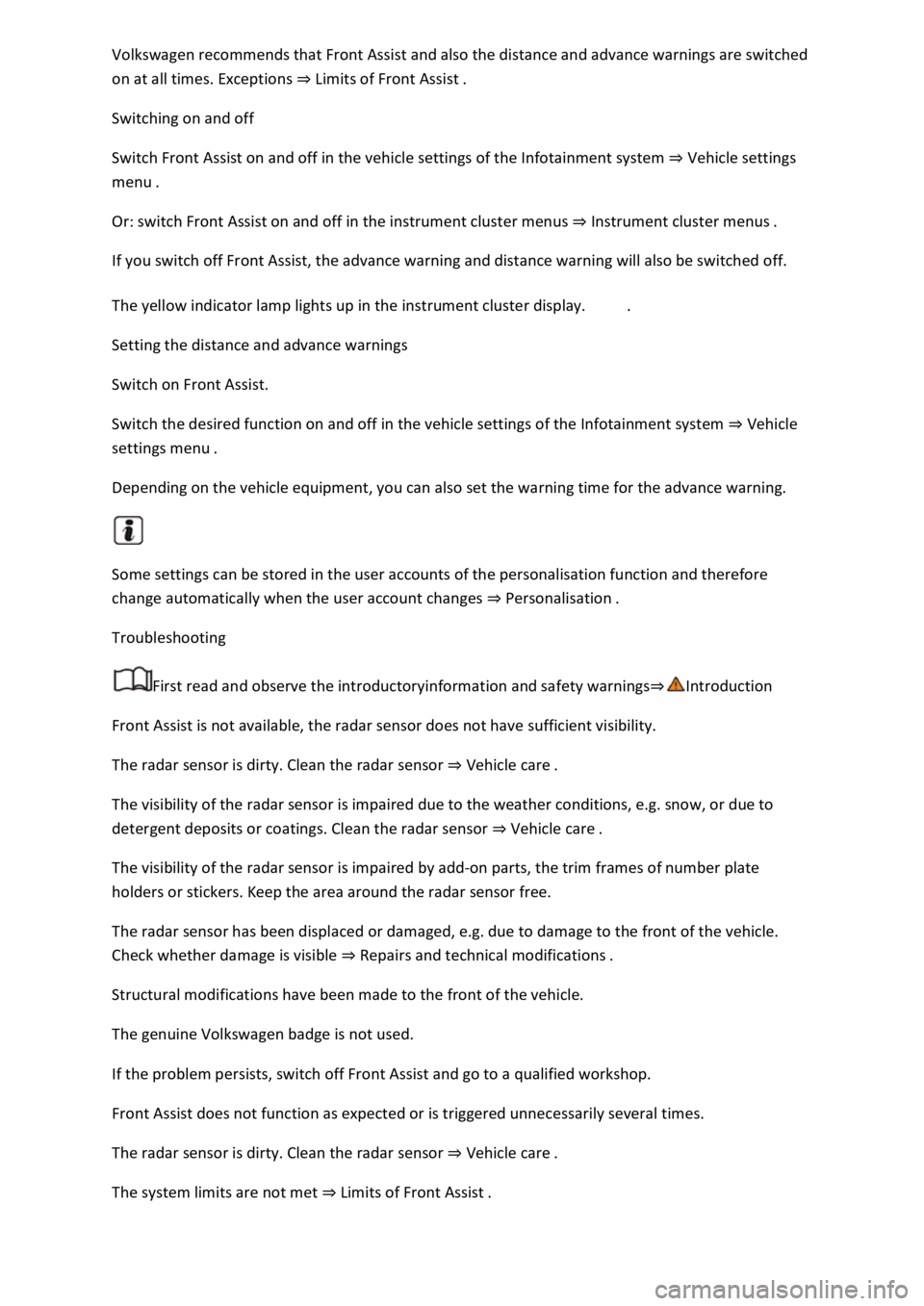
Volkswagen recommends that Front Assist and also the distance and advance warnings are switched
on at all times. Exceptions ⇒ Limits of Front Assist .
Switching on and off
Switch Front Assist on and off in the vehicle settings of the Infotainment system ⇒ Vehicle settings
menu .
Or: switch Front Assist on and off in the instrument cluster menus ⇒ Instrument cluster menus .
If you switch off Front Assist, the advance warning and distance warning will also be switched off.
The yellow indicator lamp lights up in the instrument cluster display. .
Setting the distance and advance warnings
Switch on Front Assist.
Switch the desired function on and off in the vehicle settings of the Infotainment system ⇒ Vehicle
settings menu .
Depending on the vehicle equipment, you can also set the warning time for the advance warning.
Some settings can be stored in the user accounts of the personalisation function and therefore
change automatically when the user account changes ⇒ Personalisation .
Troubleshooting
First read and observe the introductoryinformation and safety warnings⇒Introduction
Front Assist is not available, the radar sensor does not have sufficient visibility.
The radar sensor is dirty. Clean the radar sensor ⇒ Vehicle care .
The visibility of the radar sensor is impaired due to the weather conditions, e.g. snow, or due to
detergent deposits or coatings. Clean the radar sensor ⇒ Vehicle care .
The visibility of the radar sensor is impaired by add-on parts, the trim frames of number plate
holders or stickers. Keep the area around the radar sensor free.
The radar sensor has been displaced or damaged, e.g. due to damage to the front of the vehicle.
Check whether damage is visible ⇒ Repairs and technical modifications .
Structural modifications have been made to the front of the vehicle.
The genuine Volkswagen badge is not used.
If the problem persists, switch off Front Assist and go to a qualified workshop.
Front Assist does not function as expected or is triggered unnecessarily several times.
The radar sensor is dirty. Clean the radar sensor ⇒ Vehicle care .
The system limits are not met ⇒ Limits of Front Assist .
Page 248 of 502

If the problem persists, switch off Front Assist and go to a qualified workshop.
Lane keeping system (Lane Assist)
Introduction
This chapter contains information on the followingsubjects:
⇒ Driving with the lane keeping system
⇒ Troubleshooting
The lane keeping system (Lane Assist) helps the driver stay in lane.
Using a camera in the windscreen, the lane departure warning system detects lane markings on the
road. If your vehicle moves too close to a recognised lane marking, the system will warn the driver
with a corrective steering intervention. The corrective steering intervention can be overridden by
the driver at any time.
Adaptive lane guidance (depending on vehicle equipment)
The adaptive lane guidance system detects the preferred position in a lane and keeps the vehicle in
this position.
Adaptive lane guidance is switched on and off in the Driver assistance menu in the Infotainment
system ⇒ Vehicle settings menu .
System limits
Use the lane keeping system only on motorways and good main roads.
The system is not active under the following conditions:
The lane keeping system has not detected any lane markings.
WARNING
The intelligent technology used in the lane keeping system cannot overcome the laws of physics, and
functions only within the limits of the system. Always take care when using the lane departure
warning system otherwise you could cause accidents or injuries. The system is not a substitute for
the full concentration of the driver.
Adapt your speed and distance from the vehicles ahead to suit visibility, weather, road and traffic
conditions.
Your hands should always be on the steering wheel so that you can steer at any time. The driver is
always responsible for staying in lane.
The lane keeping system cannot recognise all lane markings. Poor road surfaces, road structures or
objects could be recognised incorrectly as lane markings by the lane keeping system. The lane
keeping system should be switched off immediately in these situations.
Follow the information on the instrument cluster display and respond according to the commands.
Page 249 of 502

Always pay close attention to the surroundings of the vehicle.
If the camera's field of view is dirty, covered or damaged, the function of the lane keeping system
may be impaired.
Some settings can be saved in the user accounts of the personalisation function and can therefore
change automatically when the user account is changed ⇒ Personalisation .
Driving with the lane keeping system
Fig. 123 On the instrument cluster display: lane keeping system displays.
First read and observe the introductoryinformation and safety warnings⇒Introduction
Switching the lane keeping system on and off
Using the button for the driver assist systems, select the corresponding menu option ⇒ Button for
driver assist systems .
OR: in the Driver assistance menu in the Infotainment system ⇒ Vehicle settings menu .
If the indicator lamp lights up yellow in the instrument cluster display, the lane keeping system
is switched on but is not active.
The lane keeping system is active at speeds above approximately 65 km/h (40 mph) when lane
markings can be identified ⇒ System limits . The indicator lamp lights up green.
Displays
Display areas in the instrument cluster display ⇒ Fig. 123 :
Lane markings detected. System not regulating.
Lane markings detected. System is regulating.
No lane markings detected. System not regulating.
Lane markings detected. System is regulating. Adaptive lane guidance active.
Page 251 of 502

Traffic Jam Assist is an extension of the lane keeping system (Lane Assist) for vehicles with DSG ® and
combines its functions with the Adaptive Cruise Control (ACC). Please therefore read both these
chapters and observe the information about the system limits and warnings.
Traffic Jam Assist function
Traffic Jam Assist can maintain a time interval set by the driver to a vehicle in front and help the
vehicle to stay in lane ⇒ .
The system automatically controls acceleration, braking, steering and, if required, will decelerate to
a stop behind a vehicle that is stopping, and then pull away again automatically.
Use Traffic Jam Assist only on motorways and good main roads. Do not use Traffic Jam Assist in
urban traffic.
Switching Traffic Jam Assist on and off
Traffic Jam Assist is switched on and off together with the adaptive lane guidance of the lane
keeping system in the Infotainment system ⇒ Vehicle settings menu .
Traffic Jam Assist can also be switched off together with the lane keeping system via the button for
driver assist systems ⇒ Button for driver assist systems .
Technical requirements for using Traffic Jam Assist
The lane keeping system is switched on and active together with adaptive lane guidance ⇒ Driving
with the lane keeping system .
Adaptive Cruise Control (ACC) is switched on and active ⇒ Switching ACC on and off .
The selector lever is in position D/S or in the Tiptronic gate.
The system has detected a lane marking on both the right and left sides of the vehicle ⇒ Fig. 123① .
The speed is under 60 km/h (35 mph).
Traffic Jam Assist is not active (indicator lamp for the lane keeping system lights up yellow)
As soon as one of the conditions indicated in ⇒ Technical requirements for using Traffic Jam Assist is
no longer fulfilled.
If one of the conditions for the proper functioning of the lane keeping system is no longer fulfilled
⇒ .
If one of the conditions for the proper functioning of the Adaptive Cruise Control (ACC) is no longer
fulfilled ⇒ Limits of ACC .
Switch off Traffic Jam Assist in the following situations
Traffic Jam Assist should always be switched off in the following situations due to system limitations:
When a high level of concentration is required by the driver.
Very sporty driving.
In poor weather conditions, e.g. snow or heavy rain.
Page 255 of 502
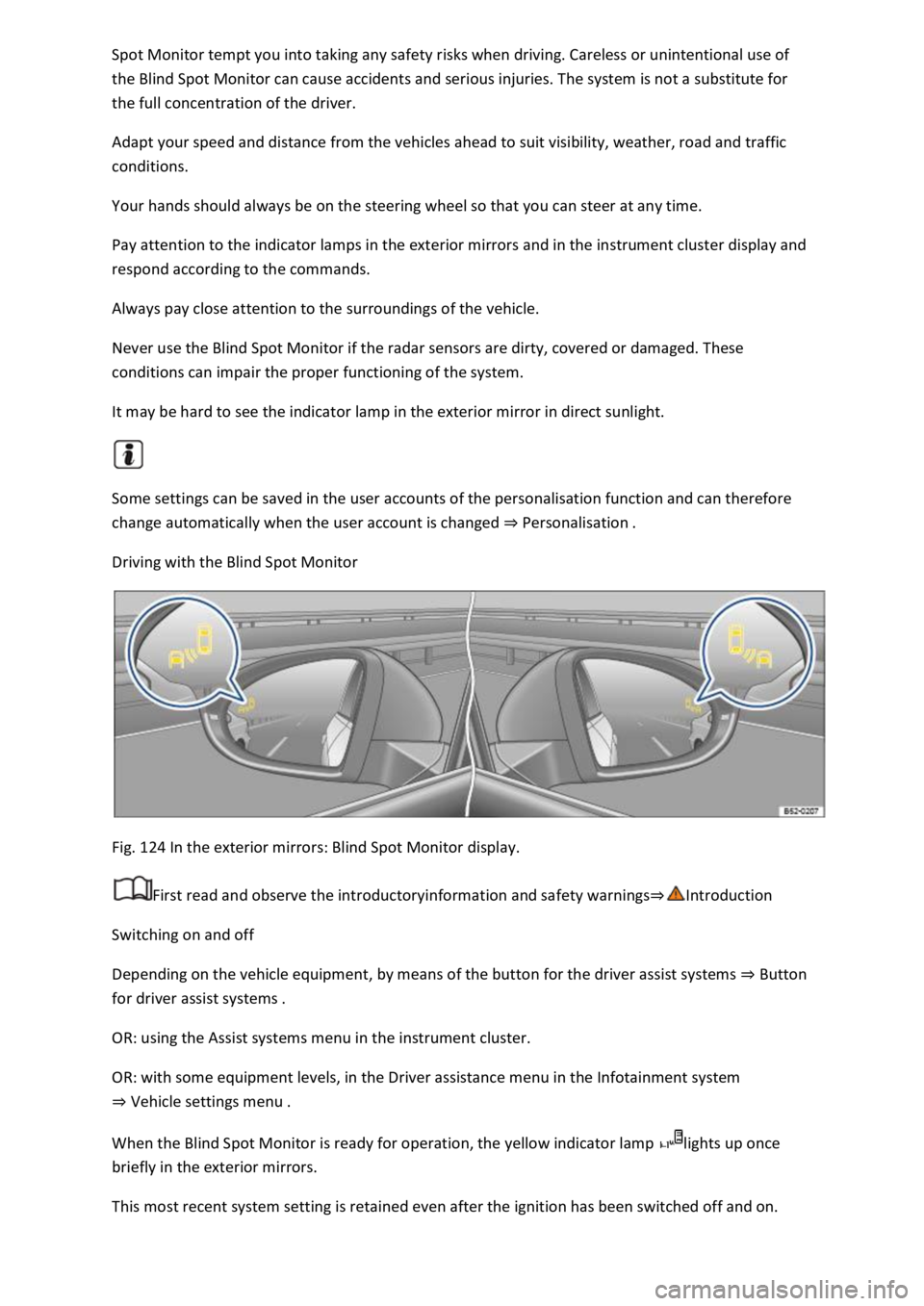
Spot Monitor tempt you into taking any safety risks when driving. Careless or unintentional use of
the Blind Spot Monitor can cause accidents and serious injuries. The system is not a substitute for
the full concentration of the driver.
Adapt your speed and distance from the vehicles ahead to suit visibility, weather, road and traffic
conditions.
Your hands should always be on the steering wheel so that you can steer at any time.
Pay attention to the indicator lamps in the exterior mirrors and in the instrument cluster display and
respond according to the commands.
Always pay close attention to the surroundings of the vehicle.
Never use the Blind Spot Monitor if the radar sensors are dirty, covered or damaged. These
conditions can impair the proper functioning of the system.
It may be hard to see the indicator lamp in the exterior mirror in direct sunlight.
Some settings can be saved in the user accounts of the personalisation function and can therefore
change automatically when the user account is changed ⇒ Personalisation .
Driving with the Blind Spot Monitor
Fig. 124 In the exterior mirrors: Blind Spot Monitor display.
First read and observe the introductoryinformation and safety warnings⇒Introduction
Switching on and off
Depending on the vehicle equipment, by means of the button for the driver assist systems ⇒ Button
for driver assist systems .
OR: using the Assist systems menu in the instrument cluster.
OR: with some equipment levels, in the Driver assistance menu in the Infotainment system
⇒ Vehicle settings menu .
When the Blind Spot Monitor is ready for operation, the yellow indicator lamp lights up once
briefly in the exterior mirrors.
This most recent system setting is retained even after the ignition has been switched off and on.
Page 263 of 502

Rear view camera system (Rear View) ⇒ Rear view camera system (Rear View) .
Park Assist ⇒ Park Assist .
The available systems vary according to the vehicle equipment level.
Limits of the parking systems
The sensors or cameras may not always be able to detect objects such as thin rails, fences, posts,
trees, very low or high obstacles and open or opening boot lids.
In some cases, dirt and ice on the sensors or cameras could be registered as an obstacle.
Limits of the rear view camera system
The rear view camera system shows only two-dimensional images on the screen. The lack of depth
of field means that potholes and protruding objects on the ground may only be detected with
difficulty, or may not be detected at all.
The system displays the orientation lines irrespective of the area surrounding the vehicle. There is no
automatic obstacle detection. Drivers must judge for themselves whether the vehicle will fit into the
parking space.
WARNING
The intelligent technology used in the parking systems cannot overcome the laws of physics, and
functions only within the limits of the system. Never let the extra convenience afforded by the
parking systems tempt you into taking any risks when driving. The parking systems cannot replace
the full concentration of the driver.
Always adapt your speed and driving style to suit visibility, weather, road and traffic conditions.
Unintentional vehicle movements can cause serious injury.
Keep looking in the direction in which you are parking and at the relevant area surrounding the
vehicle.
Do not allow the displays in the instrument cluster and the images shown in the Infotainment
system to distract you from the traffic.
Always monitor the area around the vehicle as the parking systems will not always detect infants,
animals and objects.
The parking systems have blind spots in which obstacles and people are not registered.
External sources of sound and certain surfaces on objects and clothing may influence the signals of
the sensors. In certain circumstances, the systems will be unable to detect or properly detect people
and objects.
Certain objects, for example narrow posts or railings, may be difficult or impossible to see on the
screen because of its resolution or poor light conditions.
Page 264 of 502

When approaching objects at high speeds, the signals and displays of the parking systems may not
respond quickly enough to issue a warning.
Volkswagen recommends that drivers practise using the parking systems in a traffic-calmed area or
car park to allow them to familiarise themselves with the systems and their functions.
Park Distance Control
Introduction
This chapter contains information on the followingsubjects:
⇒ Switching on and off
⇒ Display representation
⇒ Troubleshooting
The Park Distance Control system assists the driver when manoeuvring and parking.
Park Distance Control detects the distance from an obstacle by means of sensors in the front and
rear areas of the vehicle. If there is an obstacle in the detection range of the sensors, the system
indicates this on the Infotainment system and by means of signal tones.
Settings
With some equipment levels, settings for Park Distance Control can be made in the Infotainment
system ⇒ Infotainment system controls and displays .
You can save some settings in the user accounts of the personalisation function. The settings change
automatically when the user account is changed ⇒ Personalisation .
Switching on and off
Fig. 127 In the centre console: button for switching Park Distance Control on and off (depending on
equipment).
First read and observe the introductoryinformation and safety warnings⇒Introduction
Switching on Park Distance Control
Press the button.