Page 156 of 312

1565-1. Voice command system operation
5-1.Voice command system operation
■Steering switch
Ta l k s w i t c h
Voice command system:
• Press the talk switch to start the
voice command system. To can-
cel voice command, press and
hold the talk switch.
When an Apple CarPlay/Android
Auto connection is established:
• Press and hold the talk switch to
start Siri/Google Assistant. To
cancel Siri/Google Assistant,
press the talk switch.
• Press the talk switch to start the
voice command system.
■Microphone
Type A
Type B
It is unnecessary to speak
directly into the microphone
when giving a command.
●Voice commands may not be rec-
ognized if:
• Spoken too quickly.
• Spoken at a low or high volume.
• The roof or windows are open.
• Passengers are talking while
voice commands are spoken.
• The fan speed of the air condition-
ing system is set at high.
• The air conditioning vents are
turned towards the microphone.
●In the following conditions, the
system may not recognize the
command properly and using
voice commands may not be pos-
sible:
• The command is incorrect or
unclear. Note that certain words,
accents or speech patterns may
be difficult for the system to recog-
Voice command sys-
tem
The voice command system
enables the radio, phone
dialing, etc. to be operated
using voice commands.
Refer to the command list
for samples of voice com-
mands. (P.160)
Using the voice command
system
A
Page 160 of 312

1605-1. Voice command system operation
Recognizable voice commands
and their actions are shown
below.
Frequently used commands
are listed in the following
tables.
For devices that are not
installed to the vehicle, com-
mands relating to that device
may not be displayed on the
screen. Also, depending on
other conditions, such as
compatibility, some com-
mands may not be displayed
on the screen.
The functions available may
vary according to the system
installed.
Voice recognition language
can be changed. (P.60)
When an Apple Car-
Play/Android Auto connec-
tion is established, some
commands will become
unavailable.
■Common
■Top menu
*: Vehicle must be parked
Command list
Command list overview
Command list
CommandAction
“Help”
Displays exam-
ples of some of
the available
commands
“Go back”Returns to the
previous screen
“Cancel”
Cancels the
voice command
system
“Start over”Returns to top
menu screen
“Pause”
Temporarily
pauses a voice
session until it is
resumed by
pressing the talk
switch again.
CommandAction
“Show com-
mand examples
for
Page 247 of 312

2478-1. Phone operation (Hands-free system for cellular phones)
8
Phone
■Steering switch
By pressing the phone switch, a
call can be received or ended
without taking your hands off the
steering wheel.
Volume control switch
• Press the “+” side to increase the
volume.
• Press the “-” side to decrease the
volume.
Off hook switch
• If the switch is pressed when an
Apple CarPlay/Android Auto con-
nection is established, the Apple
CarPlay/Android Auto phone
application will be displayed on
the system screen.
On hook switch
■Microphone
The microphone is used when
talking on the phone.
Type A
Type B
●The other party’s voice will be
heard from the front speakers.
The audio/visual system will be
muted during phone calls or when
hands-free voice commands are
used.
●Talk alternately with the other
party on the phone. If both parties
speak at the same time, the other
party may not hear what has been
said. (This is not a malfunction.)
●Keep call volume down. Other-
wise, the other party’s voice may
be audible outside the vehicle and
voice echo may increase. When
talking on the phone, speak
clearly towards the microphone.
●The other party may not hear you
clearly when:
• Driving on an unpaved road.
(Making excessive traffic noise.)
• Driving at high speeds.
• The roof or windows are open.
• The air conditioning vents are
pointed towards the microphone.
Using the phone
switch/microphone
A
B
C
Page 265 of 312
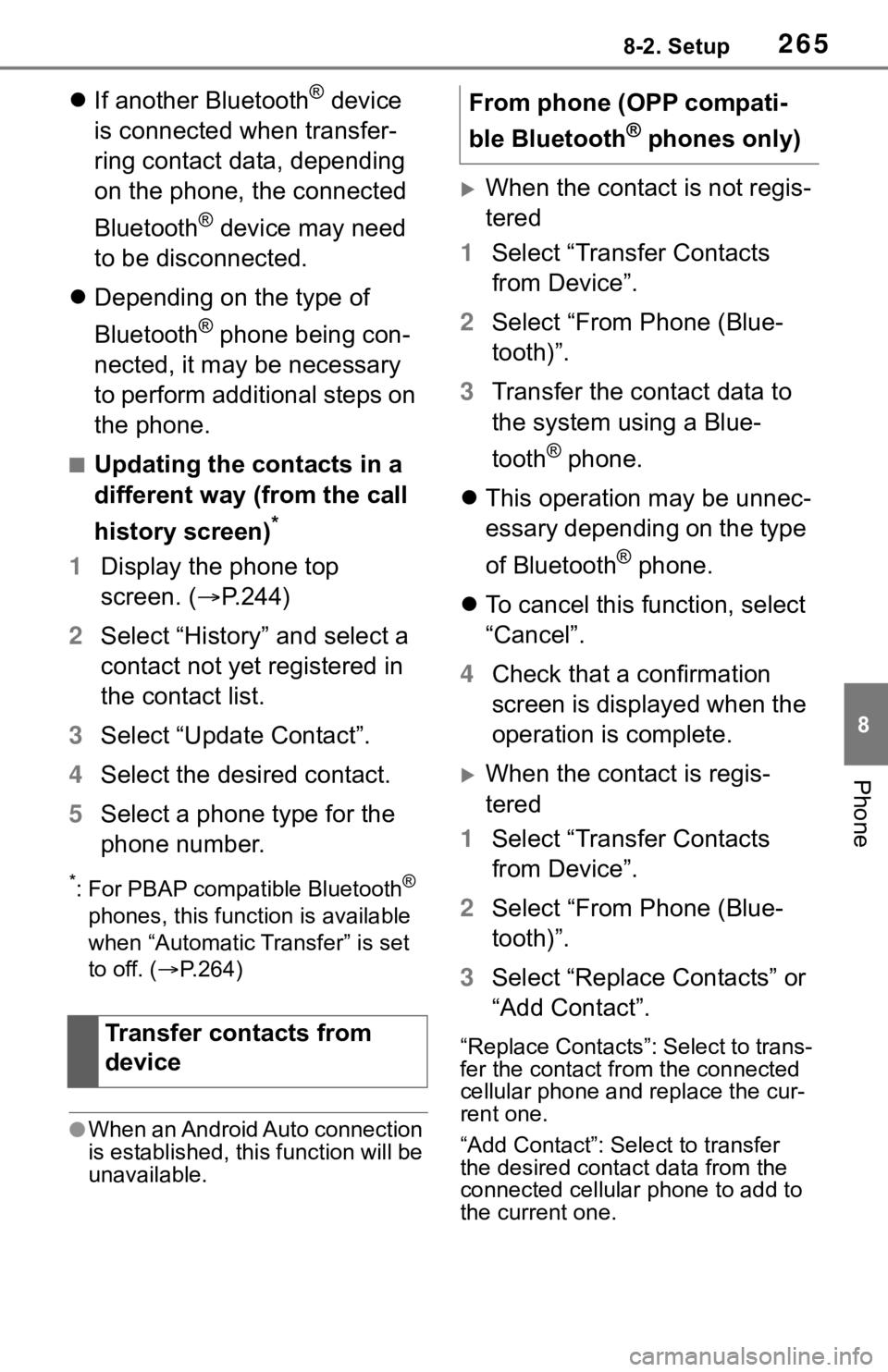
2658-2. Setup
8
Phone
If another Bluetooth® device
is connected when transfer-
ring contact data, depending
on the phone, the connected
Bluetooth
® device may need
to be disconnected.
Depending on the type of
Bluetooth
® phone being con-
nected, it may be necessary
to perform additional steps on
the phone.
■Updating the contacts in a
different way (from the call
history screen)
*
1Display the phone top
screen. (P.244)
2Select “History” and select a
contact not yet registered in
the contact list.
3Select “Update Contact”.
4Select the desired contact.
5Select a phone type for the
phone number.
*: For PBAP compatible Bluetooth®
phones, this function is available
when “Automatic Transfer” is set
to off. (P.264)
●When an Android Auto connection
is established, this function will be
unavailable.
When the contact is not regis-
tered
1Select “Transfer Contacts
from Device”.
2Select “From Phone (Blue-
tooth)”.
3Transfer the contact data to
the system using a Blue-
tooth
® phone.
This operation may be unnec-
essary depending on the type
of Bluetooth
® phone.
To cancel this function, select
“Cancel”.
4Check that a confirmation
screen is displayed when the
operation is complete.
When the contact is regis-
tered
1Select “Transfer Contacts
from Device”.
2Select “From Phone (Blue-
tooth)”.
3Select “Replace Contacts” or
“Add Contact”.
“Replace Contacts”: Select to trans-
fer the contact from the connected
cellular phone and replace the cur-
rent one.
“Add Contact”: Select to transfer
the desired contact data from the
connected cellular phone to add to
the current one.Transfer contacts from
device
From phone (OPP compati-
ble Bluetooth
® phones only)
Page 292 of 312
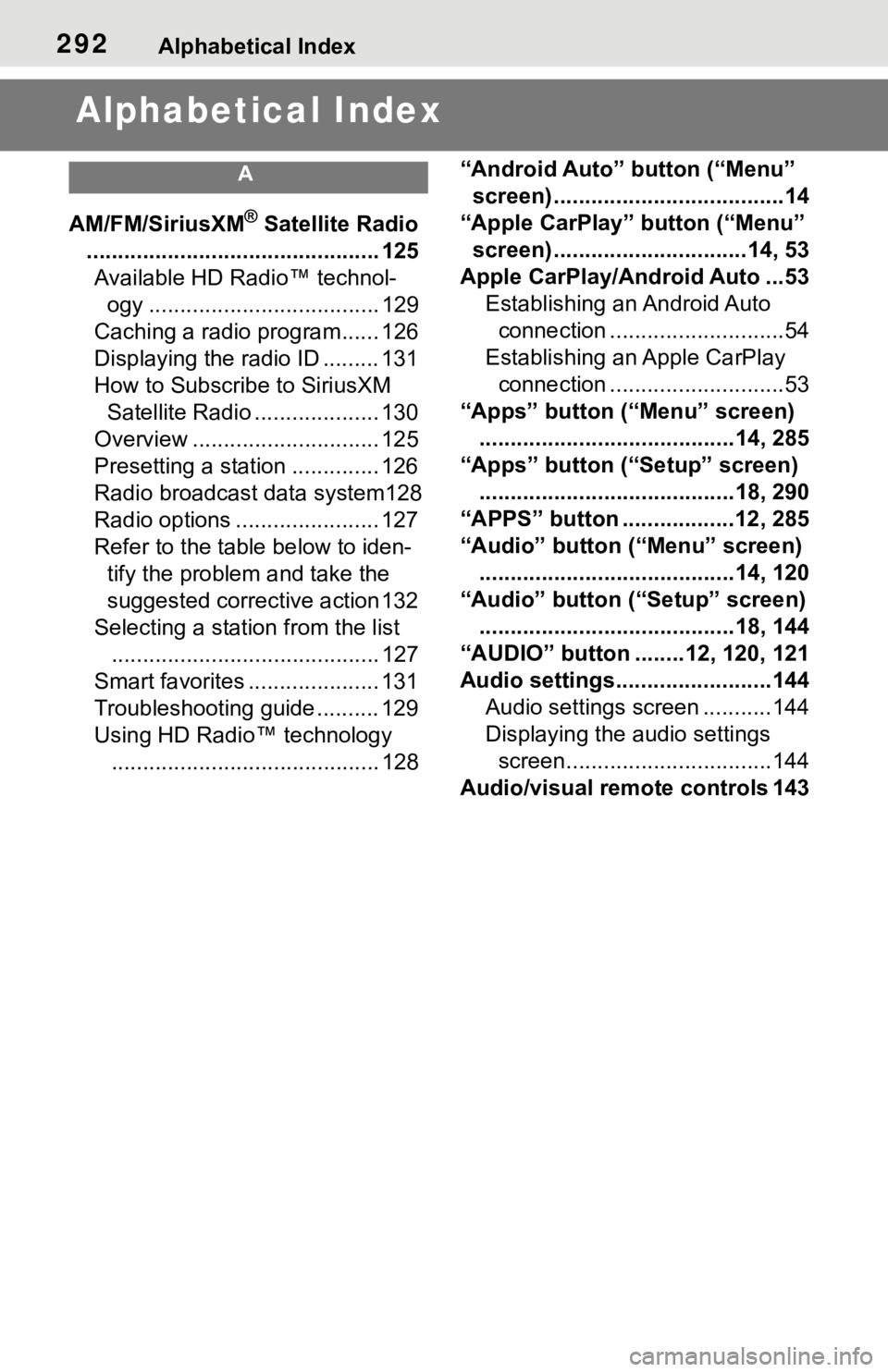
292Alphabetical Index
Alphabetical Index
A
AM/FM/SiriusXM® Satellite Radio
............................................... 125
Available HD Radio™ technol-
ogy ..................................... 129
Caching a radio program...... 126
Displaying the radio ID ......... 131
How to Subscribe to SiriusXM
Satellite Radio .................... 130
Overview .............................. 125
Presetting a station .............. 126
Radio broadcast data system128
Radio options ....................... 127
Refer to the table below to iden-
tify the problem and take the
suggested corrective action 132
Selecting a station from the list
........................................... 127
Smart favorites ..................... 131
Troubleshooting guide .......... 129
Using HD Radio™ technology
........................................... 128“Android Auto” button (“Menu”
screen) .....................................14
“Apple CarPlay” button (“Menu”
screen) ...............................14, 53
Apple CarPlay/Android Auto ...53
Establishing an Android Auto
connection ............................54
Establishing an Apple CarPlay
connection ............................53
“Apps” button (“Menu” screen)
.........................................14, 285
“Apps” button (“Setup” screen)
.........................................18, 290
“APPS” button ..................12, 285
“Audio” button (“Menu” screen)
.........................................14, 120
“Audio” button (“Setup” screen)
.........................................18, 144
“AUDIO” button ........12, 120, 121
Audio settings.........................144
Audio settings screen ...........144
Displaying the audio settings
screen.................................144
Audio/visual remote controls 143