Page 8 of 312

8
To use this system in the safest
possible manner, follow all the
safety tips shown below.
Do not use any feature of this
system to the extent it becomes
a distraction and prevents safe
driving. The first priority while
driving should always be the
safe operation of the vehicle.
While driving, be sure to
observe all traffic regulations.
Prior to the actual use of this
system, learn how to use it and
become thoroughly familiar with
it. Read the entire manual to
make sure you understand the
system. Do not allow other peo-
Reading this manual
Explains symbols used in
this manual
Symbols in this manual
SymbolsMeanings
WARNING:
Explains something
that, if not obeyed,
could cause death or
serious injury to peo-
ple.
NOTICE:
Explains something
that, if not obeyed,
could cause damage
to or a malfunction in
the vehicle or its
equipment.
Indicates operating or
working procedures.
Follow the steps in
numerical order.
Symbols in illustrations
SymbolsMeanings
Indicates the action
(pushing, turning, etc.)
used to operate
switches and other
devices.
SymbolsMeanings
Indicates the compo-
nent or position being
explained.
Safety instruction (Audio)
Page 106 of 312

1063-4. Setup
1Press the “MENU” button.
2Select “Setup”.
3Select “Navigation”.
4Select “Detailed Navi. Set-
tings”.
5Select the desired items to
be set.“Unverified Roads Guidance
Warning”
Select to set unverified roads guid-
ance warning on/off.
“Guidance on Unverified
Roads”
Select to set IPD road (roads that
are not completely digitized in our
database) guidance on/off.
“Guidance with Street Names”
Select to set the voice guidance for
the next street name on/off.
“Favorite POI Categories”
Select to set favorite POI catego-
ries that are used for POI selection
to display on the map screen.
(P.107)
“Calibration”
Select to adjust the current position
mark manually or to adjust miscal-
culation of the distance caused by
tire replacement. (P.108)
“Adaptive Route”
Select to enable/disable adaptive
routes. When enabled, the naviga-
tion system will provide frequently
used routes.
“Reset Adaptive Route”
Select to erase adaptive route data.
“Automatic Destination List
Info”
Select to set automatic destination
list information on/off. When set to
on, the estimated time of arrival to
the registered home and preset
Detailed navigation
settings
Settings are available for
pop-up information, favorite
POI categories, low fuel
warning, etc.
Displaying the detailed
navigation settings
screen
Detailed navigation set-
tings screen
Page 108 of 312

1083-4. Setup
When driving, the current posi-
tion mark will be automatically
corrected by GPS signals. If
GPS reception is poor due to
location, the current position
mark can be adjusted manually.
1Select “Position/Direction”.
2Scroll the map to the desired
point (P.75) and select
“OK”.
3Select an arrow to adjust the
direction of the current posi-
tion mark and select “OK”.
The tire change calibration func-
tion will be used when replacing
the tires. This function will adjust
miscalculation caused by the
circumference difference
between the old and new tires.
1Select “Select after a Tire
Change”.
The message appears and
the quick distance calibration
starts automatically.
●If this procedure is not performed
when the tires are replaced, the
current position mark may be
incorrectly displayed.
*: This function is not made avail-
able in some countries or areas.
1Press the “MENU” button.
2Select “Setup”.
3Select “Traffic”.
4Select the desired items to
be set. Position/Direction calibra-
tion
Tire change calibration
Traffic settings*
Traffic information such as
traffic congestion or traffic
incident warnings can be
made available.
Displaying the traffic set-
tings screen
Screen for traffic settings
Page 109 of 312

1093-4. Setup
3
Navigation systemSelect to set specific routes
(such as frequently used
routes) on which you wish to
receive traffic information.
(P.110)
Select to set the avoid traffic
function auto/manual.
(P.112)
Select to set the usage of
traffic information for the esti-
mated arrival time on/off.
Select to set the display of an
arrow of free flowing traffic
on/off.
Select to set to on/off
whether to consider the pre-
dictive traffic information
(P.82) with estimated
arrival time and detoured
route search.
Select to set traffic incident
voice warning on/off.
Select to reset all setup
items.
Specific routes (such as fre-
quently used routes) on which you wish to receive traffic infor-
mation can be registered as “My
Traffic Routes”. A route is set by
defining a start point and end
point, and can be adjusted by
setting up to 2 preferred roads.
1Display the traffic settings
screen. (P.109)
2Select “My Traffic Routes”.
3Select the desired item.
Select to register personal
traffic routes. (P. 1 1 0 )
Select to edit personal traffic
routes. (P.110)
Select to delete personal traf-
fic routes. (P. 1 1 1 )
1Select “New”.
2Select “Name”.
3Enter the name and select
“OK”.
4Select “Start”.
5Select the desired item to
search for the location.
(P.84)
6Select “End”. My traffic routesA
B
C
D
E
F
G
�5�H�J�L�V�W�H�U�L�Q�J���S�H�U�V�R�Q�D�O���W�U�D�I�I�L�F��
�U�R�X�W�H�V
A
B
C
Page 214 of 312
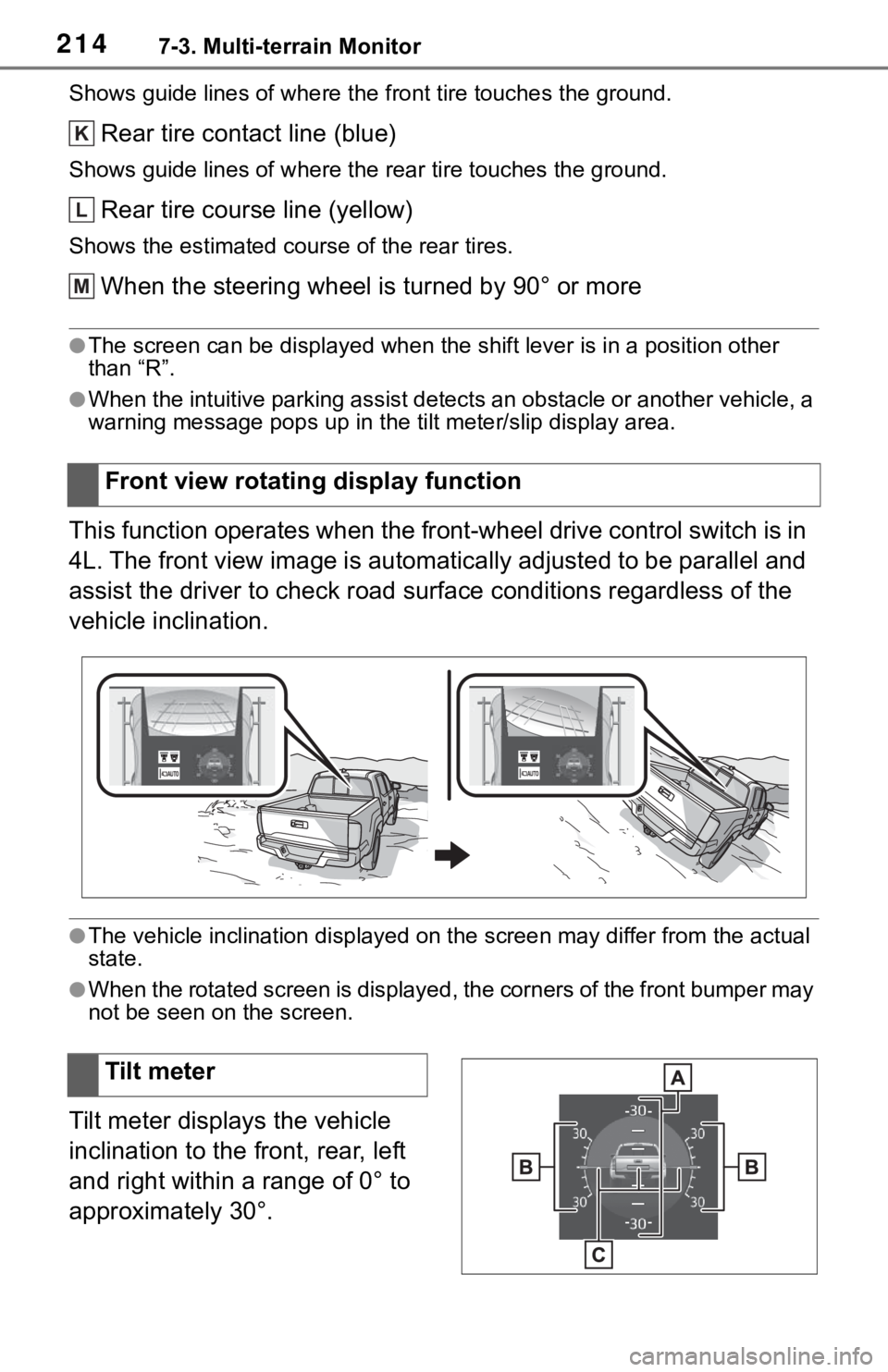
2147-3. Multi-terrain Monitor
Shows guide lines of where the front tire touches the ground.
Rear tire contact line (blue)
Shows guide lines of where the rear tire touches the ground.
Rear tire course line (yellow)
Shows the estimated course of the rear tires.
When the steering wheel is turned by 90° or more
●The screen can be displayed when the shift lever is in a position other
than “R”.
●When the intuitive parking assist detects an obstacle or another vehicle, a
warning message pops up in the tilt meter/slip display area.
This function operates when the front-wheel drive control switch is in
4L. The front view image is automatically adjusted to be parallel and
assist the driver to check road surface conditions regardless of the
vehicle inclination.
●The vehicle inclination displayed on the screen may differ from the actual
state.
●When the rotated screen is displayed, the corners of the front bumper may
not be seen on the screen.
Tilt meter displays the vehicle
inclination to the front, rear, left
and right within a range of 0° to
approximately 30°.Front view rotating display function
K
L
M
�7�L�O�W���P�H�W�H�U