Page 14 of 308
141-1. Basic function
123)
Press to display the map screen and repeat a voice guidance.
*3
( P.74)
If a turn-by-turn navigation application has been downloaded to a
connected smartphone, the application will be displayed and can
be used.
*1, 4, 5
When an Apple CarPlay/Android Auto connection is established,
press to display the Maps application screen.
*4
Press to display the audio/visual system screen. ( P.122, 123)
Press to display the “Menu” screen. ( P.15)
Press to display the home screen. ( P.31)
*1: This function is not made available in some countries or areas.
*2: When an Apple CarPlay/Android Auto connection is established, this
function will be unavailable.
*3: Premium Audio only
*4: Audio Plus only
*5: For details about a turn-by-turn navigation application, refer to
http://www.toyota.com/audio-multimedia
in the United States and
http://www.toyota.ca/connected
in Canada.
G
H
I
J
Page 15 of 308
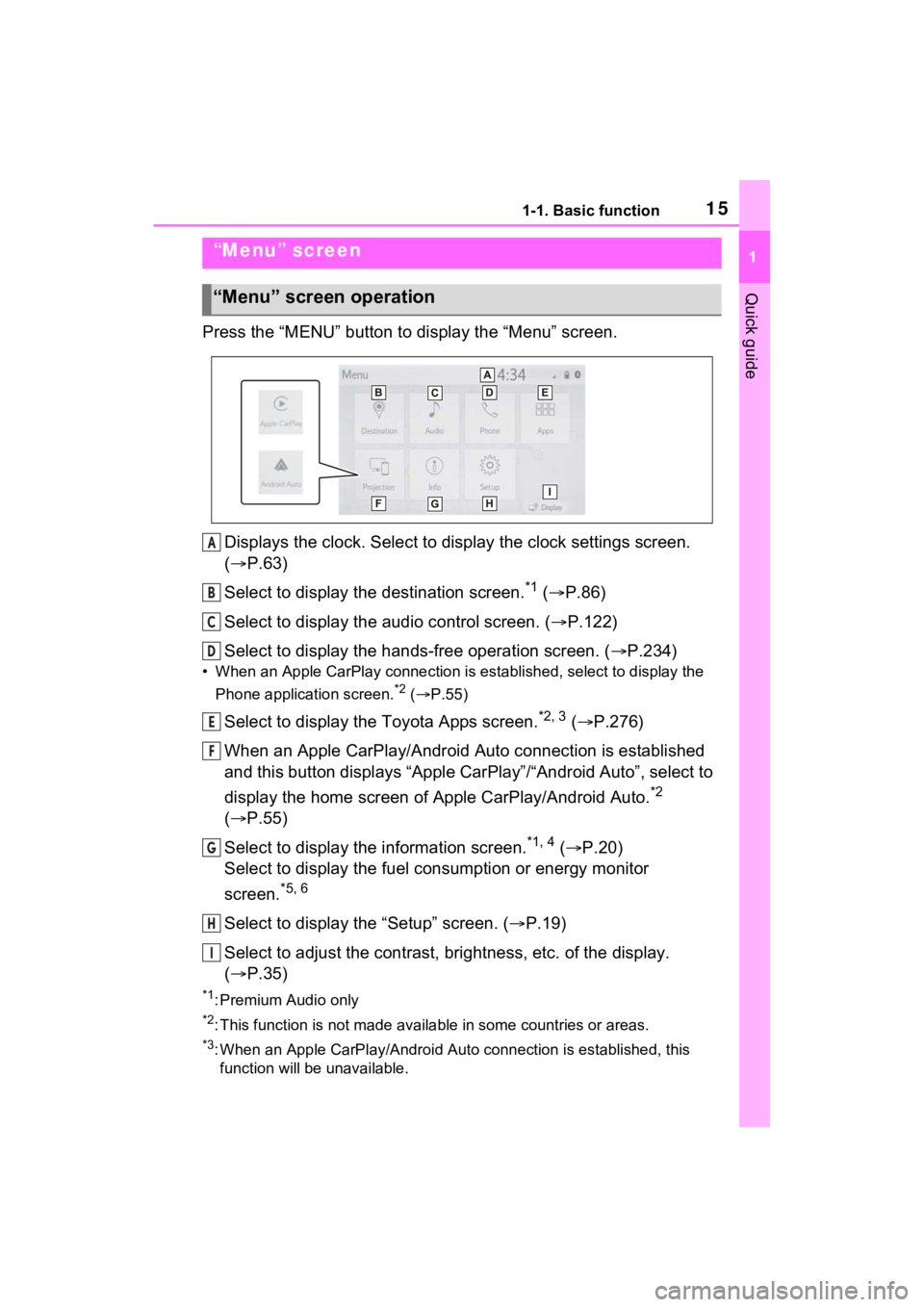
151-1. Basic function
1
Quick guide
Press the “MENU” button to display the “Menu” screen.
Displays the clock. Select to display the clock settings screen.
( P.63)
Select to display the destination screen.
*1 ( P.86)
Select to display the audio control screen. ( P.122)
Select to display the hands-free operation screen. ( P.234)
• When an Apple CarPlay connection is established, select to display the
Phone application screen.
*2 ( P.55)
Select to display the Toyota Apps screen.*2, 3 ( P.276)
When an Apple CarPlay/Android Auto connection is established
and this button displays “Apple CarPlay”/“Android Auto”, select to
display the home screen of Apple CarPlay/Android Auto.
*2
( P.55)
Select to display the information screen.
*1, 4 ( P.20)
Select to display the fuel consumption or energy monitor
screen.
*5, 6
Select to display the “Setup” screen. ( P.19)
Select to adjust the contrast, brightness, etc. of the display.
( P.35)
*1: Premium Audio only
*2: This function is not made available in some countries or areas .
*3: When an Apple CarPlay/Android Auto connection is established, this
function will be unavailable.
“Menu” screen
“Menu” screen operation
A
B
C
D
E
F
G
H
I
Page 17 of 308
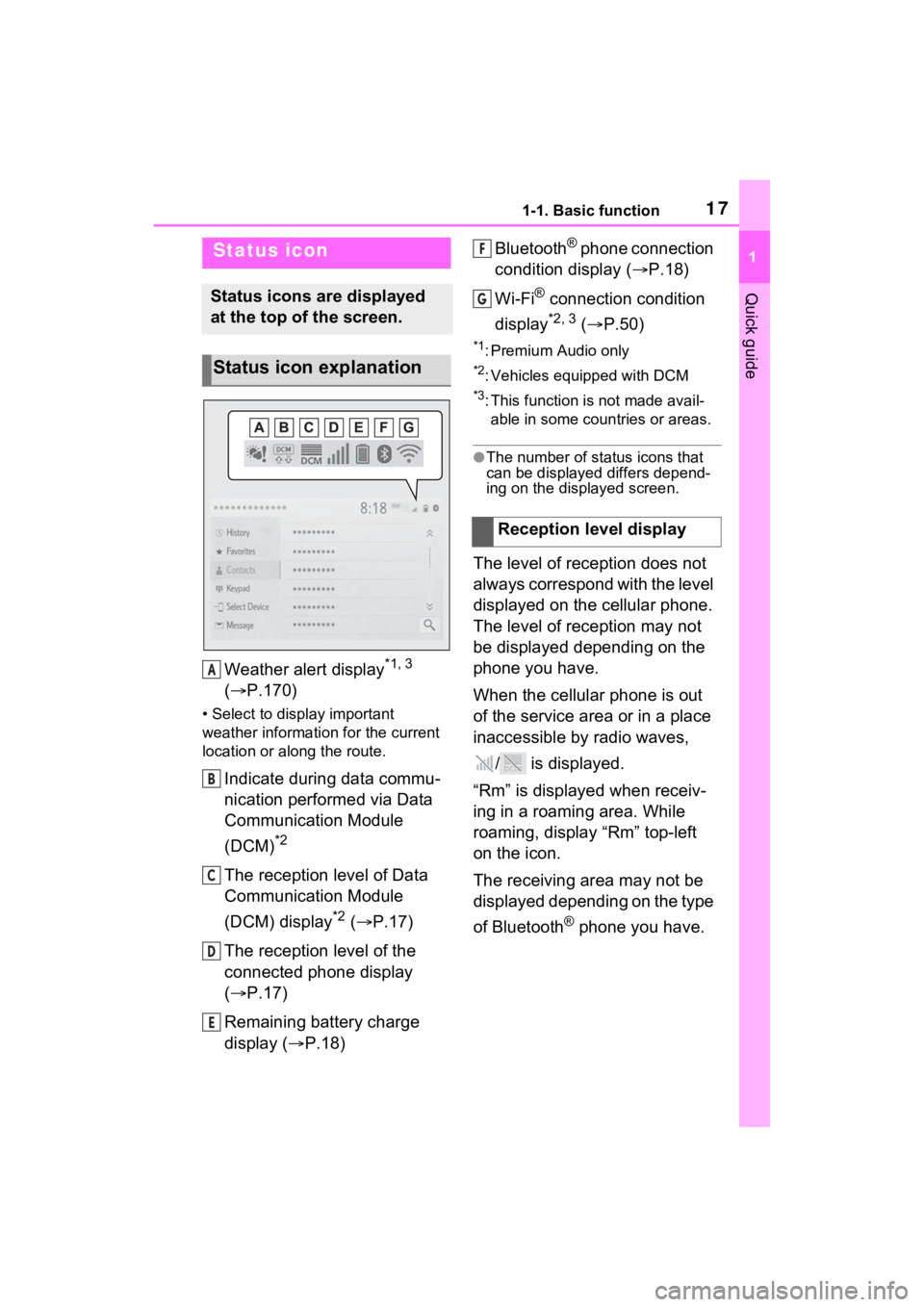
171-1. Basic function
1
Quick guide
Weather alert display*1, 3
( P.170)
• Select to display important
weather information for the current
location or along the route.
Indicate during data commu-
nication performed via Data
Communication Module
(DCM)
*2
The reception level of Data
Communication Module
(DCM) display
*2 ( P.17)
The reception level of the
connected phone display
( P.17)
Remaining battery charge
display ( P.18) Bluetooth
® phone connection
condition display ( P.18)
Wi-Fi
® connection condition
display
*2, 3 ( P.50)
*1: Premium Audio only
*2: Vehicles equipped with DCM
*3: This function is not made avail-
able in some countries or areas.
●The number of status icons that
can be displayed differs depend-
ing on the displayed screen.
The level of reception does not
always correspond with the level
displayed on the cellular phone.
The level of reception may not
be displayed depending on the
phone you have.
When the cellular phone is out
of the service area or in a place
inaccessible by radio waves,
/ is displayed.
“Rm” is displayed when receiv-
ing in a roaming area. While
roaming, display “Rm” top-left
on the icon.
The receiving area may not be
displayed depending on the type
of Bluetooth
® phone you have.
Status icon
Status icons are displayed
at the top of the screen.
Status icon explanation
A
B
C
D
E
�5�H�F�H�S�W�L�R�Q���O�H�Y�H�O���G�L�V�S�O�D�\
F
G
Page 20 of 308
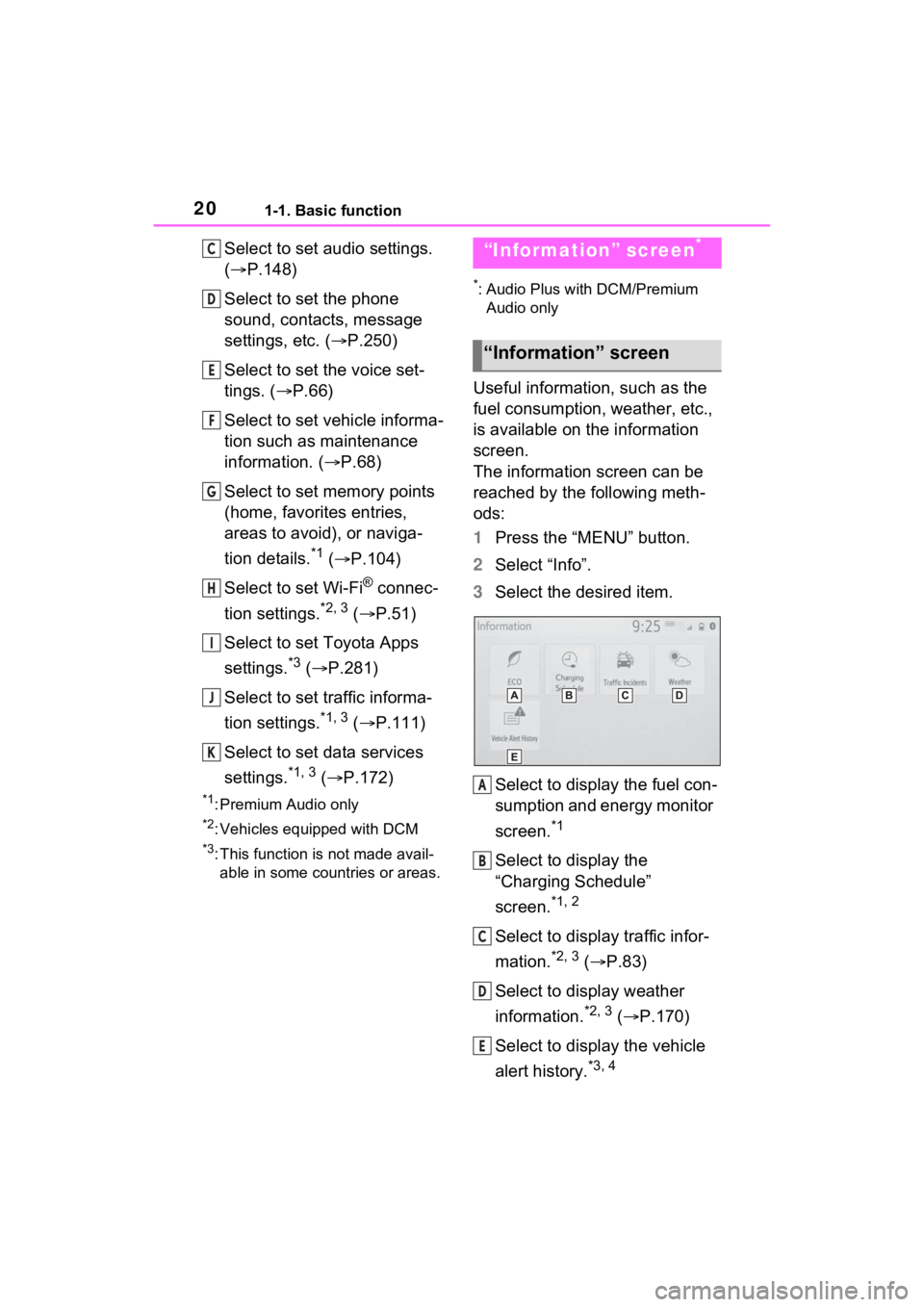
201-1. Basic function
Select to set audio settings.
(P.148)
Select to set the phone
sound, contacts, message
settings, etc. ( P.250)
Select to set the voice set-
tings. ( P.66)
Select to set vehicle informa-
tion such as maintenance
information. ( P.68)
Select to set memory points
(home, favorites entries,
areas to avoid), or naviga-
tion details.
*1 ( P.104)
Select to set Wi-Fi
® connec-
tion settings.
*2, 3 ( P.51)
Select to set Toyota Apps
settings.
*3 ( P.281)
Select to set traffic informa-
tion settings.
*1, 3 ( P.111)
Select to set data services
settings.
*1, 3 ( P.172)
*1: Premium Audio only
*2: Vehicles equipped with DCM
*3: This function is not made avail-
able in some countries or areas.
*: Audio Plus with DCM/Premium Audio only
Useful information, such as the
fuel consumption, weather, etc.,
is available on the information
screen.
The information screen can be
reached by the following meth-
ods:
1 Press the “MENU” button.
2 Select “Info”.
3 Select the desired item.
Select to display the fuel con-
sumption and energy monitor
screen.
*1
Select to display the
“Charging Schedule”
screen.
*1, 2
Select to display traffic infor-
mation.
*2, 3 ( P.83)
Select to display weather
information.
*2, 3 ( P.170)
Select to display the vehicle
alert history.
*3, 4
C
D
E
F
G
H
I
J
K
“Information” screen*
“Information” screen
A
B
C
D
E
Page 21 of 308
211-1. Basic function
1
Quick guide
*1: Refer to the “OWNER’S MAN-UAL”
*2: Premium Audio only
*3: This function is not made avail-able in some countries or areas.
*4: Vehicles equipped with DCM
Page 22 of 308
221-2. Navigation operation
1-2.Navigation operation
*: Premium Audio only
1Press the “MAP” button.
The current position of the
vehicle is displayed on the
map screen.
■Displaying the map screen
The following operations can
also be performed.
Changing the map direction
( P.77)
Displaying 3D map ( P.77)
Changing the map color
( P.108)
Displaying the micro city map (
P.76)
1 Select the desired point on
the map screen.
The map screen can be
scrolled by touching, dragging
or flicking it. ( P.29)
Press the “MAP” button to
return to the current position.■Zooming in the map
1 Select or pinch out on the
map screen. ( P.76)
■Zooming out the map
1 Select or pinch in on the
on the map screen. ( P.76)
Operating the map
screen*
Displaying the current
position of the vehicle on
the map screen
Moving the map screen
Zooming in/out the map
Page 23 of 308
231-2. Navigation operation
1
Quick guide*: Premium Audio only
1Press the “MAP” button.
2 Select .
3 There are different kinds of
methods to search for a des-
tination. ( P.86)
4 Select “Go”.
Check that the route overview
is displayed. ( P.94) 5
Select “OK”.
Selecting routes other than
the one recommended
( P.94)
Guidance to the destination is
displayed on the screen and
can be heard via voice guid-
ance.
When route guidance is no lon-
ger necessary, such as when
you know the rest of the route to
your destination, the destination
can be deleted.
1 Press the “MAP” button.
2 Select .
3 Select “Yes” when the confir-
mation screen appears.
When more than 1 destination
has been set, a list will be dis-
Guiding the route*
Setting the destination
Deleting destinations
Page 24 of 308
241-2. Navigation operation
played on the screen. Select
the item(s) to be deleted.
*: Premium Audio only
1Turn the power switch to
ACC or ON.
2 Press the “MAP” button.
3 Select .
4 Search for your home.
• There are different kinds of methods to search for your
home. ( P.86)
5 Select “Enter”.
6 Select “OK”.
Registration of home is com-
plete.
• Registering home in a different
way
P.104
• Editing the name, location, phone
Registering home*
Registering home