Page 3 of 308
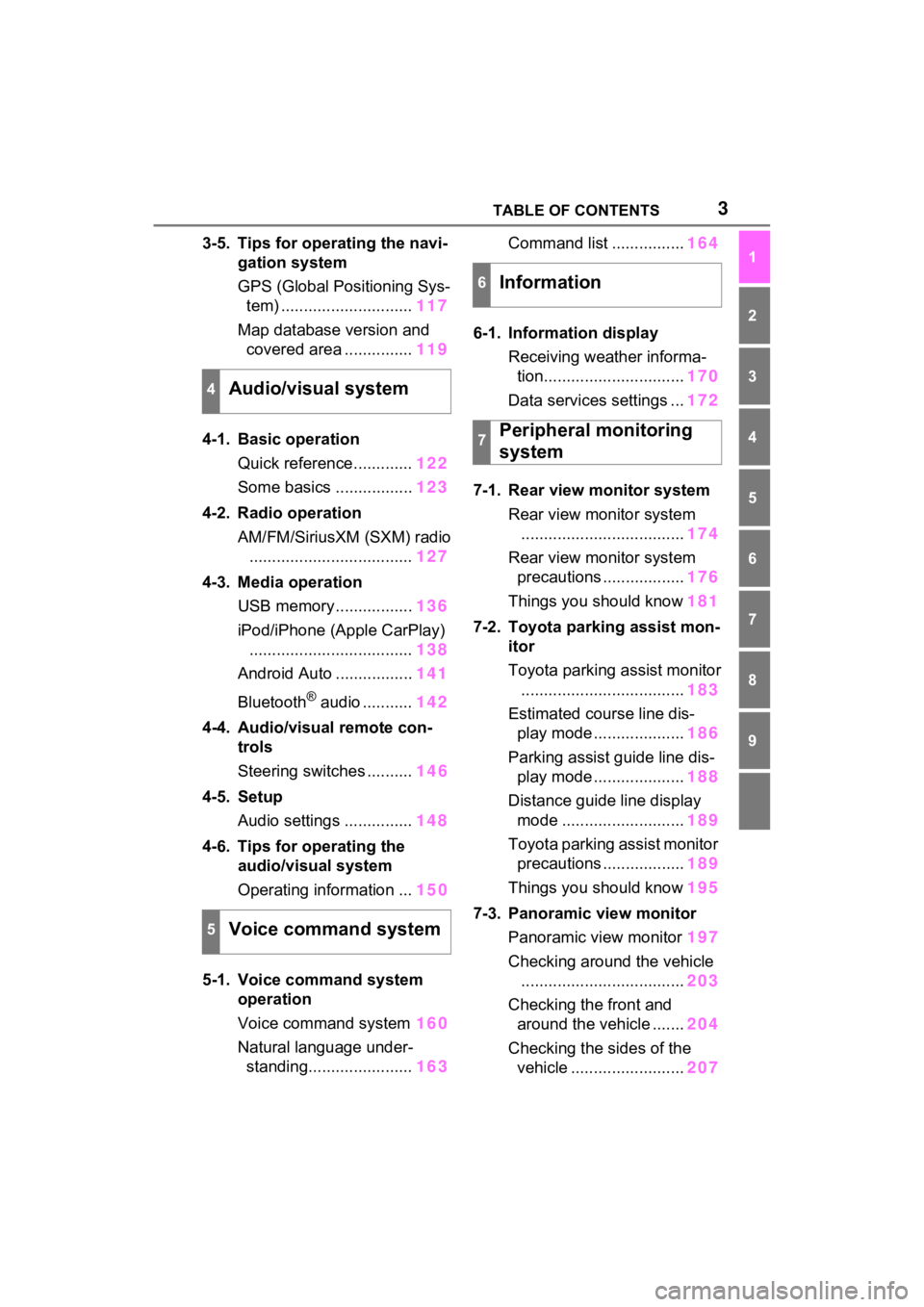
3TABLE OF CONTENTS
1
2
3
4
5
6
7
8
9
3-5. Tips for operating the navi-gation system
GPS (Global Positioning Sys-tem) ............................. 117
Map database version and covered area ............... 119
4-1. Basic operation Quick reference............. 122
Some basics ................. 123
4-2. Radio operation AM/FM/SiriusXM (SXM) radio.................................... 127
4-3. Media operation USB memory................. 136
iPod/iPhone (Apple CarPlay) .................................... 138
Android Auto ................. 141
Bluetooth
® audio ........... 142
4-4. Audio/visual remote con- trols
Steering switches .......... 146
4-5. Setup Audio settings ............... 148
4-6. Tips for operating the audio/visual system
Operating information ... 150
5-1. Voice command system operation
Voice command system 160
Natural language under- standing....................... 163Command list ................
164
6-1. Information display Receiving weather informa-tion............................... 170
Data services settings ... 172
7-1. Rear view monitor system Rear view monitor system.................................... 174
Rear view monitor system precautions .................. 176
Things you should know 181
7-2. Toyota parking assist mon- itor
Toyota parking assist monitor.................................... 183
Estimated course line dis- play mode .................... 186
Parking assist guide line dis- play mode .................... 188
Distance guide line display mode ........................... 189
Toyota parking assist monitor precautions .................. 189
Things you should know 195
7-3. Panoramic view monitor Panoramic view monitor 197
Checking around the vehicle .................................... 203
Checking the front and around the vehicle ....... 204
Checking the sides of the vehicle ......................... 207
4Audio/visual system
5Voice command system
6Information
7Peripheral monitoring
system
Page 19 of 308
191-1. Basic function
1
Quick guide
Press the “MENU” button, then
select “Setup” to display the
“Setup” screen. The items
shown on the “Setup” screen
can be set.Select to change the selected
language, operation sound
settings, etc. ( P.62)
Select to set Bluetooth
®
device and Bluetooth
® sys-
tem settings. ( P.42)
(Gray)
While in this condition,
sound quality during
phone calls may dete-
riorate.
Indicates that the cel-
lular phone is not con-
nected via Bluetooth
®.
IndicatorsConditions“Setup” screen
“Setup” screen
A
B
Page 62 of 308

622-4. Other settings
2-4.Other settings
1Press the “MENU” button.
2 Select “Setup”.
If the general settings screen
is not displayed, select “Gen-
eral”.
3 Select the desired items to
be set.
“Clock”
Select to change the time zone and
select “On” or “Off” or “Auto”
*1 for daylight saving time, automatic
adjustment of the clock, etc.
(
P.63)
“Language”
Select to change the language. The
language setting of Apple Car-
Play/Android Auto can only be
changed on the connected device.
“Customize Home Screen”
Select to change the display infor-
mation/area on the home screen
and the home screen layout.
( P.31)
“Projection Settings”*2
Select to set automatic Apple Car-
Play/Android Auto connection
establishment on/off. ( P.64)
“Beep”
Select to turn the beep sound
on/off.
“Theme Setting”
Select to change the screen theme
setting.
“Unit of Temperature”*1
Select to change the unit of tem-
perature.
“Units of Measurement”
Select to change the unit of mea-
sure for distance/fuel consumption.
“Auto Change to Screen”*1
Select to set automatic screen
changes from the audio control
screen to the home screen to
on/off. When set to on, the screen
will automatically r eturn to the
home screen from the audio control
screen after 20 seconds.
“Keyboard Layout”
General settings
Settings are available for
clock, operation sounds,
etc.
Displaying the general
settings screen
General settings screen
Page 64 of 308
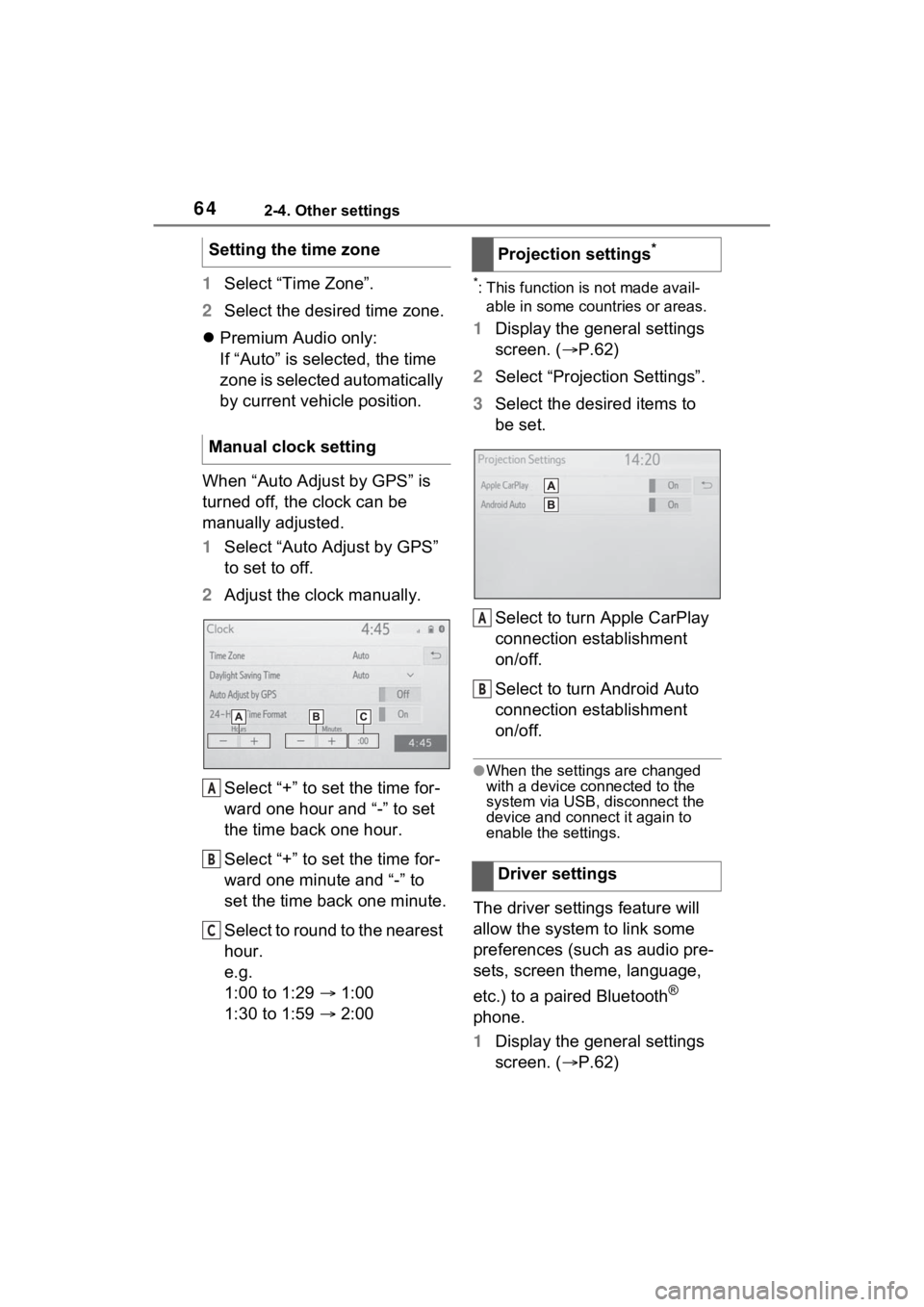
642-4. Other settings
1Select “Time Zone”.
2 Select the desired time zone.
Premium Audio only:
If “Auto” is selected, the time
zone is selected automatically
by current vehicle position.
When “Auto Adjust by GPS” is
turned off, the clock can be
manually adjusted.
1 Select “Auto Adjust by GPS”
to set to off.
2 Adjust the clock manually.
Select “+” to set the time for-
ward one hour and “-” to set
the time back one hour.
Select “+” to set the time for-
ward one minute and “-” to
set the time back one minute.
Select to round to the nearest
hour.
e.g.
1:00 to 1:29 1:00
1:30 to 1:59 2:00*: This function is not made avail-
able in some countries or areas.
1 Display the general settings
screen. ( P.62)
2 Select “Projection Settings”.
3 Select the desired items to
be set.
Select to turn Apple CarPlay
connection establishment
on/off.
Select to turn Android Auto
connection establishment
on/off.
●When the settings are changed
with a device connected to the
system via USB, disconnect the
device and connect it again to
enable the settings.
The driver settings feature will
allow the system to link some
preferences (such as audio pre-
sets, screen theme, language,
etc.) to a paired Bluetooth
®
phone.
1 Display the general settings
screen. ( P.62)
Setting the time zone
Manual clock setting
A
B
C
�3�U�R�M�H�F�W�L�R�Q���V�H�W�W�L�Q�J�V�
�'�U�L�Y�H�U���V�H�W�W�L�Q�J�V
A
B
Page 159 of 308
159
5
5
Voice command system
Voice command sys-tem
5-1. Voice command system operation
Voice command system .................................. 160
Natural language under- standing..................... 163
Command list .............. 164
Page 163 of 308

1635-1. Voice command system operation
5
Voice command system
1Select .
2 Speak to the system.
Words recognized through
your speech will be displayed.
To confirm the entered text,
select “OK”.
●A keyboard screen will not be dis-
played when the vehicle is being
driven.
●Text message reply with the dicta-
tion function may n ot be available
depending on the type of cellular
phone.
*: Premium Audio with DCM only.
This function is not made avail-
able in some countries or areas.
Natural language
understanding*
Due to natural language
speech recognition technol-
ogy, this system recog-
nizes commands when
spoken naturally. (If a Con-
nected Services subscrip-
tion has been entered, the
system will be able to con-
nect to the Cloud and the
range of naturally spoken
English which can be recog-
nized will be increased.)
However, the system cannot
recognize every variation of
each command. In some sit-
uations, it is possible to
omit the command for the
procedure and directly state
the desired operation. Not
all voice commands are dis-
played in the function menu.
To use this function, a sub-
scription to the Connected
Services is necessary. Con-
tact your Toyota dealer for
details.
Page 164 of 308

1645-1. Voice command system operation
Recognizable voice commands
and their actions are shown
below.
Frequently used commands
are listed in the following
tables.
For devices that are not
installed to the vehicle, com-
mands relating to that device
may not be displayed on the
screen. Also, depending on
other conditions, such as
compatibility, some com-
mands may not be displayed
on the screen.
The functions available may
vary according to the system
installed.
Voice recognition language
can be changed. ( P.62)
When an Apple Car-
Play/Android Auto connec-
tion is established, some
commands will become
unavailable.
■Common
■Top menu
*: Vehicle must be parked
Command list
Command list overview
Command list
CommandAction
“Help”
Displays exam-
ples of some of
the available
commands
“Go back”Returns to the
previous screen
“Cancel”
Cancels the
voice command
system
“Start over”Returns to top
menu screen
“Pause”
Temporarily
pauses a voice
session until it is
resumed by
pressing the talk
switch again.
CommandAction
“Show com-
mand examples
for
Page 165 of 308
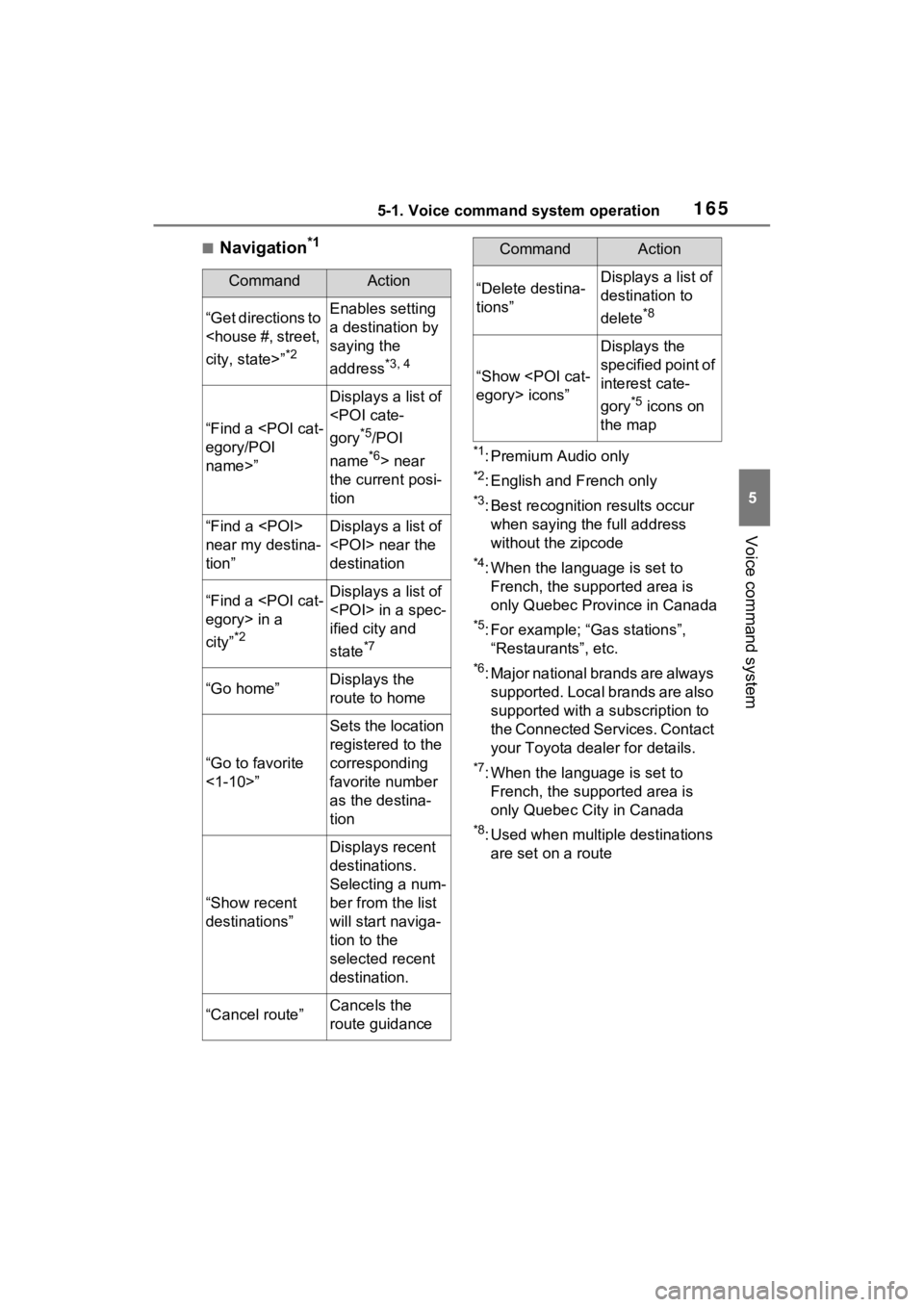
1655-1. Voice command system operation
5
Voice command system
■Navigation*1
*1: Premium Audio only
*2: English and French only
*3: Best recognition results occur
when saying the full address
without the zipcode
*4: When the language is set to French, the supported area is
only Quebec Province in Canada
*5: For example; “Ga s stations”,
“Restaurants”, etc.
*6: Major national brands are always supported. Local brands are also
supported with a subscription to
the Connected Services. Contact
your Toyota dealer for details.
*7: When the language is set to French, the supported area is
only Quebec City in Canada
*8: Used when multiple destinations are set on a route
CommandAction
“Get directions to
city, state>”
*2
Enables setting
a destination by
saying the
address
*3, 4
“Find a
egory/POI
name>”
Displays a list of
gory
*5/POI
name
*6> near
the current posi-
tion
“Find a
near my destina-
tion”Displays a list of
near the
destination
“Find a
egory> in a
city”
*2
Displays a list of
in a spec-
ified city and
state
*7
“Go home”Displays the
route to home
“Go to favorite
<1-10>”
Sets the location
registered to the
corresponding
favorite number
as the destina-
tion
“Show recent
destinations”
Displays recent
destinations.
Selecting a num-
ber from the list
will start naviga-
tion to the
selected recent
destination.
“Cancel route”Cancels the
route guidance
“Delete destina-
tions”Displays a list of
destination to
delete
*8
“Show
egory> icons”
Displays the
specified point of
interest cate-
gory
*5 icons on
the map
CommandAction