2021 TOYOTA RAV4 PLUG-IN HYBRID change time
[x] Cancel search: change timePage 153 of 666

151
2
2-2. Charging
Plug-in hybrid system
settings on the multi-information dis -
play.
1 Turn the power switch off.
The “Closing Display” screen is dis-
played on the multi-information display.
( →P.152)
2Press to set “Charge Now”
to on.
Each time is pressed, “Charge
Now” switches between on and off.
After setting operations are com -
plete, charging starts when the AC
charging cable is connected.
( →P.135)
■Changing “Next Event”*
*: When “Charge Now” is set to on or
when using “My Room Mode”
( →P.153) etc., it is not possible to
change the registered “Next Event”.
1 Perform step 1 to 4 of the “Reg-
istering the charging schedule”
procedure ( →P.147) and display
“Charging Schedule” screen.
2 Press or of the meter
control switches to select “Next
Event”, and then press .
The “Next Event” screen will be dis -
played.
3 Press or of the meter
control switches to select “Yes”,
and then press .
The confirmation message will be dis -
played on the screen.
Press , and the “Charging Mode”
screen will be displayed.
Press to return to the previous
screen.
4 Change the desired settings as
described starting from step 7 o f
the “Registering the charging
schedule” procedure. ( →P.147)
Press to return to the previous
screen.
■When charging schedule setting
operations are canceled
When the vehicle is in the following con - ditions, charging schedule setting oper -
ations are canceled.
●The power switch i s operated before
Page 154 of 666

1522-2. Charging
the settings are confirmed
●The vehicle starts off
●A display with a high er priority than that of the charging schedule setting
is shown
■“Next Event”
After charging completes, the “Next Event” displayed on the multi-informa -
tion display will no t change until the AC
charging cable is removed, even after charging is performed according to the
“Next Event” schedule.
■To return to original setting after
changing “Next Event” setting
Turning the setting of “Charge Now” on
and then off can return the setting of
“Next Event” to its original setting.
■When “Next Event” is changed while charging
●When the charging mode is “Depar - ture”, the current charging is inter -
rupted or continued depending on the
remaining time until the charging is completed.
●When the charging mode is “Start”, the current charging is interrupted, the
next charging will start at the set time.
■When the power switch is turned
off
You can check the next charging sched -
ule (“Next Event”) on the “Closing Dis -
play” screen* when “Closing Display” is
set to “Charging Schedule” on
screen of the multi-in formation display
and the power switc h is turned off.*: The “Closing Display” screen may not
be displayed during charging.
WARNING
■Cautions while performing the
setting operation
When performing the setting opera- tion while the hybrid system is oper -
ated, ensure that the vehicle is parked
in a place with adequate ventilation. In a closed area such as a garage,
exhaust gases including harmful car -
bon monoxide (CO) may collect and
enter the vehicle. This may lead to death or a serious health hazard.
NOTICE
■While performing the setting operation
When performing the setting opera-
tion while the hybrid system is stopped, be careful that the 12-volt
battery will not be discharged.
Page 162 of 666

1602-2. Charging
■Charging ends earlier than time set in “Departure”
■Charging is not complete, even though it is time set in “Departure”
■Charging does not start, even though it is time set in “Start”
When a door is opened with the
power switch off, after charging, a
message is displayed in the multi-
information display.
When this occurs, follow the instruc -
tions displayed on the screen.
Likely causeCorrection procedure
Charging end time doe s not match esti-
mated end time due to condition of power
source or outside temperature
If sudden changes in temperature or
changes in the condition of the power
source occur while charging, charging
may end earlier than t he time estimated
by the system.
Likely causeCorrection procedure
“Climate Prep” is set to on
When “Climate Prep” is set to on, the air
conditioning operates until the set depar-
ture time.
Therefore, charging may not complete by
the set time due to charging conditions.
To have the hybrid b attery (traction bat-
tery) fully charged, allow charging to con -
tinue.
Charging end time doe s not match esti-
mated end time due to condition of power
source or outside temperature
If sudden changes in temperature or
changes in the condition of the power
source occur while charging, charging
may not end exactly at the time esti-
mated by the system.
Likely causeCorrection procedure
AC charging cable wa s connected after
set time
Connect the AC charging cable before
the time set in “Start”.
When charging-related message is displayed
Page 178 of 666

1763-1. Instrument cluster
Clock
Automatically adjusts the time by using the GPS time information (GPS clock).
For details, refer to “Navigation and Multimedia System Owner’s Manual” or “Multi-
media Owner’s Manual”.
Fuel gauge
Displays the quantity of f uel remaining in the tank
SOC (State of Charge) gauge
Displays the amount of charge remaining in the traction battery.
When the gauge is in t he green zone, EV driving is possible. When the gauge is in
the blue zone, EV driving is no longer possible (in this situat ion, the vehicle switches
to HV mode). Charge the hybrid ba ttery (traction battery) to allow EV driving.
Odometer, trip meter and instrument cluster light control display
Odometer:
Displays the total distance tha t the vehicle has been driven
Trip meter:
Displays the distance t he vehicle has been driven since the meter was last reset.
Trip meters A and B can be us ed to record and display different distances inde-
pendently.
Instrument cluster light control:
Displays the brightne ss of the instrument cluster lights that can be adjusted.
Outside temperature (→P.177)
Multi-information display
Presents the driver with a variety of driving-related data ( →P.179)
Displays warning messages if a malfunction occurs ( →P.578)
Shift position and shift range indicator
Displays the selected shift position or selected shift range (→P.321)
■The meters and display illuminate when
The power switch is in ON.
■When changing driving mode
●Speedometer color is changed follow -
ing the selected driving mode.
( →P.434)
●Speedometer color is changed follow-
ing the selected driving mode or when Trail Mode is turned on. ( →P.434,
435)
■If the units of measure for speed -
ometer can be changed (if equipped)
The other units of me asure is also dis-
played as shown in the illustrations.
C
D
E
F
G
H
I
Page 181 of 666
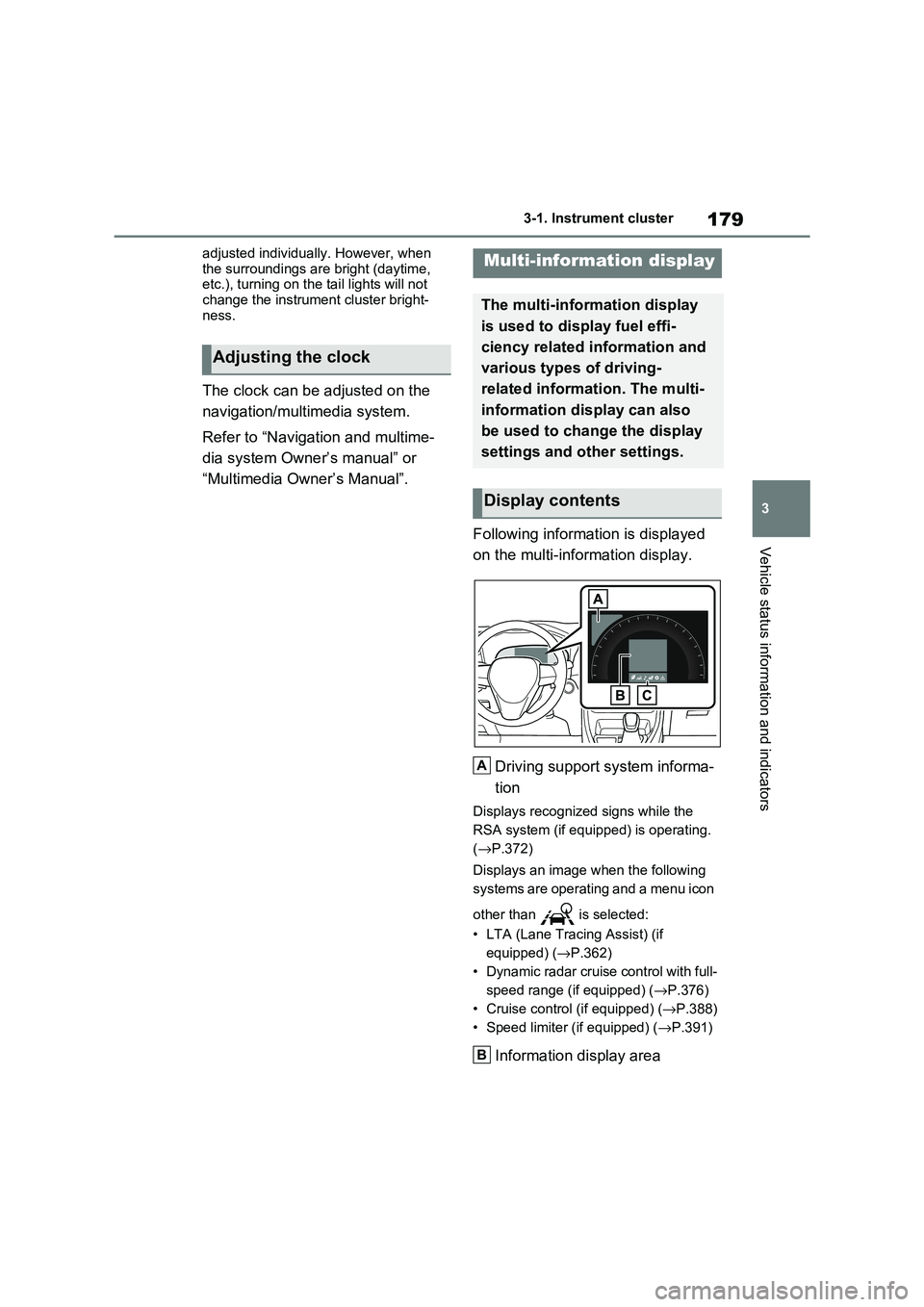
179
3
3-1. Instrument cluster
Vehicle status information and indicators
adjusted individually. However, when
the surroundings are bright (daytime, etc.), turning on the tail lights will not
change the instrument cluster bright -
ness.
The clock can be adjusted on the
navigation/multimedia system.
Refer to “Navigation and multime -
dia system Owner’s manual” or
“Multimedia Owner’s Manual”.
Following information is displayed
on the multi-information display.
Driving support system informa -
tion
Displays recognized signs while the
RSA system (if equ ipped) is operating.
( →P.372)
Displays an image when the following
systems are operating and a menu icon
other than is selected:
• LTA (Lane Tracing Assist) (if
equipped) ( →P.362)
• Dynamic radar cruise control with full-
speed range (if equipped) ( →P.376)
• Cruise control (if equipped) (→P.388)
• Speed limiter (if equipped) ( →P.391)
Information display area
Adjusting the clock
Multi-information display
The multi-information display
is used to display fuel effi -
ciency related information and
various types of driving-
related informat ion. The multi-
information display can also
be used to change the display
settings and other settings.
Display contents
A
B
Page 182 of 666

1803-1. Instrument cluster
A variety of infor mation can be dis-
played by selecting a menu icon.
Additionally, warning or sugges -
tion/advice pop-up displays will be dis-
played in some situations.
Menu icons ( →P.180)
■The multi-information display is
displayed when
The power switch is in ON.
■When changing driving mode
●Background color of the multi-informa -
tion display is changed following the selected driving mode. ( →P.434)
●Background color of the multi-informa- tion display is changed following the
selected driving mode or when Trail
Mode is turned on. ( →P.434, 435)
■Liquid crystal display
Small spots or light spots may appear
on the display. This phenomenon is
characteristic of liqui d crystal displays, and there is no prob lem continuing to
use the display.
The multi-information display is
operated using the meter control
switches.
Scroll the screen*/switch the dis -
play*/move the cursor
Press: Enter/Set
Press and hold: Reset/Display
customizable items
Return to the previous screen
Call sending/receiving and his -
tory display (if equipped)
Linked with the hands-free sys -
tem, sending or re ceiving call is
displayed. For details regarding
the hands-free system, refer to
“Navigation and multimedia sys -
tem owner’s manual” or “Multi -
media Owner’s Manual”.
*: On screens where the screen can be
scrolled and the display can be
switched, a scroll bar or a round icon
that shows the num ber of registered
screens is displayed.
Information related to each icon
can be displayed by selecting the
icon with the meter control
switches.
Some of the information may be dis -
played automatically depending on the
situation.
Changing the display
C
A
�:�$�5�1�,�1�*
■Caution for use while driving
For safety, avoid o perating the meter
control switch while driving as much
as possible, and do not look continu - ously at the multi-in formation display
while driving. Stop the vehicle and
operate the meter control switch. Fail - ure to do so may cause a steering
wheel operation error, resulting in an
unexpected accident.
Menu icons
B
C
D
Page 184 of 666

1823-1. Instrument cluster
(traction battery). ( →P.90)
Distance to empty
Displays the driving range with remain-
ing fuel. ( →P.184)
Average fuel economy
Displays the average fuel economy
since the function was reset or the
average fuel economy after starting or
refueling.*1, 2, 3
The average fuel economy selected by
“Fuel Economy” on the screen is
displayed. ( →P.186)
Current fuel economy
Displays the instantaneous current fuel
Economy.
*1: Use the displayed fuel consumption
as a reference only.
*2: Average fuel eco nomy since the
function was reset can be reset by
pressing and holding .
*3: Average fuel economy after starting
is reset each time the hybrid system
stops.
■ECO Accelerator Guid -
ance/“Eco Score”
Displays a refer ence operation
range for using the accelerator
pedal according to driving condi -
tions, and a score result that evalu-
ates the current driving status.
ECO Accelerator Guidance
“Eco Score”
ECO Accelerator Guidance
ECO area
Shows that the vehicle is being driven
in an Eco-friendly manner.
Power area
Shows that an Eco-friendly driving
range is being exceeded (during full
power driving etc.).
Current acceleration
Reference operation range
A zone is displayed in blue under the
Eco area which can be used as a refer -
ence operation range for using the
accelerator pedal according to driving
conditions such as starting off and
cruising.
The ECO Accelerator Guidance display
changes according to the driving status,
B
C
D
A
B
A
B
C
D
Page 187 of 666

185
3
3-1. Instrument cluster
Vehicle status information and indicators
■Drive information
2 items that are selected using the
“Drive Info Items” s etting (average
speed, distance and total time) can
be displayed vertically.
The displayed information changes
according to the “Drive Info Type”
setting (since the system was
started or between resets).
( →P.186)
Use the displayed information as a ref-
erence only.
Following items will be displayed.
“Trip”
• “Average Speed”: Displays the aver-
age vehicle speed since hybrid sys -
tem start*
• “Distance”: Displays the distance
driven since hybrid system start*
• “Total Time”: Displays the elapsed
time since hybrid system start*
*: These items are reset each time the
hybrid system stops.
“Total”
• “Average Speed”: Displays the aver-
age vehicle speed since the display
was reset*
• “Distance”: Displays the distance
driven since the display was reset*
• “Total Time”: Displays the elapsed
time since the display was reset*
*: To reset, display the desired item and
press and hold .
■Energy monitor
→ P.195
■Tire pressure
→ P.511
■AWD system display
Front tire direction display
Displays the operation amount and
direction of the s teering wheel via
changes to the front tires on the dis -
play.
Torque distribution display
Displays the drive status of each wheel
in 6 steps from 0 to 5.
G-force display*
Displays the size and direction of the G-
force applied to the vehicle via changes
to the position of the ball on the display.
Maximum G-force course*
This item is linked with the G-force dis -
play and the course of the past move -
ment of the ball is displayed.
Press and hold to reset the record.
Wheel spin display
When a tire is spinni ng, its icon on the
display changes it s color and blinks.
*: This item is displayed only when driv-
ing mode is set to sport mode.
Vehicle information display
A
B
C
D
E