2021 TOYOTA RAV4 PHEV warning
[x] Cancel search: warningPage 177 of 666

175
3
3-1. Instrument cluster
Vehicle status information and indicators
the blue zone, EV driving is no longer possible (in this situat ion, the vehicle switches
to HV mode). Charge the hybrid ba ttery (traction battery) to allow EV driving.
Odometer, trip meter and instrument cluster light control display
Odometer:
Displays the total distance tha t the vehicle has been driven
Trip meter:
Displays the distance t he vehicle has been driven since the meter was last reset.
Trip meters “A” and “B” can be us ed to record and display different distances inde-
pendently.
Instrument cluster light control:
Displays the brightne ss of the instrument cluster lights that can be adjusted.
Outside temperature (→P.177)
Multi-information display
Presents the driver with a variety of driving-related data ( →P.179)
Displays warning messages if a malfunction occurs ( →P.578)
Shift position and shift range indicator
Displays the selected shift position or selected shift range (→P.321)
■Digital speedometer
The units used on the meter and display may differ depending on the target region.
Hybrid System Indicator
Displays the hybrid system output or regeneration level (→P.177)
Speedometer
Displays the vehicle speed
F
G
H
I
A
B
Page 178 of 666

1763-1. Instrument cluster
Clock
Automatically adjusts the time by using the GPS time information (GPS clock).
For details, refer to “Navigation and Multimedia System Owner’s Manual” or “Multi-
media Owner’s Manual”.
Fuel gauge
Displays the quantity of f uel remaining in the tank
SOC (State of Charge) gauge
Displays the amount of charge remaining in the traction battery.
When the gauge is in t he green zone, EV driving is possible. When the gauge is in
the blue zone, EV driving is no longer possible (in this situat ion, the vehicle switches
to HV mode). Charge the hybrid ba ttery (traction battery) to allow EV driving.
Odometer, trip meter and instrument cluster light control display
Odometer:
Displays the total distance tha t the vehicle has been driven
Trip meter:
Displays the distance t he vehicle has been driven since the meter was last reset.
Trip meters A and B can be us ed to record and display different distances inde-
pendently.
Instrument cluster light control:
Displays the brightne ss of the instrument cluster lights that can be adjusted.
Outside temperature (→P.177)
Multi-information display
Presents the driver with a variety of driving-related data ( →P.179)
Displays warning messages if a malfunction occurs ( →P.578)
Shift position and shift range indicator
Displays the selected shift position or selected shift range (→P.321)
■The meters and display illuminate when
The power switch is in ON.
■When changing driving mode
●Speedometer color is changed follow -
ing the selected driving mode.
( →P.434)
●Speedometer color is changed follow-
ing the selected driving mode or when Trail Mode is turned on. ( →P.434,
435)
■If the units of measure for speed -
ometer can be changed (if equipped)
The other units of me asure is also dis-
played as shown in the illustrations.
C
D
E
F
G
H
I
Page 180 of 666

1783-1. Instrument cluster
changed suddenly (at the
entrance/exit of a garage, tunnel, etc.)
●When “--” or “E” is displayed, the sys -
tem may be malfunctioning. Take your vehicle to any authorized
Toyota retailer or Toyota authorized
repairer, or any reliable repairer.
●Displays the outsi de temperature
within the range o f -40°C (-40°F) to 50°C (122°F).
●When the outside temperature is
approximately 3°C (37°F) or lower,
the indicator will flash for approxi-
mately 10 seconds, then stay on.
■Liquid crystal display
→ P.180
■Customization
Settings (e. g. mete r display) can be
changed on the scre en of the multi-
information display. ( →P.186)
Switches the items of the odome-
ter, trip meter A, trip meter B and
the brightness of the instrument
cluster lights by pressing the “ODO
TRIP” switch.
When the trip meter is displayed,
pressing and holding the switch
will reset the tr ip meter.
When the instrument cluster light
control display is displayed,
pressing and holding the switch
will adjust the brightness of the
instrument cluster lights.
■Instrument cluster brightness
adjustment
The instrument cluster brightness levels when the tail lights are on and off can be
WARNING
■The information display at low
temperatures
Allow the interior o f the vehicle to
warm up before usin g the liquid crys-
tal information display. At extremely low temperatures, the display moni -
tor may respond slowly, and display
changes may be delayed.
For example, there is a lag between
the driver’s shifting and the new shift
range appearing on the display. This lag could cause the driver to down -
shift again, causing rapid and exces -
sive engine braking and possibly an accident resulting in death or injury.
NOTICE
■To prevent damage to the engine
and its components
●The engine may be overheating if “Engine Coolant Temp High Stop in
a Safe Place See Owner’s Manual”
is shown on the multi-information display. In this case, immediately
stop the vehicle in a safe place, and
check the engine after it has cooled
completely. ( →P.611)
Using the “ODO TRIP”
switch
Page 182 of 666

1803-1. Instrument cluster
A variety of infor mation can be dis-
played by selecting a menu icon.
Additionally, warning or sugges -
tion/advice pop-up displays will be dis-
played in some situations.
Menu icons ( →P.180)
■The multi-information display is
displayed when
The power switch is in ON.
■When changing driving mode
●Background color of the multi-informa -
tion display is changed following the selected driving mode. ( →P.434)
●Background color of the multi-informa- tion display is changed following the
selected driving mode or when Trail
Mode is turned on. ( →P.434, 435)
■Liquid crystal display
Small spots or light spots may appear
on the display. This phenomenon is
characteristic of liqui d crystal displays, and there is no prob lem continuing to
use the display.
The multi-information display is
operated using the meter control
switches.
Scroll the screen*/switch the dis -
play*/move the cursor
Press: Enter/Set
Press and hold: Reset/Display
customizable items
Return to the previous screen
Call sending/receiving and his -
tory display (if equipped)
Linked with the hands-free sys -
tem, sending or re ceiving call is
displayed. For details regarding
the hands-free system, refer to
“Navigation and multimedia sys -
tem owner’s manual” or “Multi -
media Owner’s Manual”.
*: On screens where the screen can be
scrolled and the display can be
switched, a scroll bar or a round icon
that shows the num ber of registered
screens is displayed.
Information related to each icon
can be displayed by selecting the
icon with the meter control
switches.
Some of the information may be dis -
played automatically depending on the
situation.
Changing the display
C
A
�:�$�5�1�,�1�*
■Caution for use while driving
For safety, avoid o perating the meter
control switch while driving as much
as possible, and do not look continu - ously at the multi-in formation display
while driving. Stop the vehicle and
operate the meter control switch. Fail - ure to do so may cause a steering
wheel operation error, resulting in an
unexpected accident.
Menu icons
B
C
D
Page 183 of 666

181
3
3-1. Instrument cluster
Vehicle status information and indicators
Select to display fuel consumption
data in various forms.
■Power Consumption/Fuel
Economy
The display contents are different in
EV mode or AUTO EV/HV mode,
and HV mode.
EV mode or AUTO EV/HV mode
EV driving range
Displays the EV driving range with
charge remaining in t he hybrid battery
(traction battery). ( →P.102)
Distance to empty
Displays the driving range with remain-
ing fuel. ( →P.184)
Average power consumption
Displays the average power consump-
tion since the funct ion was reset or the
average power consumption after start -
ing.*1, 2, 3
The average power consumption
selected by “Power Consumption” on
the screen is displayed. ( →P.186)
Current power consumption
Displays the instantaneous current
power consumption.
*1: Use the displayed power consump -
tion as a reference only.
*2: Average power consumption since
the function was reset can be reset
by pressing and holding .
*3: Average power consumption after
starting is reset each time the hybrid
system stops.
HV mode
EV driving range
Displays the EV driving range with
charge remaining in t he hybrid battery
IconDisplay
Driving information display
( →P.181)
Driving support system
information display
( →P.184)
Audio system-linked dis-
play ( →P.184)
Vehicle information display
( →P.185)
Settings display (→P.186)
Warning message display
( →P.189)
Driving information display
A
B
C
D
A
Page 188 of 666
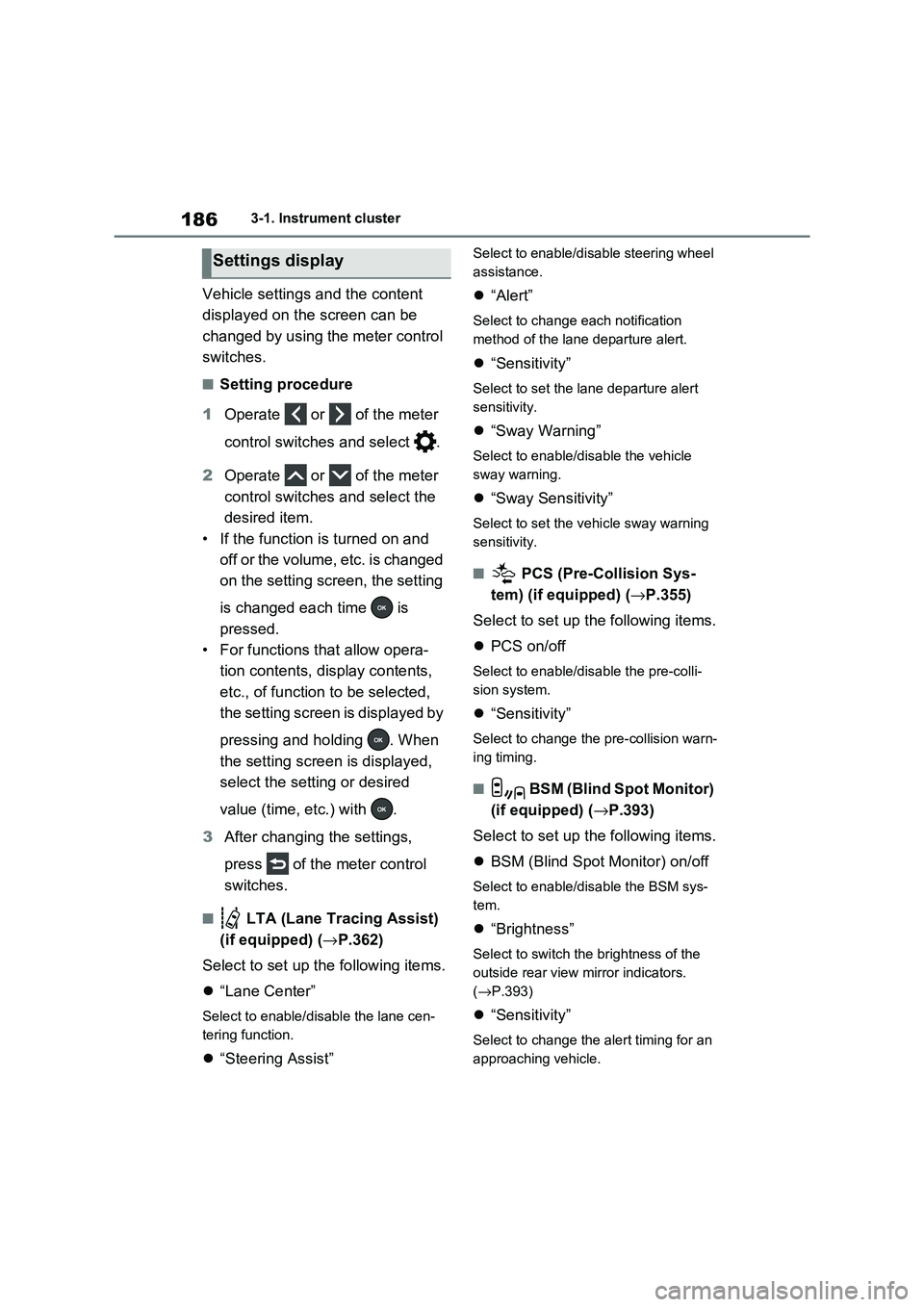
1863-1. Instrument cluster
Vehicle settings and the content
displayed on the screen can be
changed by using the meter control
switches.
■Setting procedure
1 Operate or of the meter
control switches and select .
2 Operate or of the meter
control switches and select the
desired item.
• If the function is turned on and
off or the volume, etc. is changed
on the setting screen, the setting
is changed each time is
pressed.
• For functions that allow opera -
tion contents, display contents,
etc., of function to be selected,
the setting screen is displayed by
pressing and holding . When
the setting screen is displayed,
select the setting or desired
value (time, etc.) with .
3 After changing the settings,
press of the meter control
switches.
■ LTA (Lane Tracing Assist)
(if equipped) ( →P.362)
Select to set up t he following items.
“Lane Center”
Select to enable/disable the lane cen-
tering function.
“Steering Assist”
Select to enable/disable steering wheel
assistance.
“Alert”
Select to change each notification
method of the lane departure alert.
“Sensitivity”
Select to set the lane departure alert
sensitivity.
“Sway Warning”
Select to enable/disable the vehicle
sway warning.
“Sway Sensitivity”
Select to set the vehicle sway warning
sensitivity.
■ PCS (Pre-Collision Sys -
tem) (if equipped) ( →P.355)
Select to set up t he following items.
PCS on/off
Select to enable/disable the pre-colli-
sion system.
“Sensitivity”
Select to change the pre-collision warn-
ing timing.
■ BSM (Blind Spot Monitor)
(if equipped) ( →P.393)
Select to set up t he following items.
BSM (Blind Spot Monitor) on/off
Select to enable/disable the BSM sys-
tem.
“Brightness”
Select to switch the brightness of the
outside rear view mirror indicators.
( →P.393)
“Sensitivity”
Select to change the alert timing for an
approaching vehicle.
Settings display
Page 190 of 666

1883-1. Instrument cluster
Select to enable/disable the battery
cooler. ( →P.129)
PBD (Power Back Door) (if
equipped) ( →P.213)
Select to set up the following items.
• System settings
Select to enable/disable the power
back door system.
•“Hands Free”*
Select to enable/disable the Hands
Free Power Back Door.
• “Opening Adjustment”
Select the open posi tion when power
back door is fully open.
•“Volume”
Select to set the vo lume of the buzzer
which sounds when the power back
door system operates.
*: Vehicles with Hands Free Power
Back Door
“TPWS” (Tire Pressure Warning
System) ( →P.511)
• “Setting Pressure”
Select to initialize the tire pressure
warning system.
• “Identifying Each Wheel & Position”
Select to register t he ID codes of the
tire pressure sensors to the tire pres -
sure warning system.
• “Setting Unit”
Select to change t he units of measure
displayed.
“Rear Seat Reminder” (→P.207)
Select to enable/disable the rear seat
reminder.
■ Settings
“Language”
Select to change the language on the
multi-information display.
“Units”
Select to change the units of measure
displayed.
“Meter Type”
Select to change the speedometer dis-
play.
(EV indicator) (→P.90)
Select to enable/disable the EV indica-
tor.
(Driving information display
settings)
Select to set up th e following items.
• “Hybrid System”
Select to enable/disable the ECO
Accelerator Guidance ( →P.182).
• “Fuel Economy”
Select to change th e display on Fuel
Economy ( →P.181).
• “Power Consumption”
Select to change the display on Power
Consumption ( →P.181).
(Audio settings)
Select to enable/disable screen.
(Vehicle information dis-
play settings)
• “Display Contents”
Select to set up th e following items.
“Energy monitor”:
Select to enable/disable the Energy
monitor ( →P.195)
AWD:
Select to enable/disable the AWD sys -
tem display ( →P.185).
Page 191 of 666

189
3
3-1. Instrument cluster
Vehicle status information and indicators
• “Drive Info Type”
Select to change the drive information
type display between trip and total.
( →P.185).
• “Drive Info Items”
Select to set the items on the upper and
lower side of the drive information
screen from three items, average
speed, distance and total time.
“Closing Display”
Select to set the items displayed when
the power switch is turned off.
“Pop-Up Display” (if equipped)
Select to enable/disable the following
pop-up displays, which may appear in
some situations.
• Intersection guidance display of the
navigation system-linked system (if
equipped)
• Incoming call disp lay of the hands-
free phone system (if equipped)
• Audio operation
• Volume operation
• Voice control (if equipped)
“Calender”
Select to set up the calender.
This can only be set if GPS calibration
of clock is turned off in the multimedia
system settings.
“MID OFF”
A blank screen is displayed
“Default Settings”
Select to reset the meter display set-
tings.
■Suspension of the settings display
●In the following situations, operation of
the settings display will be temporarily suspended.
• When a warning message appears on
the multi-information display
• When the vehicle begins to move
●Settings for functions not equipped to
the vehicle are not displayed.
●When a function is turned off, the
related settings for that function are not selectable.
Select to display warning mes -
sages and measures to be taken if
a malfunction is detected.
( →P.578)
Displays suggestions to the driver
in the following situations. To select
a response to a displayed sugges -
tion, use the meter control
switches.
WARNING
■Cautions during setting up the
display
As the hybrid system needs to be operating during setting up the dis -
play, ensure that the vehicle is parked
in a place with adequate ventilation. In a closed area such as a garage,
exhaust gases including harmful car -
bon monoxide (CO) may collect and enter the vehicle. This may lead to
death or a serious health hazard.
NOTICE
■During setting u p the display
To prevent 12-volt b attery discharge,
ensure that the hyb rid system is oper-
ating while setting up the display fea- tures.
Warning message display
Suggestion function