2021 TOYOTA PROACE CITY VERSO air conditioning
[x] Cancel search: air conditioningPage 208 of 272
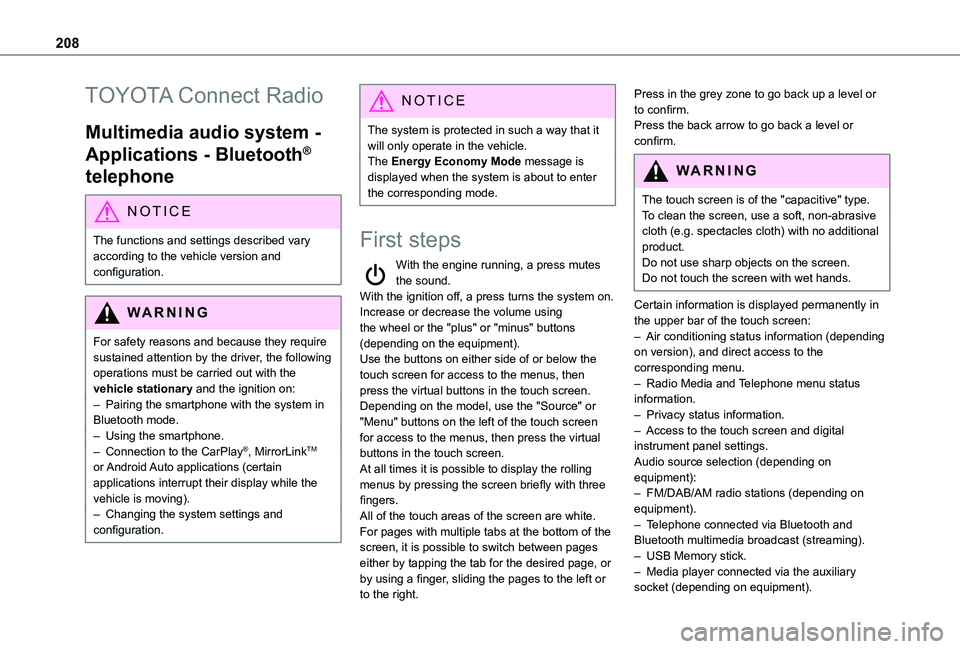
208
TOYOTA Connect Radio
Multimedia audio system -
Applications - Bluetooth®
telephone
NOTIC E
The functions and settings described vary
according to the vehicle version and configuration.
WARNI NG
For safety reasons and because they require sustained attention by the driver, the following operations must be carried out with the vehicle stationary and the ignition on:– Pairing the smartphone with the system in Bluetooth mode.– Using the smartphone.– Connection to the CarPlay®, MirrorLinkTM or Android Auto applications (certain applications interrupt their display while the vehicle is moving).– Changing the system settings and configuration.
NOTIC E
The system is protected in such a way that it will only operate in the vehicle.The Energy Economy Mode message is displayed when the system is about to enter the corresponding mode.
First steps
With the engine running, a press mutes the sound.With the ignition off, a press turns the system on.Increase or decrease the volume using the wheel or the "plus" or "minus" buttons (depending on the equipment).Use the buttons on either side of or below the touch screen for access to the menus, then press the virtual buttons in the touch screen.Depending on the model, use the "Source" or "Menu" buttons on the left of the touch screen for access to the menus, then press the virtual
buttons in the touch screen.At all times it is possible to display the rolling menus by pressing the screen briefly with three fingers.All of the touch areas of the screen are white.For pages with multiple tabs at the bottom of the screen, it is possible to switch between pages either by tapping the tab for the desired page, or by using a finger, sliding the pages to the left or to the right.
Press in the grey zone to go back up a level or to confirm.Press the back arrow to go back a level or confirm.
WARNI NG
The touch screen is of the "capacitive" type.To clean the screen, use a soft, non-abrasive cloth (e.g. spectacles cloth) with no additional
product.Do not use sharp objects on the screen.Do not touch the screen with wet hands.
Certain information is displayed permanently in the upper bar of the touch screen:– Air conditioning status information (depending on version), and direct access to the corresponding menu.– Radio Media and Telephone menu status information.– Privacy status information.– Access to the touch screen and digital instrument panel settings.Audio source selection (depending on equipment):– FM/DAB/AM radio stations (depending on equipment).– Telephone connected via Bluetooth and Bluetooth multimedia broadcast (streaming).– USB Memory stick.– Media player connected via the auxiliary socket (depending on equipment).
Page 211 of 272
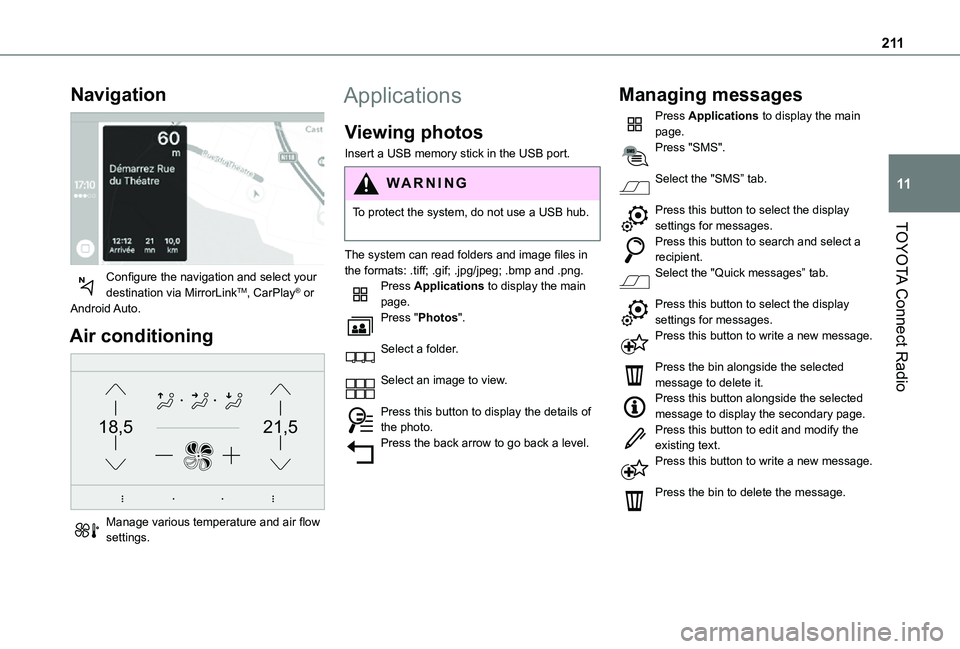
2 11
TOYOTA Connect Radio
11
Navigation
Configure the navigation and select your destination via MirrorLinkTM, CarPlay® or Android Auto.
Air conditioning
21,518,5
Manage various temperature and air flow settings.
Applications
Viewing photos
Insert a USB memory stick in the USB port.
WARNI NG
To protect the system, do not use a USB hub.
The system can read folders and image files in the formats: .tiff; .gif; .jpg/jpeg; .bmp and .png.Press Applications to display the main page.Press "Photos".
Select a folder.
Select an image to view.
Press this button to display the details of the photo.Press the back arrow to go back a level.
Managing messages
Press Applications to display the main page.Press "SMS".
Select the "SMS” tab.
Press this button to select the display settings for messages.Press this button to search and select a recipient.Select the "Quick messages” tab.
Press this button to select the display settings for messages.Press this button to write a new message.
Press the bin alongside the selected message to delete it.Press this button alongside the selected message to display the secondary page.Press this button to edit and modify the
existing text.Press this button to write a new message.
Press the bin to delete the message.
Page 223 of 272
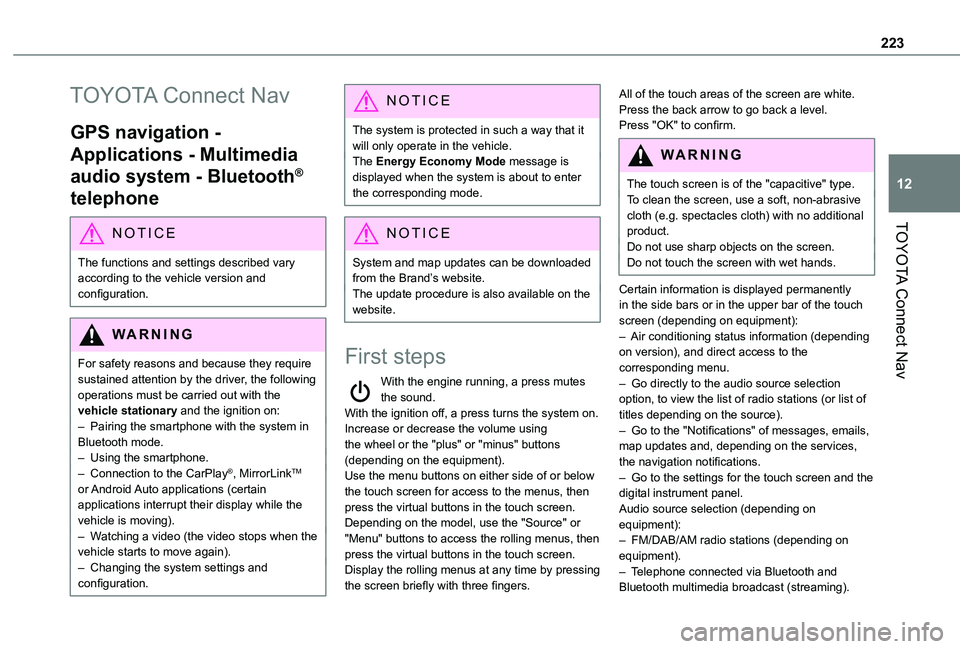
223
TOYOTA Connect Nav
12
TOYOTA Connect Nav
GPS navigation -
Applications - Multimedia
audio system - Bluetooth®
telephone
NOTIC E
The functions and settings described vary according to the vehicle version and configuration.
WARNI NG
For safety reasons and because they require sustained attention by the driver, the following operations must be carried out with the vehicle stationary and the ignition on:– Pairing the smartphone with the system in Bluetooth mode.– Using the smartphone.– Connection to the CarPlay®, MirrorLinkTM or Android Auto applications (certain applications interrupt their display while the vehicle is moving).– Watching a video (the video stops when the
vehicle starts to move again).– Changing the system settings and configuration.
NOTIC E
The system is protected in such a way that it will only operate in the vehicle.The Energy Economy Mode message is displayed when the system is about to enter the corresponding mode.
NOTIC E
System and map updates can be downloaded from the Brand’s website.The update procedure is also available on the website.
First steps
With the engine running, a press mutes the sound.With the ignition off, a press turns the system on.Increase or decrease the volume using the wheel or the "plus" or "minus" buttons (depending on the equipment).Use the menu buttons on either side of or below the touch screen for access to the menus, then press the virtual buttons in the touch screen.Depending on the model, use the "Source" or "Menu" buttons to access the rolling menus, then press the virtual buttons in the touch screen.Display the rolling menus at any time by pressing the screen briefly with three fingers.
All of the touch areas of the screen are white.Press the back arrow to go back a level.Press "OK" to confirm.
WARNI NG
The touch screen is of the "capacitive" type.To clean the screen, use a soft, non-abrasive cloth (e.g. spectacles cloth) with no additional product.
Do not use sharp objects on the screen.Do not touch the screen with wet hands.
Certain information is displayed permanently in the side bars or in the upper bar of the touch screen (depending on equipment):– Air conditioning status information (depending on version), and direct access to the corresponding menu.– Go directly to the audio source selection option, to view the list of radio stations (or list of titles depending on the source).– Go to the "Notifications" of messages, emails, map updates and, depending on the services, the navigation notifications.– Go to the settings for the touch screen and the digital instrument panel.Audio source selection (depending on equipment):– FM/DAB/AM radio stations (depending on equipment).– Telephone connected via Bluetooth and Bluetooth multimedia broadcast (streaming).
Page 225 of 272
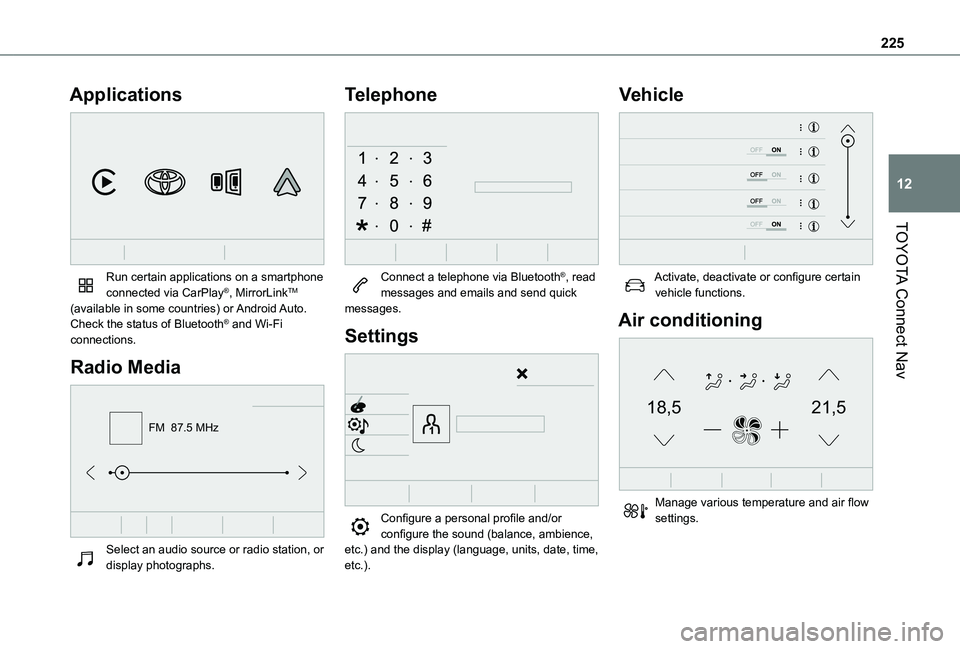
225
TOYOTA Connect Nav
12
Applications
Run certain applications on a smartphone connected via CarPlay®, MirrorLinkTM (available in some countries) or Android Auto.Check the status of Bluetooth® and Wi-Fi connections.
Radio Media
FM 87.5 MHz
Select an audio source or radio station, or display photographs.
Telephone
Connect a telephone via Bluetooth®, read messages and emails and send quick messages.
Settings
Configure a personal profile and/or configure the sound (balance, ambience,
etc.) and the display (language, units, date, time, etc.).
Vehicle
Activate, deactivate or configure certain vehicle functions.
Air conditioning
21,518,5
Manage various temperature and air flow settings.
Page 250 of 272
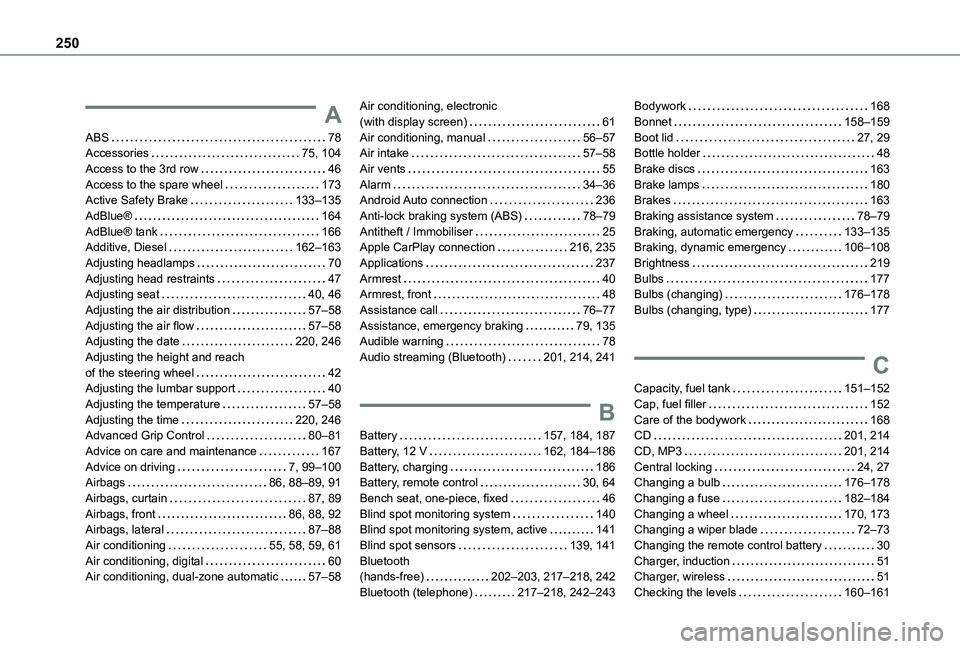
250
A
ABS 78Accessories 75, 104Access to the 3rd row 46Access to the spare wheel 173Active Safety Brake 133–135AdBlue® 164AdBlue® tank 166Additive, Diesel 162–163Adjusting headlamps 70Adjusting head restraints 47Adjusting seat 40, 46Adjusting the air distribution 57–58Adjusting the air flow 57–58Adjusting the date 220, 246Adjusting the height and reach of the steering wheel 42Adjusting the lumbar support 40Adjusting the temperature 57–58Adjusting the time 220, 246Advanced Grip Control 80–81
Advice on care and maintenance 167Advice on driving 7, 99–100Airbags 86, 88–89, 91Airbags, curtain 87, 89Airbags, front 86, 88, 92Airbags, lateral 87–88Air conditioning 55, 58, 59, 61Air conditioning, digital 60Air conditioning, dual-zone automatic 57–58
Air conditioning, electronic (with display screen) 61Air conditioning, manual 56–57Air intake 57–58Air vents 55Alarm 34–36Android Auto connection 236Anti-lock braking system (ABS) 78–79Antitheft / Immobiliser 25Apple CarPlay connection 216, 235Applications 237Armrest 40Armrest, front 48Assistance call 76–77Assistance, emergency braking 79, 135Audible warning 78Audio streaming (Bluetooth) 201, 214, 241
B
Battery 157, 184, 187
Battery, 12 V 162, 184–186Battery, charging 186Battery, remote control 30, 64Bench seat, one-piece, fixed 46Blind spot monitoring system 140Blind spot monitoring system, active 141Blind spot sensors 139, 141Bluetooth (hands-free) 202–203, 217–218, 242Bluetooth (telephone) 217–218, 242–243
Bodywork 168Bonnet 158–159Boot lid 27, 29Bottle holder 48Brake discs 163Brake lamps 180Brakes 163Braking assistance system 78–79Braking, automatic emergency 133–135Braking, dynamic emergency 106–108Brightness 219Bulbs 177Bulbs (changing) 176–178Bulbs (changing, type) 177
C
Capacity, fuel tank 151–152Cap, fuel filler 152Care of the bodywork 168CD 201, 214
CD, MP3 201, 214Central locking 24, 27Changing a bulb 176–178Changing a fuse 182–184Changing a wheel 170, 173Changing a wiper blade 72–73Changing the remote control battery 30Charger, induction 51Charger, wireless 51Checking the levels 160–161