Page 8 of 310
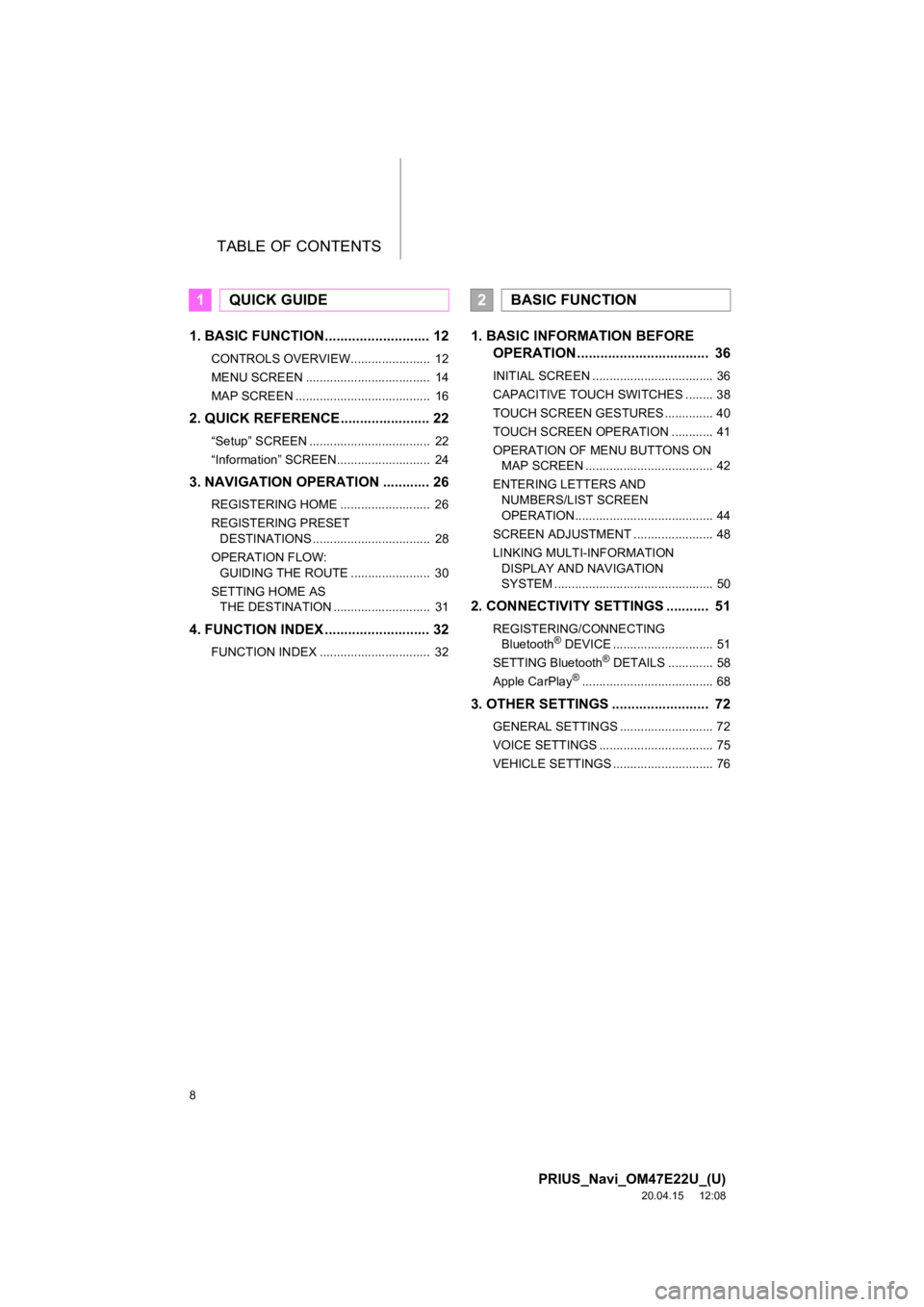
TABLE OF CONTENTS
8
PRIUS_Navi_OM47E22U_(U)
20.04.15 12:08
1. BASIC FUNCTION........................... 12
CONTROLS OVERVIEW....................... 12
MENU SCREEN .................................... 14
MAP SCREEN ....................................... 16
2. QUICK REFERENCE....................... 22
“Setup” SCREEN ................................... 22
“Information” SCREEN........................... 24
3. NAVIGATION OPERATION ............ 26
REGISTERING HOME .......................... 26
REGISTERING PRESET DESTINATIONS .................................. 28
OPERATION FLOW: GUIDING THE ROUTE ....................... 30
SETTING HOME AS THE DESTINATION ............................ 31
4. FUNCTION INDEX ..... ...................... 32
FUNCTION INDEX ................................ 32
1. BASIC INFORMATION BEFORE
OPERATION .................................. 36
INITIAL SCREEN ................................... 36
CAPACITIVE TOUCH SWITCHES ........ 38
TOUCH SCREEN GESTURES .............. 40
TOUCH SCREEN OPERATION ............ 41
OPERATION OF MENU BUTTONS ON
MAP SCREEN ..................................... 42
ENTERING LETTERS AND NUMBERS/LIST SCREEN
OPERATION........................................ 44
SCREEN ADJUSTMENT ....................... 48
LINKING MULTI-INFORMATION DISPLAY AND NAVIGATION
SYSTEM .............................................. 50
2. CONNECTIVITY SETTINGS ........... 51
REGISTERING/CONNECTING Bluetooth® DEVICE ............................. 51
SETTING Bluetooth® DETAILS ............. 58
Apple CarPlay®...................................... 68
3. OTHER SETTINGS ......................... 72
GENERAL SETTINGS ........................... 72
VOICE SETTINGS ................................. 75
VEHICLE SETTINGS ............................. 76
1QUICK GUIDE2BASIC FUNCTION
Page 11 of 310
1
11
PRIUS_Navi_OM47E22U_(U)
20.03.26 18:17
1
2
3
4
5
6
7
8
9
1. CONTROLS OVERVIEW ............... 12
2. MENU SCREEN ............................. 14
3. MAP SCREEN ................................ 16
DISPLAY AREAS................................... 18
STATUS DISPLAY................................. 20
1. “Setup” SCREEN .......................... 22
2. “Information” SCREEN................. 24
1. REGISTERING HOME ................... 26
2. REGISTERING PRESET DESTINATIONS ........................... 28
3. OPERATION FLOW: GUIDING THE ROUTE................. 30
4. SETTING HOME AS THE DESTINATION ............................. 31
1. FUNCTION INDEX ......................... 32
1BASIC FUNCTION
2QUICK REFERENCE
3NAVIGATION OPERATION
4FUNCTION INDEX
QUICK GUIDE
Page 13 of 310
13
1. BASIC FUNCTION
PRIUS_Navi_OM47E22U_(U)
20.03.26 18:17
QUICK GUIDE
1No.FunctionPage
By touching the screen with your finger, you can control the selected
functions.40, 41
Press to display the home screen.16, 42
Press to display the menu screen.14
Press the “ ” or “ ” button to adjust the volume.
Press to turn audio system on and off.82, 83
Operate the air conditioning/defogger.“Owner’s Manual”
INFORMATION
● Refer to the following page for precautions when using the cont rol panel switch. (P. 3 8 )
Page 14 of 310
14
1. BASIC FUNCTION
PRIUS_Navi_OM47E22U_(U)
20.03.26 18:17
2. MENU SCREEN
Press the “MENU” button to display the menu screen.
Page 15 of 310
15
1. BASIC FUNCTION
PRIUS_Navi_OM47E22U_(U)
20.03.26 18:17
QUICK GUIDE
1No.FunctionPage
Select to display the “Information” screen.24
Select to display the “Destination” screen.223
Select to display the hands-free operation screen.
When an Apple CarPlay connection is established, select to display
the phone app screen.*
68, 164
Select to adjust the contrast a nd brightness of the screens.48
Select to display the audio control screen. This area is normal ly dis-
played, even when the menu screen is not.82
Select to display the air conditioning control screen. This are a is nor-
mally displayed, even when the menu screen is not.“Owner’s Manual”
Select to display the “Setup” screen.22
*Select to display the Toyota apps screen.282
*When an Apple CarPlay connection is established, this button is dis-
played as “Apple CarPlay” . Select to display the Apple CarPlay home
screen.
68
*: This function is not made available in some countries or area s.
Page 16 of 310
16
1. BASIC FUNCTION
PRIUS_Navi_OM47E22U_(U)
20.03.26 18:17
3. MAP SCREEN
Press the “HOME” button to display the map screen.
The map screen can be shown full screen and the menu buttons fo r each function
can be displayed on the map screen for quick access. Refer to t he following page
for the descriptions of each switch shown on the map screen. ( P.204)
No.Function
Displays/hides the menu buttons. (P.42)
Displays up to 3 shortcuts. Each function can be directly accessed through the shortcut.
The first 3 buttons displayed on the Apps screen are displayed as shortcuts for the
Apps buttons. ( P.282)
Map full-screen display Menu button display
Page 17 of 310
17
1. BASIC FUNCTION
PRIUS_Navi_OM47E22U_(U)
20.03.26 18:17
QUICK GUIDE
1INFORMATION
●The visibility (displayed/not displayed) and position of the menu switch for each function
is stored. When the screen is switched from the map screen to another screen and back,
the condition of the display is the same as it was before switching took place.
Page 18 of 310
18
1. BASIC FUNCTION
PRIUS_Navi_OM47E22U_(U)
20.03.26 18:17
DISPLAY AREAS