Page 32 of 310
32
PRIUS_Navi_OM47E22U_(U)
20.03.26 18:17
4. FUNCTION INDEX
1. FUNCTION INDEX
Map
Route guidance
Displaying mapsPage
Viewing the map screen204
Displaying the current position207
Viewing the current position vicinity map211
Changing the scale208
Changing the map orientation208
Displaying map information213
Displaying the estimated travel/arrival time to the destination240
Selecting the map mode209
Displaying traffic information220
Searching for destinationsPage
Searching for the destination225
Changing the search area226
Before starting or during route guidancePage
Starting route guide235
Editing the route246
Viewing the entire route map241
Pausing guidance238
Adjusting route guidance volume75
Deleting the destination247
Address bookPage
Registering address book entries255
Marking icons on the map256
Page 33 of 310
33
4. FUNCTION INDEX
PRIUS_Navi_OM47E22U_(U)
20.03.26 18:17
QUICK GUIDE
1Useful functions
InformationPage
Displaying vehicle maintenance76
Hands-free system (for cellular phone)Page
Registering/connecting Bluetooth® phone51
Making a call on a Bluetooth® phone170
Receiving a call on the Bluetooth® phone175
Voice command systemPage
Operating the system with your voice132
Page 34 of 310
34
PRIUS_Navi_OM47E22U_(U)
20.04.15 12:04
1. INITIAL SCREEN........................... 36
2. CAPACITIVE TOUCHSWITCHES .................................. 38
3. TOUCH SCREEN GESTURES...... 40
4. TOUCH SCREEN OPERATION .... 41
5. OPERATION OF MENU BUTTONS ON MAP
SCREEN ...................................... 42
DISPLAY/HIDE THE MENU
BUTTONS............................................ 42
CHANGE THE MENU BUTTONS .......... 43
6. ENTERING LETTERS AND NUMBERS/LIST SCREEN
OPERATION ............................... 44
ENTERING LETTERS AND
NUMBERS ........................................... 44
LIST SCREEN ........................................ 45
7. SCREEN ADJUSTMENT............... 48
8. LINKING MULTI-INFORMATION DISPLAY AND NAVIGATION
SYSTEM ........... ....................... .... 50
1BASIC INFORMATION BEFORE
OPERATION
2
BASIC FUNCTION
Page 36 of 310
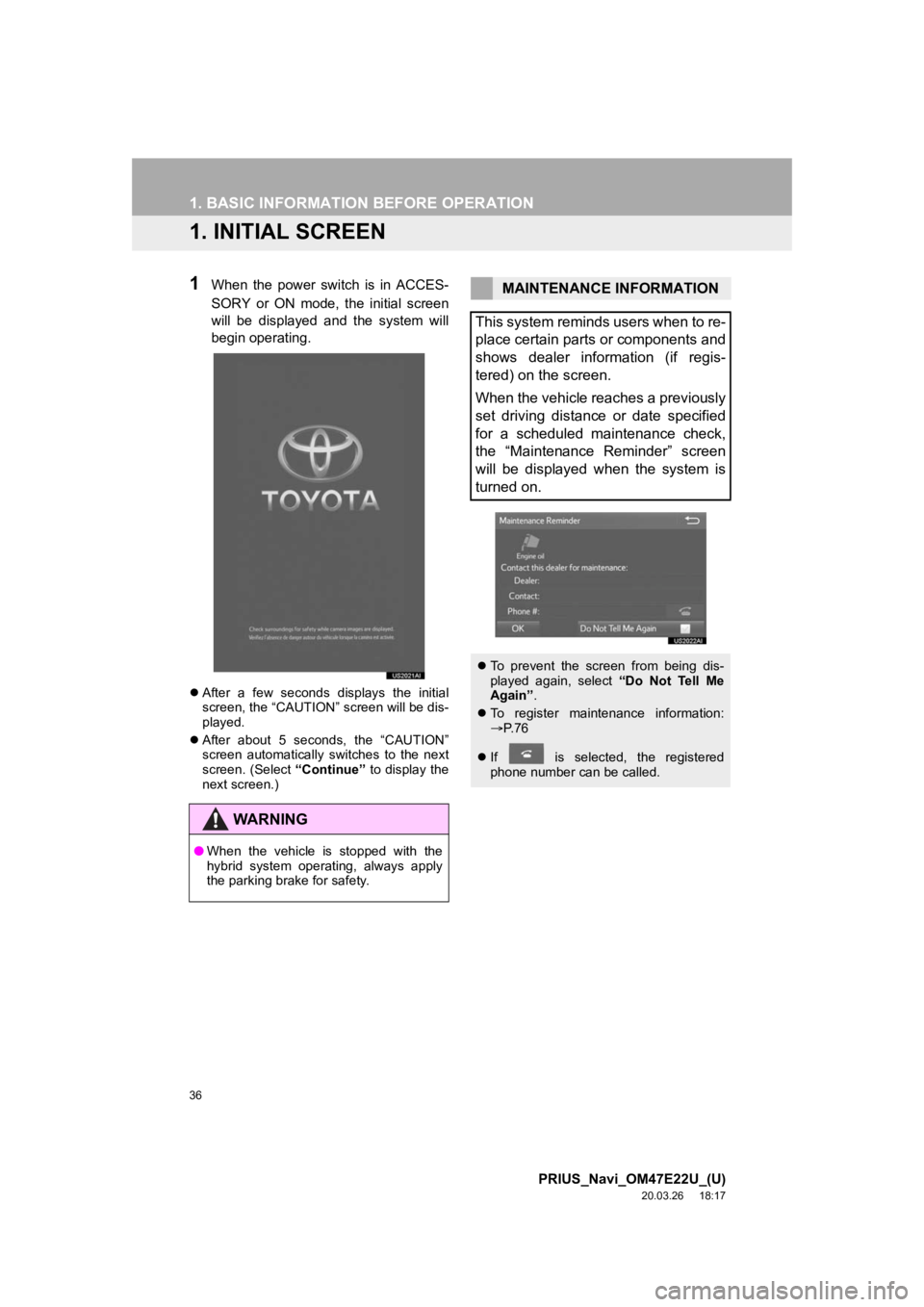
36
PRIUS_Navi_OM47E22U_(U)
20.03.26 18:17
1. BASIC INFORMATION BEFORE OPERATION
1. INITIAL SCREEN
1When the power switch is in ACCES-
SORY or ON mode, the initial screen
will be displayed and the system will
begin operating.
After a few seconds displays the initial
screen, the “CAUTION” screen will be dis-
played.
After about 5 seconds, the “CAUTION”
screen automatically switches to the next
screen. (Select “Continue” to display the
next screen.)
WA R N I N G
● When the vehicle is stopped with the
hybrid system operating, always apply
the parking brake for safety.
MAINTENANCE INFORMATION
This system reminds users when to re-
place certain parts or components and
shows dealer information (if regis-
tered) on the screen.
When the vehicle reaches a previously
set driving distance or date specified
for a scheduled maintenance check,
the “Maintenance Reminder” screen
will be displayed when the system is
turned on.
To prevent the screen from being dis-
played again, select “Do Not Tell Me
Again” .
To register maintenance information:
P. 7 6
If is selected, the registered
phone number can be called.
Page 40 of 310
40
1. BASIC INFORMATION BEFORE OPERATION
PRIUS_Navi_OM47E22U_(U)
20.03.26 18:17
3. TOUCH SCREEN GESTURES
Operations are performed by touching the touch screen directly with your finger.
Operation methodOutline Main use
To u c h
Quickly touch and release
once.Changing and selecting various set-
tings
Drag*1
Touch the screen with
your finger, and move the
screen to the desired posi-
tion.
Displaying and hiding the menu
buttons.
Changing the menu buttons.
Scrolling the lists
Scrolling the map screen
Flick*1
Quickly move the screen
by flicking with your finger.
Pinch in/Pinch out*2
Slide fingers toward each
other or apart on the dis-
playChanging the scale of the map
*
1: The above operations may not be performed on all screens.
*2: All Maps apps in Apple CarPlay are not compatible with pinch in/pinch out gestures.
INFORMATION
●The system may not recognize fli ck operations in high altitude.
Page 41 of 310

41
1. BASIC INFORMATION BEFORE OPERATION
PRIUS_Navi_OM47E22U_(U)
20.03.26 18:17
BASIC FUNCTION
2
4. TOUCH SCREEN OPERATION
This system is operated mainly by the
buttons on the screen. (Referred to as
screen buttons in this manual.)
When a screen button is touched, a
beep sounds. (To set the beep sound,
see page 72.)
NOTICE
● To prevent damaging the screen, lightly
touch the screen buttons with your fin-
ger.
● Do not use objects other than your finger
to touch the screen.
● Wipe off fingerprints using a glass clean-
ing cloth. Do not use chemical cleaners
to clean the screen, as they may dam-
age the touch screen.
INFORMATION
●If the system does not respond to touch-
ing the screen button, move your finger
away from the screen and then touch it
again.
● Dimmed screen buttons cannot be oper-
ated.
● The displayed image may become
darker and moving images may be
slightly distorted when the screen is
cold.
● In extremely cold conditions, the map
may not be displayed and the data input
by a user may be deleted. Also, the
screen buttons may not react properly.
● When you look at the screen through
polarized material such as polarized
sunglasses, the screen may be dark and
hard to see. If so, look at the screen
from different angles, adjust the screen
settings on the “Display” screen or take
off your sunglasses.
Page 42 of 310
42
1. BASIC INFORMATION BEFORE OPERATION
PRIUS_Navi_OM47E22U_(U)
20.03.26 18:17
5. OPERATION OF MENU BUTTONS ON MAP SCREEN
1Press the “HOME” button.
2Home screen i s displayed.
Display the menu buttons
1Press the button or flick up-
wards
Hide the menu buttons
1Press the button or flick down-
wards
The buttons on the menu screen can
be used while the map screen is dis-
played. The buttons can be changed
and the menu buttons can be dis-
played/hidden by flicking the screen.
DISPLAY/HIDE THE MENU
BUTTONS
Page 43 of 310
43
1. BASIC INFORMATION BEFORE OPERATION
PRIUS_Navi_OM47E22U_(U)
20.03.26 18:17
BASIC FUNCTION
21Flick to the side to change the menu
buttons
CHANGE THE MENU
BUTTONS
INFORMATION
●The operation of the menu buttons is
linked with the multi-information display.
For details, refer to “Owner’s Manual”.