Page 65 of 344
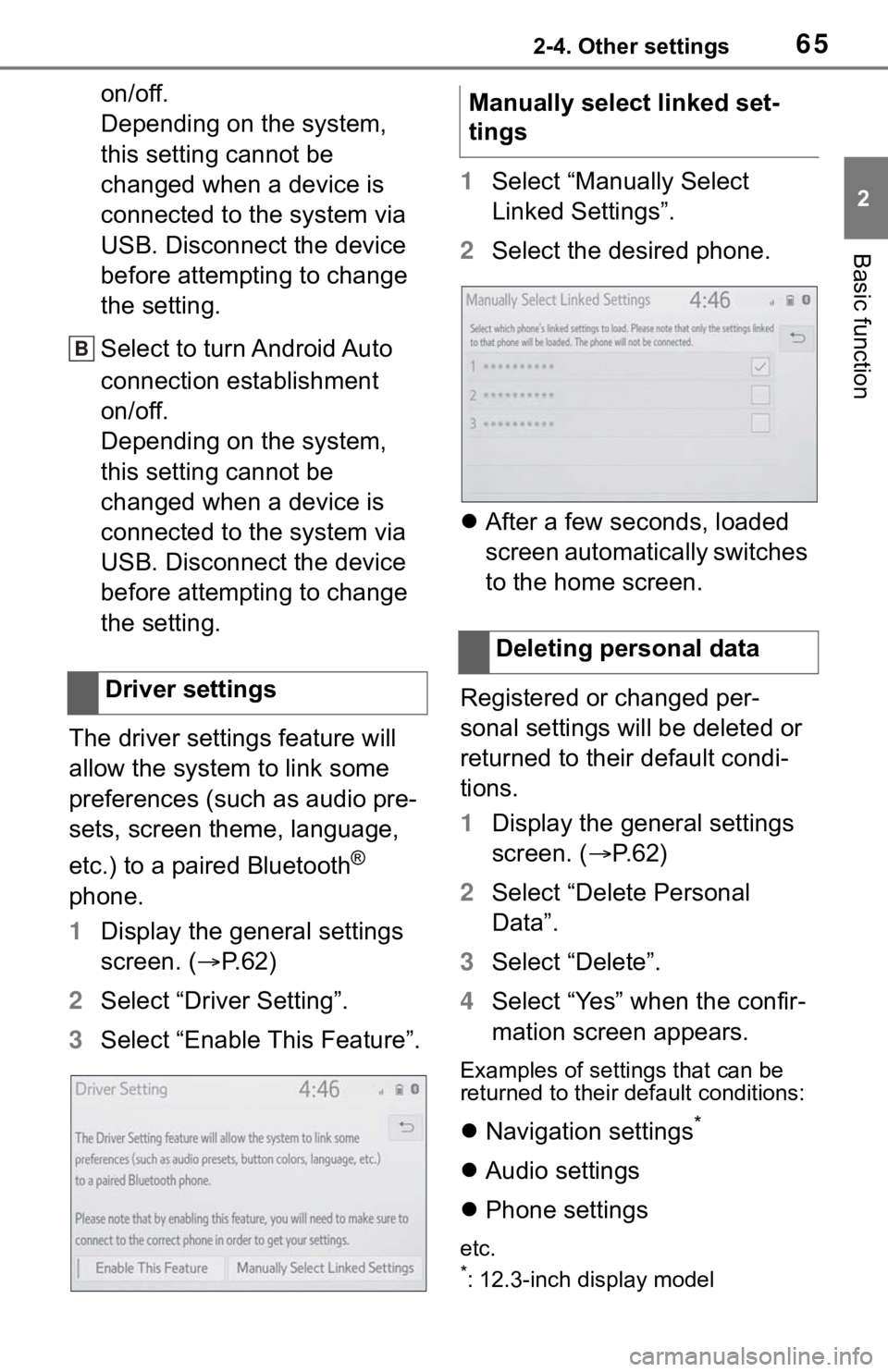
652-4. Other settings
2
Basic function
on/off.
Depending on the system,
this setting cannot be
changed when a device is
connected to the system via
USB. Disconnect the device
before attempting to change
the setting.
Select to turn Android Auto
connection establishment
on/off.
Depending on the system,
this setting cannot be
changed when a device is
connected to the system via
USB. Disconnect the device
before attempting to change
the setting.
The driver settings feature will
allow the system to link some
preferences (such as audio pre-
sets, screen theme, language,
etc.) to a paired Bluetooth
®
phone.
1 Display the general settings
screen. ( P.62)
2 Select “Driver Setting”.
3 Select “Enable This Feature”. 1
Select “Manually Select
Linked Settings”.
2 Select the desired phone.
After a few seconds, loaded
screen automatically switches
to the home screen.
Registered or changed per-
sonal settings will be deleted or
returned to their default condi-
tions.
1 Display the general settings
screen. ( P. 6 2 )
2 Select “Delete Personal
Data”.
3 Select “Delete”.
4 Select “Yes” when the confir-
mation screen appears.
Examples of settings that can be
returned to their default conditions:
Navigation settings*
Audio settings
Phone settings
etc.
*: 12.3-inch display model
Driver settings
B
�0�D�Q�X�D�O�O�\���V�H�O�H�F�W���O�L�Q�N�H�G���V�H�W��
�W�L�Q�J�V
�'�H�O�H�W�L�Q�J���S�H�U�V�R�Q�D�O���G�D�W�D
Page 121 of 344
123
4
4
Audio/visual system
Audio/visual system
4-1. Basic operationQuick reference........... 124
Some basics ............... 126
4-2. Radio operation
AM/FM/SiriusXM
® Satellite
Radio ......................... 131
4-3. Media operation USB memory............... 140
iPod/iPhone (Apple Car- Play) .......................... 142
Android Auto ............... 145
Bluetooth
® audio ......... 146
4-4. Audio/visual remote con- trols
Steering switches ........ 150
Rear seat audio controls .................................. 151
4-5. Setup Audio settings ............. 153
4-6. Tips for operating the audio/visual system
Operating information . 155
Page 122 of 344
1244-1. Basic operation
4-1.Basic operation
The audio control screen can be reached by the following methods:
■From the “AUDIO” button
1 Press the “AUDIO” button.
■From the “MENU” button
1 Press the “MENU” button, then select “Audio”.
8-inch display model
12.3-inch display model
Using the radio ( P.131)
Playing a USB memory ( P.140)
Quick reference
Functional overview
Page 125 of 344

1274-1. Basic operation
4
Audio/visual system
3Select the desired source.
●Dimmed screen buttons cannot be
operated.
●When there are two pages, select
or to change the page.
●When an Apple CarPlay/Android
Auto connection is established,
some system functions, such as
the following, will be replaced by
similar Apple CarPlay/Android
Auto function or will become
unavailable:
• iPod (Audio Playback)
• USB audio/USB video
• Bluetooth
® audio
• Toyota apps
1 Display the audio source
selection screen. ( P.126)
2 Select “Reorder”.
3 Select the desired audio
source then or to reor-
der.
4 Select “OK”. 1
Connect a device to the USB
port.
Turn on the power of the
device if it is not turned on.
●If a USB hub is plugged-in, two
devices can be connected at a
time.
●Even if a USB hub is used to con-
nect more than two USB devices,
only the first two connected
devices will be recognized.
●If a USB hub that has more than
two ports is connected to the USB
port, devices connected to the
USB hub may not charge or be
inoperable, as the supply of cur-
rent may be insufficient.
1 Display the audio control
screen. ( P.126)
2 Select “Sound”.
3 Select the desired item to be
set.
Reordering the audio
source
USB port
Sound settings
Page 127 of 344

1294-1. Basic operation
4
Audio/visual system
2Select the desired screen
button.
Select to adjust the sound
balance between the front
and rear speakers.
Select to adjust the sound
balance between the left and
right speakers.
■Automatic sound levelizer
(ASL)
The system adjusts to the opti-
mum volume and tone quality
according to vehicle speed to
compensate for increased road
noise, wind noise, or other
noises while driving.
Ty p e A
1 Select “Automatic Sound
Levelizer”.
2 Select “High”, “Mid”, “Low” or
“Off”.
Ty p e B
1 Select “Automatic Sound
Levelizer”.
2 Select to set the automatic
sound levelizer on/off.
■Screen format settings
The screen format can be
selected for USB video.
1 Press the “MENU” button.
2 Select “Setup”.
3 Select “Audio”.
4 Select “Common”.
5 Select “Screen Format”.
6 Select the desired item to be
adjusted.
Select to display a 4:3
screen, with either side in
black.
Select to enlarge the image
horizontally and vertically to
full screen.
Select to enlarge the image
by the same ratio horizontally
and vertically.
■Contrast and brightness
adjustment
The contrast and brightness of
the screen can be adjusted.
1 Press the “MENU” button.
2 Select “Setup”.
A
B
Audio screen adjustment
A
B
C
Page 137 of 344

1394-3. Media operation
4
Audio/visual system
4-3.Media operation
The USB memory operation
screen can be reached by the
following methods: P. 1 2 6
Connecting a USB memory
( P.127)
When an Apple Car-
Play/Android Auto connec-
tion is established, this
function will be unavailable.
USB audio
Select to display the audio
source selection screen.
Select to return to the top
screen.
Select to display a song list
screen.
Select to display the play
mode selection screen.
Select to display the sound
setting screen. ( P.127)
Select to set repeat playback.
( P.141) Select to change the
file/track.
Select and hold to fast
rewind.
Select to play/pause.
Select to change the
file/track.
Select and hold to fast for-
ward.
Select to set random play-
back. (
P.142)
Select to change the
folder/album.
Displays cover art
Select to change the artist.
USB video
1 Select “Browse”.
2 Select “Videos”.
3 Select the desired folder and
file.
Select to display the audio
source selection screen.
Select to return to the top
screen.
Select to display a song list
screen.
USB memor y
Overview
Control screen
A
B
C
D
E
F
G
H
I
J
K
L
M
A
B
C
Page 139 of 344

1414-3. Media operation
4
Audio/visual system
• random (1 folder/album random) folder/album random (all
folder/album random) off
The iPod/iPhone operation
screen can be reached by the
following methods: P.126
Connecting an iPod/iPhone
( P.127)
When an Android Auto con-
nection is established, this
function will be unavailable.
An Apple CarPlay connection
is not established
An Apple CarPlay connection
is established
Select to display the audio
source selection screen.
Select to return to the top
WA R N I N G
●Do not operate the player’s con-
trols or connect the USB mem-
ory while driving.
NOTICE
●Do not leave your portable
player in the car. In particular,
high temperatures inside the
vehicle may damage the porta-
ble player.
●Do not push down on or apply
unnecessary pressure to the
portable player while it is con-
nected as this may damage the
portable player or its terminal.
●Do not insert foreign objects into
the port as this may damage the
portable player or its terminal.
iPod/iPhone (Apple
CarPlay)
Overview
Control screen
A
B
Page 141 of 344

1434-3. Media operation
4
Audio/visual system
and the songs in the iPod/iPhone,
a cover art may be displayed. This
function can be changed to “On”
or “Off”. (P.153) It may take time
to display the co ver art, and the
iPod/iPhone may n ot be operated
while the cover art display is in
process.
●When an iPod/iPhone is con-
nected and the audio source is
changed to iPod/iPhone mode,
the iPod/iPhone will resume play-
ing from the same point it was last
used.
●Depending on the iPod/iPhone
that is connected to the system,
certain functions may not be avail-
able.
●If an iPhone is connected via
Bluetooth® and USB at the same
time, system operation may
become unstable. For known
phone compatibility information,
refer to
https://www.toyota.com/audio-
multimedia.
●Tracks selected by operating a
connected iPod/i Phone may not
be recognized or displayed prop-
erly.
●The system may not function
properly if a conversion adapter is
used to connect a device.
The track currently being lis-
tened to can be repeated.
1 Select .
●Each time is selected, the
mode changes as follows:
When shuffle is off (iPhone 5 or
later)
• track repeat album repeat off
When shuffle is off (iPhone 4s or
earlier)
• track repeat off
When shuffle is on
• track repeat off
Tracks or albums can be auto-
matically and randomly
selected.
1 Select .
●Each time is selected, the
mode changes as follows:
• shuffle (1 album shuffle) album
shuffle (all album shuffle) off
Repeating
Random order
WA R N I N G
●Do not operate the player’s con-
trols or connect the iPod/iPhone
while driving.
NOTICE
●Do not leave your portable
player in the car. In particular,
high temperatures inside the
vehicle may damage the porta-
ble player.
●Do not push down on or apply
unnecessary pressure to the
portable player while it is con-
nected as this may damage the
portable player or its terminal.
●Do not insert foreign objects into
the port as this may damage the
portable player or its terminal.