Page 34 of 172
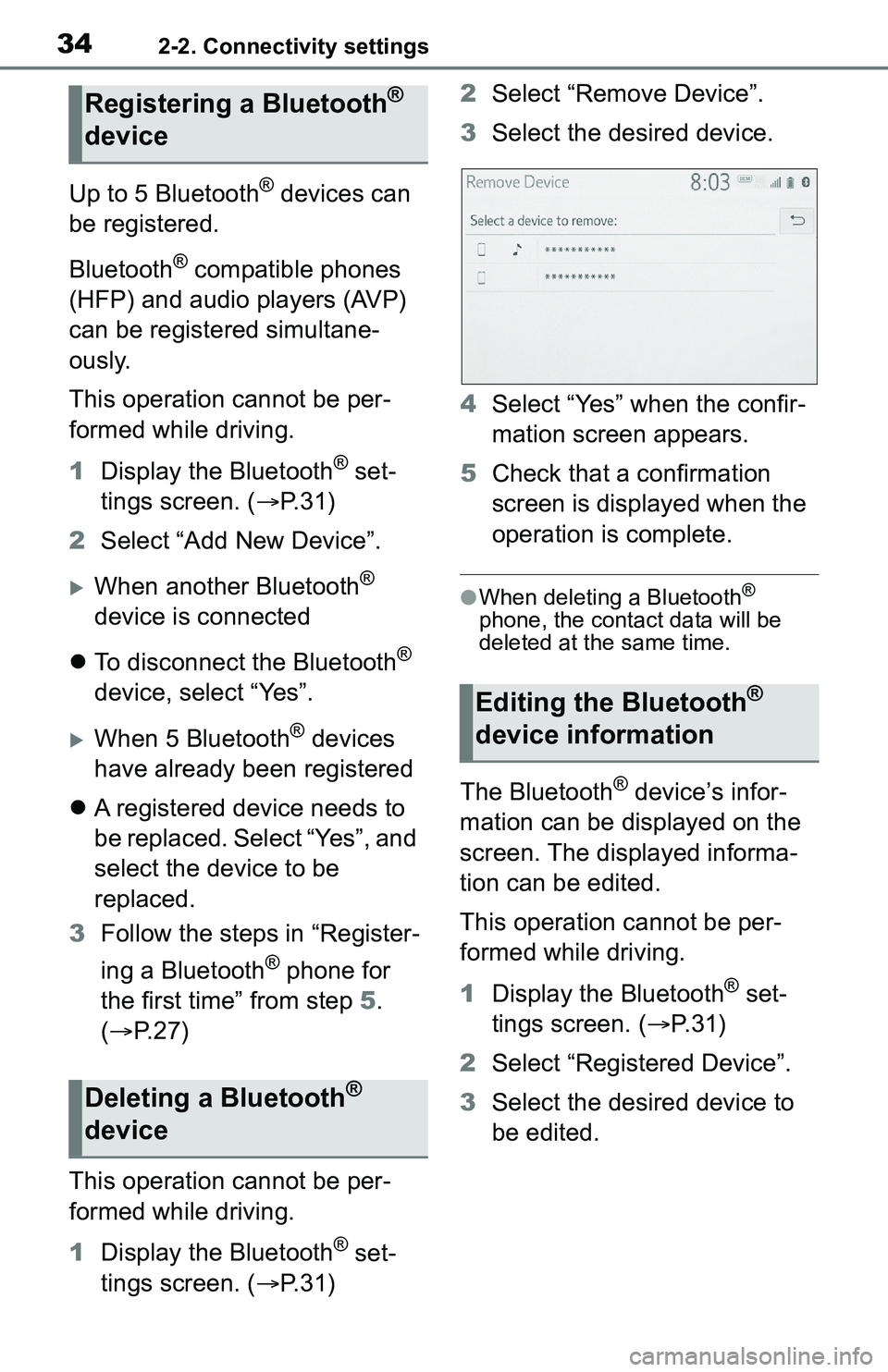
342-2. Connectivity settings
Up to 5 Bluetooth® devices can
be registered.
Bluetooth
® compatible phones
(HFP) and audio players (AVP)
can be registered simultane-
ously.
This operation cannot be per-
formed while driving.
1 Display the Bluetooth
® set-
tings screen. ( P. 3 1 )
2 Select “Add New Device”.
When another Bluetooth®
device is connected
To disconnect the Bluetooth
®
device, select “Yes”.
When 5 Bluetooth® devices
have already been registered
A registered device needs to
be replaced. Select “Yes”, and
select the device to be
replaced.
3 Follow the steps in “Register-
ing a Bluetooth
® phone for
the first time” from step 5.
( P. 2 7 )
This operation cannot be per-
formed while driving.
1 Display the Bluetooth
® set-
tings screen. ( P. 3 1 ) 2
Select “Remove Device”.
3 Select the desired device.
4 Select “Yes” when the confir-
mation screen appears.
5 Check that a confirmation
screen is displayed when the
operation is complete.
●When deleting a Bluetooth®
phone, the contact data will be
deleted at the same time.
The Bluetooth® device’s infor-
mation can be displayed on the
screen. The displayed informa-
tion can be edited.
This operation cannot be per-
formed while driving.
1 Display the Bluetooth
® set-
tings screen. ( P.31)
2 Select “Registered Device”.
3 Select the desired device to
be edited.
Registering a Bluetooth®
device
Deleting a Bluetooth®
device
Editing the Bluetooth®
device information
Page 35 of 172
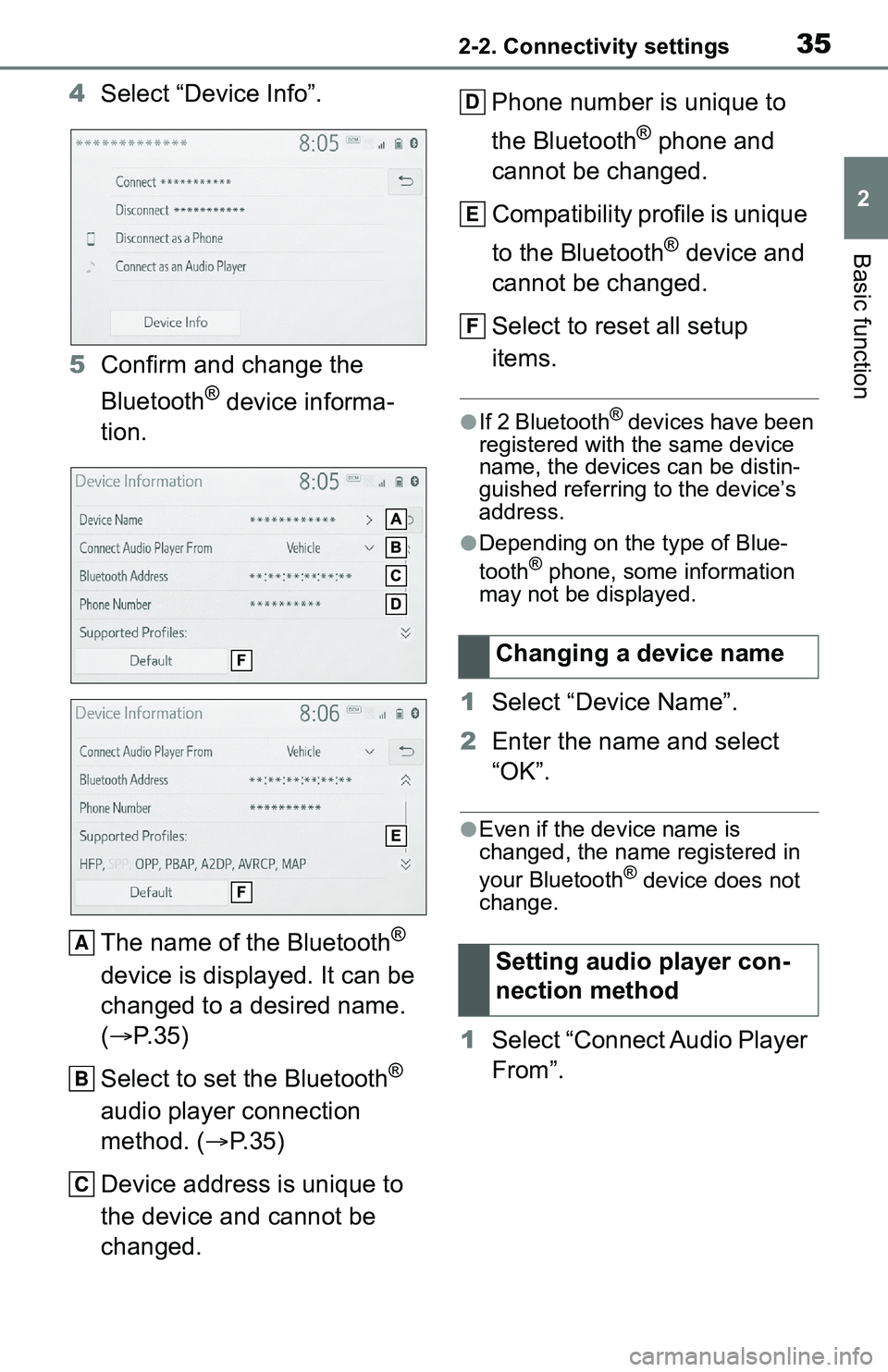
352-2. Connectivity settings
2
Basic function
4Select “Device Info”.
5 Confirm and change the
Bluetooth
® device informa-
tion.
The name of the Bluetooth
®
device is displayed. It can be
changed to a desired name.
( P. 3 5 )
Select to set the Bluetooth
®
audio player connection
method. ( P.35)
Device address is unique to
the device and cannot be
changed. Phone number is unique to
the Bluetooth
® phone and
cannot be changed.
Compatibility profile is unique
to the Bluetooth
® device and
cannot be changed.
Select to reset all setup
items.
●If 2 Bluetooth® devices have been
registered with the same device
name, the devices can be distin-
guished referring to the device’s
address.
●Depending on the type of Blue-
tooth® phone, some information
may not be displayed.
1 Select “Device Name”.
2 Enter the name and select
“OK”.
●Even if the device name is
changed, the name registered in
your Bluetooth
® device does not
change.
1 Select “Connect Audio Player
From”.
A
B
C
Changing a device name
Setting audio player con-
nection method
D
E
F
Page 37 of 172

372-2. Connectivity settings
2
Basic function
The automatic connection prior-
ity of the registered Bluetooth
®
devices can be changed.
1 Select “Preferred Device Set-
tings”.
2 Select the desired item to be
set.
Select to set automatic con-
nection priority on/off.
Select to change the auto-
matic connection priority of
the registered Bluetooth
®
phones. ( P.37)
Select to change the auto-
matic connection priority of
the registered Bluetooth
®
audio players. ( P. 3 7 )
Select to reset all setup
items.
■Changing Bluetooth®
device automatic connec-
tion priority
1 Select “Preferred Phones” or
“Preferred Audio Players”. 2
Select the desired Bluetooth
®
device and select “Move Up”
or “Move Down” to change
the preferred order.
●A newly registered Bluetooth®
device will automatically be given
the highest automatic connection
priority.
1 Select “System Information”.
2 Select the desired item to be
set.
Displays system name. Can
Setting automatic connec-
tion priority
A
B
C
D
�(�G�L�W�L�Q�J���W�K�H���V�\�V�W�H�P���L�Q�I�R�U��
�P�D�W�L�R�Q
A
Page 38 of 172

382-2. Connectivity settings
be changed to a desired
name. (P. 3 8 )
PIN code used when the
Bluetooth
® device was regis-
tered. Can be changed to a
desired code. ( P.38)
Device address is unique to
the device and cannot be
changed.
Select to set the connection
status display of the phone
on/off.
Select to set the connection
status display of the audio
player on/off.
Compatibility profile of the
system
Select to reset all setup
items.
■Editing the system name
1 Select “System Name”.
2 Enter a name and select
“OK”.
■Editing the PIN code
1 Select “System PIN Code”.
2 Enter a PIN code and select
“OK”.
*: Vehicles equipped with DCM
only. This function is not made
available in some countries or
areas.
1 Enable the Wi-Fi® hotspot
function. ( P. 4 0 )
2 Disable the “Hide Access
Point” function. ( P. 4 0 )
3 Search for the vehicle access
point using the device you
wish to connect.
For details about operating
the device, refer to the docu-
B
C
D
E
F
G
Wi-Fi® Hotspot*
By connecting a device to
the vehicle via Wi-Fi
®, it can
access the internet through
the DCM.
To use this function, a Wi-
Fi
® hotspot service sub-
scription from AT&T is
required. Connect your
device to the in-vehicle
access point (see instruc-
tions below), or contact the
Customer Experience Cen-
ter at 1-800-331-4331 for
assistance.
Connecting a device to
the in-vehicle access
point
Searching for and con-
necting a device to the
vehicle access point
Page 43 of 172

432-3. Apple CarPlay®/Android Auto™
2
Basic function
2-3.Apple CarPlay®/Android Auto™
*: This function is not made avail-able in some countries or areas
1 Enable Siri on the device to
be connected. 2
Connect the device to the
USB port. ( P.62)
3 Select “Always Enable” or
“Enable Once”.
If “Do Not Enable” is selected,
an Apple CarPlay connection
will not be established. In this
case, the device can be oper-
ated as a normal Apple
device, such as an iPod.
Apple CarPlay will remain off
until “Apple CarPlay” of “Pro-
jection Settings” on the gen-
eral settings screen is turned
on. ( P. 5 1 )
Depending on the device con-
nected, it may take approxi-
mately 3 to 6 seconds before
the system returns to previous
screen.
The screen may change to
step 6 depending on the sys-
tem.
Apple Car-
Play/Android Auto*
Apple CarPlay/Android
Auto allows some applica-
tions, such as Map, Phone,
and Music, to be used on
the system.
When an Apple Car-
Play/Android Auto connec-
tion is established, Apple
CarPlay/Android Auto com-
patible applications will be
displayed on the system
display.
Compatible devices
Apple iPhone (iOS Ver. 11 or
later) that supports Apple Car-
Play.
For details, refer to
https://www.apple.com/ios/
carplay/.
Android devices with Android
OS Ver. 5.0 or higher which
support Android Auto and
have the Android Auto appli-
cation installed.
For details, refer to
https://www.android.com/auto/
.
Establishing an Apple
CarPlay connection
Page 44 of 172
442-3. Apple CarPlay®/Android Auto™
4Press the “MENU” button.
5 Select the “Apple CarPlay”.
6 Check that home screen of
Apple CarPlay is displayed.
Select to display the home
screen of Apple CarPlay.
Select and hold to activate
Siri.
Select to start the application.
User can use any iPhone
application supported by
Apple CarPlay.
Select to display the system
screen. 1
Check that the Android Auto
application is installed to the
device to be connected.
2 Connect the device to the
USB port. ( P.62)
3 Select “On” to enable the
function.
“Off”: Select to not enable
Android Auto. Android Auto
will remain off until “Android
Auto” of “Projection Settings”
on the general settings screen
is turned on.
Depending on the device con-
nected, it may take approxi-
mately 3 to 6 seconds before
the system returns to previous
screen.
The screen may change to
step 6 depending on the sys-
tem.
A
B
C
Establishing an Android
Auto connection
Page 45 of 172

452-3. Apple CarPlay®/Android Auto™
2
Basic function
4Press the “MENU” button.
5 Select the “Android Auto”.
6 Check that home screen of
Android Auto is displayed.
●When an Apple CarPlay/Android
Auto connection is established,
the function of some system but-
tons will change.
●When an Apple CarPlay/Android
Auto connection is established,
some system functions, such as
the following, will be replaced by
similar Apple CarPlay/Android
Auto functions or will become
unavailable:
• iPod (Audio Playback)
• USB audio/USB video
• Bluetooth
® audio
• Bluetooth® phone (Apple CarPlay
only)
• Toyota apps
●The guidance volume can be
changed on the voice settings
screen. ( P. 5 5 )
●Apple CarPlay/Android Auto is an
application developed by Apple
Inc/Google LLC. Its functions and services may be terminated or
changed without notice depending
on the connected device’s opera-
tion system, hardware and soft-
ware, or due to changes in Apple
CarPlay/Android Auto specifica-
tions.
●For a list of the apps supported by
Apple CarPlay or Android Auto,
refer to their respective website.
●While using these functions, vehi-
cle and user information, such as
location and vehicle speed, will be
shared with the respective appli-
cation publisher
and the cellular
service provider.
●By downloading and using each
application, you agree to their
terms of use.
●Data for these functions is trans-
mitted using the in ternet and may
incur charges. For information
about data transmission fees, con-
tact your cellular service provider.
●Depending on the application, cer-
tain functions, such as music play-
back, may be restricted.
●As the applications for each func-
tion are provided by a third-party,
they may be subject to change or
discontinuation without notice. For
details, refer to th e website of the
function.
●If the USB cable is disconnected,
operation of Apple Car-
Play/Android Auto will end. At this
time, sound outp ut will stop and
change to the system screen.
●Use of the Apple CarPlay logo
means that a vehicle user inter-
face meets Apple performance
standards. Apple is not responsi-
Page 46 of 172
462-3. Apple CarPlay®/Android Auto™
ble for the operation of this vehicle
or its compliance with safety and
regulatory standards. Please note
that the use of this product with
iPhone, iPod, or iPad may affect
wireless performance.
●Apple CarPlay is a trademark of
Apple Inc.
●Android and Android Auto are
trademarks of Google LLC.
If you are experiencing difficulti es with Apple CarPlay/Android Auto,
check the following table.
WA R N I N G
●Do not connect smartphone or
operate the cont rols while driv-
ing.
NOTICE
●Do not leave your smartphone
in the vehicle. In particular, high
temperatures inside the vehicle
may damage the smartphone.
●Do not push down on or apply
unnecessary pressure to the
smartphone while it is con-
nected as this may damage the
smartphone or its terminal.
●Do not insert foreign objects into
the port as this may damage the
smartphone or its terminal.
Troubleshooting