Page 2 of 172

2TABLE OF CONTENTS
Introduction ................................4
Reading this manual .................. 5
1-1. Basic function Buttons overview................ 8
“Menu” screen .................. 10
Status icon ....................... 12
“Setup” screen ................. 14
“Information” screen ......... 15
2-1. Basic information before operation
Initial screen ..................... 18
Touch screen.................... 19
Home screen.................... 21
Entering letters and num- bers/list screen operation 22
Screen adjustment ........... 25
Linking multi-information dis- play and the system ....... 26
2-2. Connectivity settings Registering/Connecting a Bluetooth
® device .......... 27
Setting Bluetooth
® details 31
Wi-Fi
® Hotspot ................. 39
2-3. Apple CarPlay
®/Android
Auto™
Apple CarPlay/Android Auto
....................................... 44
2-4. Other settings General settings ............... 51
Voice settings ................... 55Vehicle settings ................
56
3-1. Basic operation Quick reference ................ 60
Some basics ..................... 61
3-2. Radio operation
AM/FM/SiriusXM
® Satellite
Radio .............................. 65
3-3. Media operation USB memory .................... 73
iPod/iPhone (Apple CarPlay) ....................................... 75
Android Auto ..................... 78
Bluetooth
® audio .............. 79
3-4. Audio/visual remote con- trols
Steering switches ............. 83
3-5. Setup Audio settings ................... 84
3-6. Tips for operating the audio/visual system
Operating information ....... 86
4-1. Voice command system operation
Voice command system ... 96
Command list ................... 99
1Quick guide
2Basic function
3Audio/visual system
4Voice command system
Page 8 of 172

81-1. Basic function
1-1.Basic function
By touching the screen with your finger, you can control the
selected functions. ( P.19, 20)
Press to seek up or down for a radio station or to access a
desired track/file. ( P.65, 74, 76, 80)
Press to access the Bluetooth
® hands-free system. ( P.114)
• When an Apple CarPlay connecti on is established, press to display the
phone application screen.
*1
Press to display the Toyota apps screen.*1, 2 ( P.156)
Turn to change the radio station or skip to the next or previou s
track/file. ( P.65, 74, 76, 80)
Press to turn the audio/visual system on and off, and turn it t o
adjust the volume. Press and hold to restart the system. ( P. 1 8 ,
61)
If a turn-by-turn navigation application has been downloaded to a
connected smartphone, the application will be displayed and can
be used.
*1, 3
When an Apple CarPlay/Android Auto connection is established,
press to display the Maps application screen.
*1
Press to display the audio/visual system screen. ( P.60, 61)
Buttons over view
Operations of each part
A
B
C
D
E
F
G
H
Page 9 of 172
91-1. Basic function
1
Quick guide
Press to display the “Menu” screen. (P. 1 0 )
Press to display the home screen. ( P. 2 1 )
*1: This function is not made available in some countries or areas .
*2: When an Apple CarPlay/Android Auto connection is established, this
function will be unavailable.
*3: For details about a turn-by-turn navigation application, refer to
https://www.toyota.com/audio-multimedia
in the United States,
https://www.toyota.ca/connected
in Canada, and
http://www.toyotapr.com/audio-multimedia
in Puerto Rico.
I
J
Page 10 of 172
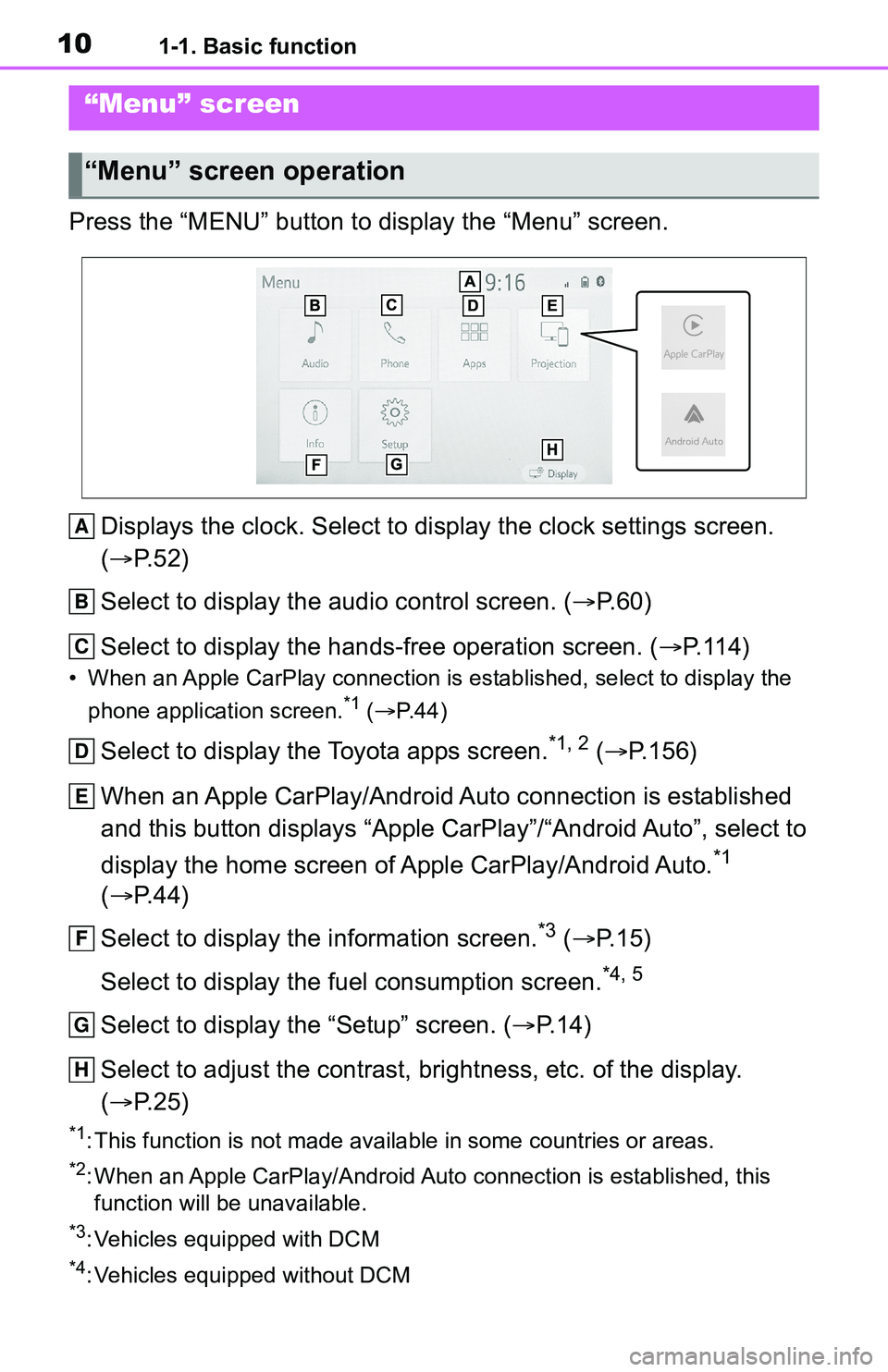
101-1. Basic function
Press the “MENU” button to display the “Menu” screen.Displays the clock. Select to display the clock settings screen .
( P. 5 2 )
Select to display the audio control screen. ( P.60)
Select to display the hands-free operation screen. ( P.114)
• When an Apple CarPlay connection is established, select to display the
phone application screen.
*1 ( P.44)
Select to display the Toyota apps screen.*1, 2 ( P.156)
When an Apple CarPlay/Android Auto connection is established
and this button displays “Apple CarPlay”/“Android Auto”, select to
display the home screen of Apple CarPlay/Android Auto.
*1
( P. 4 4 )
Select to display the information screen.
*3 ( P. 1 5 )
Select to display the fuel consumption screen.
*4, 5
Select to display the “Setup” screen. ( P.14)
Select to adjust the contrast, brightness, etc. of the display.
( P. 2 5 )
*1: This function is not made available in some countries or areas .
*2: When an Apple CarPlay/Android Auto connection is established, this
function will be unavailable.
*3: Vehicles equipped with DCM
*4: Vehicles equipped without DCM
“Menu” screen
“Menu” screen operation
A
B
C
D
E
F
G
H
Page 17 of 172
17
2
2
Basic function
Basic function
2-1. Basic information before operation
Initial screen ................... 18
Touch screen.................. 19
Home screen.................. 21
Entering letters and num- bers/list screen operation..................................... 22
Screen adjustment ......... 25
Linking multi-information display and the system. 26
2-2. Connectivity settings Registering/Connecting a Bluetooth
® device ........ 27
Setting Bluetooth
® details
..................................... 31
Wi-Fi
® Hotspot ............... 39
2-3. Apple CarPlay
®/Android
Auto™
Apple CarPlay/Android Auto ..................................... 44
2-4. Other settings General settings ............. 51
Voice settings ................. 55
Vehicle settings .............. 56
Page 26 of 172
262-1. Basic information before operation
“Display (General)” screen
only: Select “<” or “>” to select
the desired display.
• “Contrast”
“+”: Select to strengthen the con-
trast of the screen.
“-”: Select to weaken the contrast of
the screen.
• “Brightness”
“+”: Select to brighten the screen.
“-”: Select to darken the screen.
Linking multi-informa-
tion display and the
system
The following functions of
the system are linked with
the multi-information dis-
play in the instrument clus-
ter:
Audio
Phone
*
etc.
These functions can be
operated using the multi-
information display control
switches on the steering
wheel. For details, refer to
“OWNER’S MANUAL”.
*: When an Apple CarPlay con-
nection is esta blished, this
function will be unavailable.
Page 27 of 172

272-2. Connectivity settings
2
Basic function
2-2.Connectivity settings
■Registering from the sys-
tem
1 Turn the Bluetooth
® connec-
tion setting of your cellular
phone on.
This function is not available
when Bluetooth
® connection
setting of your cellular phone
is set to off.
2 Press the “MENU” button.
3 Select “Phone”.
Operations up to this point
can also be performed by
pressing the “PHONE” button
on the instrument panel.
4 Select “Yes” to register a
phone.
Registering/Connect-
ing a Bluetooth®
device
To use the hands-free sys-
tem, it is necessary to regis-
ter a Bluetooth
® phone with
the system.
Once the phone has been
registered, it is possible to
use the hands-free system.
This operation cannot be
performed while driving.
When an Apple CarPlay
connection is established,
Bluetooth
® functions of the
system will become unavail-
able and any connected
Bluetooth
® devices will be
disconnected.
When connecting to
Android Auto, a Bluetooth
®
connection will be made
automatically.
When an Android Auto con-
nection is established,
some Bluetooth
® functions
other than hands-free sys-
tem cannot be used.
Registering a Bluetooth®
phone for the first time
Page 43 of 172

432-3. Apple CarPlay®/Android Auto™
2
Basic function
2-3.Apple CarPlay®/Android Auto™
*: This function is not made avail-able in some countries or areas
1 Enable Siri on the device to
be connected. 2
Connect the device to the
USB port. ( P.62)
3 Select “Always Enable” or
“Enable Once”.
If “Do Not Enable” is selected,
an Apple CarPlay connection
will not be established. In this
case, the device can be oper-
ated as a normal Apple
device, such as an iPod.
Apple CarPlay will remain off
until “Apple CarPlay” of “Pro-
jection Settings” on the gen-
eral settings screen is turned
on. ( P. 5 1 )
Depending on the device con-
nected, it may take approxi-
mately 3 to 6 seconds before
the system returns to previous
screen.
The screen may change to
step 6 depending on the sys-
tem.
Apple Car-
Play/Android Auto*
Apple CarPlay/Android
Auto allows some applica-
tions, such as Map, Phone,
and Music, to be used on
the system.
When an Apple Car-
Play/Android Auto connec-
tion is established, Apple
CarPlay/Android Auto com-
patible applications will be
displayed on the system
display.
Compatible devices
Apple iPhone (iOS Ver. 11 or
later) that supports Apple Car-
Play.
For details, refer to
https://www.apple.com/ios/
carplay/.
Android devices with Android
OS Ver. 5.0 or higher which
support Android Auto and
have the Android Auto appli-
cation installed.
For details, refer to
https://www.android.com/auto/
.
Establishing an Apple
CarPlay connection