Page 67 of 310
672-4. Other settings
2
Basic function
AVALON_AVALON HV_Navi_(U)
1Press the “MENU” button.
2 Select “Setup”.
3 Select “Voice”.
4 Select the desired items to
be set. Select to adjust the volume of
voice guidance.
*1
Select to set the voice guid-
ance during route guidance
on/off.
*2
Select to set the voice guid-
ance during audio/visual
and/or air conditioning
*3 sys-
tem use on/off.
*2
Select to set the voice recog-
nition prompts.
Select to train voice recogni-
tion.
The voice command system
adapts the user accent.
Select to start the voice rec-
ognition tutorial.
Select to set the beep sound
of navigation guidance.
*2
Voice settings
Voice volume, etc. can be
set.
Displaying the voice set-
tings screen
Voice settings screen
A
B
C
D
E
F
G
Page 68 of 310
682-4. Other settings
AVALON_AVALON HV_Navi_(U)
Select to set the voice
prompt interrupt on/off.
Select to set the web search
engine. The search engines
are Toyota apps. This item is
displayed when two or more
POI search applications are
installed.
*2 ( P.284)
Select to reset all setup
items.
*1: When an Apple CarPlay/Android Auto connection is established,
voice command system
(Siri/Google Ass istant) and map
application voice guidance vol-
ume can be changed.
*2: Premium Audio only
*3: Vehicles with hybrid system
1 Press the “MENU” button.
2 Select “Setup”.
3 Select “Vehicle”.
4 Select the desired items to
be set.
H
I
J
Vehicle settings
Settings are available for
maintenance, vehicle cus-
tomization, etc.
Displaying the vehicle
settings screen
Page 69 of 310
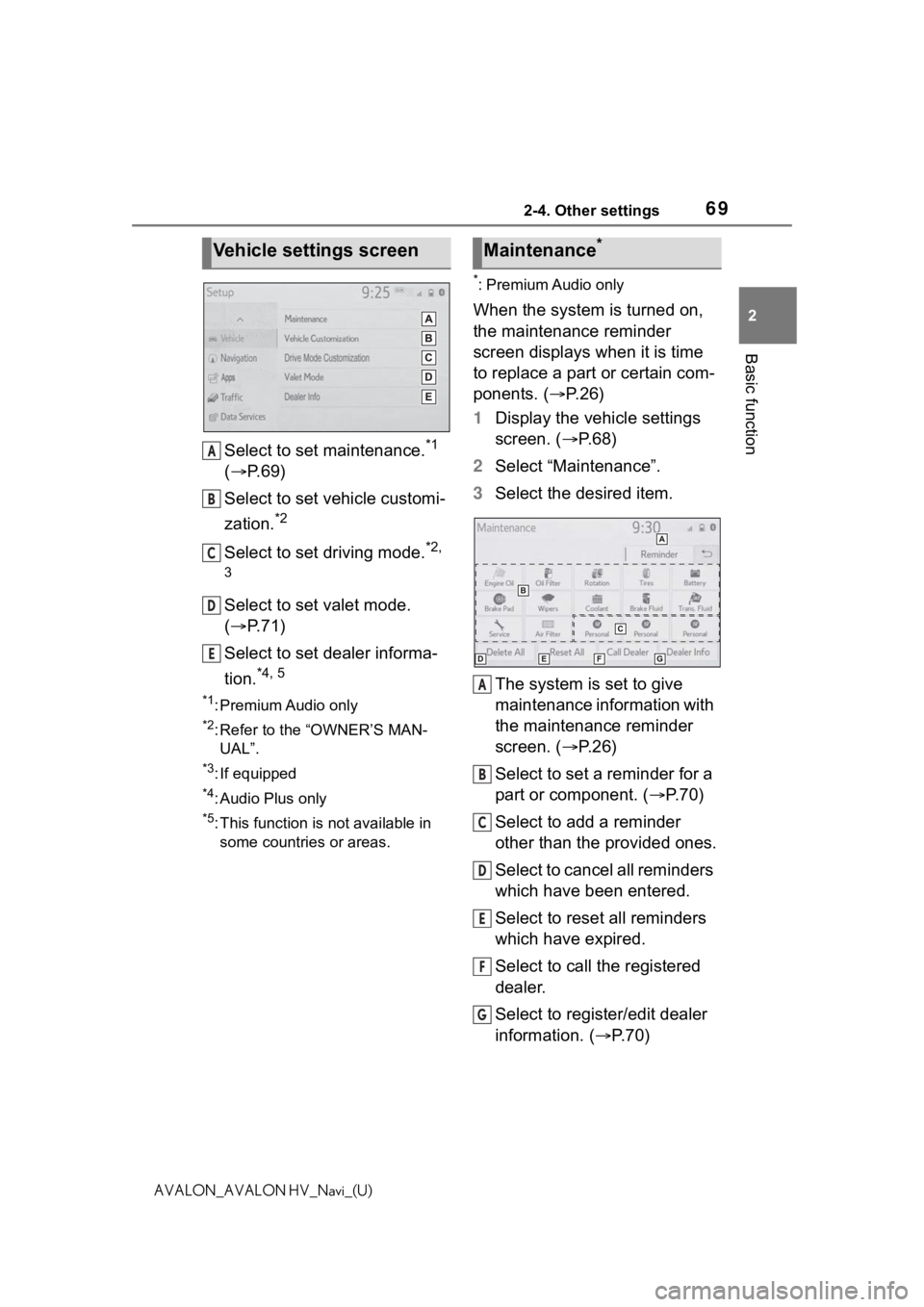
692-4. Other settings
2
Basic function
AVALON_AVALON HV_Navi_(U)
Select to set maintenance.*1
( P. 6 9 )
Select to set vehicle customi-
zation.
*2
Select to set driving mode.*2,
3
Select to set valet mode.
( P. 7 1 )
Select to set dealer informa-
tion.
*4, 5
*1: Premium Audio only
*2: Refer to the “OWNER’S MAN- UAL”.
*3: If equipped
*4: Audio Plus only
*5: This function is not available in
some countries or areas.
*: Premium Audio only
When the system is turned on,
the maintenance reminder
screen displays when it is time
to replace a part or certain com-
ponents. ( P. 2 6 )
1 Display the vehicle settings
screen. ( P. 6 8 )
2 Select “Maintenance”.
3 Select the desired item.
The system is set to give
maintenance information with
the maintenance reminder
screen. ( P. 2 6 )
Select to set a reminder for a
part or component. ( P.70)
Select to add a reminder
other than the provided ones.
Select to cancel all reminders
which have been entered.
Select to reset all reminders
which have expired.
Select to call the registered
dealer.
Select to register/edit dealer
information. ( P.70)
Vehicle settings screen
A
B
C
D
E
�0�D�L�Q�W�H�Q�D�Q�F�H�
A
B
C
D
E
F
G
Page 70 of 310
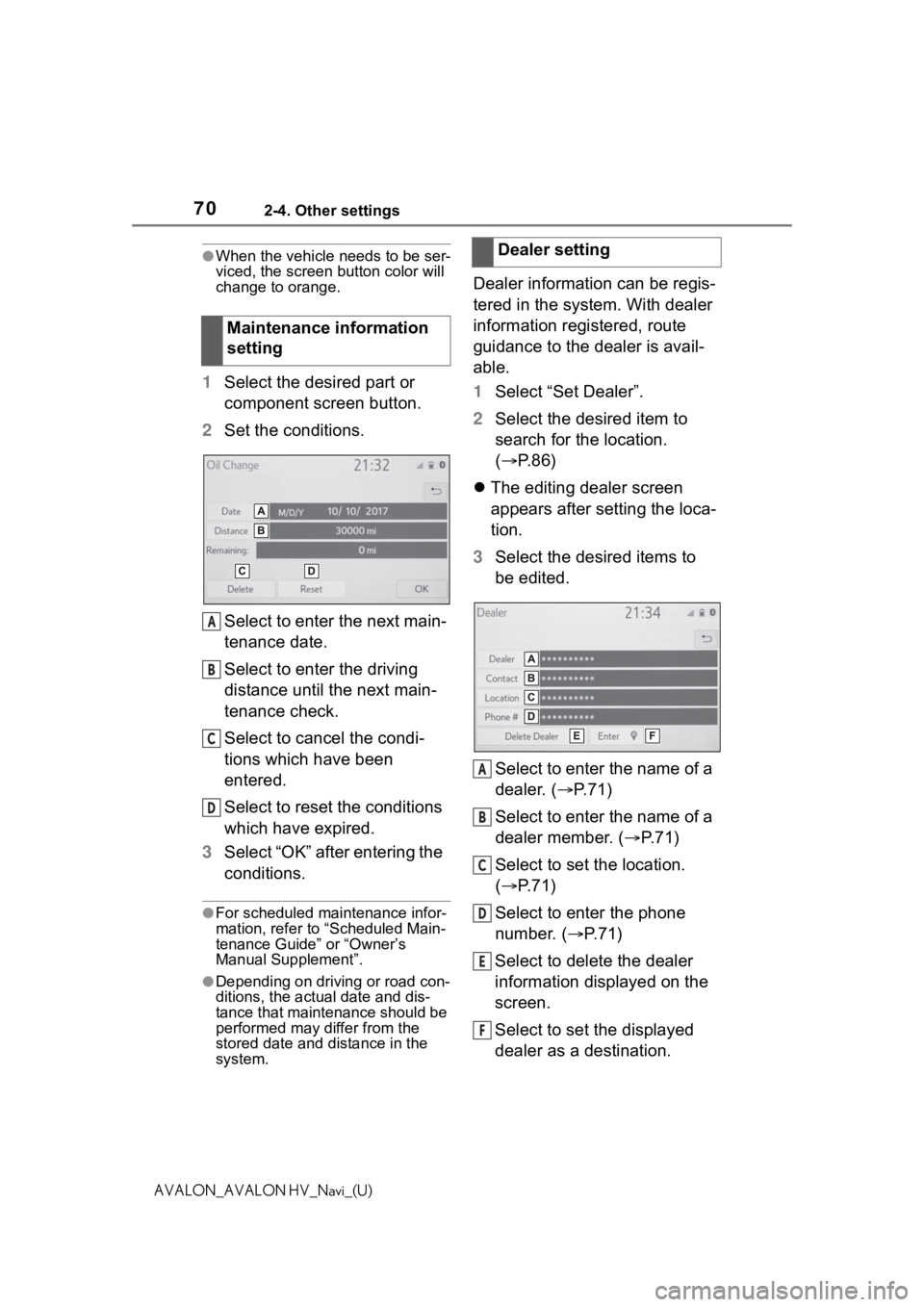
702-4. Other settings
AVALON_AVALON HV_Navi_(U)
●When the vehicle needs to be ser-
viced, the screen button color will
change to orange.
1 Select the desired part or
component screen button.
2 Set the conditions.
Select to enter the next main-
tenance date.
Select to enter the driving
distance until the next main-
tenance check.
Select to cancel the condi-
tions which have been
entered.
Select to reset the conditions
which have expired.
3 Select “OK” after entering the
conditions.
●For scheduled maintenance infor-
mation, refer to “Scheduled Main-
tenance Guide” or “Owner’s
Manual Supplement”.
●Depending on driving or road con-
ditions, the actual date and dis-
tance that mainte nance should be
performed may differ from the
stored date and distance in the
system.
Dealer information can be regis-
tered in the system. With dealer
information registered, route
guidance to the dealer is avail-
able.
1 Select “Set Dealer”.
2 Select the desired item to
search for the location.
( P.86)
The editing dealer screen
appears after setting the loca-
tion.
3 Select the desired items to
be edited.
Select to enter the name of a
dealer. ( P.71)
Select to enter the name of a
dealer member. ( P.71)
Select to set the location.
( P.71)
Select to enter the phone
number. ( P.71)
Select to delete the dealer
information displayed on the
screen.
Select to set the displayed
dealer as a destination.
Maintenance information
setting
A
B
C
D
�'�H�D�O�H�U���V�H�W�W�L�Q�J
A
B
C
D
E
F
Page 71 of 310
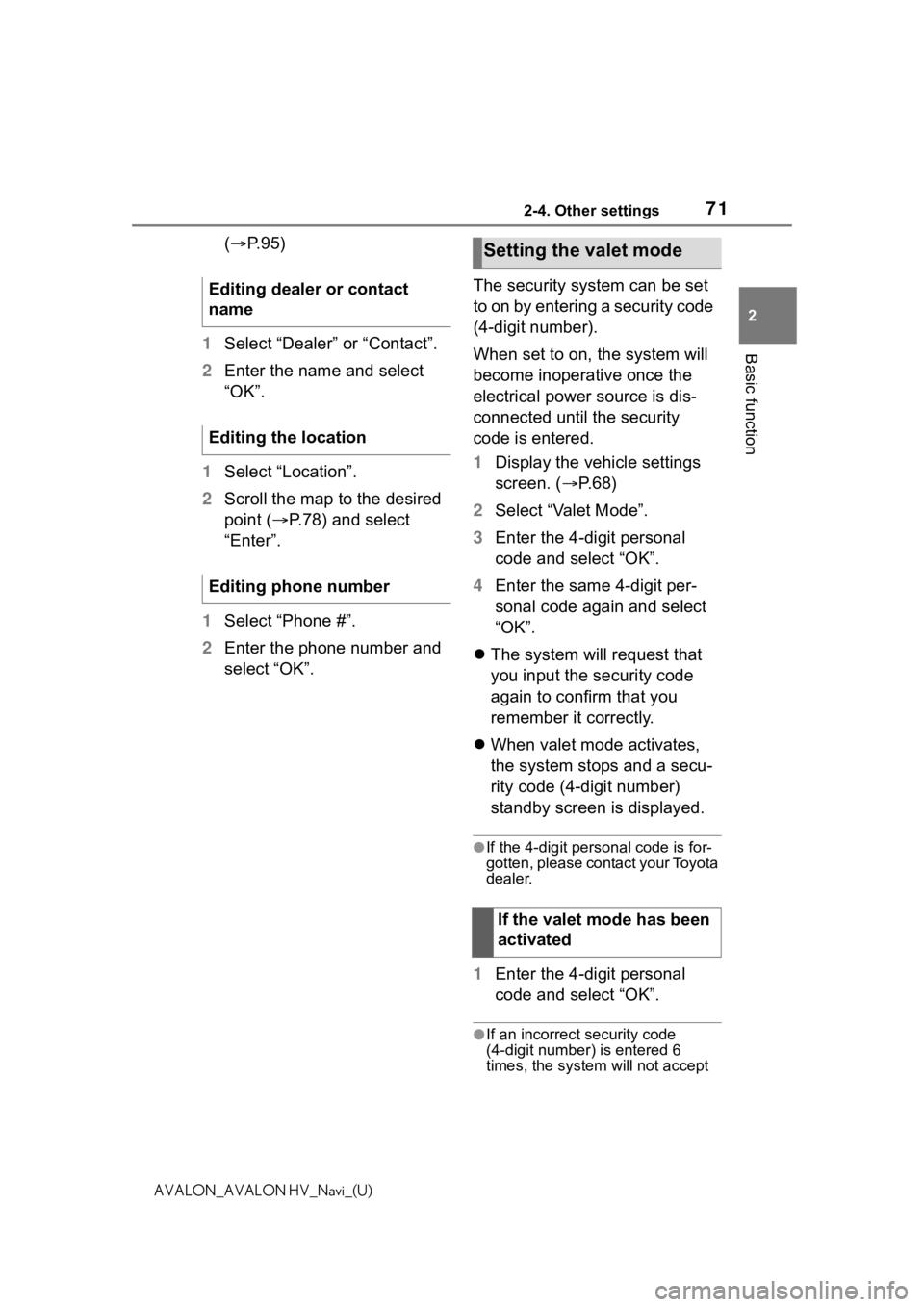
712-4. Other settings
2
Basic function
AVALON_AVALON HV_Navi_(U)
(P. 9 5 )
1 Select “Dealer” or “Contact”.
2 Enter the name and select
“OK”.
1 Select “Location”.
2 Scroll the map to the desired
point ( P.78) and select
“Enter”.
1 Select “Phone #”.
2 Enter the phone number and
select “OK”. The security system can be set
to on by entering a security code
(4-digit number).
When set to on, the system will
become inoperative once the
electrical power source is dis-
connected until the security
code is entered.
1
Display the vehicle settings
screen. ( P. 6 8 )
2 Select “Valet Mode”.
3 Enter the 4-digit personal
code and select “OK”.
4 Enter the same 4-digit per-
sonal code again and select
“OK”.
The system will request that
you input the security code
again to confirm that you
remember it correctly.
When valet mode activates,
the system stops and a secu-
rity code (4-digit number)
standby screen is displayed.
●If the 4-digit personal code is for-
gotten, please contact your Toyota
dealer.
1 Enter the 4-digit personal
code and select “OK”.
●If an incorrect security code
(4-digit number) is entered 6
times, the system will not accept
Editing dealer or contact
name
Editing the location
Editing phone number
Setting the valet mode
If the valet mode has been
activated
Page 72 of 310
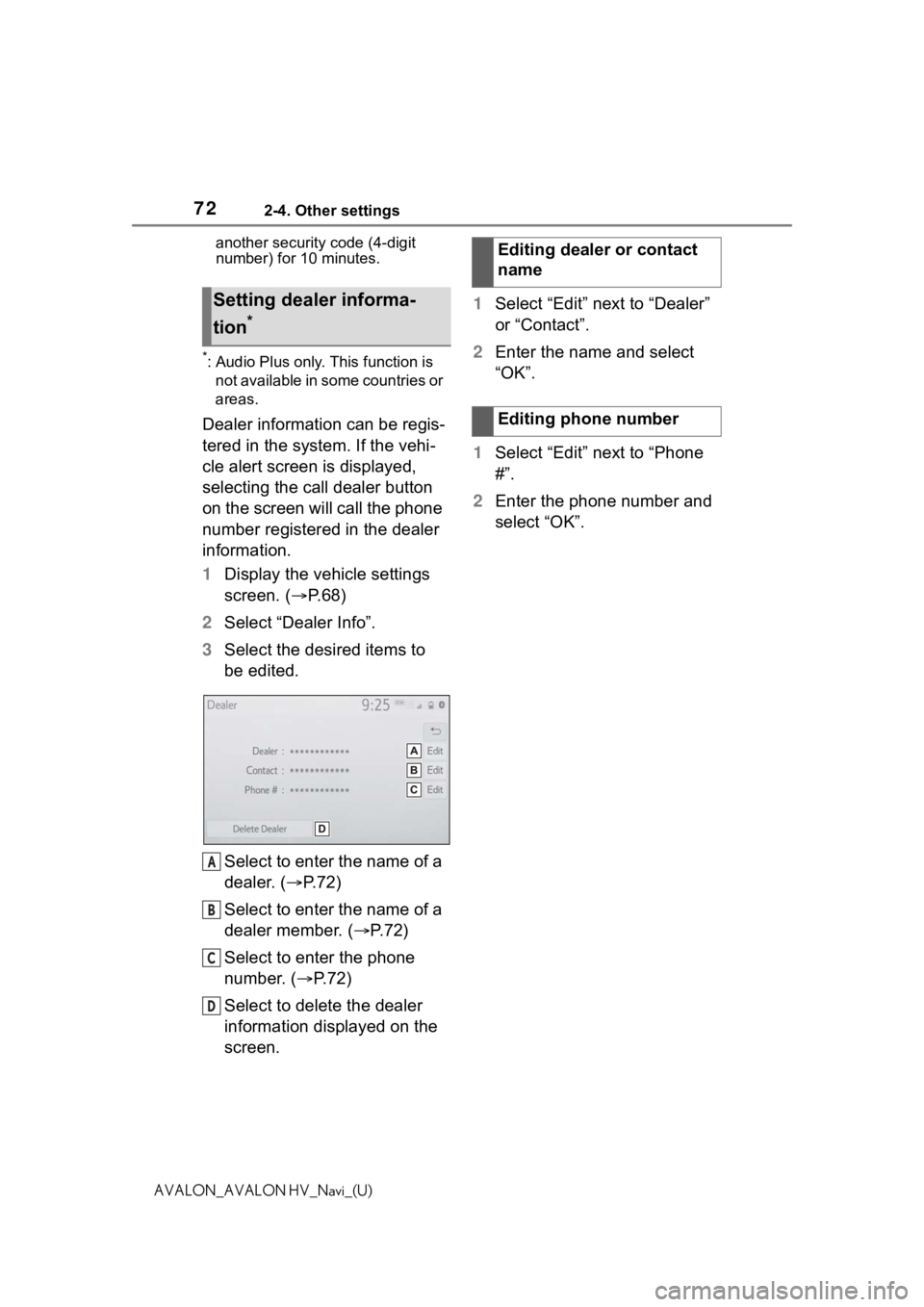
722-4. Other settings
AVALON_AVALON HV_Navi_(U)another security code (4-digit
number) for 10 minutes.
*: Audio Plus only. This function is
not available in some countries or
areas.
Dealer information can be regis-
tered in the system. If the vehi-
cle alert screen is displayed,
selecting the call dealer button
on the screen will call the phone
number registered in the dealer
information.
1 Display the vehicle settings
screen. ( P.68)
2 Select “Dealer Info”.
3 Select the desired items to
be edited.
Select to enter the name of a
dealer. ( P.72)
Select to enter the name of a
dealer member. ( P. 7 2 )
Select to enter the phone
number. ( P.72)
Select to delete the dealer
information displayed on the
screen. 1
Select “Edit” next to “Dealer”
or “Contact”.
2 Enter the name and select
“OK”.
1 Select “Edit” next to “Phone
#”.
2 Enter the phone number and
select “OK”.
Setting dealer informa-
tion
*
A
B
C
D
�(�G�L�W�L�Q�J���G�H�D�O�H�U���R�U���F�R�Q�W�D�F�W��
�Q�D�P�H
�(�G�L�W�L�Q�J���S�K�R�Q�H���Q�X�P�E�H�U
Page 74 of 310
743-1. Basic operation
AVALON_AVALON HV_Navi_(U)
3-1.Basic operation
*: Premium Audio only
2D north up, 2D heading up or 3D heading up symbol (P. 7 7 )
Indicates whether the map orientation is set to north-up or hea d-
ing-up. The letter(s) under this symbol indicate the vehicle’s
heading direction (e.g. N for north). In 3D map, only a heading-up
view is available.
Destination button ( P. 8 6 )
Select to display the destination screen.
Map options button ( P.78)
Select to display the map options screen.
Route options button ( P.105)
Select to display the route options screen.
Mute button
Select to mute the voice guidance. When set to on, the indicato r
Navigation*
The navigation system indicates your present position and
assists in locating a desired destination. To display the map
screen, press the “MAP” button.
Map screen overview
A
B
C
D
E
Page 75 of 310

753-1. Basic operation
3
Navigation system
AVALON_AVALON HV_Navi_(U)
will illuminate.
Zoom in/out button (P. 7 6 )
Select to magnify or reduce the map scale. When either button i s
selected, the map scale indicator bar appears at the bottom of the
screen.
Micro city map button ( P. 7 7 )
Select to display the micro city map screen.
Route information bar ( P.100)
Displays the distance with the estimated travel time/arrival time to
the destination. The route information bar fills from left to r ight as
the vehicle progresses on the route.
Delete destination button ( P.22)
Select to delete destinations.
Speed limit icon ( P.78)
Indicates the speed limit on the current road. The display of t he
speed limit icon can be set to on/off.
●When the vehicle i s not receiving
GPS signals, such as when driv-
ing in a tunnel, will be
displayed at the bottom left corner
of the screen.
●Press the “MAP” button to display
the address of the current position
on the map screen or repeat voice
guidance.
F
G
H
I
J